The fact that the “Currently unable to handle this request” error is just a prevalent problem in WordPress. However, it is an annoying issue for many users. To help everyone disentangle this problem, we are going to provide you with 7 helpful solutions. Now, let’s check them out.
Why did you get the “Currently unable to handle this request” error (http error 500)?
As we mentioned earlier, this is a common problem sometimes encountered by the majority of users. Additionally, there is no exact answer about the reason causing this issue. However, we can speculate that this trouble can be caused by some wrong operation in the back-end of your website. It can also relate to your third-party themes and plugins, browser cache, a broken .htaccess file, or PHP memory limit.
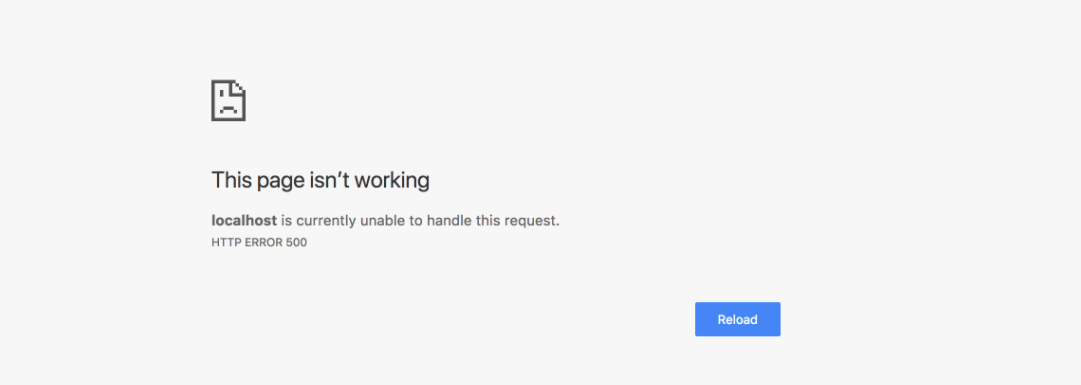
So, how to handle this issue, in today’s blog, we will bring you 7 great solutions that can help you address your trouble without effort.
How to tackle the “Currently unable to handle this request” error
Solution 1: Enable debugging feature
WordPress comes with a useful debugger that will help you easily identify that issue is going on your site. Although it doesn’t help you fix this problem, it will report what went wrong on your site. Thanks to that, you can quickly find a reasonable solution.
By default, this debugger was disabled, you can need to enable it to look for bugs. To do that, you can follow the step below.
- Firstly, access your website by using FTP
- Then, open your public_html folder and right-click on the wp-config.php file, and select View/edit
- Copy the following code and paste it to wp-config.php file
define( 'WP_DEBUG', true );
define( 'WP_DEBUG_LOG', true );
define( 'WP_DEBUG_DISPLAY', false );
Logs are usually found in the /wp-content directory.
Solution 2: Deactivate all plugins
One of your installed plugins is the reason causing this error. So, you need to deactivate all plugins.
Now, you can try the following:
- Log into your WordPress dashboard
- Go to Plugins > Installed plugins
- Check the box next to the “plugin” to choose all plugins
- Click on the Bulk Actions drop-down menu and choose the Deactivate option. Then click on the “Apply” button.
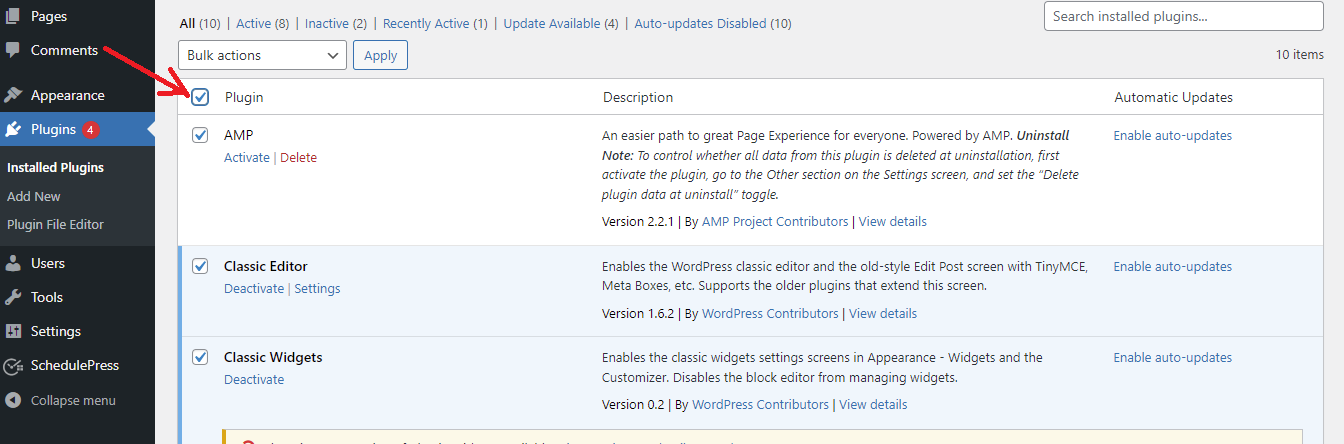
All your plugins have just been deactivated. Now, you can reload your site and check whether the error still appears or not. If the error disappears, it means that the problem is absolutely caused by one of your plugins.
Then you need to enable each plugin one by one and test how each plugin works on your site. After that, if the “Currently unable to handle this request” message appears again, you can now identify the error caused by the plugin that you have just reactivated.
In contrast, if the plugins are not the cause, let’s try the following solution.
Solution 3: Deactivate your current theme
The theme that you are using is one of the issues, so you need to deactivate your current theme or replace it with another theme. First of all, you need to log in to your admin control, then follow the steps below:
- Navigate to Appearance > Themes
- Click on the “Activate” button on any default WP theme. This will automatically deactivate your current theme.
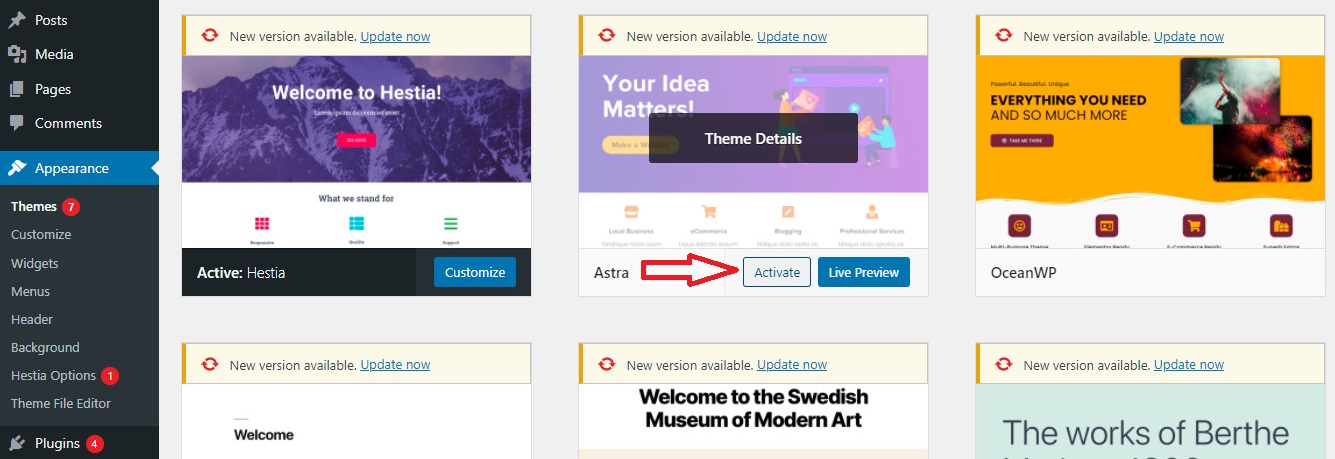
Then refresh your site. If your site loads without the error, your current theme caused the internal server error. Now, you need to contact the theme developer about the problem and ask them for the latest version of the theme.
Solution 4: Check your .htaccess file
The .htaccess is a file in the WordPress root directory of web hostings. This file holds a lot of directions for your host server to follow such as enabling password-protection for webpages and redirecting URLs.
There is a wrong modification in .htaccess that is also the cause of your problem. Therefore, you need to check this file to make sure it is working. To do that, you can try the steps below:
- Connect to your website via FTP or your cPanel dashboard
- Open your site’s root directory (it is usually public_html folder)
- Locate the .htacesss file. If you can not find the .htaccess file, by default it might be hidden by your server. In case, you can change the view settings to see it. And then you need to rename your .htaccess file to another one for example .htaccess_old.
- After that, in order to regenerate this file, you need to resave the permalink from your WordPress dashboard by going to Settings > Permalinks.
- Click the “Save Changes” button
- Visit your site in the front end to check whether the error has been handled.
If you no longer see the error, your .htaccess file is the source of the error. Otherwise, you have to try the next solution.
Solution 5: Increase your PHP memory limit
The 500 internal server error is also affected by your PHP memory limit if your site exceeds its memory capacity. It’s time for you to increase your PHP memory limit by implementing the following steps:
- Access your server file via an FTP client or in the web hosting control panel
- Open the WP-config.php file which is located in the root folder of your WP site
- Find the code “WP_MEMORY_LIMIT“. If you can look for this code in the file, let’s change the value in this rule with “64M“. In contrast, copy the following code and paste it at the bottom of the file:
define('WP_MEMORY_LIMIT', '64M')
After completing, don’t forget to save all your changes and upload the wp-confg.php file to the server. Now, the PHP memory capacity will be increased up to 64MB.
Now, you can visit your website to check the error. If your site works properly, your PHP memory limit is the cause.
However, this is only a temporary solution. You need to determine what is the main cause of your resource depletion. It can be caused by your plugins or theme. You need to contact your hosting provider and ask them for a report of resource usage.
Solution 6: Replace your WordPress core files
If you have tried all the above solutions, but the error is not gone. Then, your core files might be broken. In order to fix this error, you need to replace your corrupted cor files with clean and unmodified ones.
All you need to do is follow the steps below.
- Go to the WordPress site and download the latest version of WP
- By default, it will be saved as a zip file. So, after downloading, you need to extract this file on your device
- In the main WP folder, you need to remove the wp-config-sample.php and the wp-content folder. This will prevent them from overwriting your current site data
- Access your FTP client and upload the new WordPress core file on your hosting. Then replace the current files.
Finally, go to your website and check if the error goes away.
Solution 7: Ask your hosting provider
All methods that we have just mentioned above are the most common solutions to help you handle the “Currently unable to handle this request” error (http error 500). However, for any reason, if your problem remains unresolved, seeking professional help from your hosting provider is the last solution in this case.
The error could be caused by a server issue like a PHP timeout or a fatal PHP error. The hosting provider will give you a reasonable solution to fix this error. In the worst case, you can need to switch to another hosting server to get better customer service as well as run your WordPress site better.
Sum up
To conclude, the “Currently unable to handle this request” error is so frustrating, because there are so many factors that can cause this error. Therefore, it makes you spend a lot of time finding the cause and resolve properly. Anyway, we hope that all provided solutions can help you tackle your issue effectively. In addition, if you get any difficulties, don’t hesitate to leave a comment below. We will support you as soon as possible.
By the way, you can spend a little time visiting our Free WordPress Themes where there is a collection of easy-to-use, responsive, stunning designs with various topics. Thanks for your reading.
- Taking Inspiration From One of the World’s Leading Eyewear Ecommerce Sites: Eyebuydirect - March 22, 2024
- Navigating Success: The Role of UX/UI Agencies in Business Growth - March 12, 2024
- 4+ Best Woocommerce Private Store Plugins - March 8, 2024

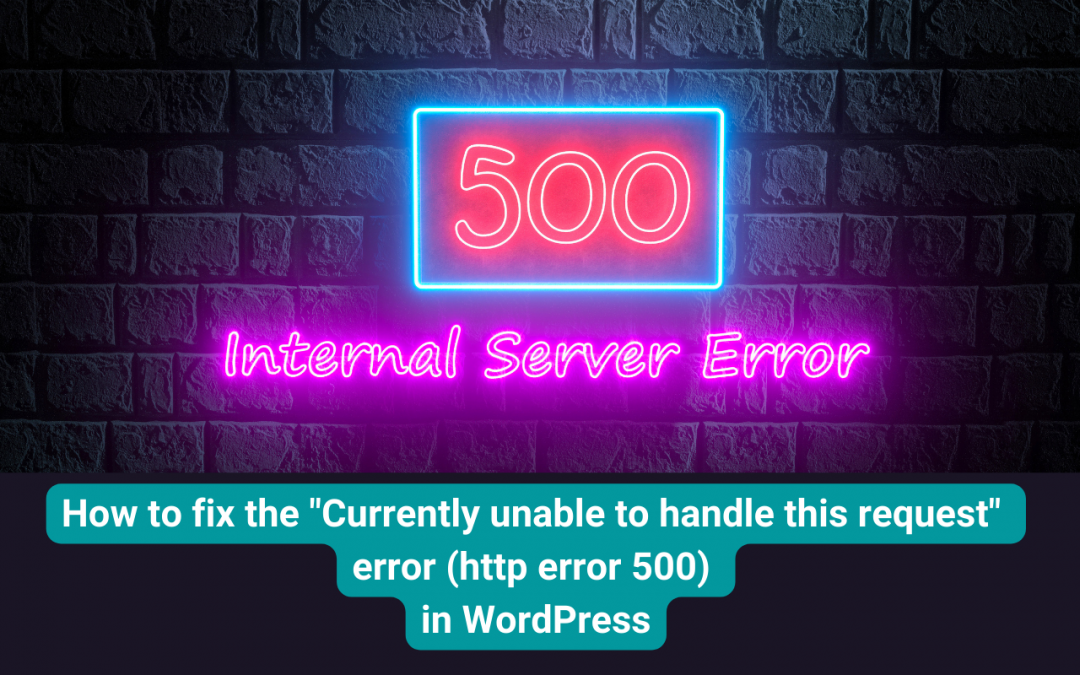
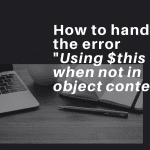
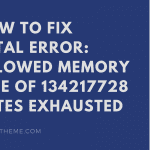
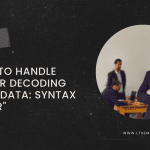


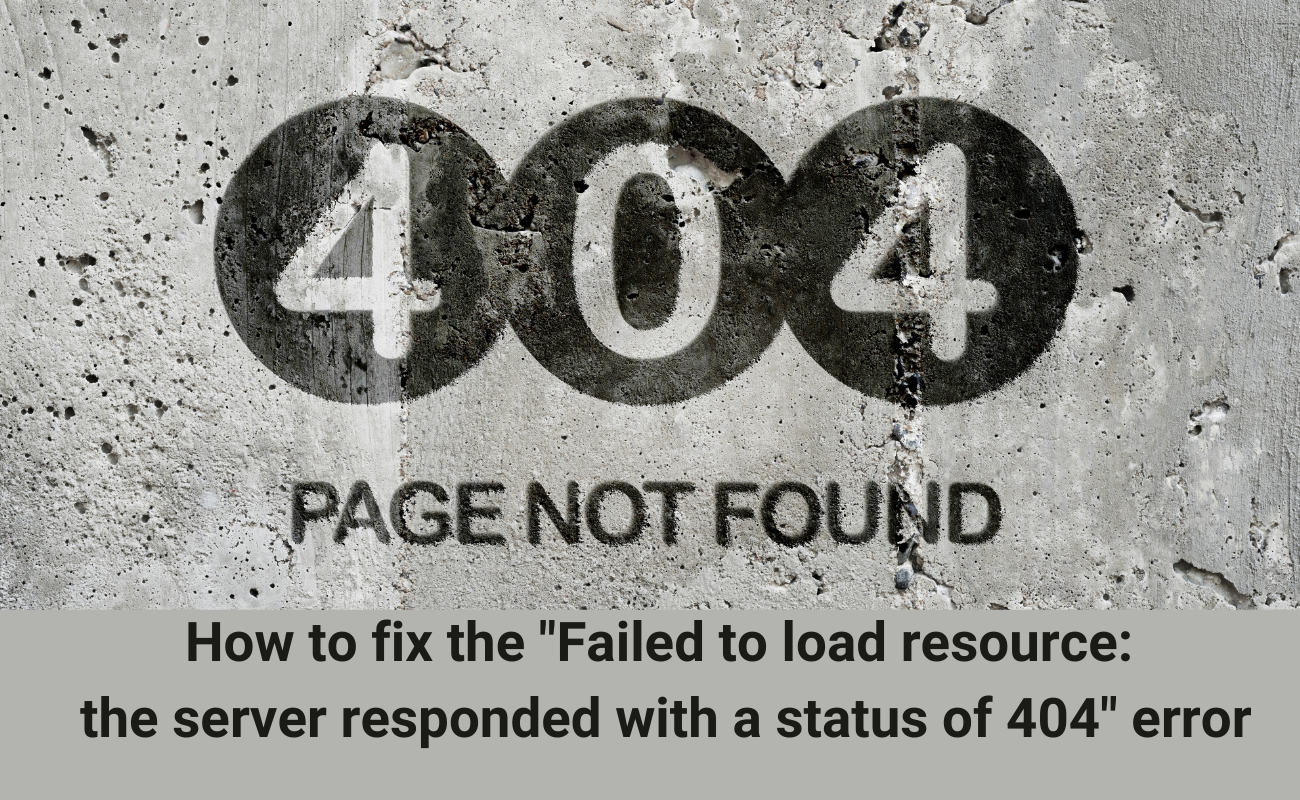


Recent Comments