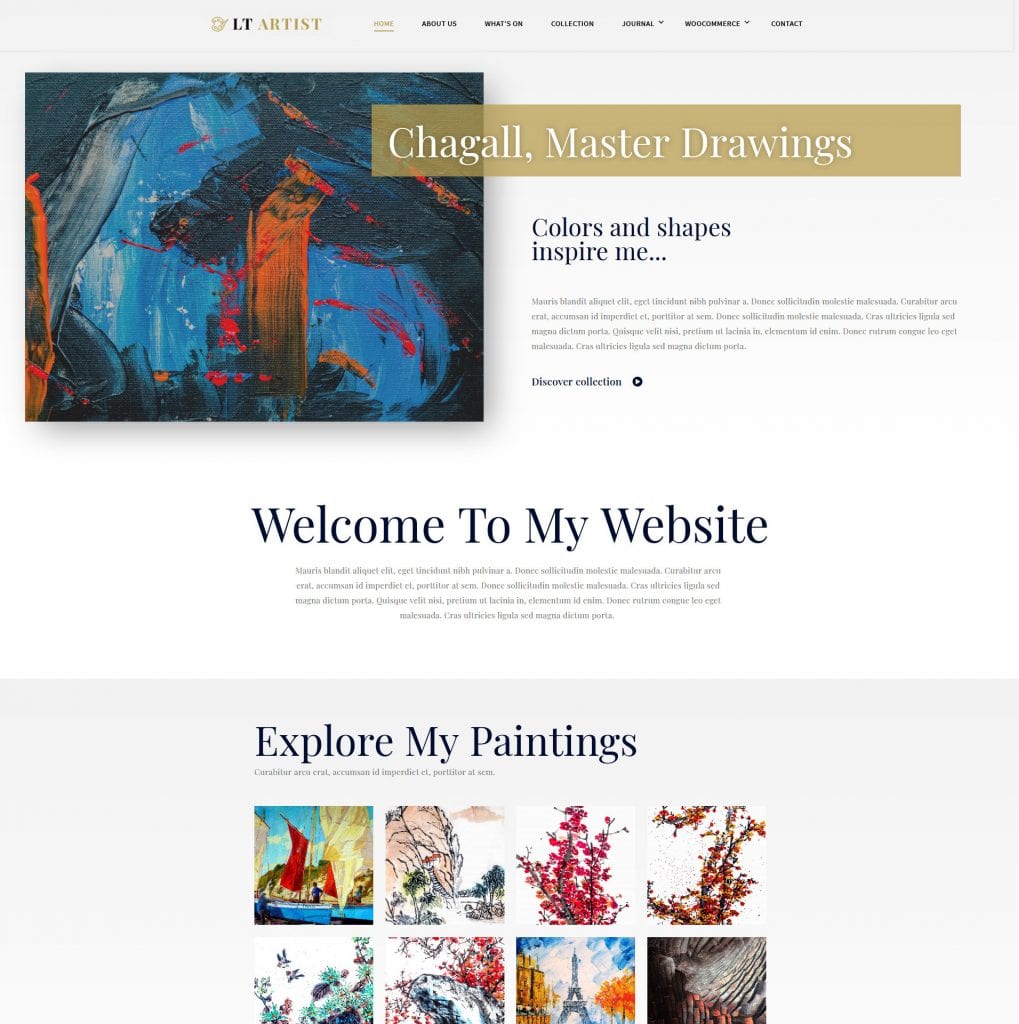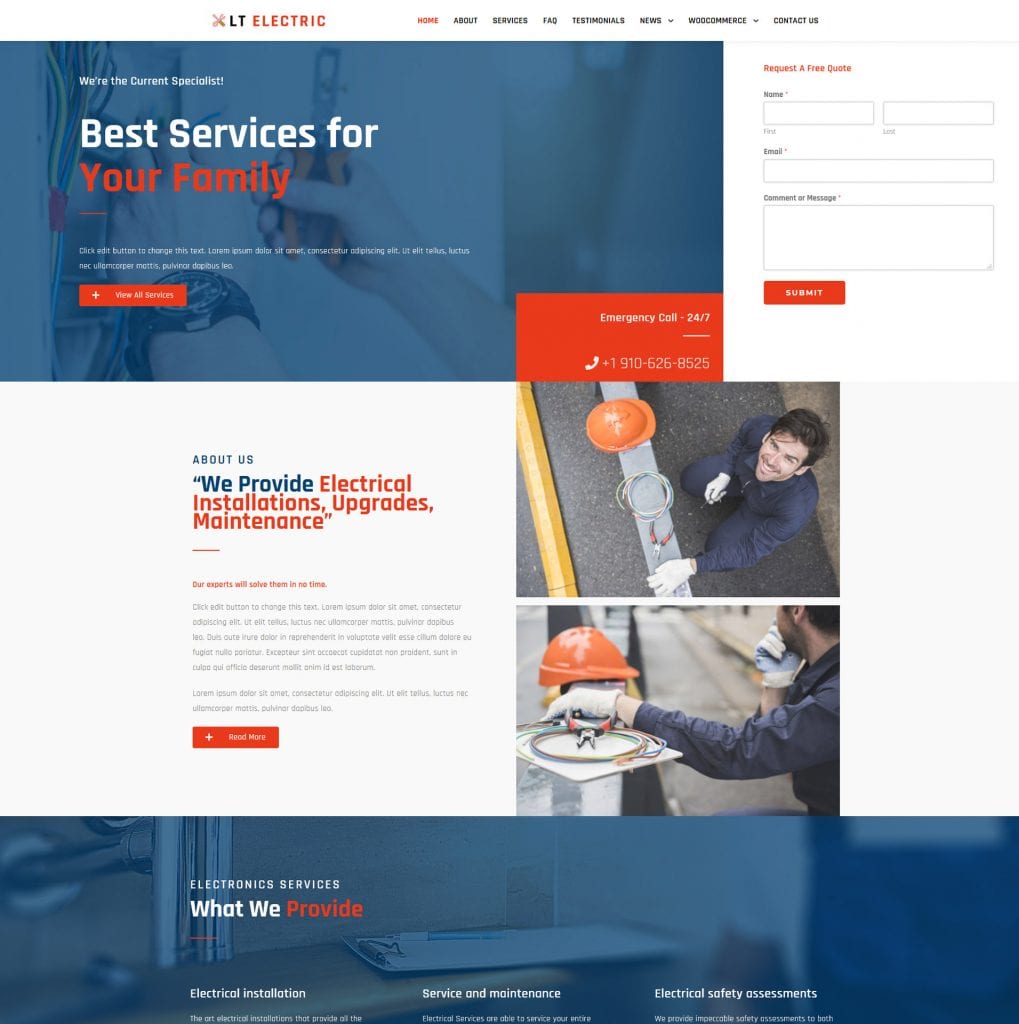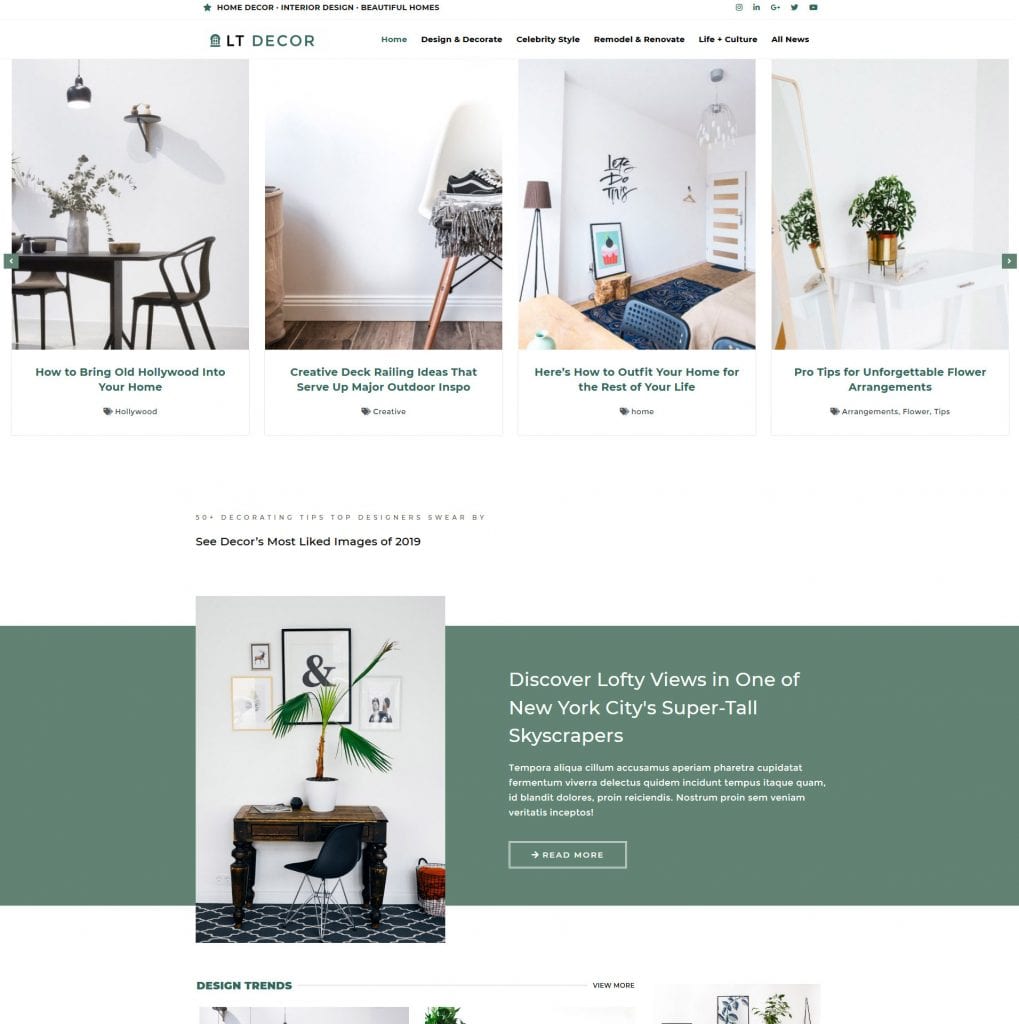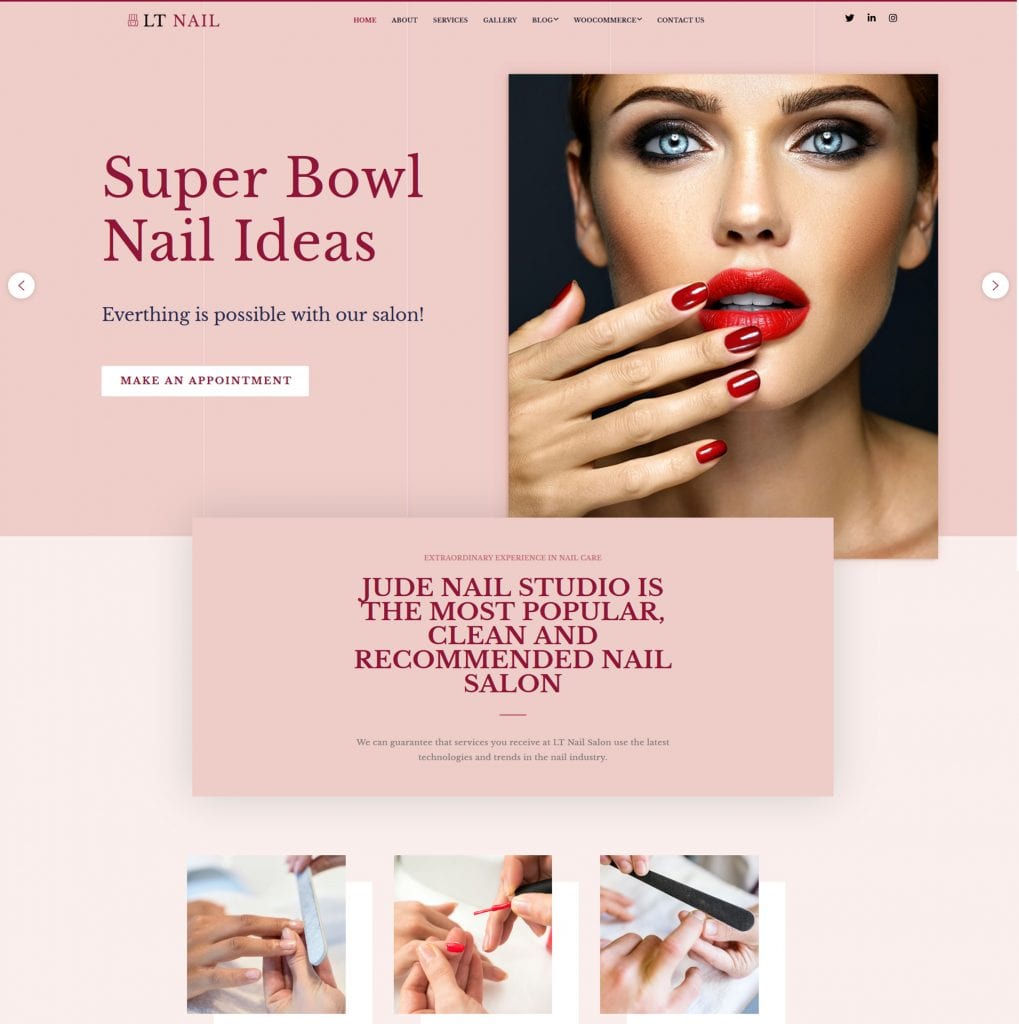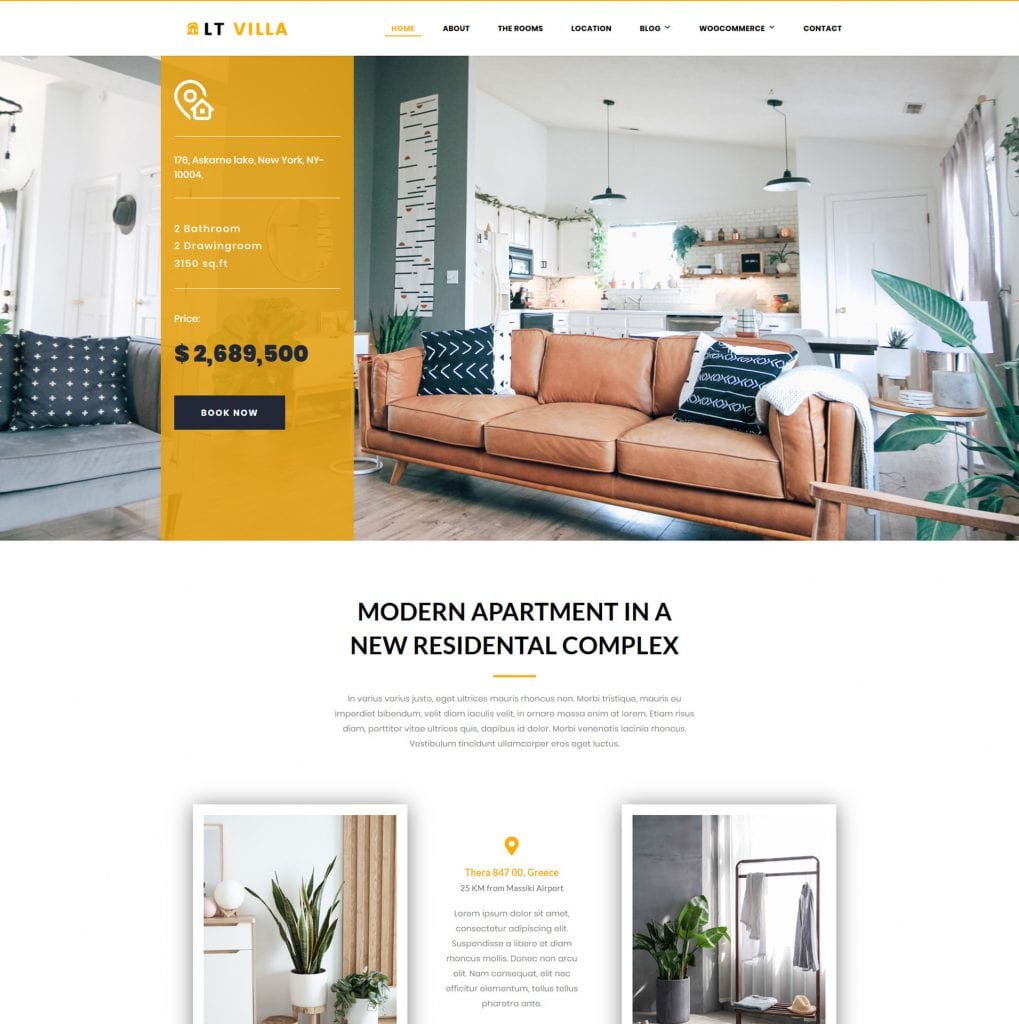Creative Web
Design Studio
Established in 2013, we provide Open Source OTT products, focused on front-end style for Joomla! and WordPress CMS. We take into consideration the needs and demands of every business field, then transfer ideas to complete website solutions.
Why our products
Are you looking for stable themes with good customer service to keep the project safely? We provide top quality products and placing customer support as the highest priority!
Mobile-first designed
Mobile layout is the first high priority design from all templates from us, we know most people use mobile and tablet to visit websites nowadays!
SEO Optimized
SEO is very important for all websites, we know that and we made all templates with SEO optimized and high-performance, valid with Google Structures.
Performance Loading
We know performance loading is very important for user experience. Nobody wants low speed with website, our product created with high-performance loading with code optimization.
Easy to use
All products from us were created for end-users, so you don’t need a high level of coding skills. All content can be edited by drag-drop with layout and page builder.
Compatible & Stable
All Joomla templates and WordPress themes created with standard version, support the most stable Joomla and WordPress version, and compatible with most of Joomla extensions and WordPress plugins.
24/7 Support
Support Service is #1 priority from our company, you will get answers from our talented support team via our Forum and Dedicated System, keep your project safe with us!
Trusted by thousand customers!
With more than 7 years in Joomla! and WordPress development, many happy customers around the world, trusted by thousands of clients.
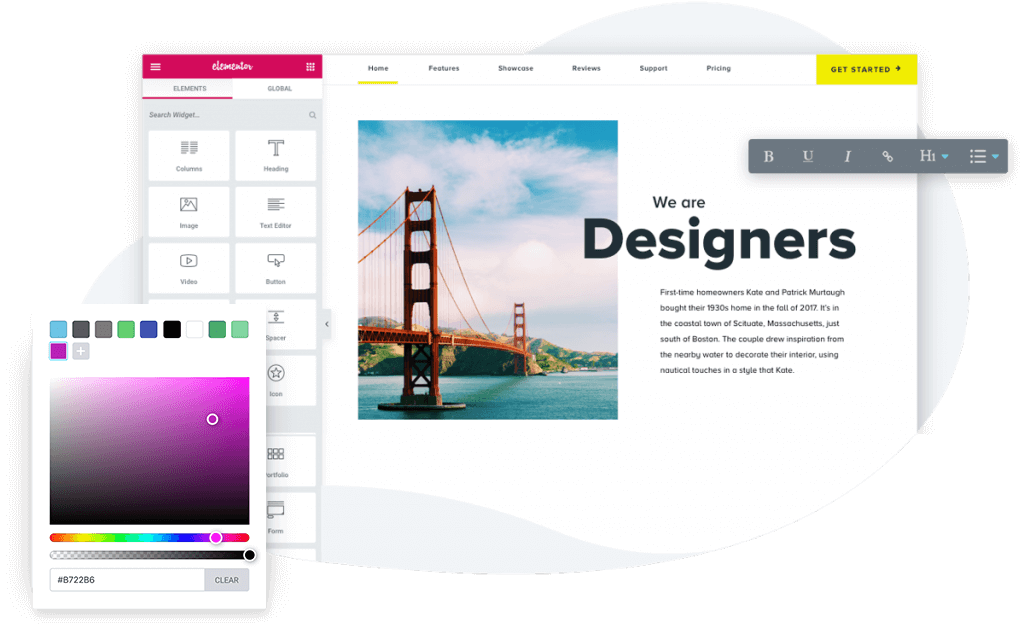
Fully Compatible with Elementor
With Elementor page builder, you edit the page and simultaneously see exactly how it looks. Elementor features live design & inline editing, so the whole process of writing and designing is done directly on the page, with no need to press update or go to preview mode.
WooCommerce ready!
The world’s favorite eCommerce solution that gives you complete control to sell anything, powers over 30% of all online stores, WooCommerce plugin gives you the control to sell anything, anywhere, simple, and very flexible to extend.
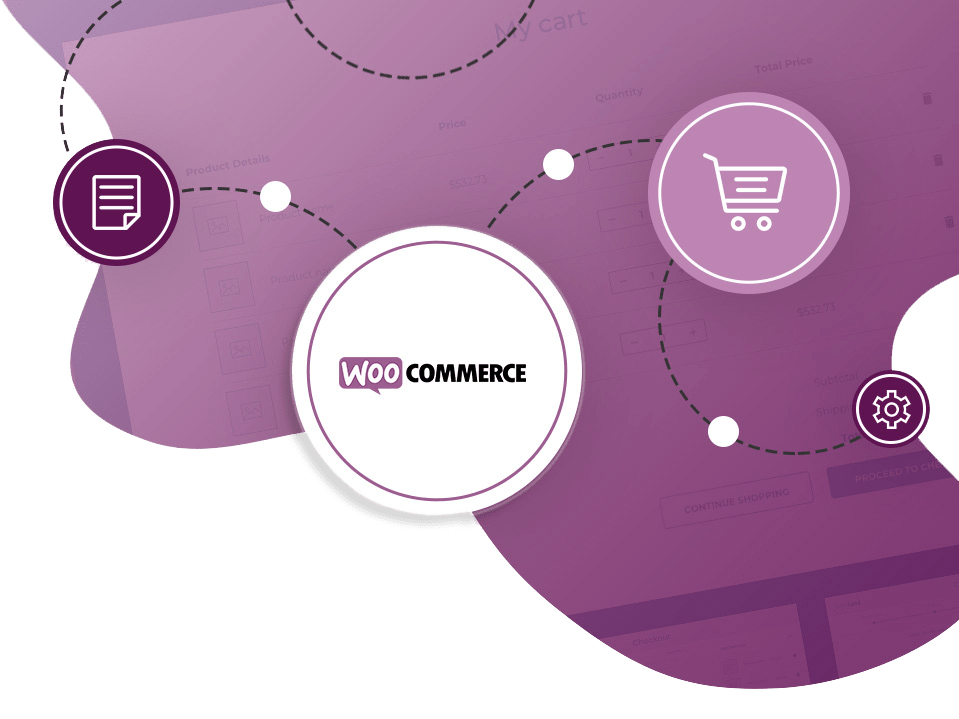
Our Latest Work
Every month, we release new designs for Joomla and WordPress CMS, check out the latest products from us.
All-In-One Package, it’s everything you need!
All-In-One package is full packages includ all Joomla! templates and WordPress themes. All packages come with PRO version, support Quickstart package, high priority support service from us. With a minimum budget per a month, you can access our premium web design resource with 500+ current items and every new design per month.
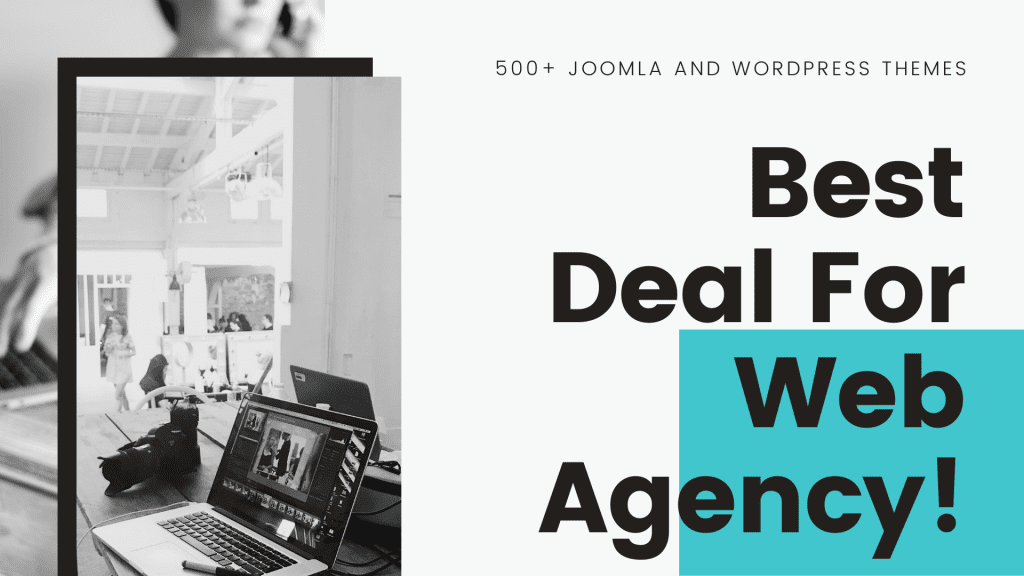
From Our Clients
We’re building customer success from #1 review platform Trustpilot. Let’s see some featured feedbacks from our customers around the world.
“LTheme.com is Number one theme services. Very good & fast services. They are willing to solve problem. Big Thanks.”
“Excellent themes and great support! Would definitely consider buying from them again! Thank you very much for great product & support”
“The best choice i have ever made, LT THEMES apart the nice templates the post sell service is really outstanding, I want to thanks especially Kelvin he did more than his job to assist me. He immediately understood i am new in this world and even after days i bought their template is helping me and answer immediately to my 1000 questions. Always kind and professional. Grazie again you were really outstanding!”
“My experiences with your support are excellent. Whenever I needed help, you responded quickly and efficiently. Many thanks to Kelvin. I will definitely recommend you to all my clients and partners. Wish you best.”
“Really Good Support. For many years, whenever there is a problem, it only takes one or two days until you get really efficient help. These guys are the best! Also their templates are just great!”