In this article, I’ll introduce summary the Archiver engines In Akeeba Backup.
Archiver engines
ZIP format
The ZIP format is the most well known archive format and is integrated in many operating systems and desktop environments, including Windows™, Mac OS X™, KDE and GNOME.
- Dereference symlinks: This setting is only valid on Linux and compatible *NIX hosts.
- Part size for split archives: Akeeba Backup supports the creation of Split Archives. This is a useful feature for hosts which impose a maximum file size quota.
- Chunk size for large files processing: Each file is read in small increments, we call chunks, while being copied in the archive. Larger chunks will result in faster backup, at the price of taking longer to process each one of them and risking a timeout. Smaller chunks lead to slower but safer backups.
- Big file threshold: Files over this size will be stored in the archive file uncompressed. Do note that in order for a file to be compressed, Akeeba Backup has to load it in its entirety to memory, compress it and then write it to disk.
- Chunk size for Central Directory processing: At the end of the ZIP archive creation we have to attach a lookup table containing the names of all included files to the end of the archive file. This table is called the Central Directory.
JPA format
The JPA format was conceived as an alternative to ZIP, designed to be extremely suitable for PHP scripts.
Encrypted Archives (JPS format)
The settings for this engine are:
- Encryption key: This is the password to be used for encrypting the archive. For the sake of security, you are encouraged to enter a long passphrase which is hard to guess.
- Dereference symlinks: This setting is only valid on Linux and compatible *NIX hosts. When this option is set to No, Akeeba Backup will not follow symbolic links, but store their name and their target in the archive.
- Part size for split archives: Akeeba Backup supports the creation of Split Archives.This is a useful feature for hosts which impose a maximum file size quota. If you use a value of 0Mb, no archive splitting will take place and Akeeba Backup will produce a single backup archive (default).
DirectFTP
The DirectFTP engine allows power users to directly export a website from one server to another, without the need to download the backup file to their PC, upload it and extract it on the other server. When this option is activated, Akeeba Backup operates as usual, backing up your database and files.
The available configuration options are:
- Hostname: The hostname of your remote (target) server.
- Port: The TCP/IP port of your remote host’s FTP server. It’s usually 21.
- User name: The username you have to use to connect to the remote FTP server.
- Password: The password you have to use to connect to the remote FTP server.
- Initial directory: The absolute FTP directory to your remote site’s location where your site will be cloned to. This is provided by your hosting company. Above the right-hand folder pane you will see a text box with a path. Copy this path and paste it to Akeeba Backup’s setting.
- Use FTP over SSL: If your remote server supports secure FTP connections over SSL (they have to be explicit SSL; implicit SSL is not supported), you can enable this feature.
- Use passive mode: Normally you should enable it, as it is the most common and firewall-safe transfer mode supported by FTP servers. Sometimes, you remote server might require active FTP transfers.
DirectSFTP
Note: This feature is only available in the Akeeba Backup Professional edition.
The DirectSFTP engine allows power users to directly export a website from one server to another, without the need to download the backup file to their PC, upload it and extract it on the other server.
When this option is activated, Akeeba Backup operates as usual, backing up your database and files. Instead of putting the site files, installer files and database dump inside a backup archive, it transfers them to a remote server using SFTP. You can then visit the installation URL on the remote server to complete the site transfer progress.
The available configuration options are:
- Host name: The hostname of your remote (target) server.
- Port. The TCP/IP port of your remote host’s FTP server. It’s usually 22.
- User name: The username you have to use to connect to the remote SFTP server.
- Password: The password you have to use to connect to the remote SFTP server.
- Initial directory: The absolute FTP directory to your remote site’s location where your site will be cloned to. This is provided by your hosting company. Above the right-hand folder pane you will see a text box with a path. Copy this path and paste it to Akeeba Backup’s setting.
ZIP using ZIPArchive class
This engine produces ZIP archive using PHP’s built-in ZIP archive class. It is only recommended for extremely small sites hosted on very slow hosts.
- JS Jobs Data Dictionary: How to Add New Entity? - January 3, 2017
- JS Jobs Categories: How to Add New Categories? - December 30, 2016
- JS Jobs Message System: Front End Messages - December 30, 2016

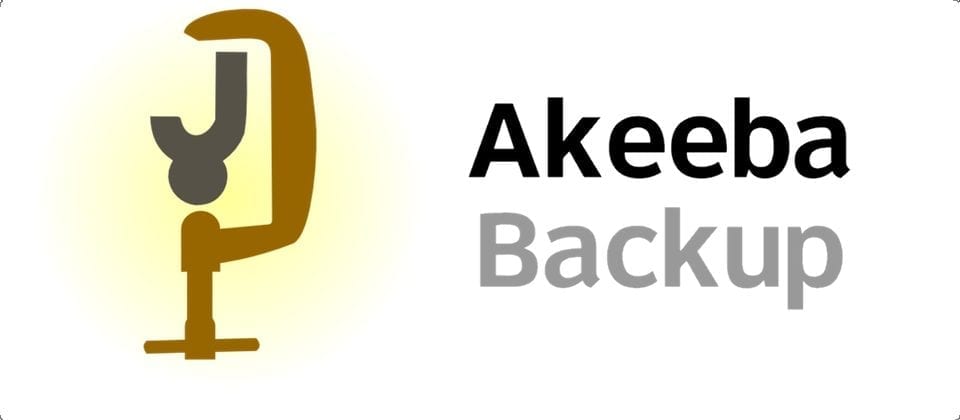
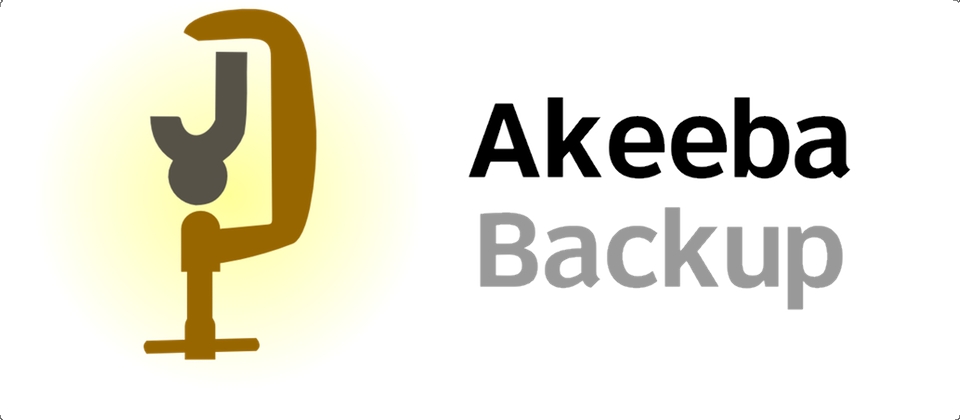
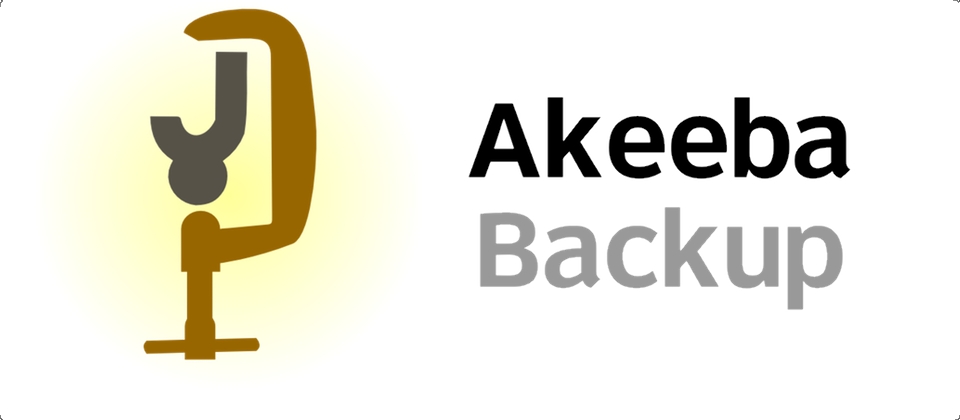
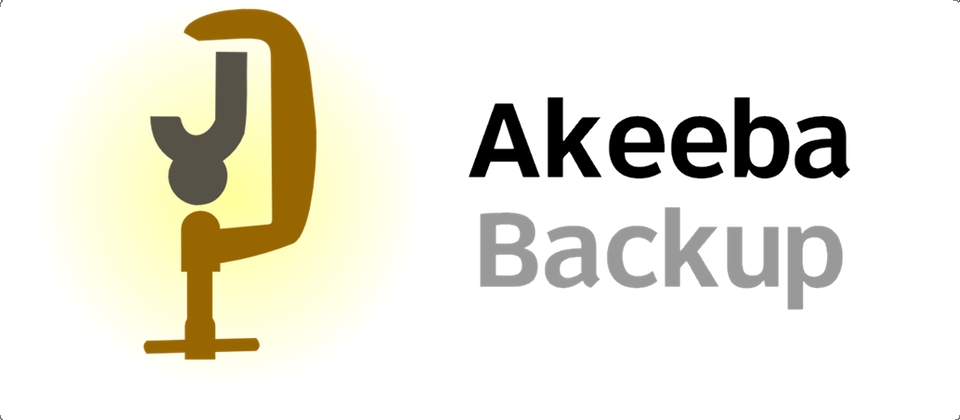
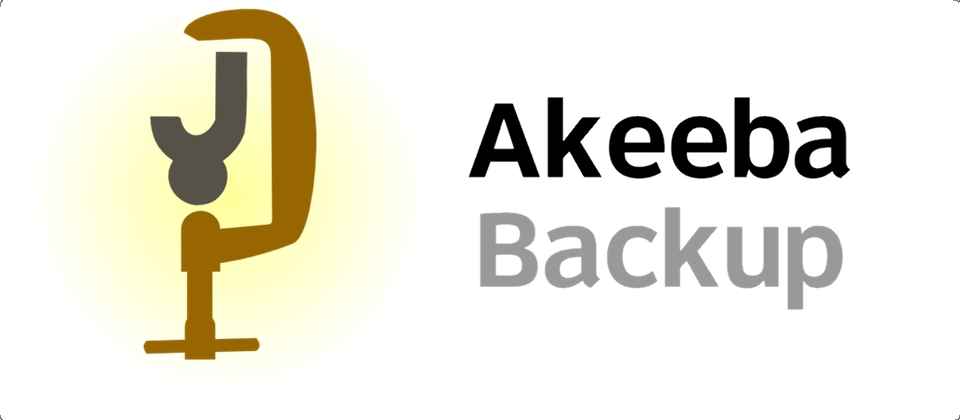
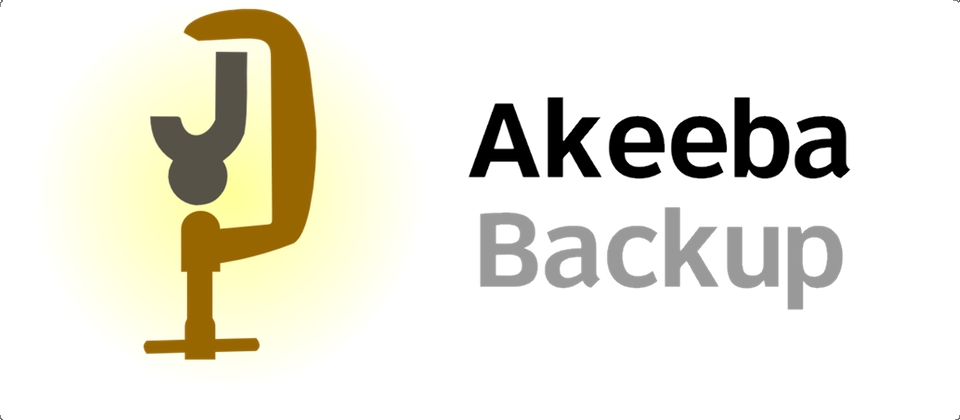
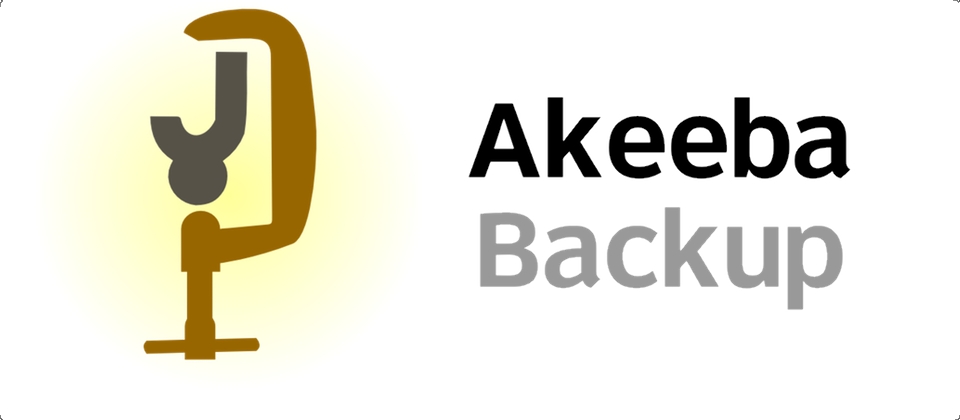


Recent Comments