In this article, I’ll introduce the The Data processing engines In Akeeba Backup part 2
Data processing engines part II
8.Send by email
Send by email
This handy feature is available only in Akeeba Backup Professional. It will send you the backup archive parts as file attachments to your email address.
The available configuration settings for this engine, accessed by pressing the Configure… button next to it, are:
- Process each part immediately: If you enable this, each backup part will be emailed to you as soon as it’s ready. If you don’t enable this option, the email process will take place after the backup is complete and finalized.
- Delete archive after processing: If enabled, the archive files will be removed from your server after they are emailed to you. Very useful to conserve disk space and practice the good security measure of not leaving your backups on your server.
- Email address: The email address where you want your backups sent to. When used with GMail or other webmail services it can provide a cheap alternative to proper cloud storage.
- Email subject: A subject for the email you’ll receive. You can leave it blank if you want to use the default.
9.Upload to OneDrive
Using this engine, you can upload your backup archives to the low-cost Microsoft Live OneDrive cloud storage service.
Important security and privacy information
OneDrive uses the OAuth 2 authentication method. This requires a fixed endpoint (URL) for each application which uses it.
Settings
The required settings for this engine are:
- Process each part immediately: If you enable this, each backup part will be uploaded as soon as it’s ready. If you don’t enable this option, the upload process will take place after the backup is complete and finalized.
- Delete archive after processing: If enabled, the archive files will be removed from your server after they are uploaded to OneDrive.
- Authorisation – Step 1:This allows Akeeba Backup to access your OneDrive account without you storing the username (email) and password to.
- Directory: The directory inside your OneDrive account where your files will be stored in.
- Enabled chunked upload: When enabled Akeeba Backup will try to upload your backup archives / backup archive parts in small chunks and then ask OneDrive to assemble them back into one file.
- Chunk size: This option determines the size of the chunk which will be used by the chunked upload option above.
- Access Token: This is the connection token to OneDrive.
- Refresh Token: This is the refresh token to OneDrive, used to get a fresh Access Token when the previous one expires.
10.Upload to Remote FTP server
Using this engine, you can upload your backup archives to any FTP or FTPS (FTP over explicit SSL) server.
Upload to Remote FTP Server
The available configuration options are:
- Process each part immediately: If you enable this, each backup part will be uploaded as soon as it’s ready. If you don’t enable this option, the upload process will take place after the backup is complete and finalized.
- Delete archive after processing: If enabled, the archive files will be removed from your server after they are uploaded to the FTP server.
- Host name: The hostname of your remote (target) server.You must NOT enter the ftp:// protocol prefix. If you do, Akeeba Backup will try to remove it automatically and issue a warning about it.
- Port: The TCP/IP port of your remote host’s FTP server. It’s usually 21
- User name: The username you have to use to connect to the remote FTP server.
- Password: The password you have to use to connect to the remote FTP server.
- Initial directory: The absolute FTP directory to your remote site’s location where your archives will be stored. This is provided by your hosting company.Above the right-hand folder pane you will see a text box with a path. Copy this path and paste it to Akeeba Backup’s setting.
- Use FTP over SSL: If your remote server supports secure FTP connections over SSL (they have to be explicit SSL; implicit SSL is not supported), you can enable this feature.
- Use passive mode: Normally you should enable it, as it is the most common and firewall-safe transfer mode supported by FTP servers.
11.Upload to Google Storage
Using this engine, you can upload your backup archives to the Google Storage cloud storage service using the interoperable API (Google Storage simulates the API of Amazon S3)
The required settings for this engine are:
- Process each part immediately: If you enable this, each backup part will be uploaded as soon as it’s ready. If you don’t enable this option, the upload process will take place after the backup is complete and finalized.
- Delete archive after processing: If enabled, the archive files will be removed from your server after they are uploaded to Google Storage.
- Access Key: Your Google Storage Access Key, available from the Google Cloud Storage key management tool.
- Secret Key: Your Google Storage Secret Key, available from the Google Cloud Storage key management tool.
- Use SSL: If enabled, an encrypted connection will be used to upload your archives to Google Storage. We strongly recommend enabling this option for enhanced security.
- Bucket: The name of your Google Storage bucket where your files will be stored in. The bucket must be already created; Akeeba Backup can not create buckets.
- Directory: The directory inside your Google Storage bucket where your files will be stored in.
12.Upload to Google Drive
Important security and privacy information
Google Drive uses the OAuth 2 authentication method. This requires a fixed endpoint (URL) for each application which uses it, such as Akeeba Backup.
Settings
The settings for this engine are:
- Process each part immediately: If you enable this, each backup part will be uploaded as soon as it’s ready.If you don’t enable this option, the upload process will take place after the backup is complete and finalized.
- Delete archive after processing: If enabled, the archive files will be removed from your server after they are uploaded to Google Drive.
- Enabled chunked upload: The application will always try to upload your backup archives / backup archive parts in small chunks and then ask Google Drive to assemble them back into one file. This allows you to transfer larger archives more reliably.
- Chunk size: This option determines the size of the chunk which will be used by the chunked upload option above.
- Authentication – Step 1: If this is the FIRST site you connect to Akeeba Backup click on this button and follow the instructions.
- Directory: The directory inside your Google Drive where your files will be stored in.
- Access Token: This is the temporary Access Token generated by Google Drive. It has a lifetime of one hour (3600 seconds). After that Akeeba Backup will use the Refresh Token automatically to generate a new Access Token.
- Refresh Token: This is essentially what connects your Akeeba Backup installation with your Google Drive.
13.Upload to iDriveSync
Using this engine, you can upload your backup archives to the iDriveSync low-cost, encrypted, cloud storage service.
The required settings for this engine are:
- Process each part immediately: If you enable this, each backup part will be uploaded as soon as it’s ready. If you don’t enable this option, the upload process will take place after the backup is complete and finalized.
- Delete archive after processing: If enabled, the archive files will be removed from your server after they are uploaded to iDriveSync
- Username or e-email: Your iDriveSync username or email address
- Password: Your iDriveSync password
- Private key (optional): If you have locked your account with a private key (which means that all your data is stored encrypted in iDriveSync) please enter your Private Key here. If you are not making use of this feature please leave this field blank.
- Directory: The directory inside your iDriveSync where your files will be stored in. If you want to use subdirectories, you have to use a forward slash
- Use the new endpoint: This is required for iDriveSync accounts created after 2014.
- JS Jobs Data Dictionary: How to Add New Entity? - January 3, 2017
- JS Jobs Categories: How to Add New Categories? - December 30, 2016
- JS Jobs Message System: Front End Messages - December 30, 2016

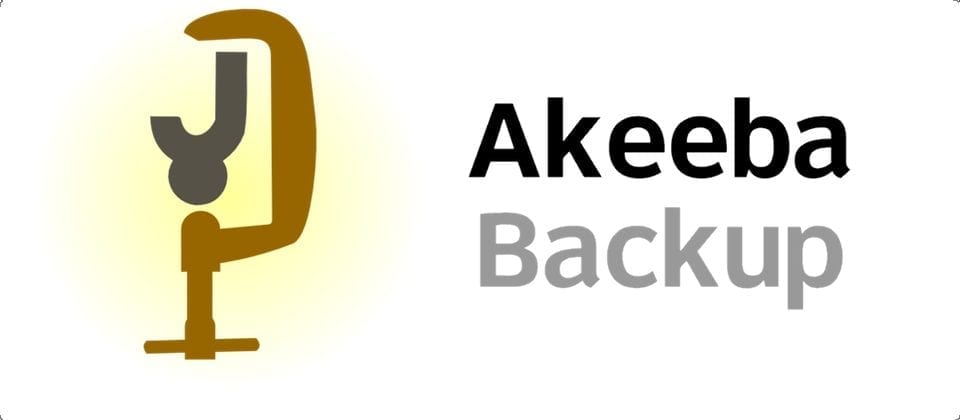
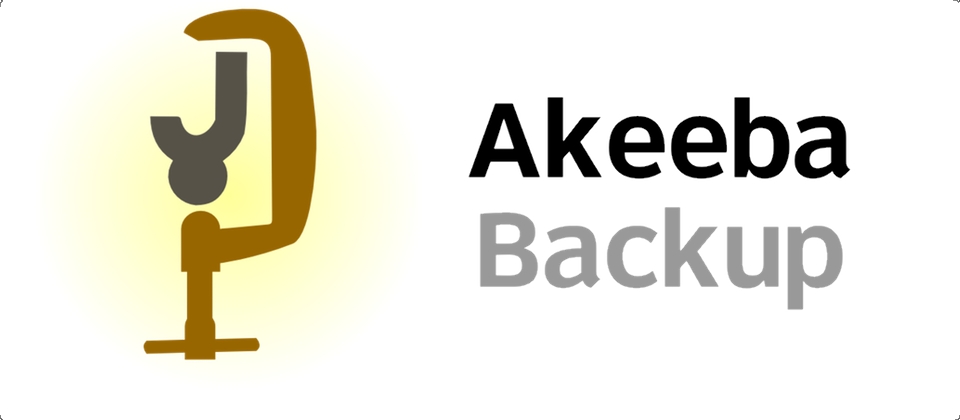
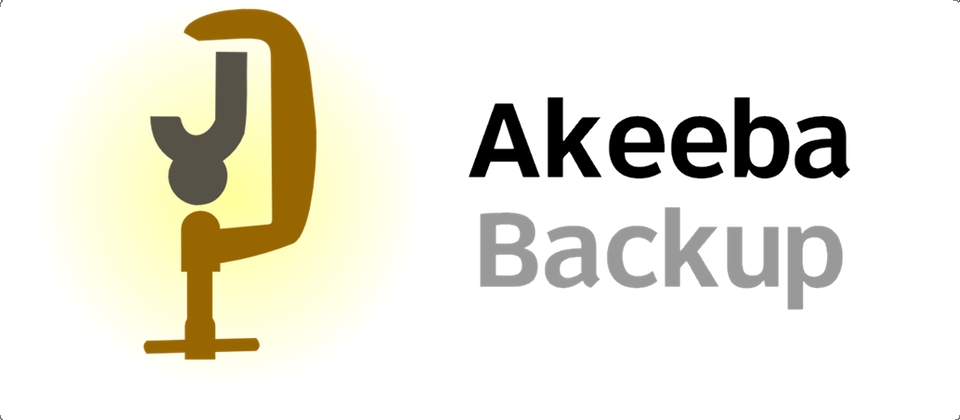
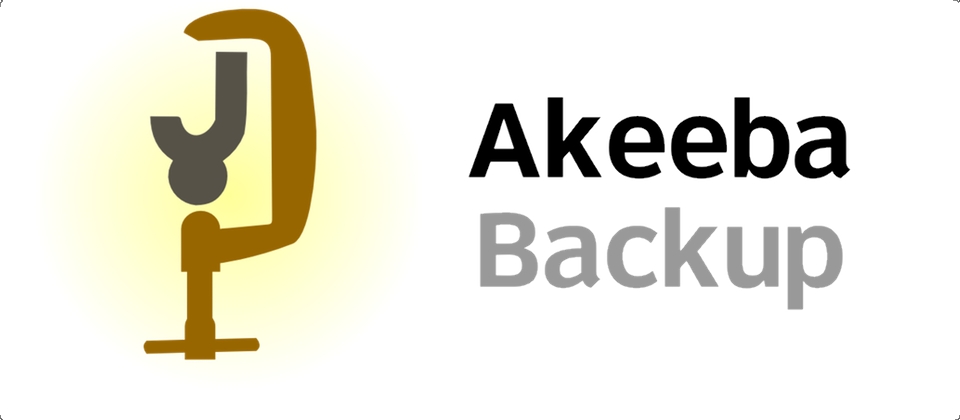
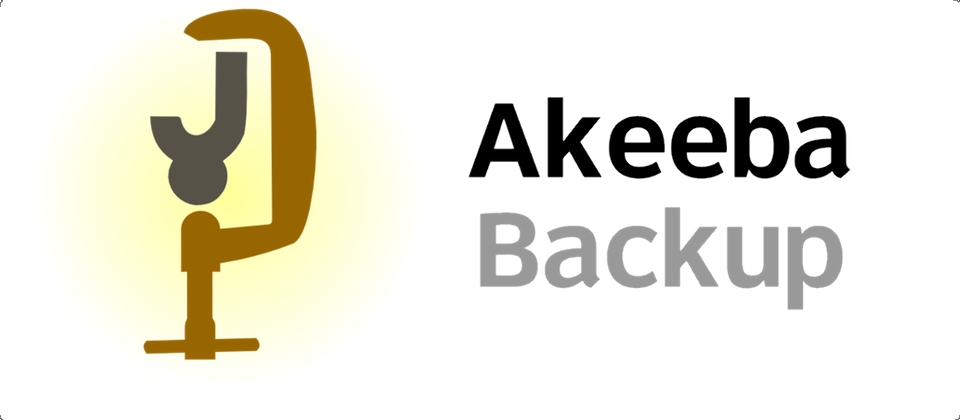
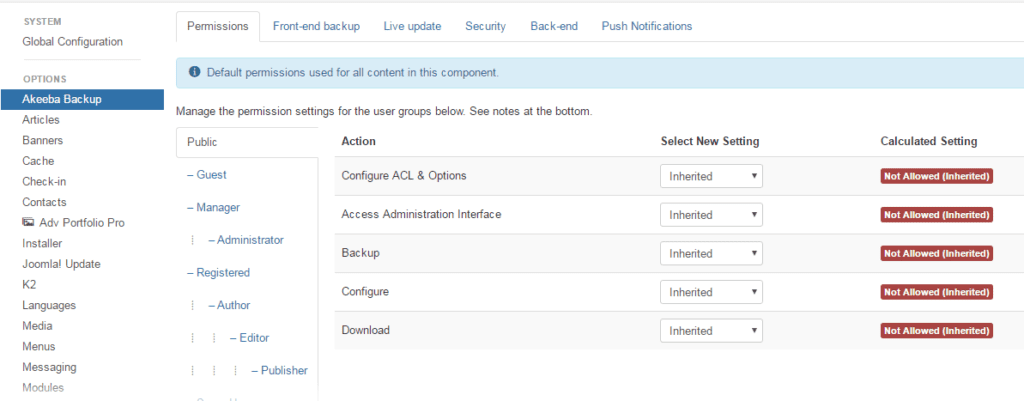
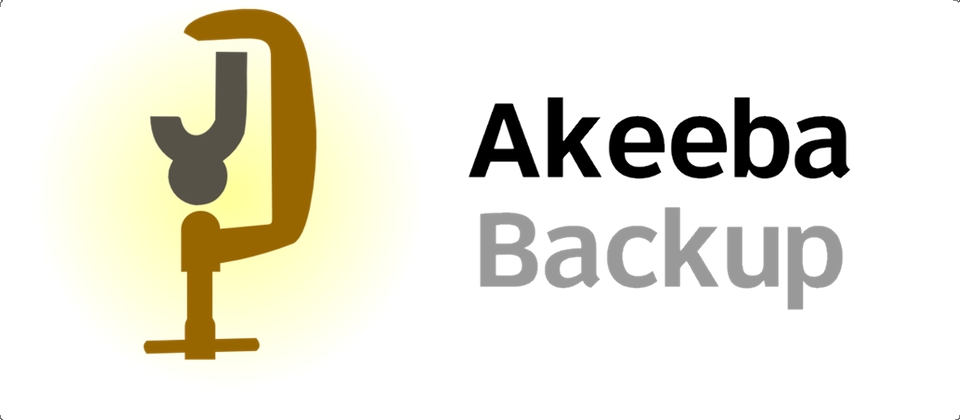


Recent Comments