Purchase History
- Purchase History: store all the JS Jobs’ credits pack purchase.
Admin can view purchase history
- Location: Admin Right Menu >> Credits Log >> Purchase History
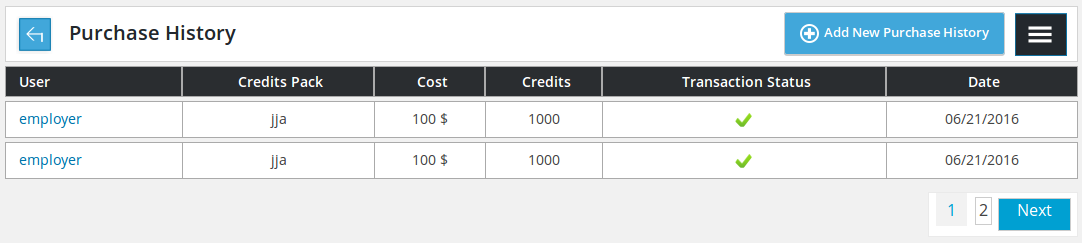
Purchase history listing page has a record of all the successful credits pack purchases.

Containing a back link to control panel, page title, add new purchase history button and right menu button.
![]()
Table header showing how different columns represent for a record.
![]()
Individual record includes user name – name of the user who purchased the package, credits pack – name of credit pack that was purchased, cost – amount and currency symbol/ cost of the credits pack purchase, credits – the amount of credits of purchased credits pack, date – purchase date of credit pack. Transaction status is whether user can use these credits or not, transaction status (approve or not approved) can be changed by a single click.

Pagination
Add New Purchase History
- Location: Purchase History >> Add New Purchase History
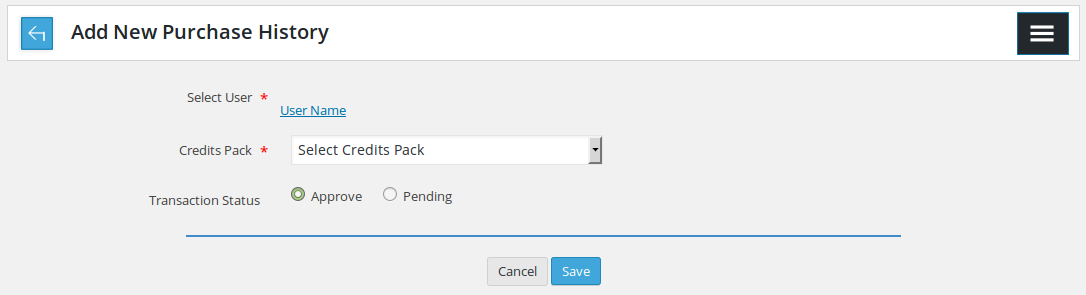
This is used for adding or defining system’s new purchase history . Admin can assign any package to any user using this page.

This is a back link linking to total purchase history, page title and right menu button.
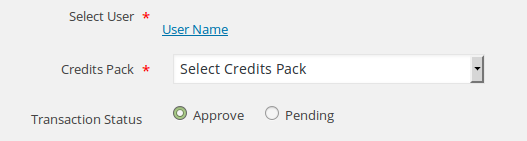
Including all the fields for defining a purchase history, the fields are
Select User* : user who admin wants to assign package
Credits pack* : credits pack that admin wants to assign
Published : status of purchase history
<< Fields that have ‘*’ next to their title are required. >>

If required fields are already filled, it will be saved by choosing Save Purchase History button. “Cancel” is to take back to total purchase history page
If admin clicks user name link from ‘select user’ field, this popup will appear on screen
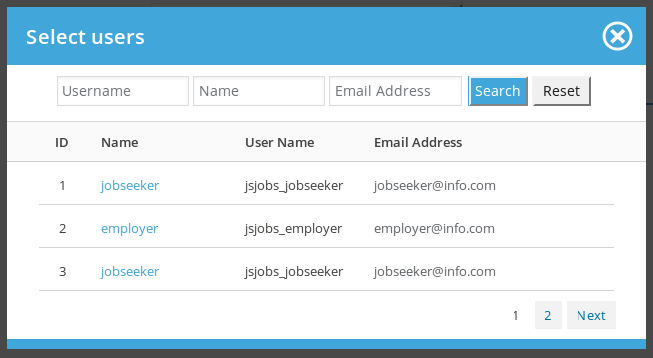
It has JS Jobs users as records, this popup is used for selecting user whom admin wants to assign credits pack.

Popup header

Search or filter for records to find specific user. Admin can search user with name (first name, last name), user name, email address. When admin fills search criteria and search, only users fulfill his provided criteria can be shown in the popup. Reset button is to disable the search criteria and shows all users.
![]()
It shows how diffrent columns of data are (name, user name, email).
![]()
A single user : provides us details about users’ specific information like user id, name, user name and email address. click on name will fill that name into ‘select user’ field of purchase history.
![]()
Pagination: if number or user is bigger than 3, this portion will appear. It is to view next or previous records.
View Purchase History
- Location: History >> Click user name
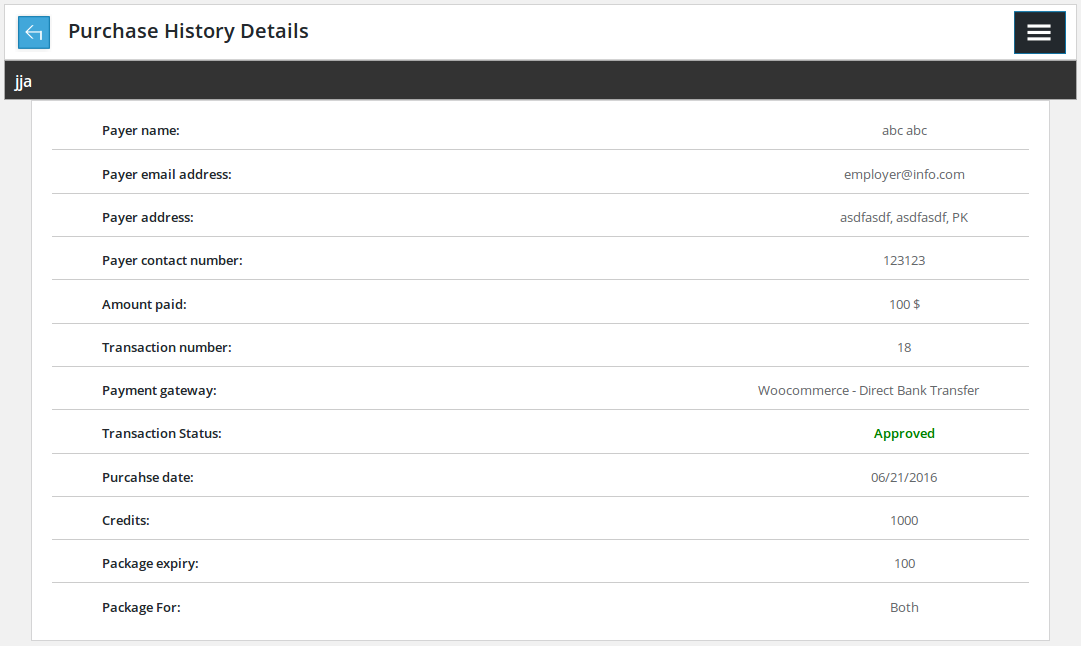
This is to view purchase history details
 .Containing a back link that links to control panel, page title and right menu button.
.Containing a back link that links to control panel, page title and right menu button.
![]()
Title of the credit pack that was bought in current purchase history
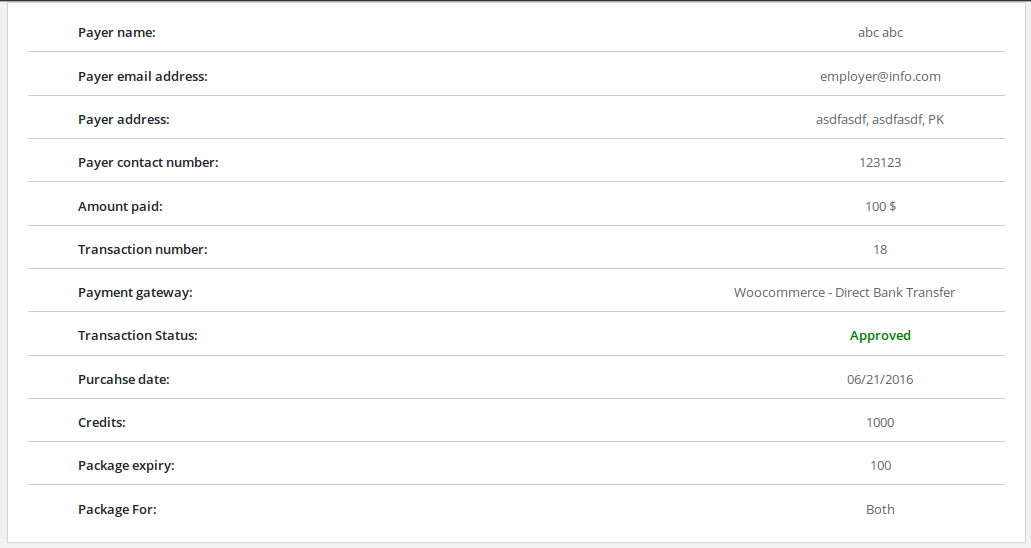
This portion has all the fields regarding purchase history.
Payer name : name of the user who bought the package
Payer email address : email address of the user who bought the package
Payer address : address of the user who bought the package
Payer contact number: contact number of the user who bought the package
Amount paid : amount paid and currency to purchase the package
Transaction number : transaction id
Payment gateway : payment gateway used for purchase
Transaction Status : transaction status (approved, pending)
Purcahse date : date when the user purchased package
Credits : how many crdeits were there in the purchased package
Package expiry : package expiry in days
Package For : package for (employer, job seeker, both)
Thank you for reading! If you have any question, please feel free to let us know by leaving comment below or through Contact Form, we will answer as soon as possible!
Have you seen this post?
–> JS Jobs Credit Pack and How to Add New Credits Pack?
–> JS Jobs Front End Credit Log: Employer/ Job Seeker Credits Pack
- JS Jobs Data Dictionary: How to Add New Entity? - January 3, 2017
- JS Jobs Categories: How to Add New Categories? - December 30, 2016
- JS Jobs Message System: Front End Messages - December 30, 2016

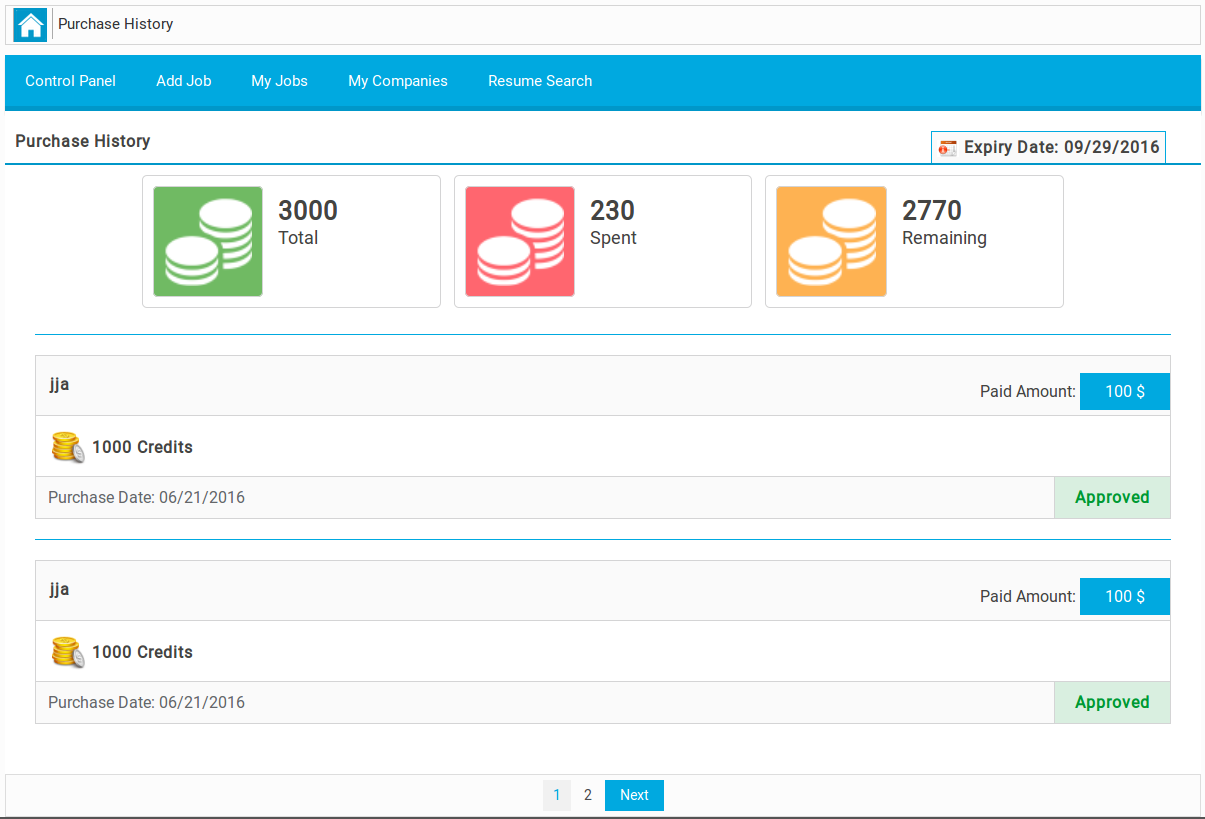
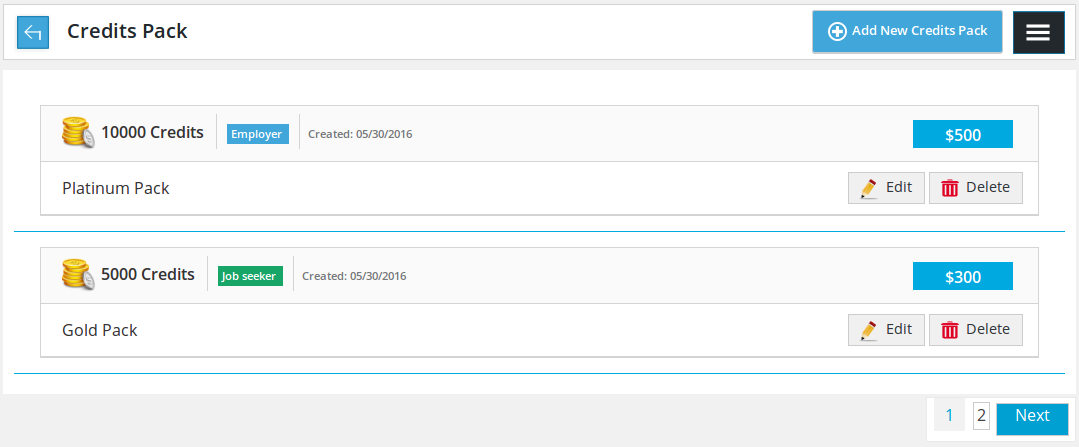

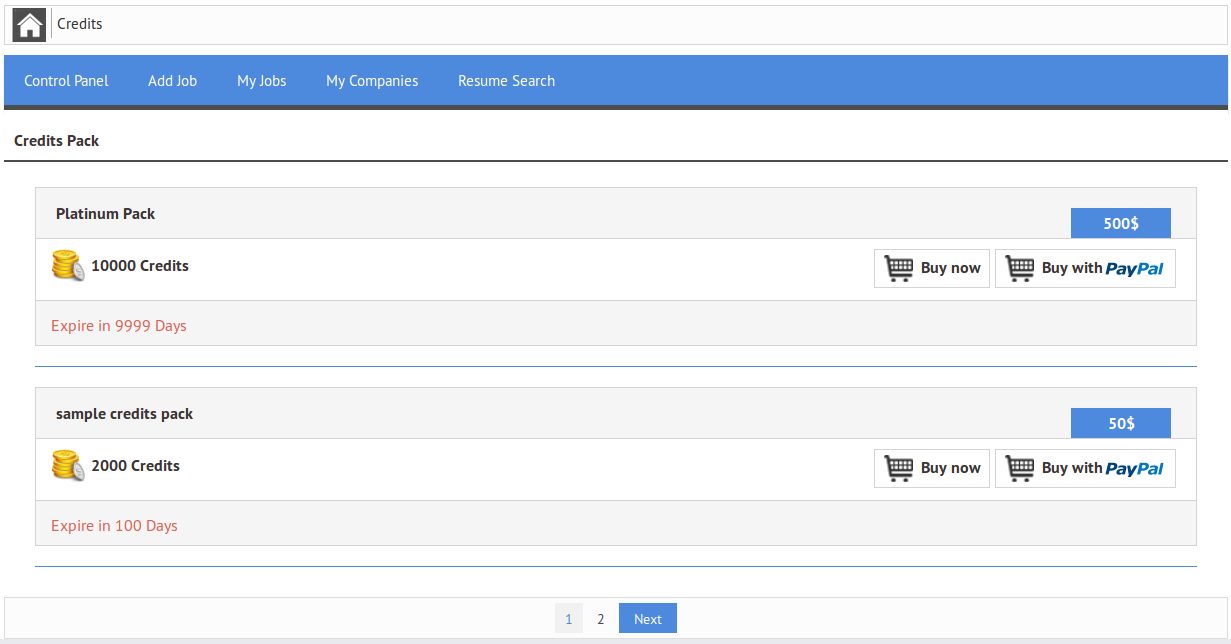


Recent Comments