If you’re a Joomla user, encountering the error message 0 Failed opening required '/components/com_content/helpers/route.php' can be frustrating. This issue typically arises due to missing files, incorrect paths, or permission settings. In this blog post, we’ll walk you through several steps to diagnose and resolve this error effectively.
Understanding the Error
The error indicates that the Joomla system is unable to locate or open the specified file route.php, which is crucial for the content component of Joomla. This can prevent pages from rendering properly and disrupt the functionality of your website.
Steps to Fix the Error
1. Check the File Path
Verify Path: Ensure that the directory structure matches the expected path. For example, if the file should be located at /components/com_content/helpers/route.php, verify that:
The components directory exists.
Inside components, the com_content directory exists.
Inside com_content, the helpers directory exists.
Finally, check that route.php exists within the helpers directory.
Use Debugging Techniques: You can add debugging statements in your code to output the actual file path being used. Here’s how you can do it in PHP:
$filePath = '/components/com_content/helpers/route.php'; // Example path
echo "Checking file path: " . realpath($filePath) . "\n"; // Outputs the resolved path
if (file_exists($filePath)) {
echo "File exists.";
} else {
echo "File does not exist.";
}2. Check File Existence
To confirm the presence of route.php in the specified directory, you can follow these steps:
– Locate the Directory
Identify the directory where route.php should be located. For Joomla, it is typically found in:
/components/com_content/helpers/
– Check for File Existence in Various Ways
You can use different programming languages or command line tools to check if the file exists.
Using PHP
You can create a PHP script to check for the file’s existence:
<?php
$file_path = '/path/to/your/components/com_content/helpers/route.php';
if (file_exists($file_path)) {
echo "File exists: " . $file_path;
} else {
echo "File does not exist: " . $file_path;
// Additional action: prompt to restore or reinstall
echo "\nConsider restoring from backup or reinstalling the component.";
}
?>
Using Command Line (Linux/Mac)
You can check directly from the terminal:
FILE="/path/to/your/components/com_content/helpers/route.php"
if [ -f "$FILE" ]; then
echo "File exists: $FILE"
else
echo "File does not exist: $FILE"
echo "Consider restoring from backup or reinstalling the component."
fi
Using JavaScript (Node.js)
If you’re working with Node.js, you can check like this:
const fs = require('fs');
const path = '/path/to/your/components/com_content/helpers/route.php';
fs.access(path, fs.constants.F_OK, (err) => {
if (err) {
console.log(`File does not exist: ${path}`);
console.log("Consider restoring from backup or reinstalling the component.");
} else {
console.log(`File exists: ${path}`);
}
});
– Restore or Reinstall if Necessary
If the file is missing:
- Restore from Backup: If you have a backup of your Joomla site, locate the
route.phpfile in your backup and restore it to the specified directory. - Reinstall the Component: If you don’t have a backup, consider reinstalling the Joomla component (
com_content). This will typically restore any missing files.
3. Reinstall the Component
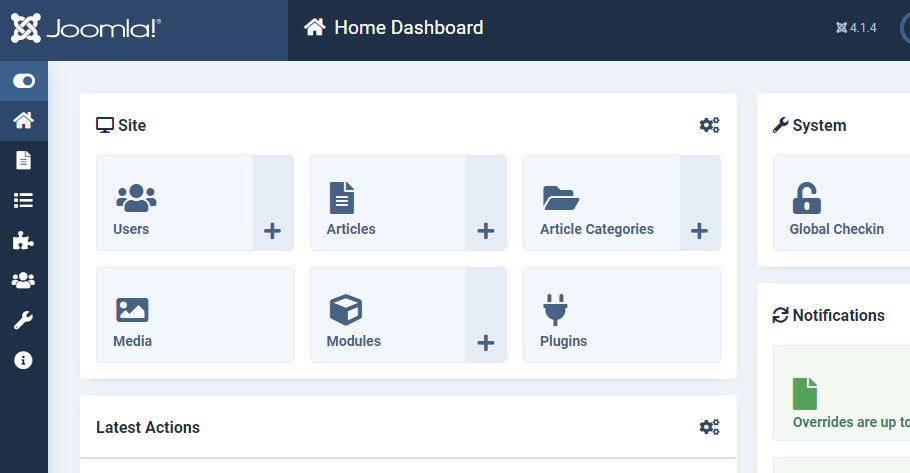
– Uninstall the Component
- In the Joomla admin panel, go to Extensions > Manage > Manage.
- In the search bar, type the name of the component you want to uninstall (e.g.,
com_content). - Check the box next to the component.
- Click on the Uninstall button in the toolbar.
– Download the Component Package
- If you don’t already have the installation package for the component, download it from the official Joomla Extensions Directory or the developer’s website.
- Make sure you have the correct version that is compatible with your Joomla installation.
– Install the Component
- In the Joomla admin panel, navigate to Extensions > Manage > Install.
- You can install the component using one of three methods:
- Upload Package File:
- Click on the Upload Package File tab.
- Click on Choose File and select the downloaded component package (usually a
.zipfile). - Click on Upload & Install.
- Install from Web:
- If the component is available in the Joomla Extensions Directory, you can use the Install from Web tab to search and install directly.
- Install from URL:
- If you have a URL to the component package, you can paste it in the Install from URL tab and click Install.
- Upload Package File:
– Check for Successful Installation
- Once installed, you should see a confirmation message indicating that the component was installed successfully.
- Navigate to Extensions > Manage > Manage and verify that the component is now listed.
4. Check File Permissions
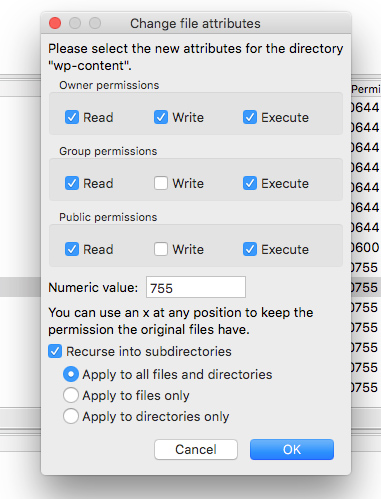
If the file exists but still throws an error, it may be a permissions issue.
- Recommended Permissions: Files should typically have permissions set to
644and directories to755. - Action: Use your FTP client or file manager to check and adjust permissions as necessary.
5. Check for Updates
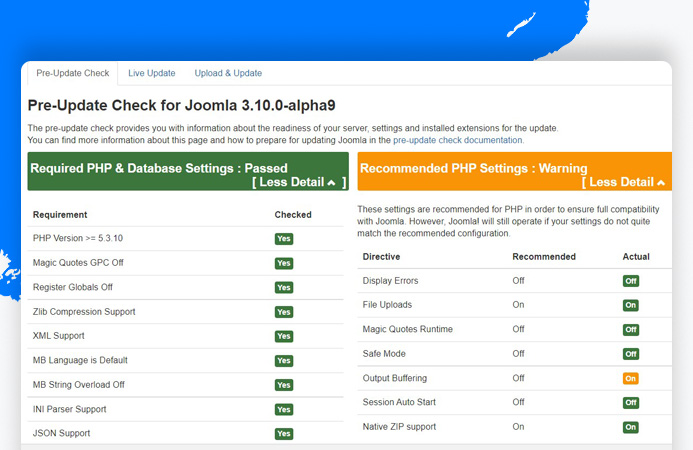
- Make sure your Joomla! installation and all extensions are up to date. Sometimes, incompatibilities arise from outdated components.
- The extension Featured Categories may have been compatible with Joomla 3 but it is clear it is not compatible with Joomla 4. It has been unpublished from the JED because of broken links.Uninstall this module. If unstallation does not work for some reason, remove its folder from /modules and delete the row in the _extensions table in the database.
6. Review Error Logs
- Check your server’s error logs for additional information that might help identify the problem.
7. Configuration Issues
- Review your configuration files for any path settings that might be incorrect.
- Ensure that the base URL and path settings in your Joomla! configuration are correct.
8. Clear Joomla and Browser Cache
Caching issues may also lead to this error.
- Action: Clear the Joomla cache by going to
System>Clear Cache. Additionally, clear your browser cache or try accessing your site in a private/incognito window.
9. Enable Debugging
- Enable debugging in Joomla! to get more detailed error messages. Go to System > Global Configuration > System and set Debug System to “Yes”.
10. Seek Community Help
- If you’re still having issues, consider reaching out to the Joomla! community forums or support channels for assistance.
By following these steps, you should be able to identify and resolve the issue related to the missing route.php file.
Conclusion
Encountering the 0 Failed opening required '/components/com_content/helpers/route.php' error can be a hassle, but with the steps outlined above, you should be able to diagnose and resolve the issue. Always remember to keep your Joomla installation and extensions updated, and maintain regular backups to prevent future occurrences.
If you continue to experience problems after following these steps, consider seeking help from Joomla community forums or professional support services. Your website’s functionality is crucial, and getting it back on track is paramount. Happy troubleshooting!
- Joomla! 6: What’s New and How to Upgrade from Joomla! 5 - October 23, 2025
- Understanding the Importance of Precision in Numeric Input: Integers vs. Decimals - September 17, 2025
- Exploring Managed Object Browsers: A Comprehensive Overview - September 17, 2025

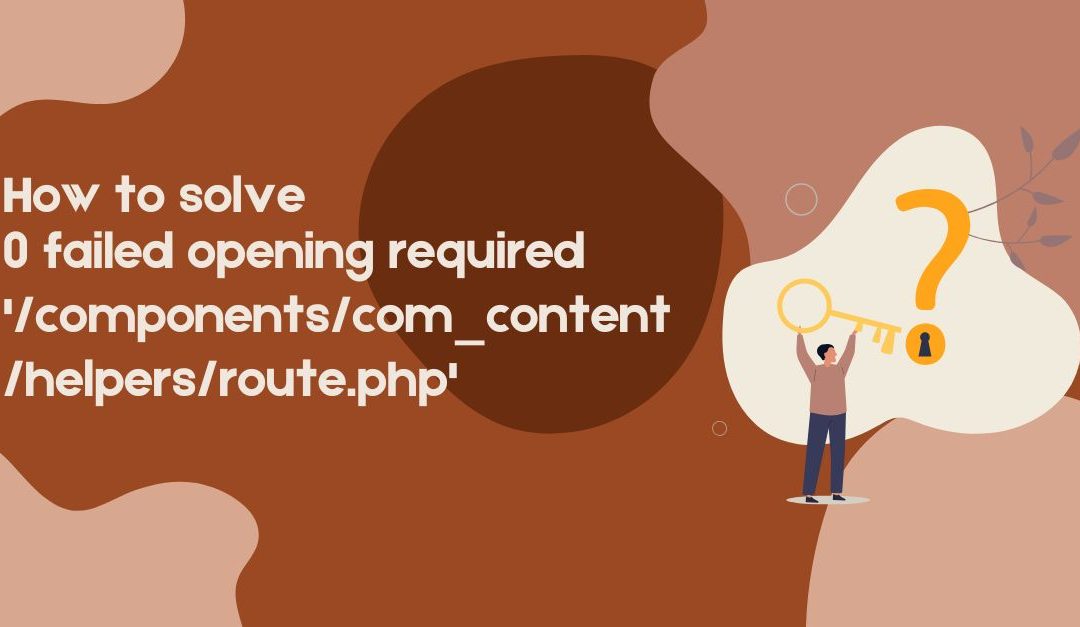
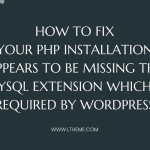
![[Joomla] How to fix: Default Layout file is not exists! Please goto to template manager and create a new layout first "Default Layout file is not exists" Error: A Guide to Fixing the Joomla Issue](https://ltheme.com/wp-content/uploads/2023/02/1-150x150.jpg)
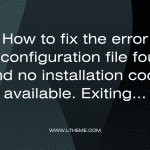
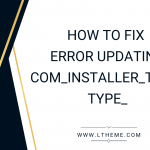
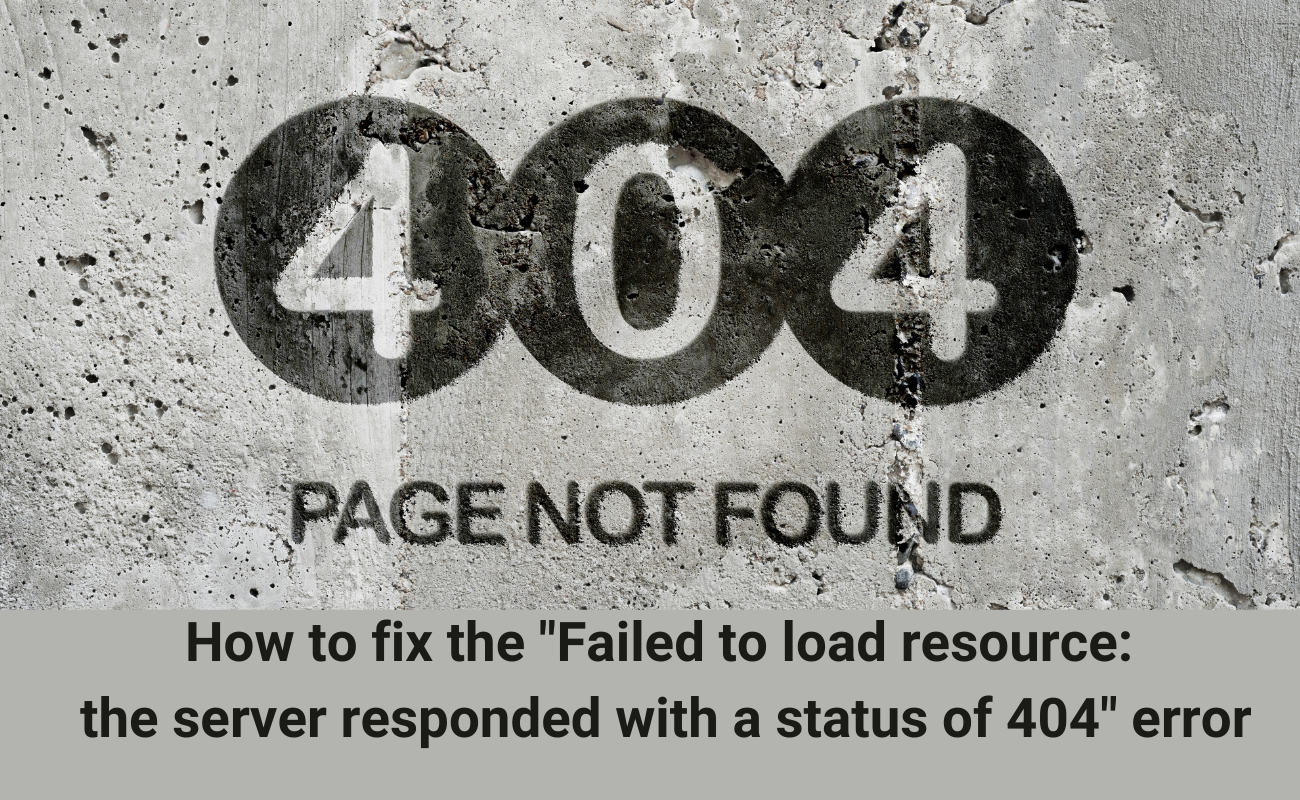
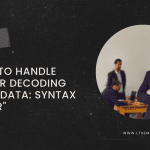


Recent Comments