Joomla 4 comes with a robust framework for building and customizing websites, allowing developers and site administrators to create visually appealing elements like buttons easily. In this blog post, we’ll guide you through the steps to create a custom class for buttons in Joomla 4, enabling you to style them according to your website’s design.
Why Use Custom Class for Button in joomla 4?
Creating custom button classes in Joomla 4 allows you to:
- Enhance Design: Custom button classes allow you to tailor the appearance of buttons to match your website’s branding and overall design. You can control colors, fonts, padding, and other styles to create buttons that fit seamlessly into your site’s aesthetic.
- Improved User Experience: Well-designed buttons can significantly enhance user interaction. Custom styles can make buttons more noticeable, encouraging users to take desired actions, such as signing up, purchasing, or navigating to other pages.
- Consistency Across the Site: By defining a custom button class, you ensure that all buttons across your site have a consistent look and feel. This uniformity helps create a polished and professional appearance, reinforcing your brand identity.
- Easy Maintenance and Updates: Using classes makes it easy to manage styles. If you need to update the button design, you can do so by modifying the class in one place rather than editing each button individually. This saves time and reduces the risk of inconsistencies.
- Responsive Design: Custom button classes can be designed with responsive properties, ensuring that buttons look good on all devices. You can define styles that adapt to different screen sizes, improving usability on mobile and tablet devices.
- Interactive Features: With custom classes, you can easily implement interactive features like hover effects, transitions, and animations. These elements can make your buttons more engaging and provide visual feedback to users.
- SEO Benefits: While buttons themselves may not directly impact SEO, having well-organized and clearly styled buttons can improve user engagement metrics, such as click-through rates. Higher engagement can lead to better search engine rankings.
- Custom Functionality: Custom classes can be paired with JavaScript to create unique functionalities. For example, you might create buttons that trigger modals, toggle content visibility, or initiate AJAX requests, all while maintaining a consistent style.
Step-by-Step Guide to How to create a class for button in joomla 4?
Step 1: Access Your Joomla Template
To create a custom class for buttons, you need to edit your Joomla template’s CSS file. Here’s how to access it:
- Log into the Joomla Administrator Panel.
- Navigate to System > Templates > Site Template Styles.
- Click on the template you are currently using (e.g.,
Protostaror another template). - Click on the Edit button to open the template editor.
Step 2: Create or Edit the CSS File
Most templates will have a main CSS file where you can add your custom styles. Follow these steps:
- In the template editor, look for a file named
template.css,styles.css, or similar. - If your template supports a custom CSS file, you can also create a new file (e.g.,
custom.css) and link it in the template settings.
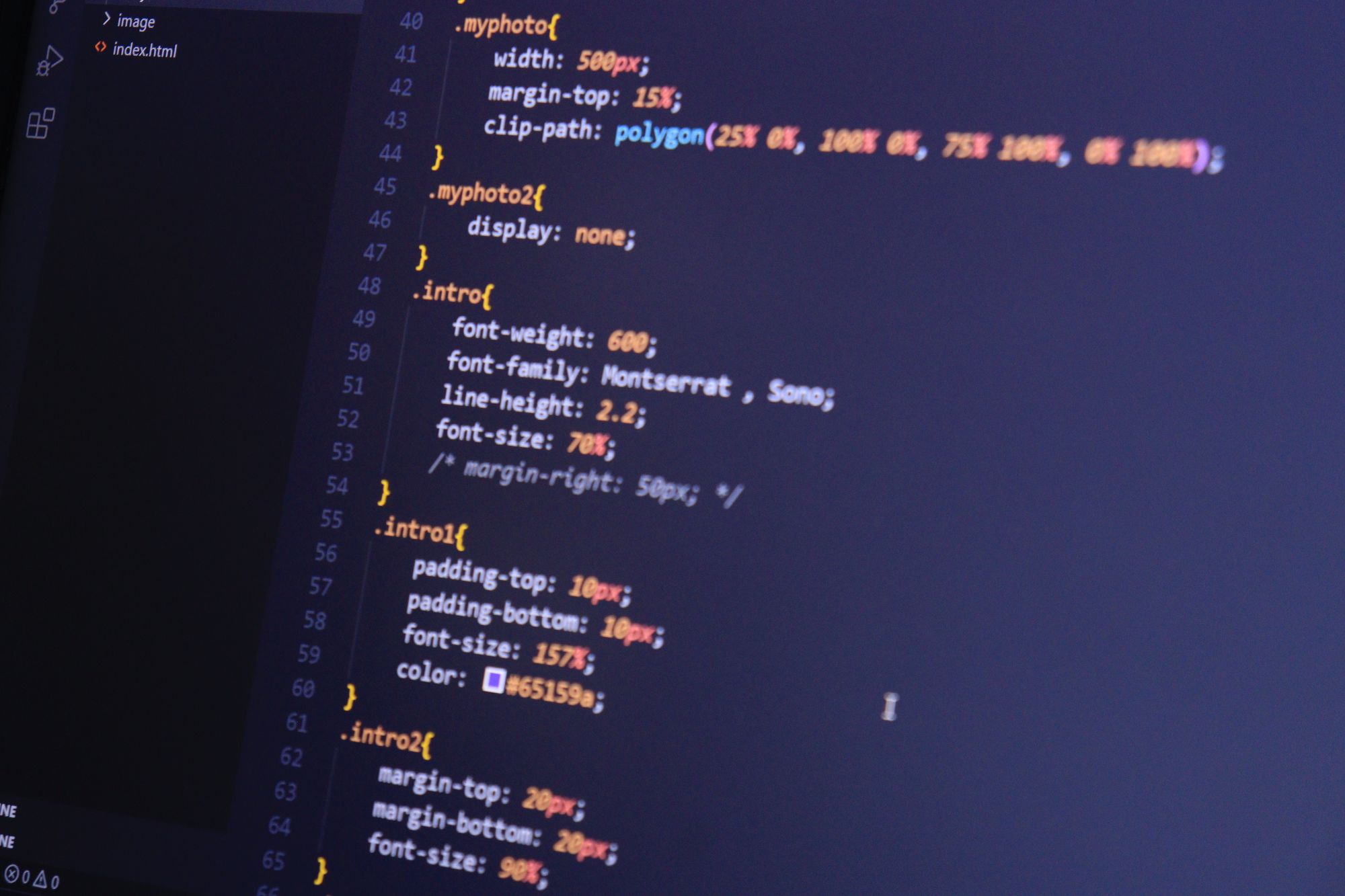
Step 3: Define Your Custom Button Class
Now that you have access to the CSS file, you can define your custom button class. Here’s an example:
/* Custom button class */
.btn-custom {
background-color: #007bff; /* Button background color */
color: white; /* Text color */
padding: 10px 20px; /* Padding */
border: none; /* Remove border */
border-radius: 5px; /* Rounded corners */
font-size: 16px; /* Font size */
text-align: center; /* Center text */
text-decoration: none; /* Remove underline */
display: inline-block; /* Allows width and height */
transition: background-color 0.3s; /* Transition effect */
}
.btn-custom:hover {
background-color: #0056b3; /* Darker shade on hover */
}
Step 4: Save Your CSS Changes
After defining your custom button class, save the changes to your CSS file. If you created a new file, ensure that it is linked in your template’s index.php file:
<link rel="stylesheet" href="<?php echo $this->baseurl . '/templates/' . $this->template . '/css/custom.css'; ?>">
Step 5: Applying the Custom Button Class in Joomla
Now that your custom CSS class is ready, you can apply it to buttons in your Joomla articles or modules. There are a couple of ways to do this:
Option 1: Using the Editor
- Go to Content > Articles or Content > Categories.
- Open an article or module where you want to add the button.
- In the editor, switch to the Code view or use the Editor Buttons to add a button link.
- Add the button HTML code.
Option 2: Using a Custom HTML Module
- Go to Extensions > Modules.
- Click on New and select Custom.
- In the module settings, enter the button HTML code in the editor:
<a href="https://www.example.com" class="btn-custom">Click Me!</a>- Save the module and assign it to a position on your site.
Step 6: Testing Your Button
After applying your custom button class:
- Navigate to the front end of your site.
- Locate the article or module where you added the button.
- Click on the button to ensure it functions correctly and check its appearance.
Conclusion
Creating a custom class for buttons in Joomla 4 is a straightforward process that can significantly enhance the design and functionality of your website. By following the steps outlined in this guide, you can tailor your buttons to fit your branding and improve user engagement. Remember to test your buttons across different devices to ensure they look great everywhere. Happy designing, and if you have any questions, feel free to reach out!
- Resolving the “Class JFactory Not Found” Error in Joomla When Upgrading to J6 - December 19, 2025
- The Utility Of VPNs For Site Authors And Admins - November 24, 2025
- Joomla! 6: What’s New and How to Upgrade from Joomla! 5 - October 23, 2025

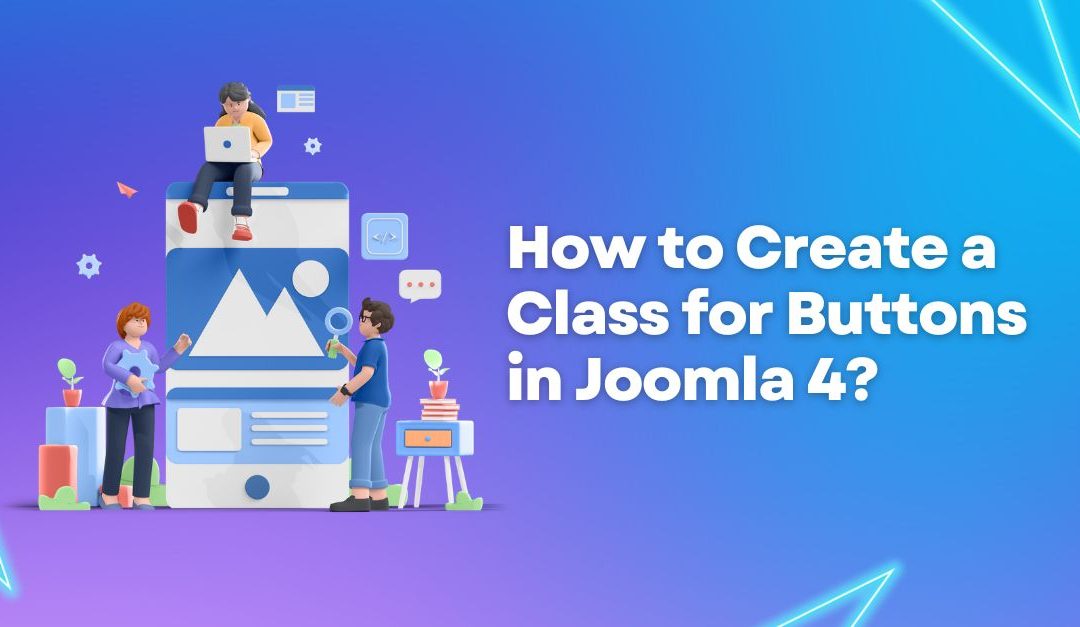

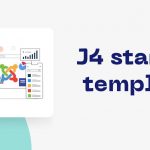
![[Joomla] How to fix: Default Layout file is not exists! Please goto to template manager and create a new layout first "Default Layout file is not exists" Error: A Guide to Fixing the Joomla Issue](https://ltheme.com/wp-content/uploads/2023/02/1-150x150.jpg)

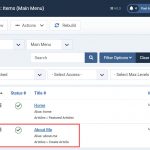
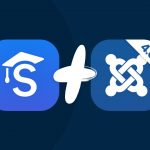


Recent Comments