SP Page Builder is a powerful tool for building websites on the Joomla platform. One of its features allows you to create anchors, which are useful for linking different sections of a single page. This functionality enhances user navigation and improves the overall user experience. In this article, we’ll explore how to add anchors in SP Page Builder, step-by-step.
Understanding Anchors
An anchor is a specific point within a webpage that you can link to, allowing users to jump directly to that section. This is particularly helpful for long pages where users might want to skip to certain content without scrolling. Common uses include linking to FAQs, contact forms, or specific product sections.
Benefits of Using Anchors
- Improved Navigation: Anchors enhance user experience by making it easier to navigate long pages.
- Quick Access: Users can access important information quickly, which can lead to higher engagement rates.
- SEO Advantages: Properly used anchors can improve your site’s SEO by signaling relevant content sections.
Steps to Add an Anchor in SP Page Builder
Step 1: Open SP Page Builder
First, log into your Joomla admin panel and navigate to the SP Page Builder component. Open the page where you want to add the anchor.
Step 2: Create a Section ID
- Select the Row or Section: Click on the row or section you want to link to with the anchor.
- Access Row Settings: In the properties panel, look for the option labeled “Section ID.”
- Enter a Unique ID: Enter a unique name for your anchor. For example, if you’re linking to a testimonials section, you might name it
testimonials. Note that:- Do not include spaces or special characters, except for hyphens (
-). - The ID should be simple and relevant to the content.
- Do not include spaces or special characters, except for hyphens (
Step 3: Create a Button or Link
Now that you have an anchor set up, you need to create a button or link that users can click to jump to that section.
- Add a Button: Drag and drop a button element to the desired location on your page.
- Set Button Link: In the button settings, enter the link to your anchor in the URL field. To link to the anchor on the same page, use
#followed by the Section ID:- Example:
#testimonials
- Example:
- Save Changes: After configuring the button, make sure to save your changes.
Step 4: Linking to an Anchor on Another Page
If you want to link to an anchor on a different page, you will need to use the full URL. The format is as follows:
- Example:
https://yourdomain.com/#testimonials
Replace yourdomain.com with your actual domain.
Step 5: Preview Your Changes
After setting up your anchors and buttons, it’s essential to preview your changes. Click the “Preview” button to see how the anchors function in real-time. Test the buttons to ensure they navigate to the correct sections smoothly.
Step 6: Additional Enhancements
While adding anchors is straightforward, consider implementing additional features:
- Sticky Navigation: If your template supports it, consider using a sticky header. This will keep your navigation visible as users scroll, making it easier for them to access different sections.
- Smooth Scrolling: For a better user experience, you can implement smooth scrolling when users click on anchor links. This can often be configured through the template settings or through custom JavaScript.
Troubleshooting Common Issues
- Anchor Not Working: Ensure that the Section ID is correctly spelled and matches what you have in the button link.
- Scroll Position: If the scroll position is not ideal (e.g., the section is hidden behind a sticky header), you may need to adjust the CSS or JavaScript for smooth scrolling.
- Linking to External Pages: Always use the full URL when linking to anchors on other pages; otherwise, the link may not work as intended.
It’s easy to add an Anchor in SP Page Builder
Adding anchors in SP Page Builder is a straightforward process that can significantly enhance the usability of your Joomla website. By following the steps outlined in this article, you can create a better navigational experience for your users. Remember to test your links thoroughly and consider additional enhancements like sticky headers and smooth scrolling for optimal performance. With these tools, you can create engaging, user-friendly pages that keep visitors coming back.
For further reading, consider checking out the official documentation or exploring forums for more tips and tricks related to SP Page Builder. Happy building!
- The Utility Of VPNs For Site Authors And Admins - November 24, 2025
- Joomla! 6: What’s New and How to Upgrade from Joomla! 5 - October 23, 2025
- Understanding the Importance of Precision in Numeric Input: Integers vs. Decimals - September 17, 2025

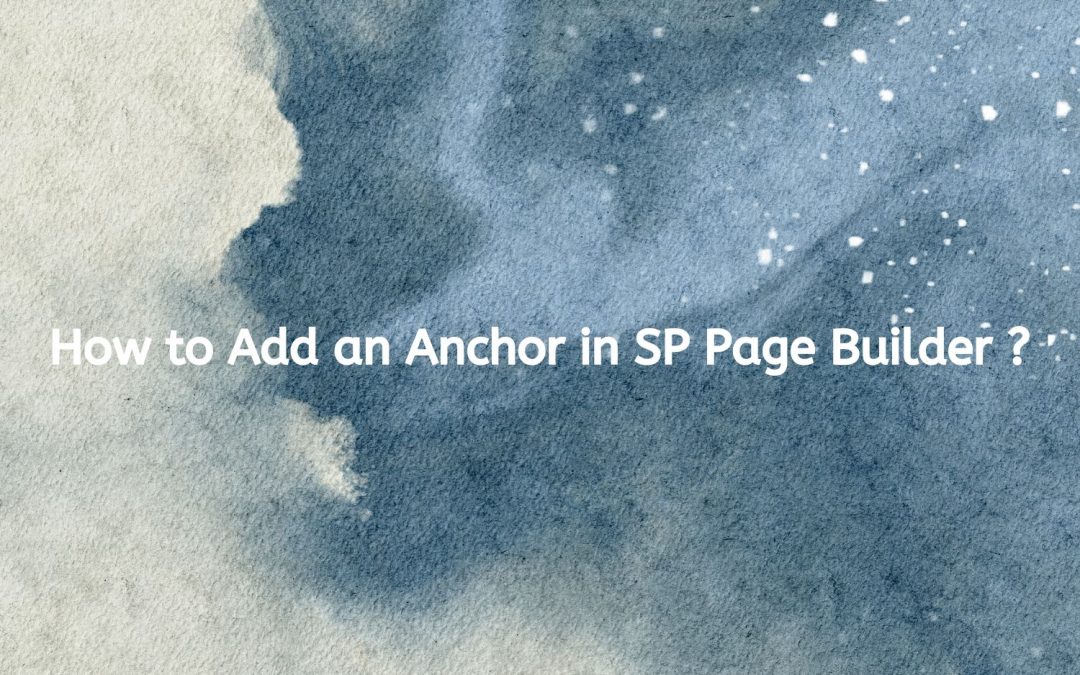
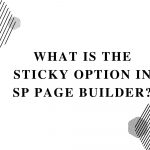
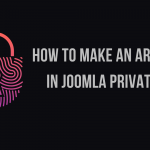


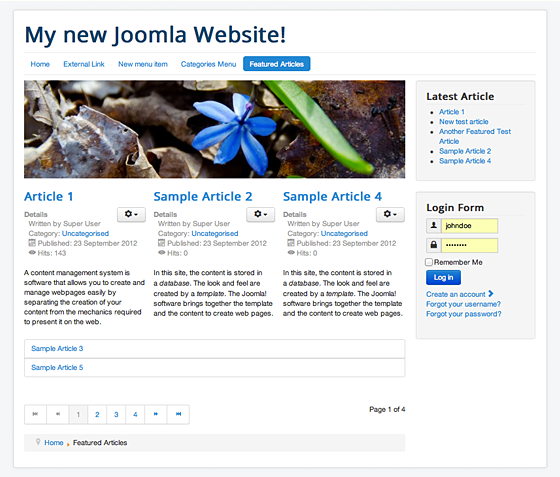



Recent Comments