Custom Fields
- Add New Custom Fields: Custom field >> Add New custom field.
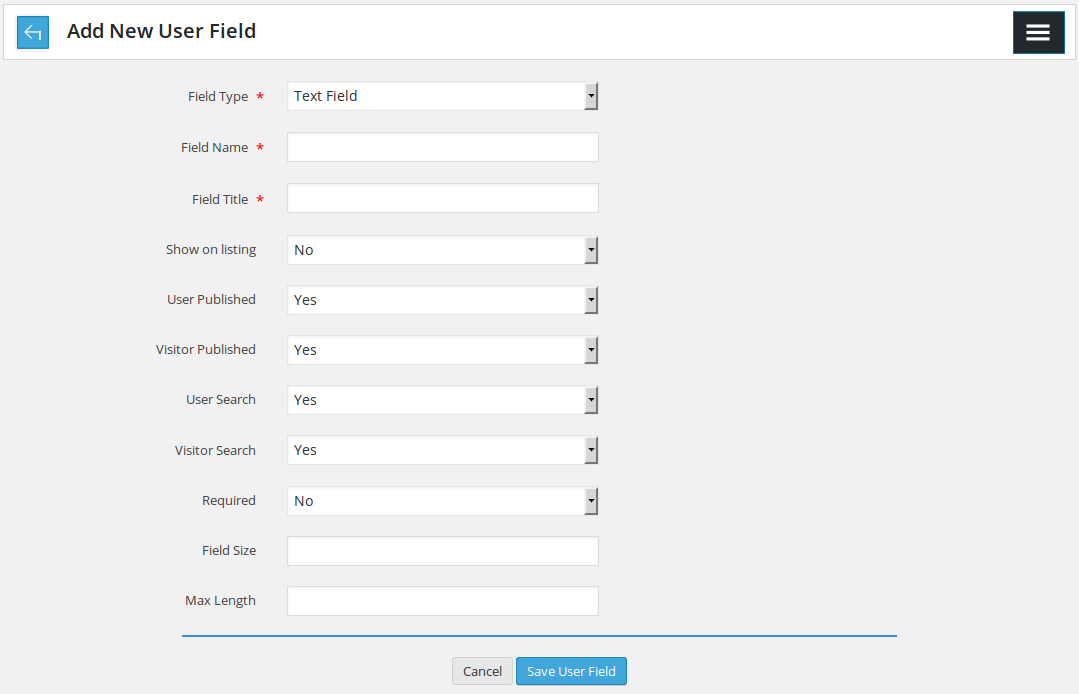
Insert a new custom field to the system

Containing a back link linking to fields page, page title and right menu button
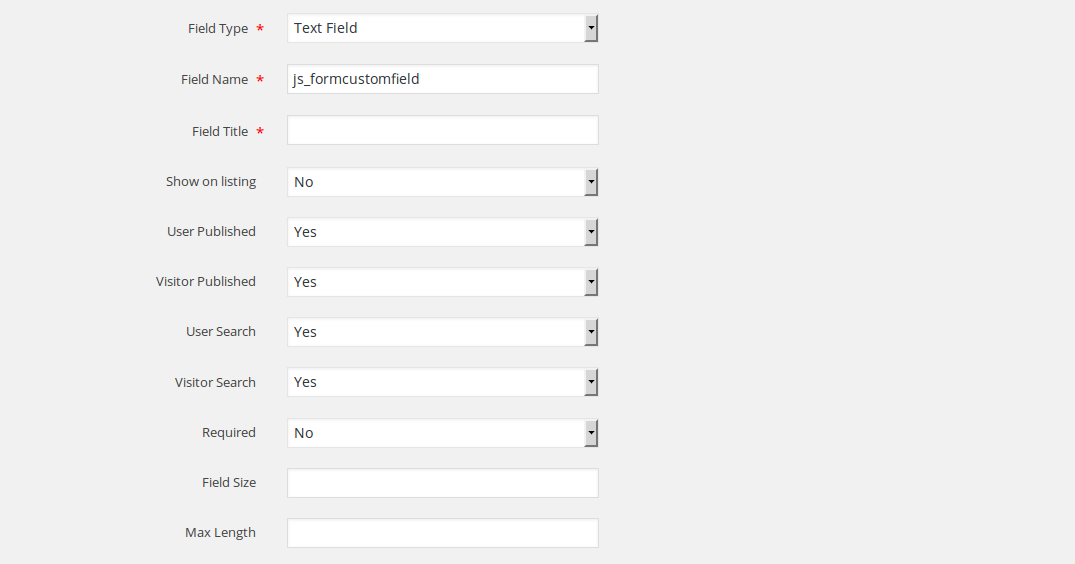
This portion has all the fields for a custom field, the fields are
- Field Type*: text field, check box, date, drop down, email address, text area, radio button, dependent field and multi select.
- Field Name*:
- Field Title* : appear next to field value on listings ,views and forms
- Show on listing : controls whether this field will be visible or not
- User Published : controls whether this field will be visible to logged in user or not
- Visitor Published: controls whether this field will be visible to visitor or not
- User Search : controls whether this field will be visible to logged in user on search form (resume, company) or not.
- Visitor Search : controls whether this field will be visible to visitor on search form (resume, company) or not.
- Required : controls whether user will be allowed to proceed without filling this field.
- Field Size : deciding what will be the field size (works only on specific field types)
- Max Length : controls what will be the max length (works only on specific field types)

If you select dependant field, this fields will appear below field type having all the combo boxes (drop downs) and radio buttons (only custom fields) as options.
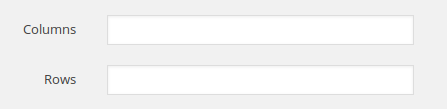
If text area is selected, these fields will appear, these fields control the size (horizontally and vertically) of text area.
Fields that have (*) next to their title are required

This portion is to define options (values) for radio fields, combo boxes, check boxes, multiple fields and dependant fields. Admin can define as many options as he wants using add more button. Delete icon is to remove any options.
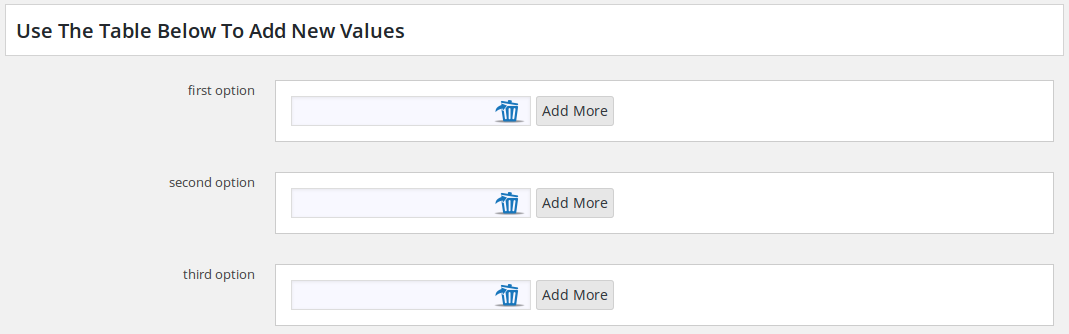
Dependant fields: labels are options of parent field admin can define multiple options for dependant field against a single option of parent field.

If all the filled required fields, save button is to save custom field, cancel button is to close and take back to fields page.
Required does not work for check boxes. working of dependant field
When user select a value from parent field, child field will be filled with option defined against that value (of parent field).
In case edit custom field, all the fields of this page will hold there values. When admin will click save button that custom field will be updated (changes will be saved).
Thank you for reading! If you have any question, please feel free to let us know by leaving comment below or through Contact Form, we will answer as soon as possible!
Have you seen this post?
–> Admin Side and Employer Side Applied Resume
- JS Jobs Data Dictionary: How to Add New Entity? - January 3, 2017
- JS Jobs Categories: How to Add New Categories? - December 30, 2016
- JS Jobs Message System: Front End Messages - December 30, 2016

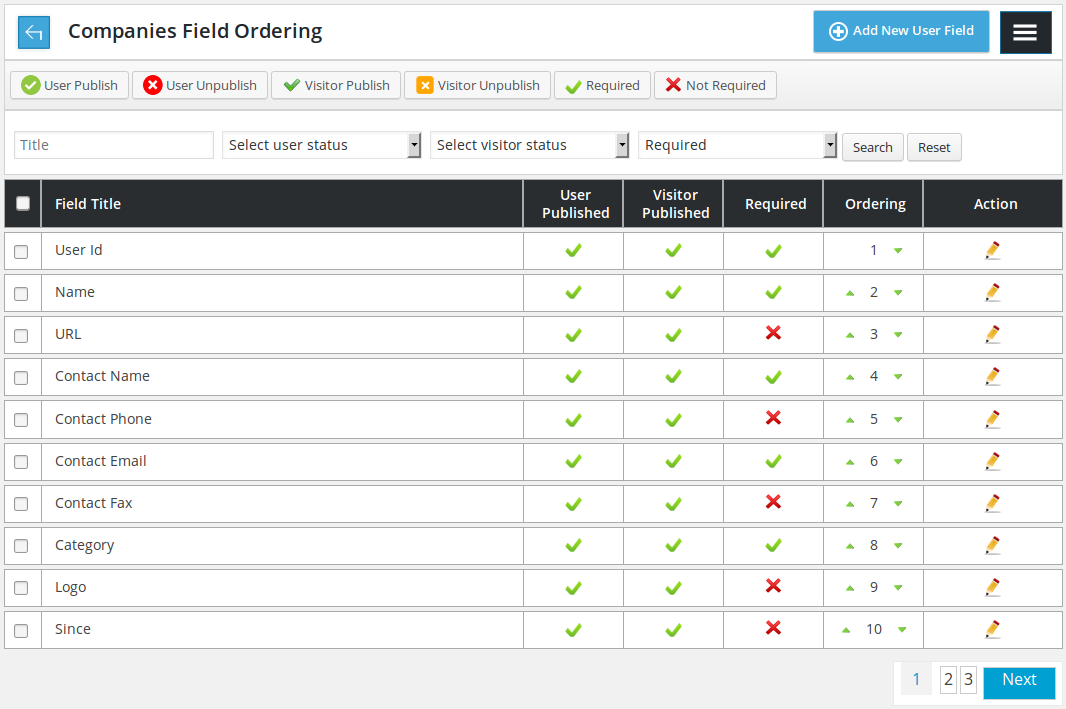
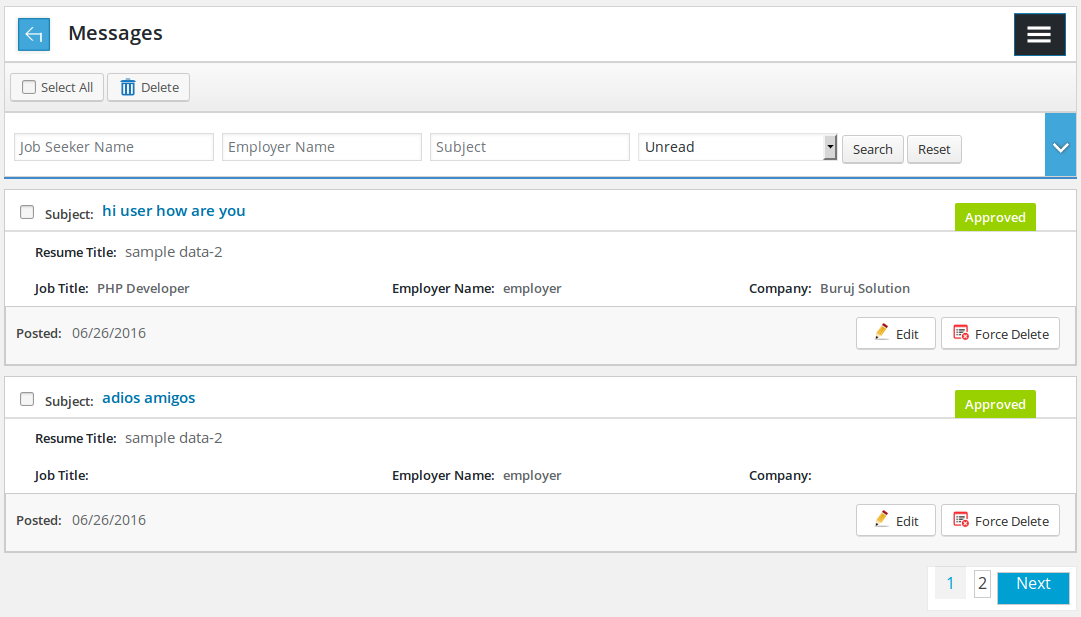
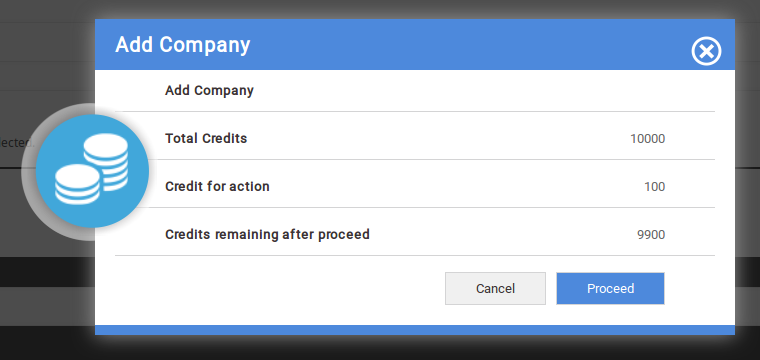
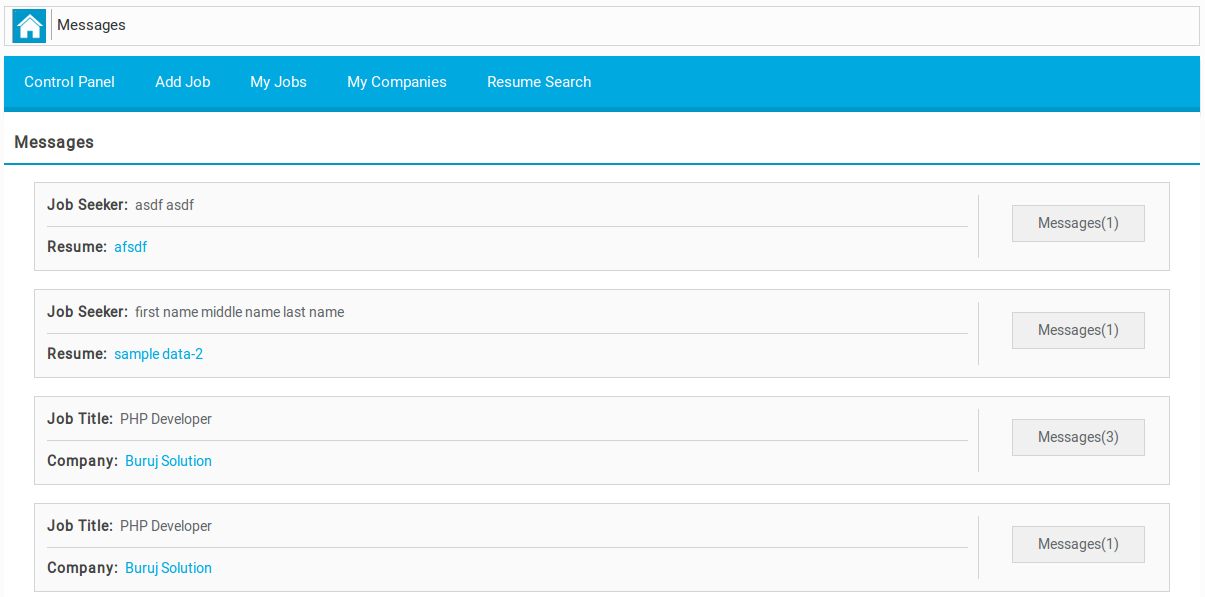

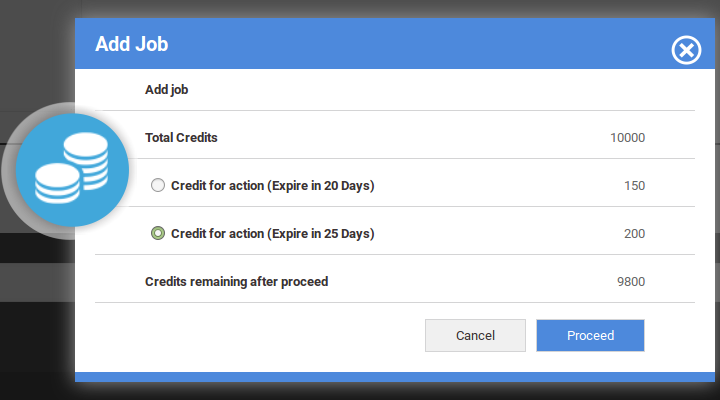


Recent Comments