JS Jobs offers over 250 configurations for admin so they can use these configurations to manage different features. In this post, we will list and explain some configurations for site settings.
- Title: title of your site
- Offline; this configuration will set the site offline and show the note which’s written in text area.
- System Slug: when the SEF is on, system slug will be visible. It is only in pages and posts.
- Data Directory: the folder’s name where system saving all uploaded files of users.
- Default Page: the place to redirect if no page ID is found for users’ convenience. When default page ID is not be set, links in emails might not work.
- Show Breadcrumbs: takes a control of the visibility of bread crumbs on front end. If you select “No”, bread crumbs will not be shown on front end.

- Date Format & Default Address Display Style: these will be applied in the whole plugin. Every visible date/address will be in selected format.
- Default Pagination Size: this configuration affects on front end and admin and it controls how many records will be shown on a page.
- Mark job new: to controls how long a job will present as a new job after posting.

- Image File Extension: list of file extensions that user can upload as their resume photo or company logo.
- User can add city in Database: it manages if users can add new city in system from auto complete city field. If users are allowed, they will need to write (city name. country name). Remember that country name must be available on the system).
- Users can add tag in Database: this configuration controls if users can add new tags in the system from auto complete field.
- Maximum Records For City Field/ Tag Field: the number of record that will be shown as recommendations when users starts typing in auto completed city field/ tag field.
- Message Auto Approve: to control conflict messages(*) that will be visible or not to receiver without admin approval.
(*): when someone sends a phone number, email address or web address in a message, which is conflict message.
- Category per Row: how many categories will be shown in a single row on job/ resume by category layout.
- Subs Categories Limit: how many subcategories will be shown before showing more buttons (click on “Show more” will open a pop up having all the sub categories of that category).
- Job Types per Row: how many job types will shown in a single row on job by types layout.
- Currency Symbol Position: to set currency symbol will be shown to the left or right of the amount.
That’s all of our tutorial about site settings today! If you have any question or you want to ask for more information about JS Jobs, please feel free to contact us through Contact Form, we will reply as soon as possible. Don’t forget to update our JS Jobs tutorial! Thank you so much for reading!
Latest posts by Document Team (see all)
- JS Jobs Data Dictionary: How to Add New Entity? - January 3, 2017
- JS Jobs Categories: How to Add New Categories? - December 30, 2016
- JS Jobs Message System: Front End Messages - December 30, 2016


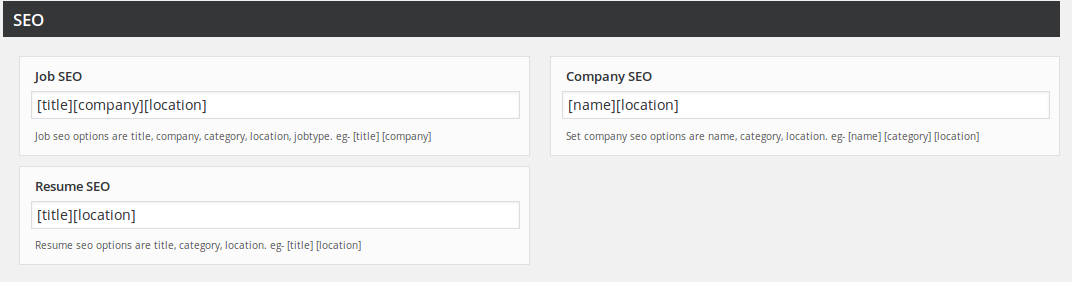


Recent Comments