What caused the error ‘This page didn’t load google maps correctly. See the javascript console for technical details’?
Nowadays, many websites are using Google Maps to make the information clearer and more visual. However, sometimes, there will be the error This page didn’t load google maps correctly. See the javascript console for technical details. What’s happened?
Actually, this error appears because of some reasons. One of the most common ones is lacking an API key. In other words, before Jun 22nd, 2016, Google supports users to utilize Google Maps without an API key. That means you can integrate or embed Google Maps to your site with a blank API key. However, from Jun 22nd, 2016 onwards, the Maps’ Terms of Use had been changed and you need to use Google Maps with an API key. If not, the error will occur on your site.
So, in the blog today, we would like to show you the methods of how to deal with this error This page didn’t load google maps correctly. See the javascript console for technical details. Let’s start!
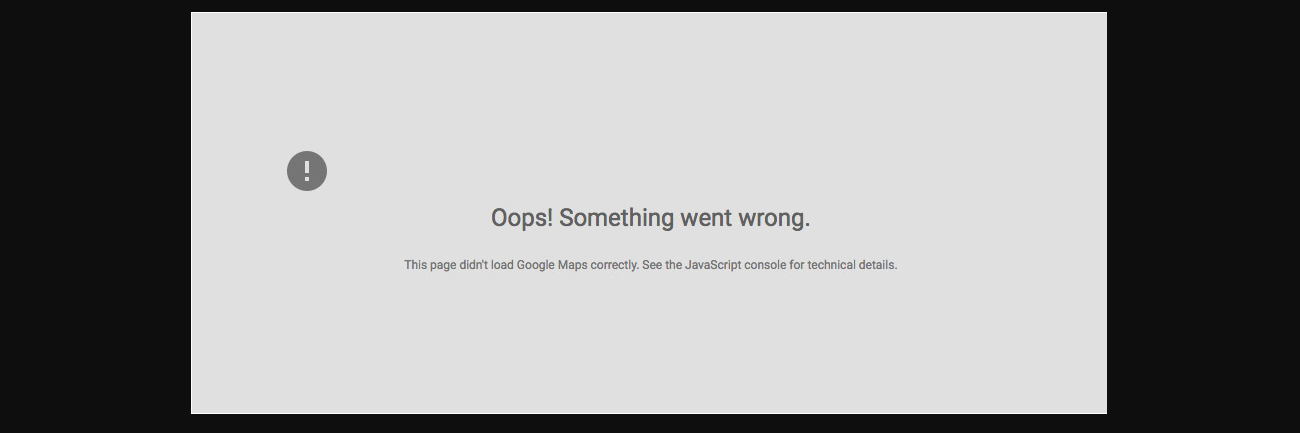
How to solve the error ‘This page didn’t load google maps correctly. See the javascript console for technical details’?
If you are paying for the Google API key, then skip this step. Conversely, in case you want to display the map on your site for free, you can learn more to add Google Map to WordPress and add Google Map to Joomla 4 articles.
Now, the first step you need to do is determine what type of error appears on your site. In order to do that, you need to open the Javascript console to see the error. Simply enter the key combination below:
- Chrome: Ctrl + Shift + J (Windows and Linus) or CMD + Opt + J (Mac OS).
- Safari: CMD + Opt + C.
- Firefox: Ctrl + Shift + K (Windows and Linus) or CMD + Opt + K (Mac OS).
There error ‘This page didn’t load google maps correctly. See the javascript console for technical details’ will have 4 error types, including:
- Google Maps API Error: MissingKeyMapError.
- Google Maps API Error: RefererNotAllowedMapError.
- Google Maps API Error: ApiNotActivatedMapError.
- Google Maps API Error: InvalidKeyMapError.
Each type will have a different solution, so after knowing the error of your site, we will move on to the following detailed methods.
MissingKeyMapError
This error occurs when you don’t use any API key. Thus, you need to create and get a Google Maps API key.

Let’s follow the steps:
- Access Google Maps Platform -> Click on the Get Started.
- Fill out some information -> Create a project.
- Add payment method -> Select the products -> Choose Maps.
- Click Enable -> Answer a short survey.
- A popup with generated API key will be showcased -> Copy it -> click Done.
- Open Geolocation API -> Press Enable.
- Choose Credentials on the menu -> Click Maps API Key.
- Select HTTP Referrers in the Application restrictions section.
- In the Website restrictions section, utilize Add an item to add two entries, including yourname.com/* and *.yourname.com/* (remember to change yourname.com into your domain).
- Click the save button -> Use the API key for the Google Maps of your site.
RefererNotAllowedMapError
The error is the most common of 4 Google Maps API Error types. There is something wrong with the Application restrictions. So, you need to check it to ensure everything is exact.

In order to tackle this error, simply implement the following steps:
- Open Credentials Console.
- Find the API key’s name -> Click to edit the setting.
- In the Application restrictions section, check that you have already chosen HTTP referrers (websites) as well as added both of the entries: yourname.com/* and *.yourname.com/* (make sure to replace yourname.com with your domain).
- Click Save and wait a few minutes -> Refresh the site to check the result.
ApiNotActivatedMapError
This error happens because you may not enable the API you are using. Thus, all you need to do is enable it.

If you want to solve this error, let’s start:
- Access Library Console.
- Click on View All to see all APIs -> Find the API you are utilizing -> Press it.
- Click on the Enable button at the top of the screen.
InvalidKeyMapError
This error means that the API key you are utilizing is wrong. So, you simply copy the API key you created before and paste it to your site.

To solve this trouble, you just need:
- Go to Credentials Console.
- Copy the API Key.
- Open your back-end site and paste the key -> Save.
- Wait a few minutes -> Refresh the site and see the result.
Note: If the error ‘This page didn’t load google maps correctly. See the javascript console for technical details’ still appears after implementing the steps above to solve one of the 4 error types, it’s necessary for you to notice:
- Wait at least five minutes for all changes to take effect.
- Clear the cache.
- Check the console as well as each step of the solution again to make sure you follow the true process.
Closing thoughts
In conclusion, we have already shared with you the methods to address the error ‘This page didn’t load google maps correctly. See the javascript console for technical details’. Therefore, we hope that you can deal with this issue in a quick and smooth way. If you have any queries, don’t hesitate to leave your comment below.
Last but not least, we are offering both free WordPress Themes and Joomla 4 Templates. All of them are responsive and SEO-friendly, so if you want to get a great one, let’s have a look at the collection. Thanks for your reading and hope you enjoy the blog.
- Joomla Web Hosting: A Comprehensive Guide - April 3, 2025
- How to Have a Foreground Image Using Joomla: A Step-by-Step Guide - March 30, 2025
- Can You Run E-commerce on Joomla? A Comprehensive Guide - March 30, 2025

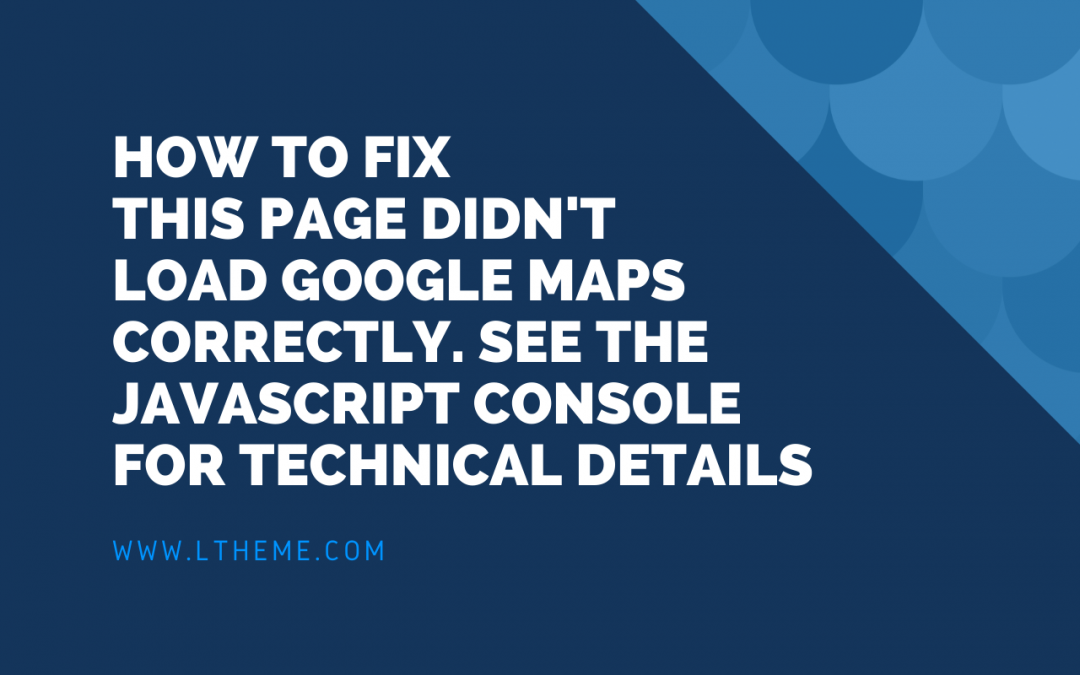
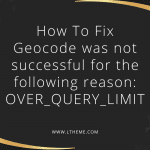
![Notification Title: [Security Alert]: Polyfill.io Issue for Google Maps Platform users Polyfill-chinese-hack](https://ltheme.com/wp-content/uploads/2024/06/Polyfill-chinese-hack-150x150.jpeg)
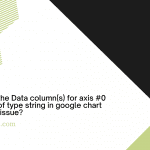
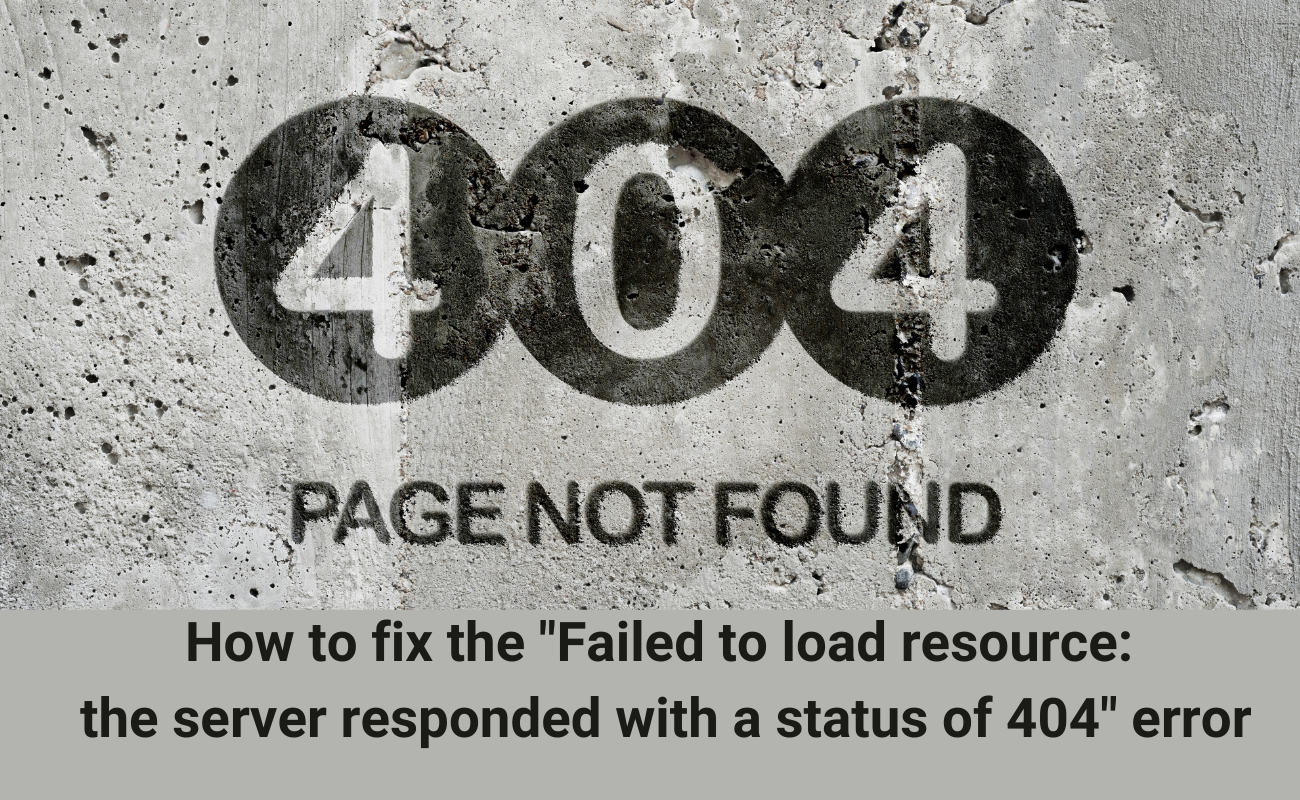
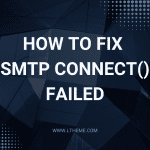
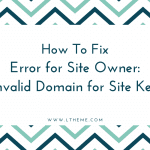


I’ve been struggling with the Google Maps integration on my site as well. It’s frustrating when the maps don’t load correctly. Thanks for sharing this issue; hopefully, there’s a solution in the comments!