When you are developing your WordPress website, an error message Cannot Modify Header Information – Headers Already Sent By appears and you don’t know what’s wrong. Don’t worry about that because in the blog today, we would like to show you the reasons as well as solutions for this issue. Don’t miss it!
The reason for the error Cannot Modify Header Information – Headers Already Sent By
The error Cannot Modify Header Information – Headers Already Sent By is one of the common errors in WordPress. As you know, WordPress is created based on PHP files such as wp-config.php anđ functions.php for the core functionality. So, if there is any trouble in the code of the PHP file that makes it not able to execute, you will get the error message below.

Normally, some of the most common reasons that make the error appear include:
- Before the
<?phpsegment or after the closing?>tag, there are whitespaces. - Before the PHP header function, there is an HTML block.
- Echo or print statements are added before the PHP header function.
- Troubles with an installed plugin’s code.
Now, it’s time for you to explore how to solve the issue based on the reasons above and the line occurring the error.
How to fix Cannot Modify Header Information – Headers Already Sent By
There are two basic solutions to deal with the error Cannot Modify Header Information – Headers Already Sent By. The first one is quite simple since you just need to implement changes on the WordPress admin dashboard. Conversely, the second method requires you to make some adjustments to the problem file through FTP/SFTP. Now, let’s start to check out the first one!
Checking the problem file in Plugin/ Theme Editor
The first approach for you to address the error Cannot Modify Header Information – Headers Already Sent By is to find the file and the code line causing the error. For example, the error is:
Warning: Cannot modify header information – headers already sent by (output started at /home/public_html/wp-content/themes/twentytwentyone/functions.php:#) in /home/public_html/wp-includes/file-example.php on line 1
As you can see, the error appears in the functions.php file of the Twenty Twenty-One theme and in line 1.
So, in order to solve it, you need to log in to your WordPress admin dashboard first. After that, go to Appearance -> Theme File Editor -> Theme Functions.
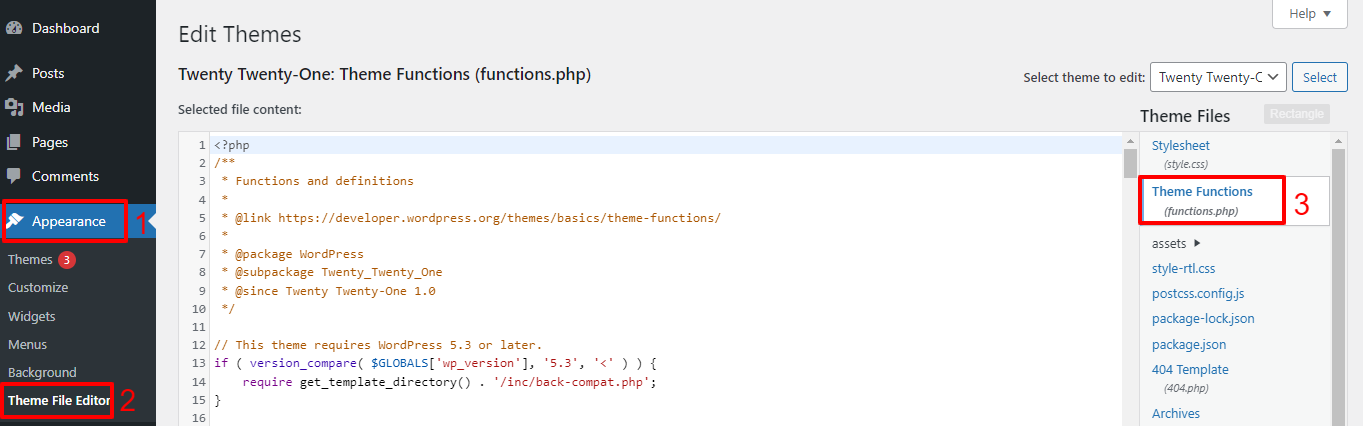
Now, you need to check and ensure that there is no whitespace before the <?php tag. If there is any whitespace before it, it’s necessary for you to remove the whitespace, then press the Update File button at the end of the page to save your changes. Finally, let’s reload your website and the error disappears.
You can implement the same process with the WordPress plugin editor. Simply go to Plugins -> Plugin Editor to do that.
Furthermore, sometimes, you may get the error because of a file in your WordPress plugin directory. So, you just need to delete and then install the plugin again. Everything is solved.
Editing the problem file by using FTP/ SFTP
Sometimes, the error Cannot Modify Header Information – Headers Already Sent By is caused by the file that you can’t access directly in WordPress themes or plugin editors. Thus, it’s a good idea for you to approach the problem file via FTP/SFTP. Depending on the type of FTP Client you are using, there will be different approaches to the corrupted file.
After opening the file that contains the error, let’s try to find the code line coming with the error. Check the whitespace and remove it, then save the changes and open the FTP/SFTP client. Don’t forget to reaccess your WordPress site to see the result.
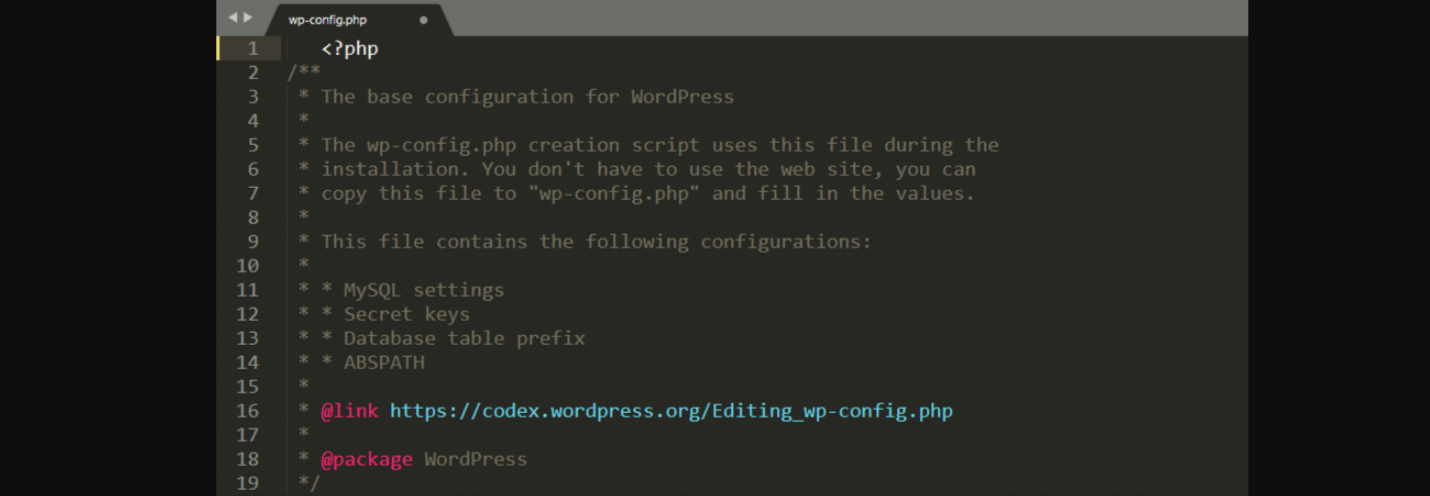
Conclusion
In short, we have already given you 2 solutions to tackle the error Cannot Modify Header Information – Headers Already Sent By. Therefore, we will be happy if you are able to fix the issue after following our guides. If you have any queries, please leave your comment below and we will answer you as soon as possible.
Last but not least, whenever you desire to bring your site a new look, don’t hesitate to visit our site and explore many well-designed free WordPress themes. Hope you enjoy the blog and see you in the next posts.
- Resolving the “Class JFactory Not Found” Error in Joomla When Upgrading to J6 - December 19, 2025
- The Utility Of VPNs For Site Authors And Admins - November 24, 2025
- Joomla! 6: What’s New and How to Upgrade from Joomla! 5 - October 23, 2025

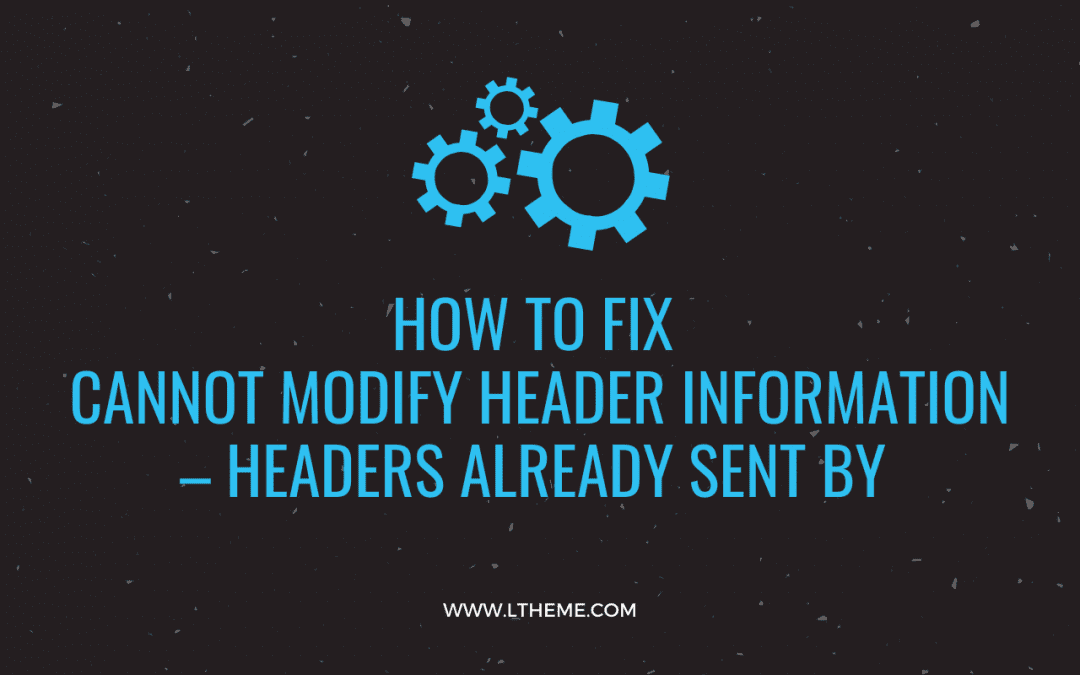
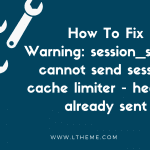
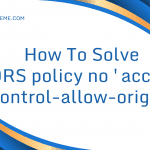


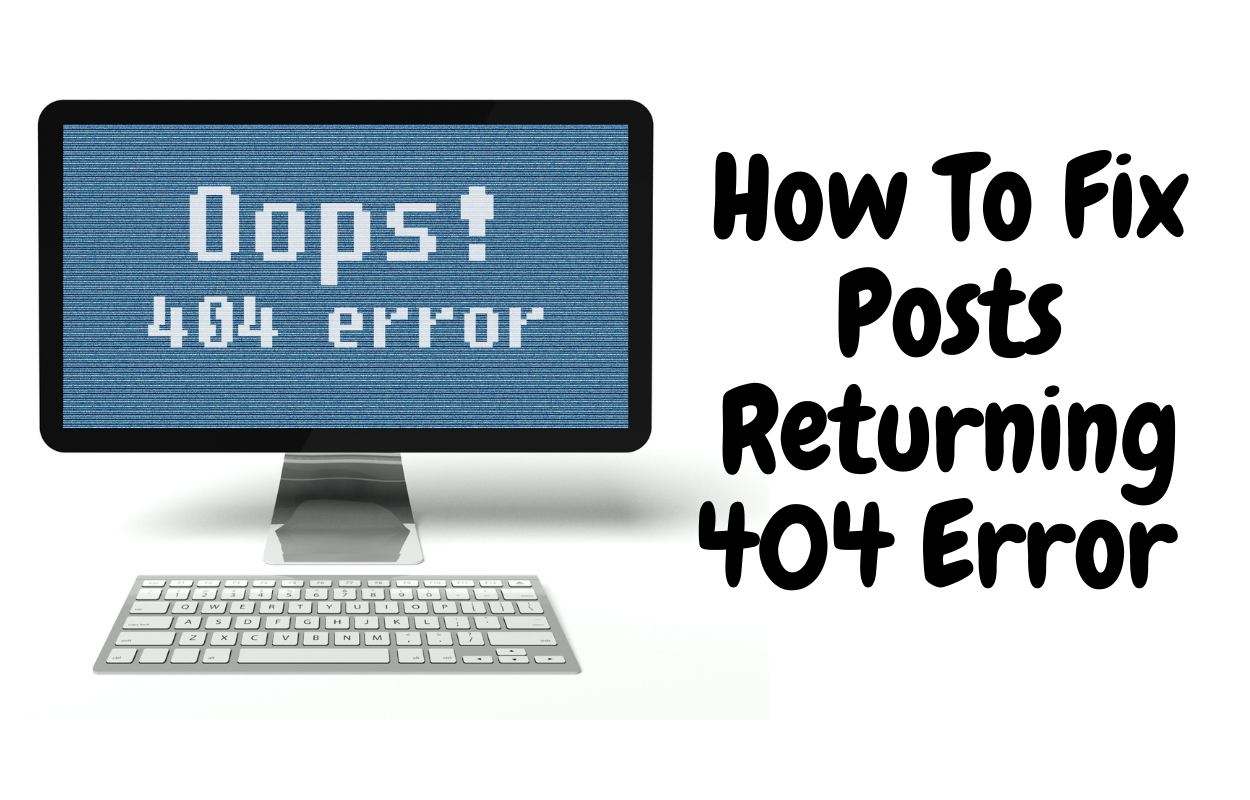
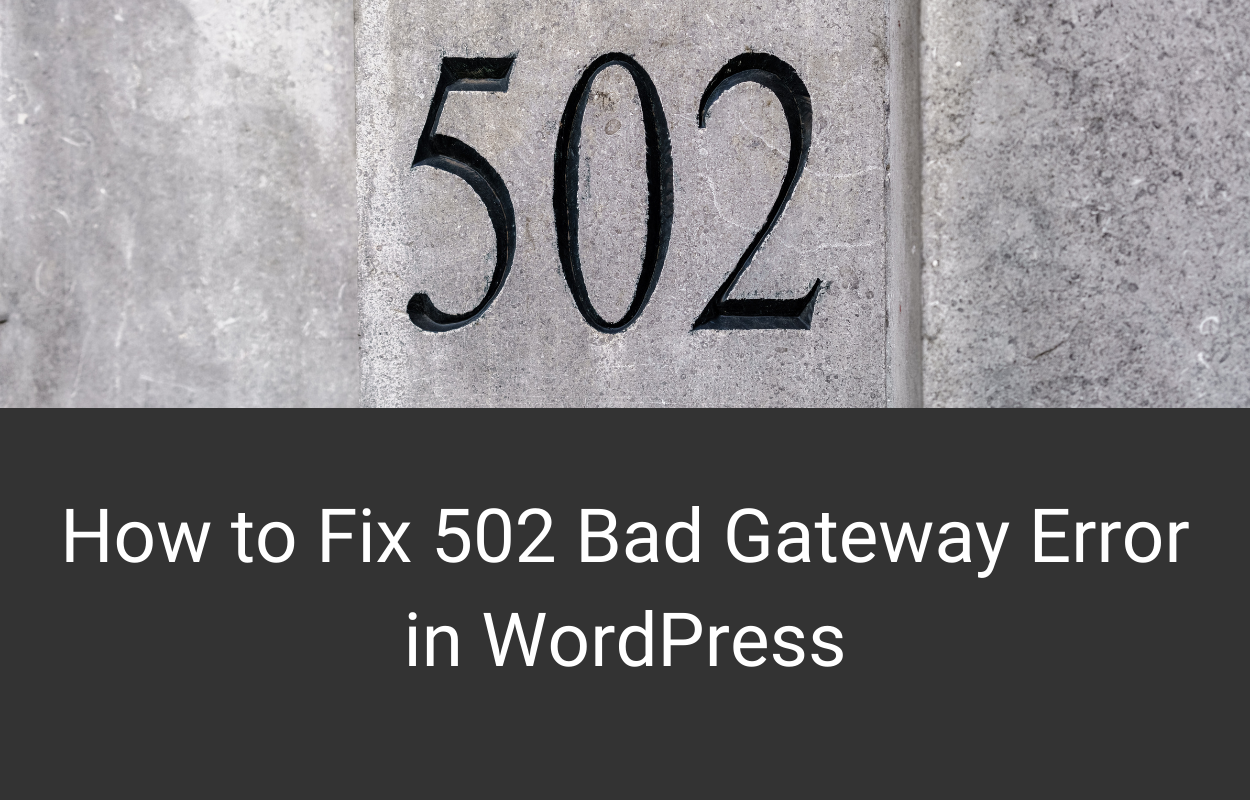


Recent Comments