As you can see, nowadays, QR code is widely used in most many products’ packaging. But do you know how to create QR codes in WordPress? In today’s collection, we will share with you the easiest way to add QR codes in WordPress without effort. Let’s dive into the blog.
What is a QR code?
QR code( A Quick Response code) is a type of barcode. However, the biggest difference between the two codes is that QR codes store plenty of more data than traditional barcodes. In addition, QR codes will store data as a series of pixels in a square-shaped grid. You will see that these QR codes are used for various purposes such as tracking information about products, creating coupons, advertising campaigns, and much more.
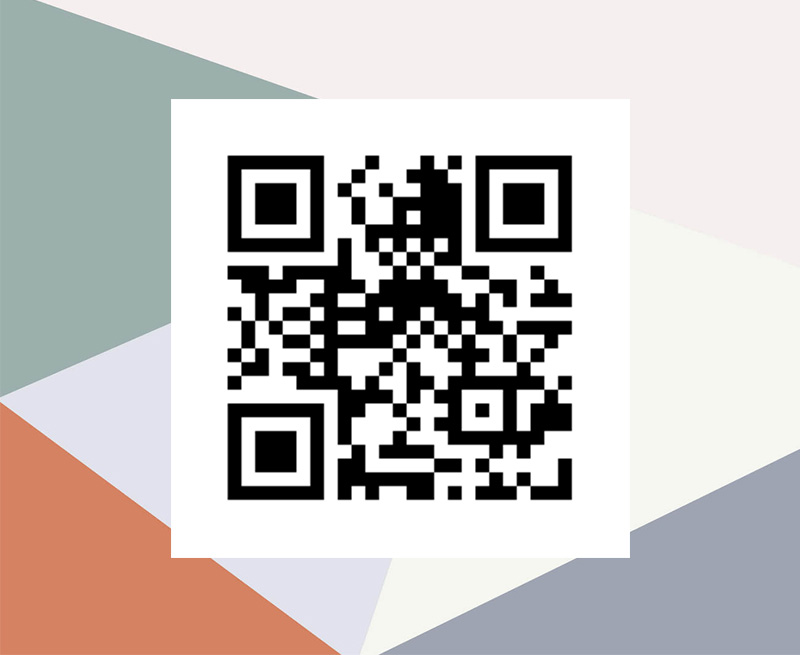
How to create QR Codes in WordPress
There is a wide range of WordPress tools that help you easily handle this problem. In today’s tutorial, we recommend using the Dynamic QR Code Generator plugin. This tool will assist you in automatically creating a QR code for each post/page/custom post. To do that, you can follow the steps below.
Step 1: Install and Activate the plugin
You can easily install and activate this plugin as you did with other plugins. Firstly, simply go to Plugins > Add New page. From here you can use the search bar to find the plugin. Then, you need to locate the plugin, and let’s click on the “Install Now” button to activate it.
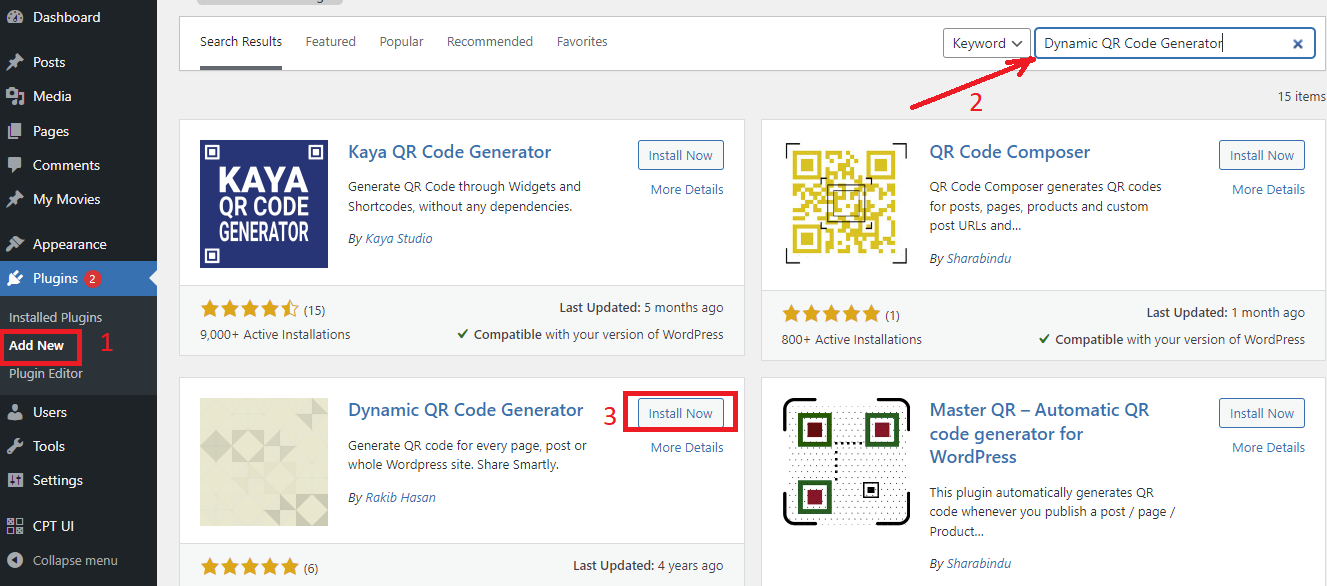
The biggest advantage of using this plugin is that it doesn’t require you to configure any settings. Therefore, after you have activated the plugin get, you can now use it right out of the box. This plugin will automatically create WordPress QR codes for each page and post.
Step 2: Adding a QR code to with shortcodes
Now, you can create a new post/page, you will see that there is a QR code visual on the WordPress editor.
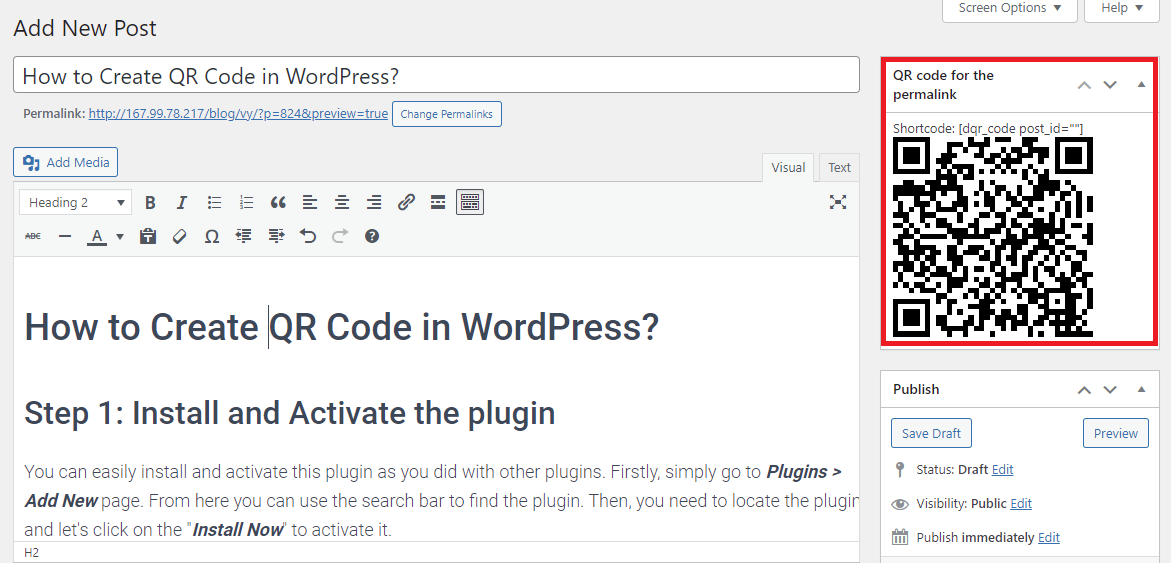
You can display these QR codes in any widget area on your website. However, in order to do that, you have to add the relevant QR shortcodes where you want the QR code to show up.
Here are some shortcodes you can use to add to any widgets on your website:
- [dqr_code] – shows QR code for permalink of the current post, page, or custom post type.
- [dqr_code url=”https://ltheme.com”] – shows QR code for “https://ltheme.com”. Remember to replace the URL in shortcode with the URL of your website to create a different website’s QR code.
- [dqr_code post_id=”108″] – shows QR code for permalink of post ID “108”. (supports post, page, or custom post type). You need to change the ID with your post’s ID. You can see our step-by-step guide on How to Get Post, Category, Tag, Comments, or User ID in WordPress.
- [dqr_code url=”http://example.com” size=”300″ color=”#000000″ bgcolor=”#ffffff”] – shows QR code for “http://example.com”. Where the QR code will be 300px X300px size and will have “#000000” as color and “#ffffff” as background color. Defaults: Size= 200, Color=”#000000″, Background Color=”#ffffff”
For example, we would like to display the QR in the sidebar, we will use a text widget.
Simply visit Appearance > Widgets, then drag and drop a text widget to the sidebar. Next, you need to use one of the shortcodes above to add to the widget. Don’t forget to click the “Save” button to store the widget.
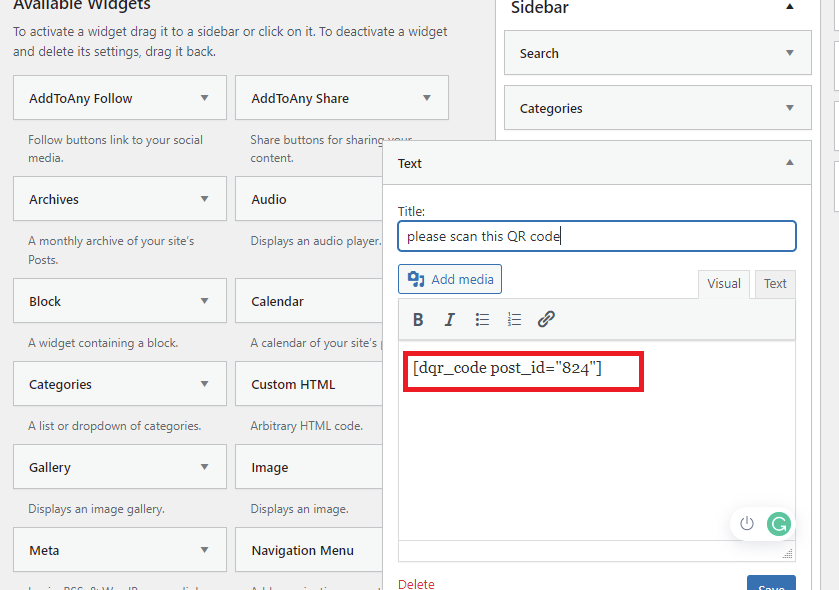
Now, you visit your website in the front end and see the QR code of your post/page/custom post in action.
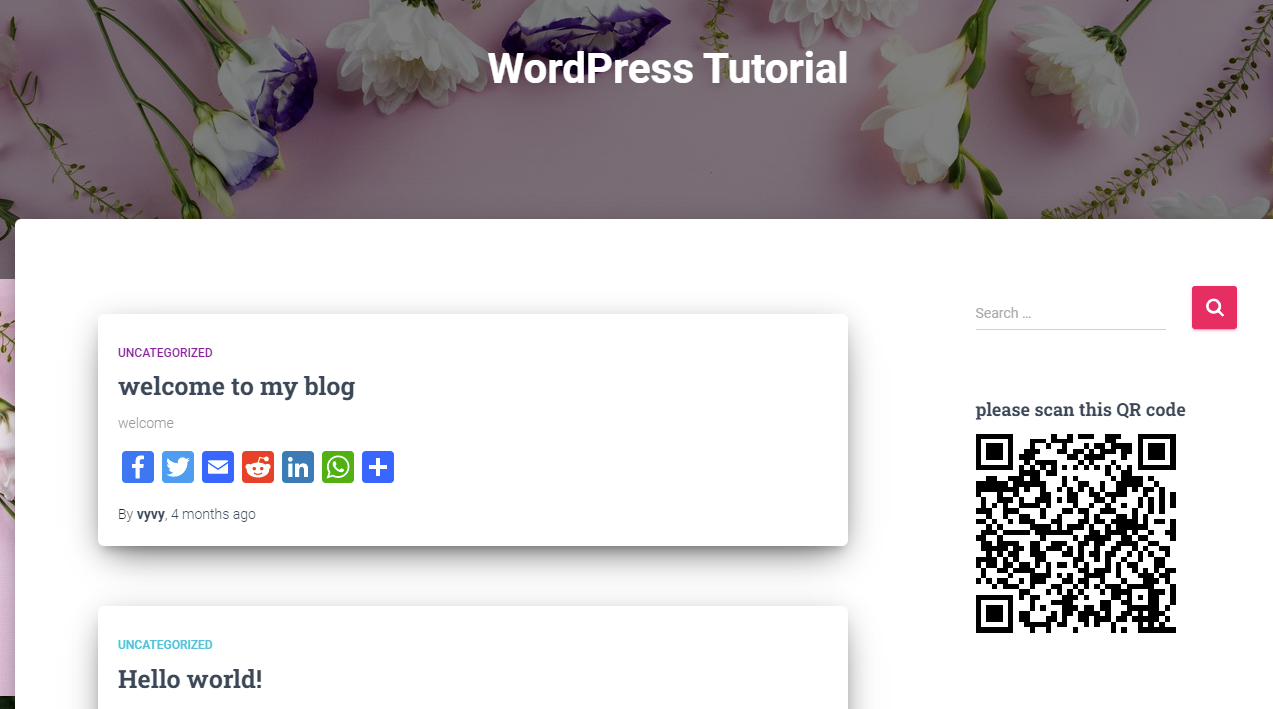
Note: If have tried to use all mentioned WordPress QR shortcodes above, but the WP QR code still doesn’t appear in your text widget. Now, you need to add a small line of code to your theme’s functions.php file.
Initially, you need to visit the Appearance > Theme Editor page and then click on the Theme functions(functions.php).
Next, let’s add the following line of code into that file:
[ht_message mstyle=”info” title=”” show_icon=”” id=”” class=”” style=”” ]add_filter(‘widget_text’, ‘do_shortcode’);[/ht_message]. Don’tforget to click on the “Update file” button.
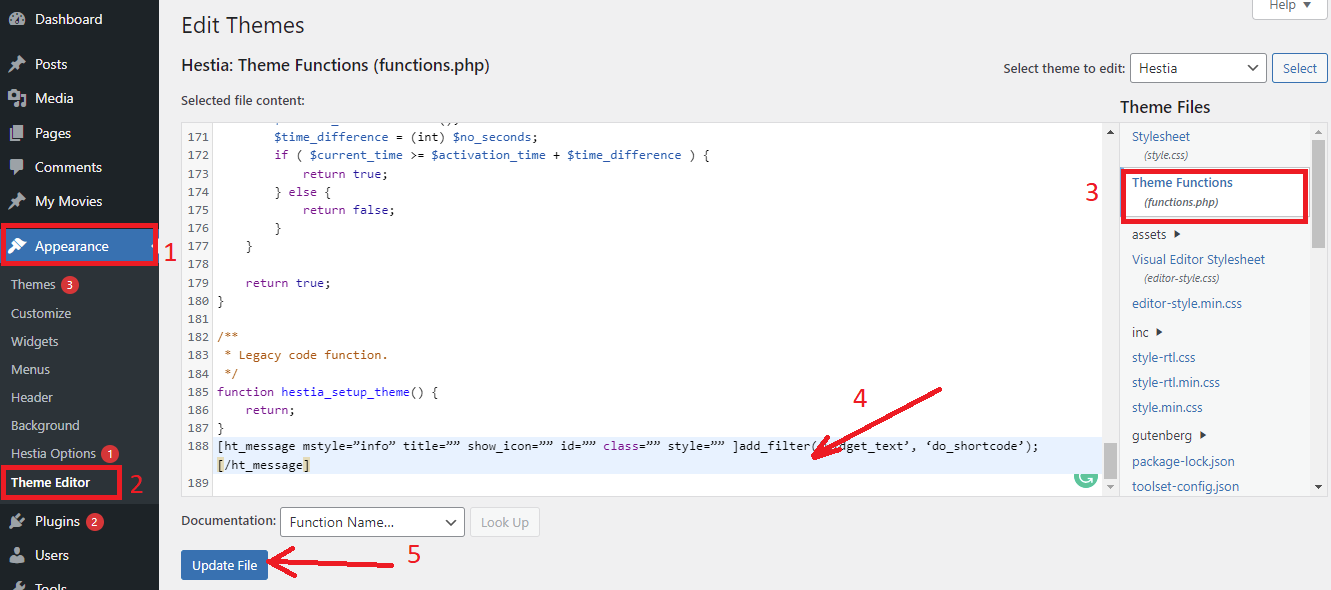
Your problem has been solved. Now you can try adding the above shortcodes to the text widget again.
Summary
Have you mastered all the steps to create QR codes in WordPress? Hopefully, our blog can give a useful method to help you generate QR codes in WordPress easily to maximize the visibility of your website links. If you have any queries, don’t hesitate to leave a comment below. We will support you as soon as possible.
Moreover, do you have a professional website? If not, it is a great chance for you to visit our free WordPress Themes to explore a ton of eye-catching, responsive designs that are suitable for various topics.
- Integrating TikTok Icon in Jetpack Social Navigation Using Genericons - July 11, 2025
- Understanding the JInstaller: :install: Error – SQL Duplicate Column Name ‘catid’ - July 11, 2025
- Joomla Web Hosting: A Comprehensive Guide - April 3, 2025

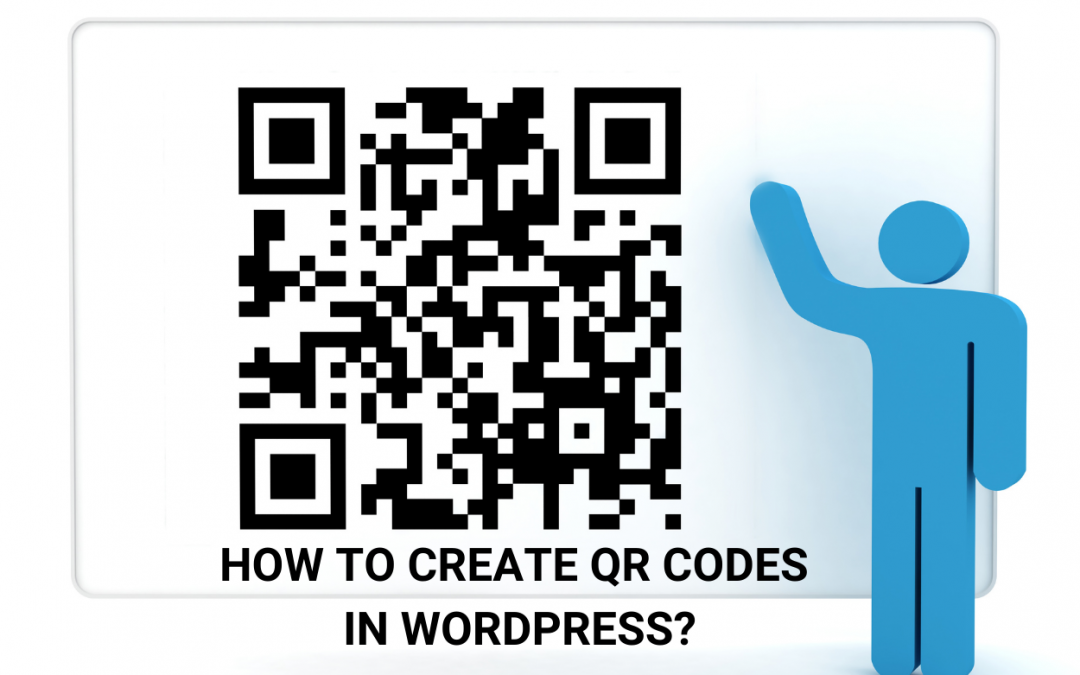

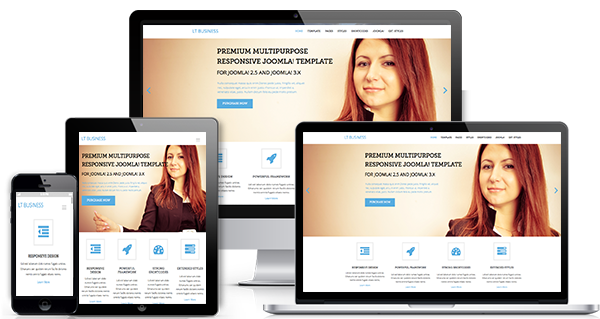
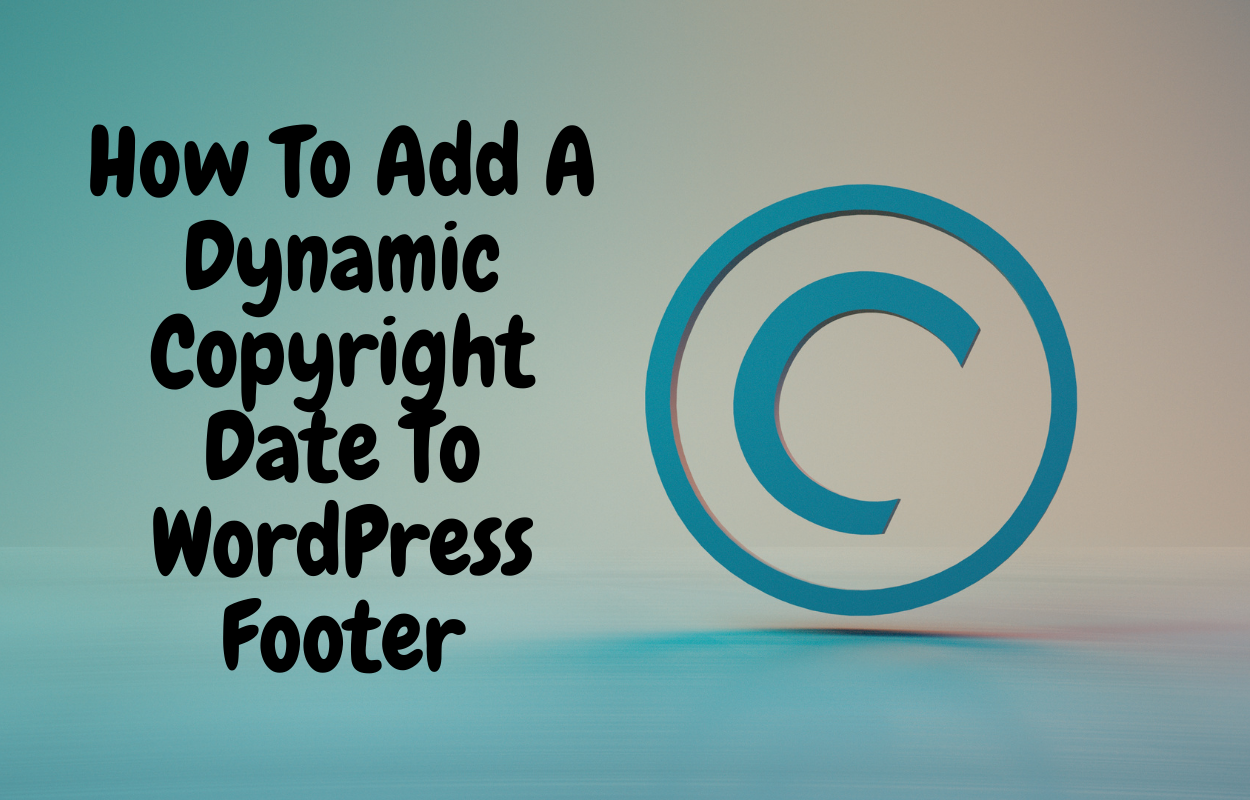

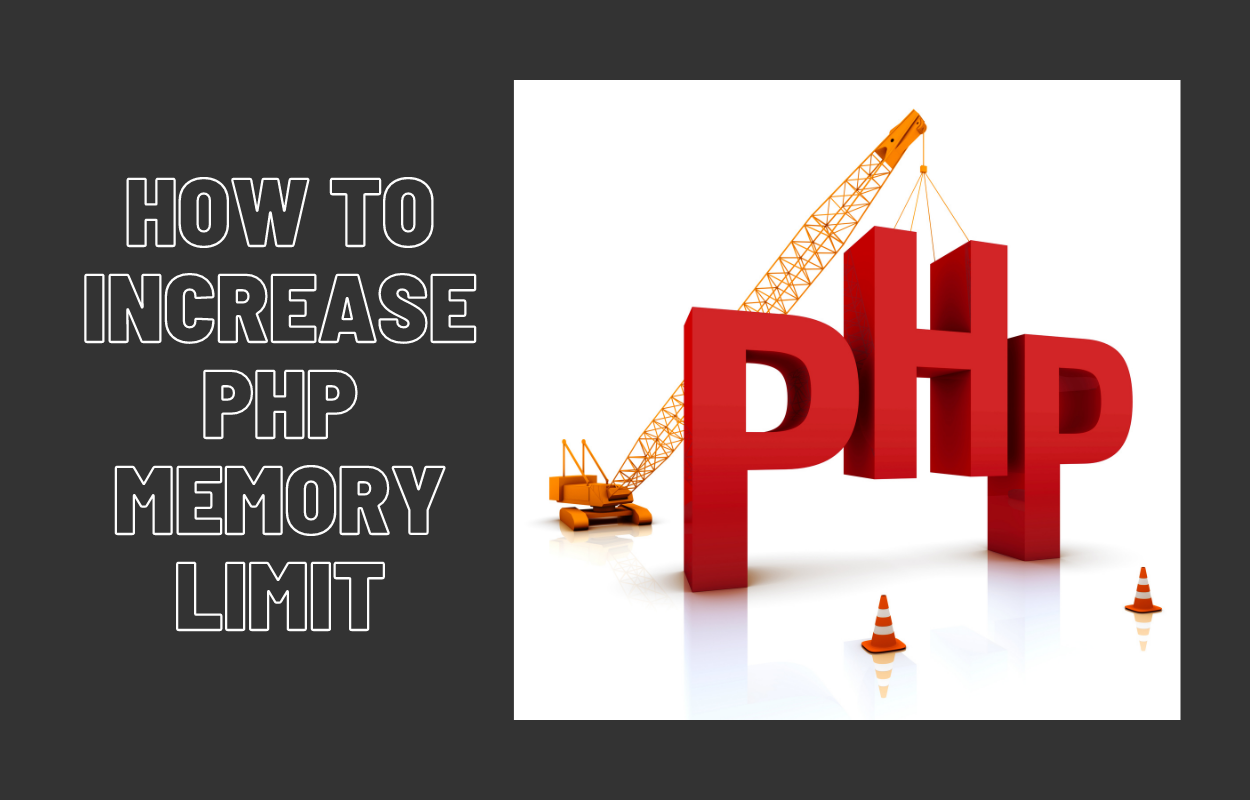
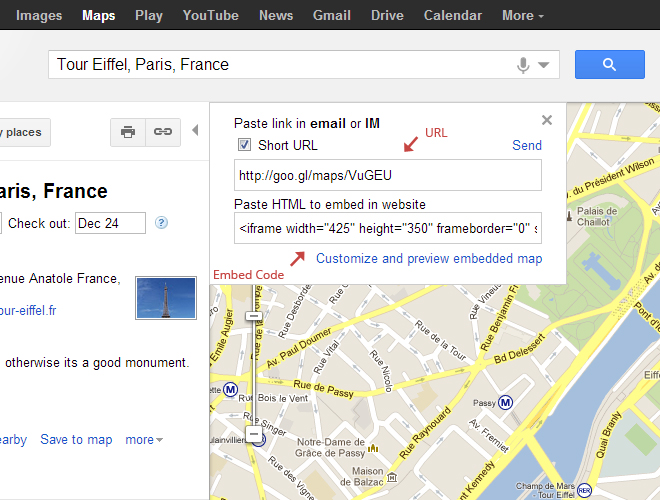


Great article! Using a free QR code generator in WordPress makes it super easy to create scannable codes for links, files, and more. It’s a must-have feature for businesses looking to enhance user engagement and streamline digital interactions. 🚀
qrcodechamp[dot]com