Why does 503 Service Unavailable Error occur?
Normally, this error appears when your web server is not receiving a proper response from the PHP script. This script can be a plugin, a theme, or a custom code snippet that is misbehaving.
Moreover, if this error occurs because of a DDoS attack or simply heavy usage, this error will disappear automatically in a few seconds. So, you don’t need to worry about this case.
Now, in the blog, we will focus on solving the problem that is caused by bad code on your website. Everything will be tackled when you find this bad code and disable it. Thus, let’s explore the following ways to fix the 503 Service Unavailable Error now!
How to Fix 503 Service Unavailable Error
Deactivating all plugins in WordPress
As you know, all plugins are PHP scripts, so the first thing you need to do is deactivate all of them.
When this error happens, you can’t access or log in to the admin dashboard area. Therefore, let’s connect your website with an FTP client or File Manager in cPanel. After connecting, you need to go to /wp-content/ folder to change the names of plugins into plugins-old.
In the next step, you just need to generate a new folder, then name it plugins.
Now, let’s come back to your WordPress site that the error has been addressed all not. If this error is fixed, this means a plugin that is installed on your site causes this error. Thus, you have to find which plugin causes the issue.
In order to do that, let’s switch back to File Manager or FTP client. Then, you need to access the /wp-content/ folder. Next, simply delete the empty plugin folder. After deleting the folder, let’s alter the plugins-old folder into plugins. When you do that, you can make all installed plugins available but deactivated.
Now, all you need to do is go to the WordPress admin dashboard and access the plugins page. Next, simply activate the plugins one by one, then open the different pages of the website until you find which plugin causes the error.
If this way can’t help you solve this issue, let’s follow the next method.
Switching to a default WordPress theme
If this error is not generated by the plugin, let’s check the theme in use. Now, we will switch to a default WordPress theme. This means you will deactivate the theme you are utilizing.
First of all, you simply connect your website with an FTP client or File Manager in cPanel. Then, let’s find /wp-content/themes/ folder. Now, all you need to do is seek the WordPress that is currently activated, download it to backup.
After that, let’s delete it and utilize a default theme. Now, let’s check again whether the error is fixed or not.
If both ways can’t help you solve this trouble, why don’t you get in touch with your WordPress hosting company or reinstall WordPress?
Conclusion
To sum up, we hope that this blog we introduce to you today will be your assistance. If you think it is useful, don’t hesitate to share it with your friends. Furthermore, don’t forget that we are providing a lot of Free WordPress Themes for you to get. Don’t miss them!
- Joomla Web Hosting: A Comprehensive Guide - April 3, 2025
- How to Have a Foreground Image Using Joomla: A Step-by-Step Guide - March 30, 2025
- Can You Run E-commerce on Joomla? A Comprehensive Guide - March 30, 2025


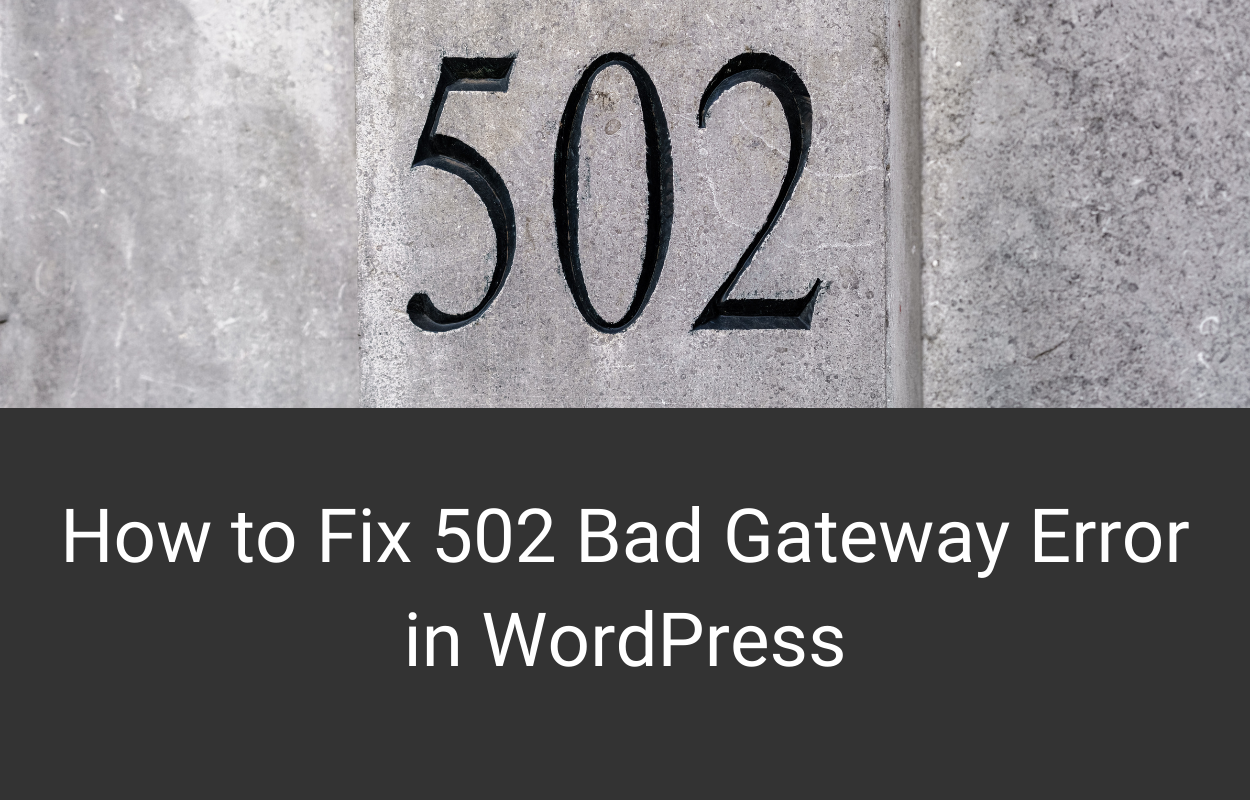

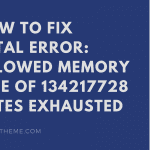
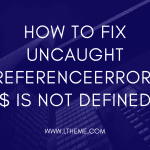
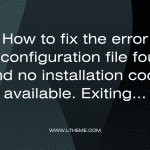
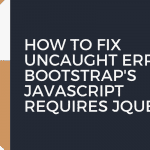


Recent Comments