Today is a nice day and I’d like to write advance task about how to change template folder in Helix Joomla! template.
Really, when we buy some Joomla! template for our clients, we should change template folder to your project name folder. It’s good and make your work look professional then keep original template. I recommend this instruction for Joomla! developer or web design, with end user who use Joomla! template with basic knowledge, it’s not required 🙂 Okie, let go to this instruction, step by step:
1/ Create a copy of template with new template folder
If you’re using template from us, example with LT Hotel, you will want to change template folder to new your project name, example: California Hotel or something else. In this article, I will guide for you how to change it to new template folder and also with make new template name.
Go to Admin >>> Extension >>> Template Manager >>> Manager, you will see LT Hotel template, open it and click to button ‘Copy Template’ After clicked to button ‘Copy Template’, you can put your new template name. As I said above, I will use new project name is ‘California Hotel’, so I put it as ‘california_hotel’ for my new template folder
Let press ‘Copy Template’ and you will see an message with successful copy template alert Okie, now you have new template with template folder called ‘california_hotel’, it’s a copy of LT Hotel template.
Then, you just ‘Close’ to continue. Let go to Template Manager, you will see new template copy that you’ve just created
As you see, new template has name is ‘california_hotel’, actually it’s template folder’, now we can make it with beautiful name via TemplateDetails.xml file. Use Editor or Subline text to open file ‘TemplateDetails.xml’ via source code of new template copy (california_hotel) As you see, it has some info about template such as template name, template version, template author, etc. as you wished.
2/ Apply template layout for new template copy
When you make a copy, unfortunate that Joomla! doesn’t understand Helix Framework layout, so it doesn’t change layout file (.json) for new template copy, and we have change it by manual.
For change layout file (.json), you just go to source code of new template copy, rename original template layout file (lt_hotel.json) to new template copy folder ‘california_hotel.json’, so it will work Template layout folder Rename file ‘lt_hotel.json’ to ‘california_hotel.json’.
3/ Copy language file to Template if you want to zip it and install for another website (*)
When you copy template, it will create language file for new template copy automatically, and include it via TemplateDetails.xml
You must to copy this file to new template folder (california_hotel) to make it standard for install with another domain, website.
(*) If you just want to change template folder, you can skip this step (3). This template only use for new template install package which you zip it and install for another website.
Conclusion:
This instruction helps you change template folder easily, but remember we’re talking with Helix template framework. With some template framework, you can’t change template folder or has some problems when you do it. That’s why we use this template framework for our Joomla! template design.
- Exploring the Future of Audio Transcription: AI and Beyond - December 24, 2025
- How Beginners Can Create Professional Logo Packs Using CapCut PC - December 5, 2025
- 5 Ways Creative Design Teams Can Find Fresh Inspiration - December 3, 2025

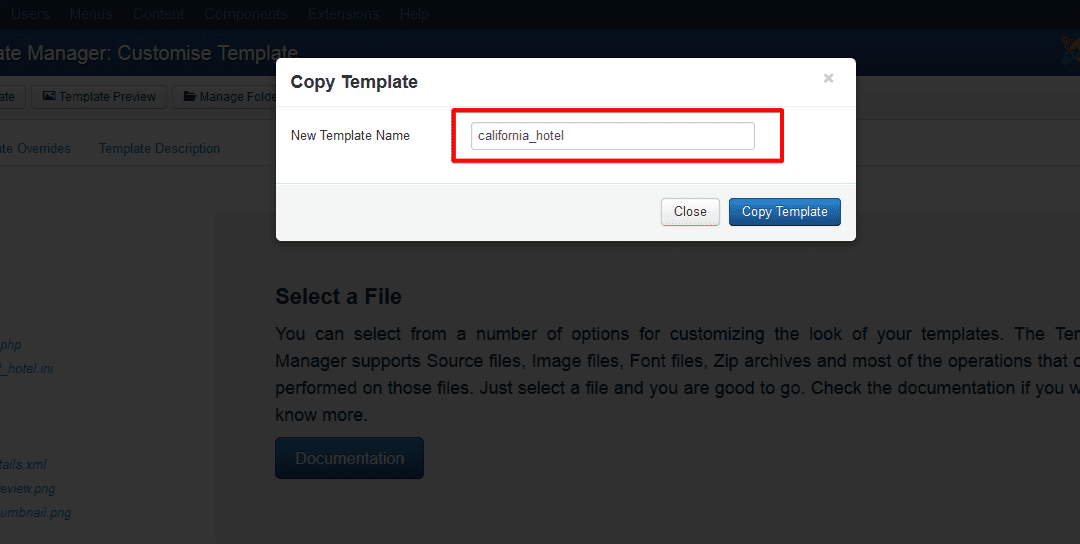

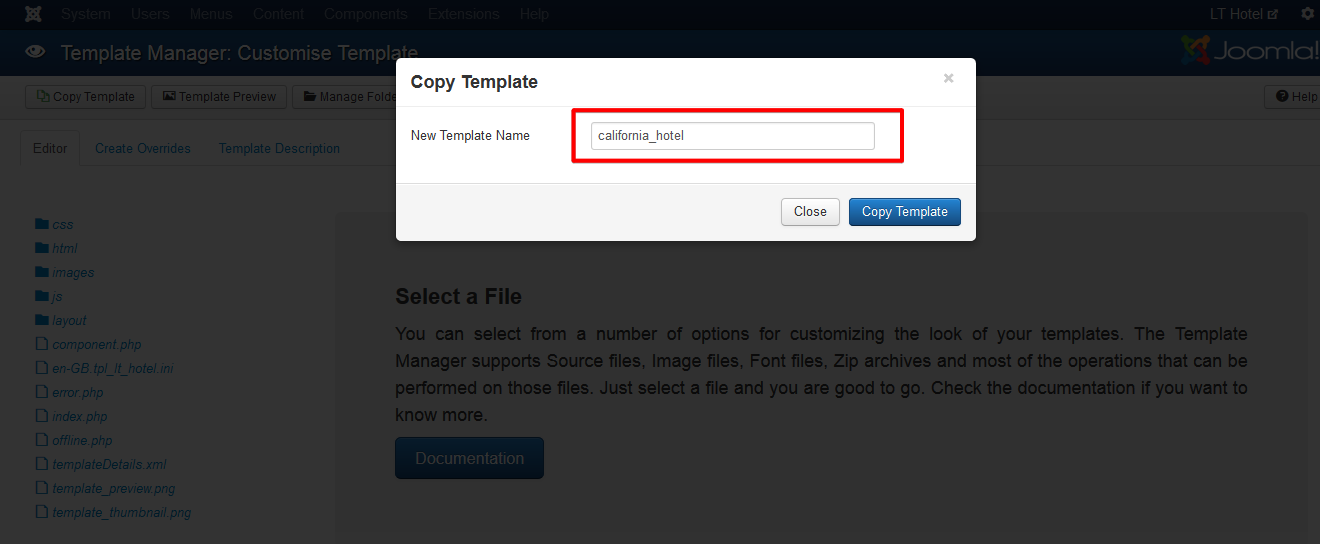

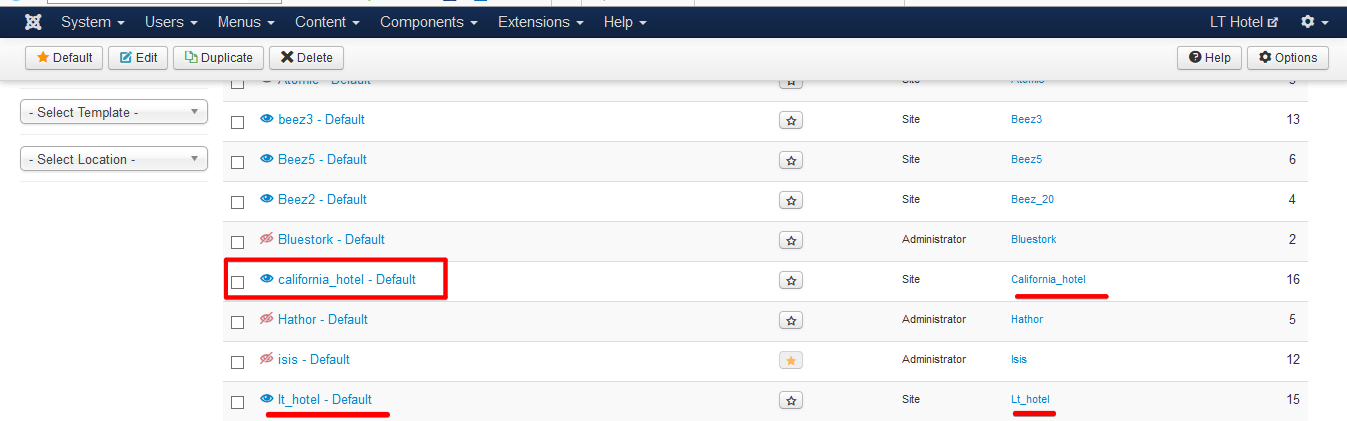
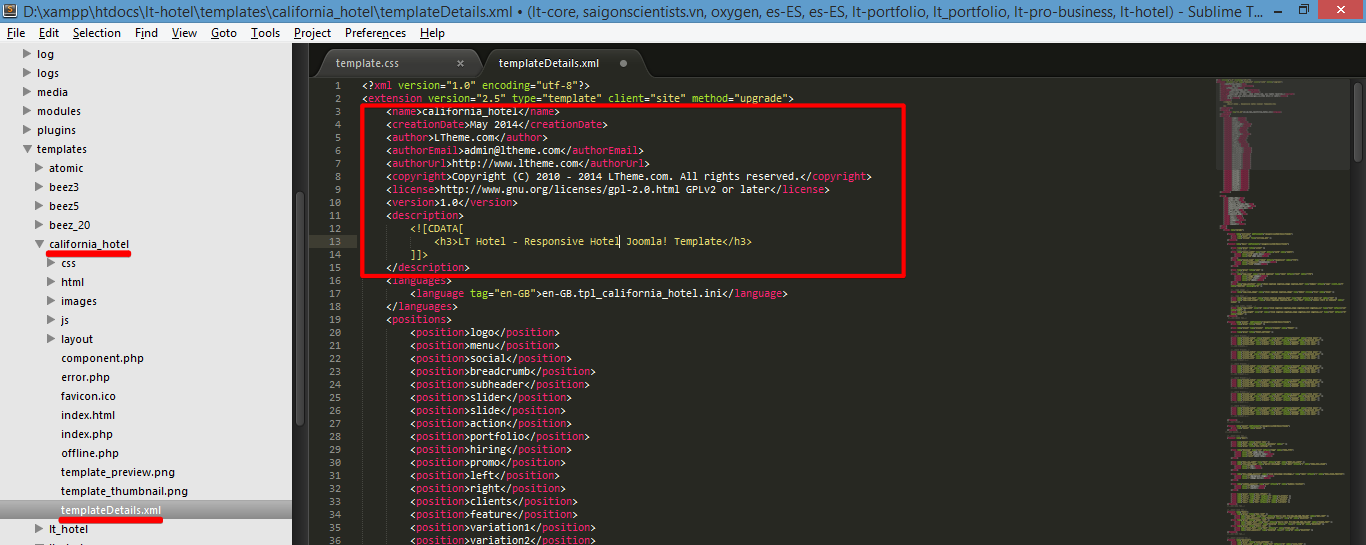
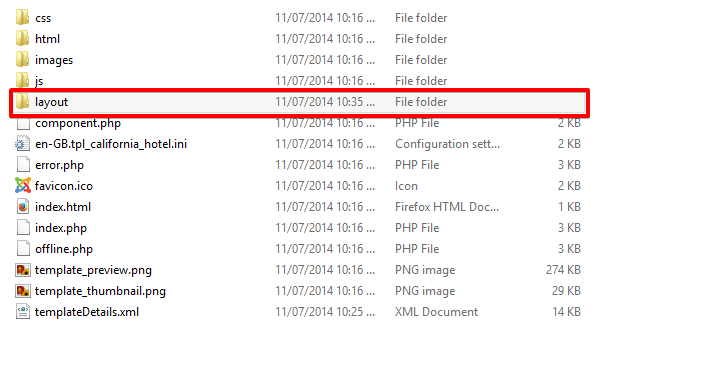
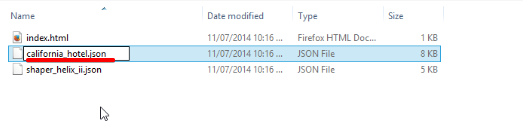
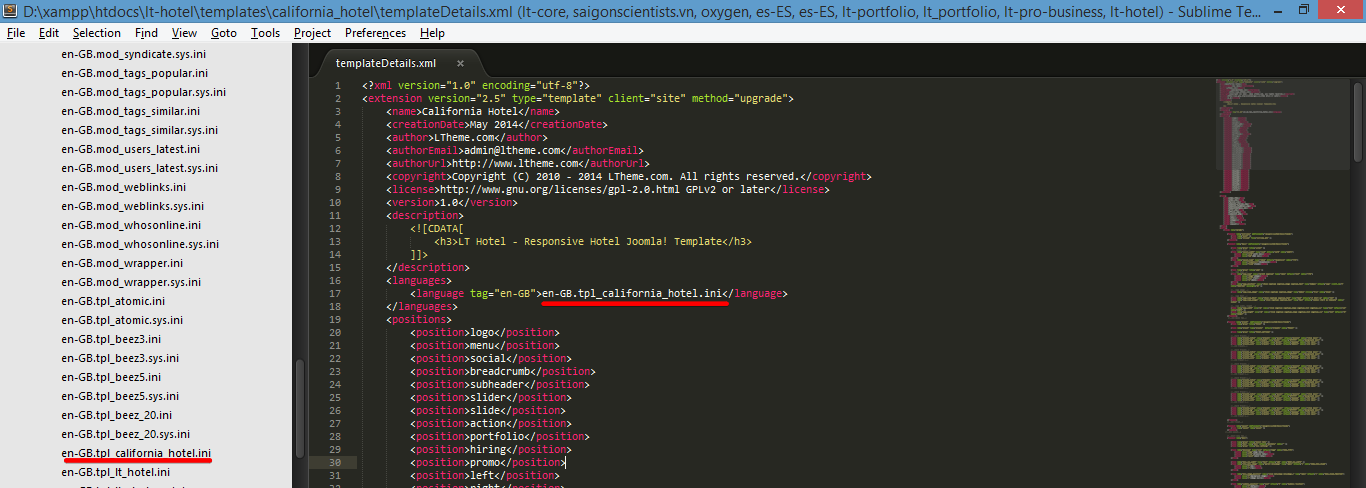
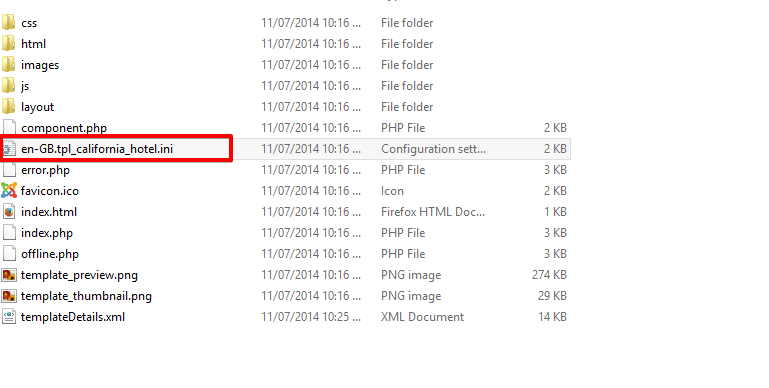

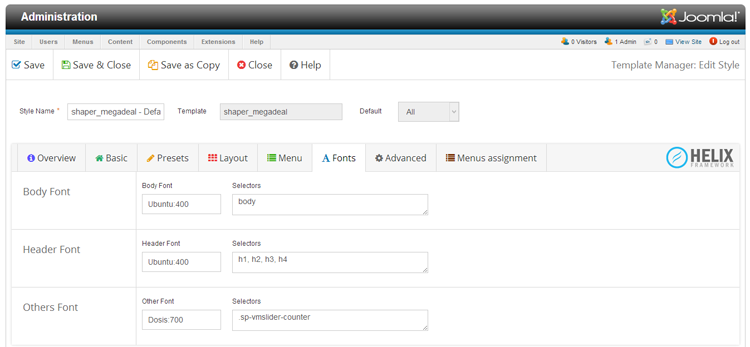
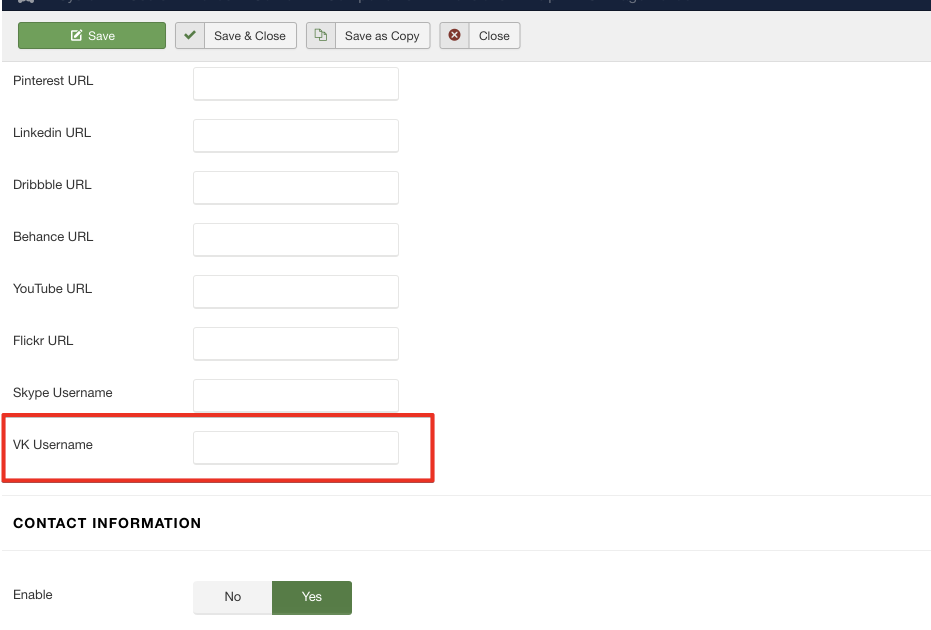
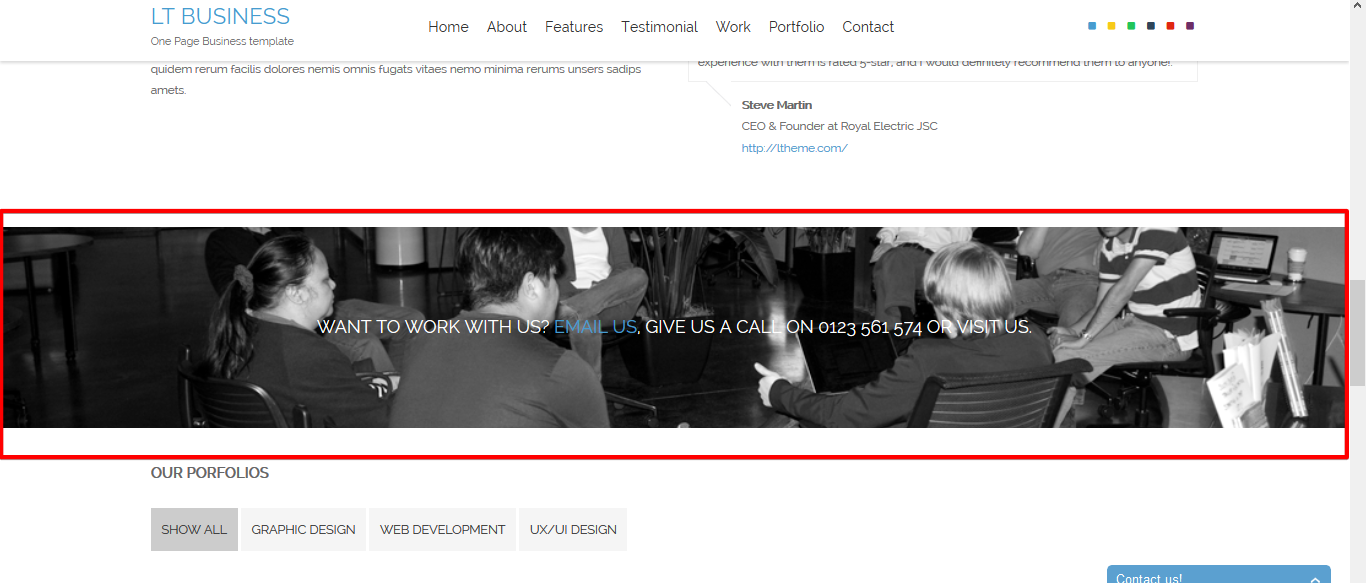
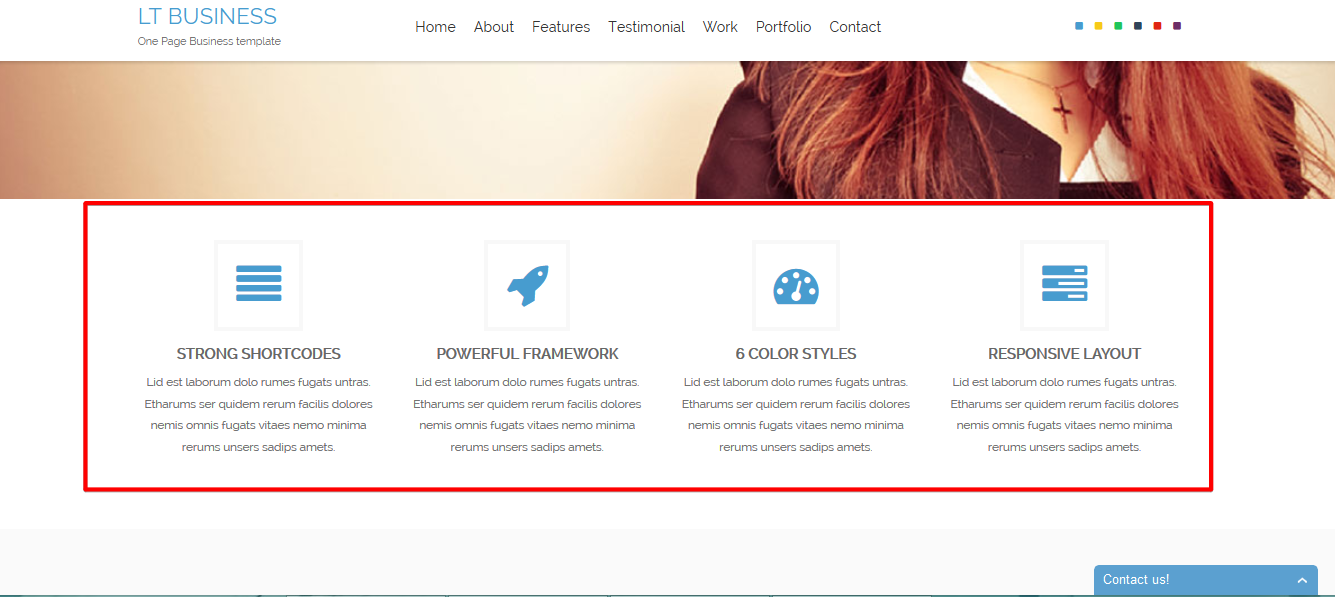
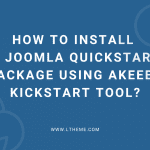


Hello, I’m thinking of developing business joomla templates with helix3 framework. Can I change the data contained in templateDetails.xml (author, date, version, etc.) to my data? Congratulations for the great work and much success to all team Ltheme.
Yes, you can do it, but please notice that you must to use default feature from the framework, don’t custom it.
Hello admin, thanks for reply, and good business!
The color presets does not work after the double helix template.
Any idea?
Thank you!