Hi,
Today, many customers asked me how to create parallax background effect in L.THEME Joomla templates? So, I want to make this blog, this blog intro about how to create parallax background effect, not only for L.THEME Joomla templates, but also for all templates you want
1/ Create CSS for parallax background effect
(existed in file ‘template.css’ if you’re using L.THEME Joomla templates)
.lt-parallax {
background-attachment: fixed;
background-clip: padding-box !important;
background-color: rgba(0, 0, 0, 0);
background-image: url("../images/workspace_4.png");
background-origin: padding-box;
background-position: center center;
background-repeat: no-repeat;
background-size: cover !important;
color: #ffffff;
padding: 90px;
}
(if you’re using L.THEME Joomla templates, both version for Joomla Onepage templates and Premium Joomla templates, this CSS above is existed).
You can change background URL via attribute ‘background-image’, and other attributes you want in CSS class ‘lt-parallax’.
2/ Create HTML for parallax background effect
(if you’re using L.THEME Joomla templates, you can create Custom HTML Module and place code below, this module also existed if you use sample data in Quickstart package)
<div class=”lt-parallax”>
<h3 style=”text-align: center;”>Want to work with us? <span id=”cloak89446″><a href=”mailto:[email protected]”>Email us</a></span>, give us a call on 0123 561 574 or visit us.</h3>
</div>
This is simple HTML code that display Parallax in LT Business Joomla Onepage template, I use it as a sample case. Actually, the simple HTML for general case is just
<div class=”lt-parallax”>
…..
</div>
Hope it’s useful for everyone!
If you have any questions, please don’t hesitate to comment below or contact us via Contact Form.
- Beyond Luck: The Performance Edge in Sweepstakes Casino Gaming - July 5, 2025
- Build Sleek Sites Faster: WordPress and Joomla Front-End Tips - June 24, 2025
- Best Online Fax Services: Top 6 Providers for Secure and Efficient Faxing - June 20, 2025

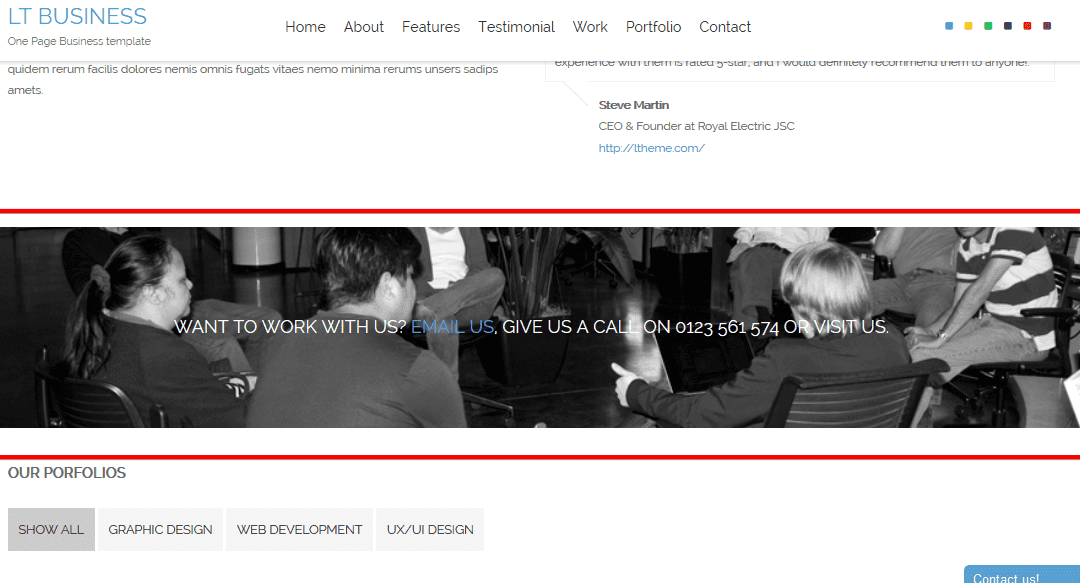

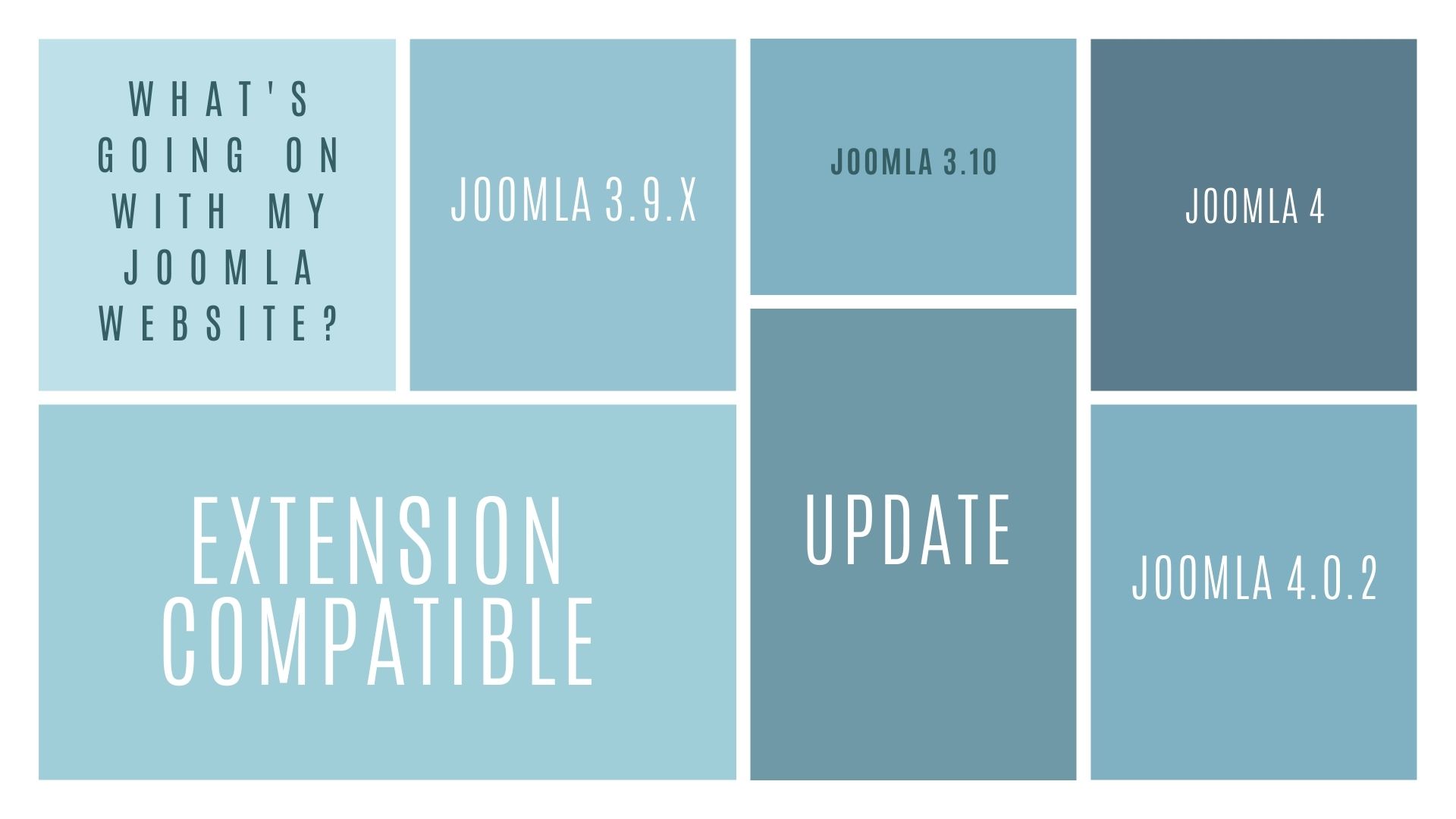






So, where does the HTML code go? In index.php I assume but where?
Thank you for this by the way.
helix is framework my favorite
thnks for thanks for the awesome job you’re doing
Kamenaso balo 🙂 from France