Smart Slider 3 is a powerful and user-friendly slider extension that allows you to create stunning visual content for your Joomla website. If you’re looking to integrate Smart Slider 3 into Joomla 4, this guide will walk you through the steps to publish and configure your sliders effectively.
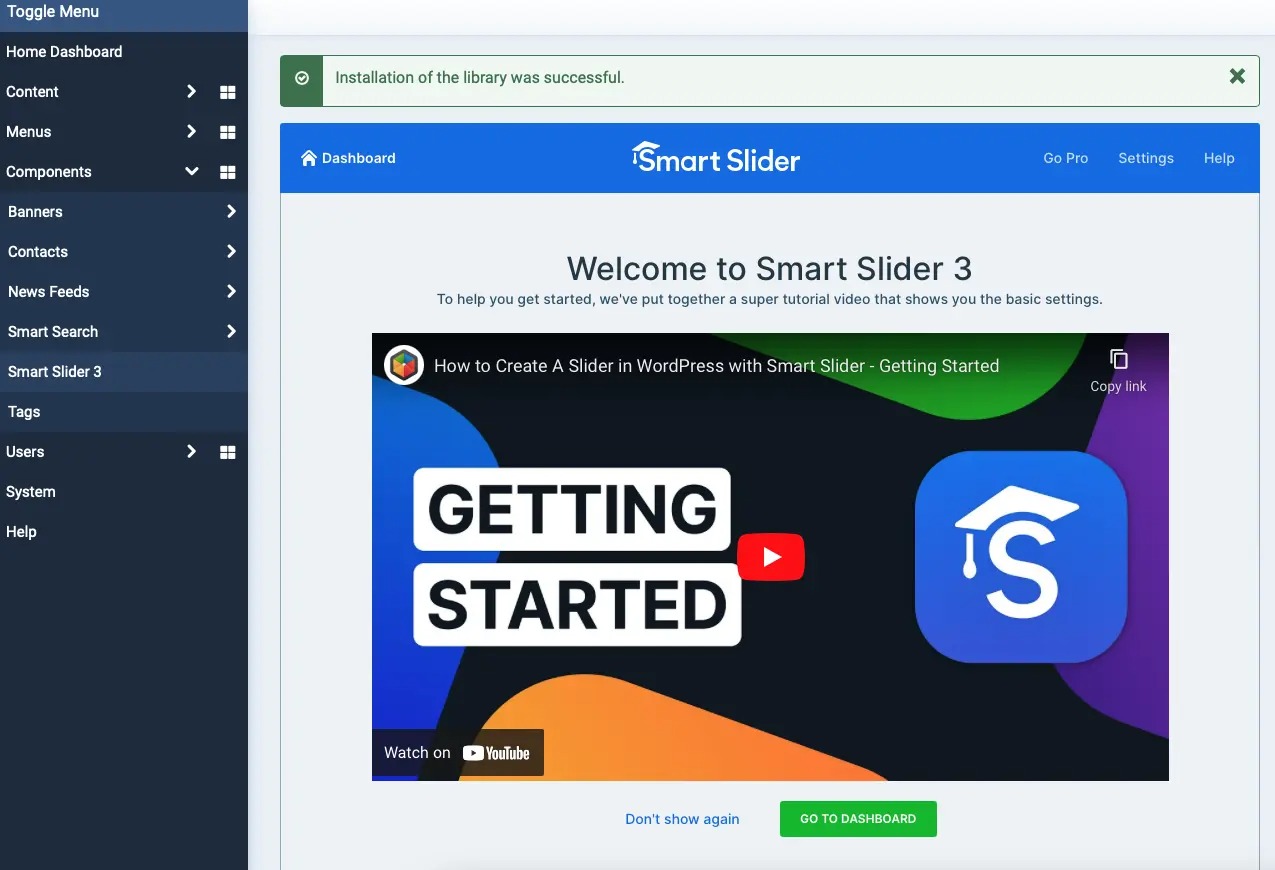
Why Use Smart Slider 3?
Smart Slider 3 offers a range of features that make it an ideal choice for Joomla users:
- User-Friendly Interface: The drag-and-drop builder makes it easy to create sliders without any coding knowledge.
- Responsive Design: Sliders created with Smart Slider 3 are automatically responsive, ensuring they look great on all devices.
- Advanced Animation Options: Choose from a variety of animations to make your sliders dynamic and engaging.
- Integration with Other Extensions: Smart Slider 3 can work seamlessly with other Joomla extensions.
Step-by-Step Guide to Publish Smart Slider 3 in Joomla 4
Step 1: Install Smart Slider 3
- Download the Extension:
- Go to the Smart Slider 3 website and download the Joomla version of the extension.
- Upload and Install:
- Log into your Joomla administrator panel.
- Navigate to
Extensions>Manage>Install. - Upload the downloaded
.zipfile and clickInstall.
- Verify Installation:
- After installation, go to
Extensions>Manage>Manageand search for Smart Slider 3 to confirm it’s installed.
- After installation, go to
Step 2: Create Your First Slider
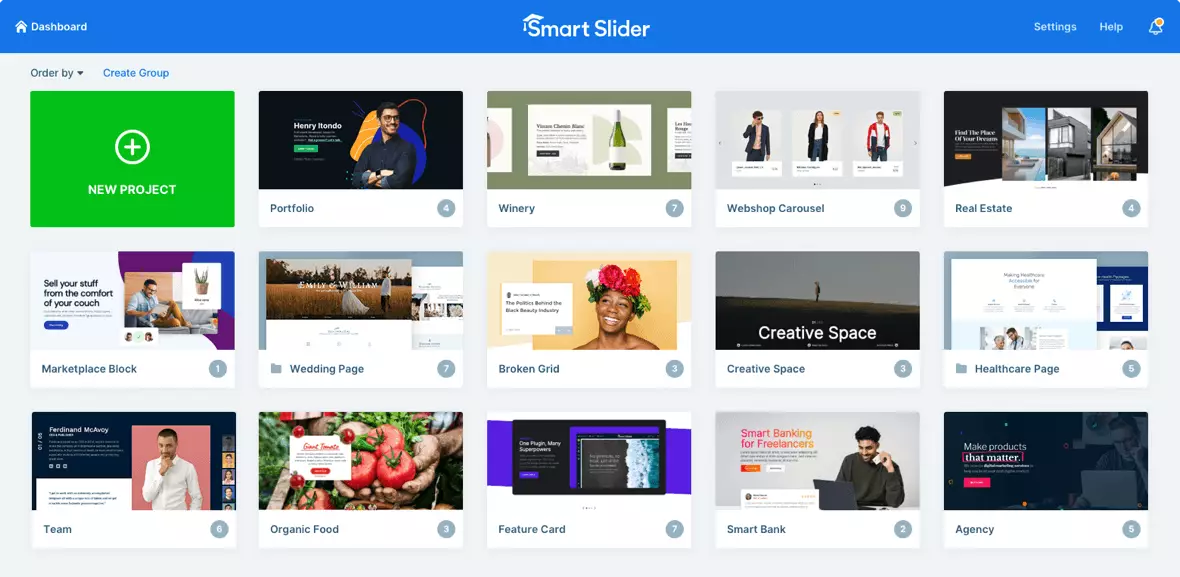
- Access Smart Slider 3:
- From the Joomla administrator panel, go to
Components>Smart Slider 3.
- From the Joomla administrator panel, go to
- Create New Slider:
- Click on the
New Projectbutton. - Choose a template or start from scratch. You can select from various pre-made templates to speed up the design process.
- Click on the
- Add Slides:
- Use the drag-and-drop editor to add images, videos, or HTML content to your slides.
- Customize each slide using the options available, including text, buttons, and animations.
- Save Your Slider:
- Once you’ve designed your slider, click the
Savebutton.
- Once you’ve designed your slider, click the
Step 3: Publish Your Slider
- Get the Slider Code:
- After saving your slider, click on the slider you created to edit it.
- In the slider settings, look for the Embed tab.
- Copy the provided shortcode or embed code for your slider.
- Create a New Article or Module:
- To publish your slider, you can place it in a Joomla article or a module.
- Navigate to
Content>Articlesand create a new article, or go toExtensions>Modulesto create a new module.
- Insert the Slider Code:
- In the article or module editor, paste the shortcode or embed code where you want the slider to appear.
- Set Module Position (if using a module):
- If you are using a module, choose the desired module position in the
Modulesettings and adjust the visibility settings as needed.
- If you are using a module, choose the desired module position in the
Step 4: Configure Module Settings (if applicable)

- Access Module Settings:
- If you created a module for your slider, navigate to
Extensions>Modules, and find your newly created module.
- If you created a module for your slider, navigate to
- Adjust Settings:
- Set the module title, position, and status (set to
Published). - Configure the menu assignment to determine where the slider should be displayed across your site.
- Set the module title, position, and status (set to
- Save Changes:
- Click
Save & Closeto apply the changes.
- Click
Step 5: Test Your Slider
- View Frontend:
- Open your Joomla site in a web browser and navigate to the page where you added the slider.
- Ensure that the slider is displaying correctly and functioning as intended.
- Adjust as Necessary:
- If the slider does not appear or functions improperly, revisit the settings in Smart Slider 3 or in your Joomla articles/modules to troubleshoot.
Conclusion
Publishing Smart Slider 3 on your Joomla 4 website is a straightforward process that can greatly enhance your site’s visual appeal. With its easy-to-use interface and powerful features, Smart Slider 3 allows you to create stunning sliders that engage your audience.
By following the steps outlined in this guide, you should now have a beautiful slider integrated into your Joomla site. Don’t hesitate to explore the various features and customization options available to make the most of your Smart Slider 3 experience. Happy sliding!
- Resolving the “Class JFactory Not Found” Error in Joomla When Upgrading to J6 - December 19, 2025
- The Utility Of VPNs For Site Authors And Admins - November 24, 2025
- Joomla! 6: What’s New and How to Upgrade from Joomla! 5 - October 23, 2025

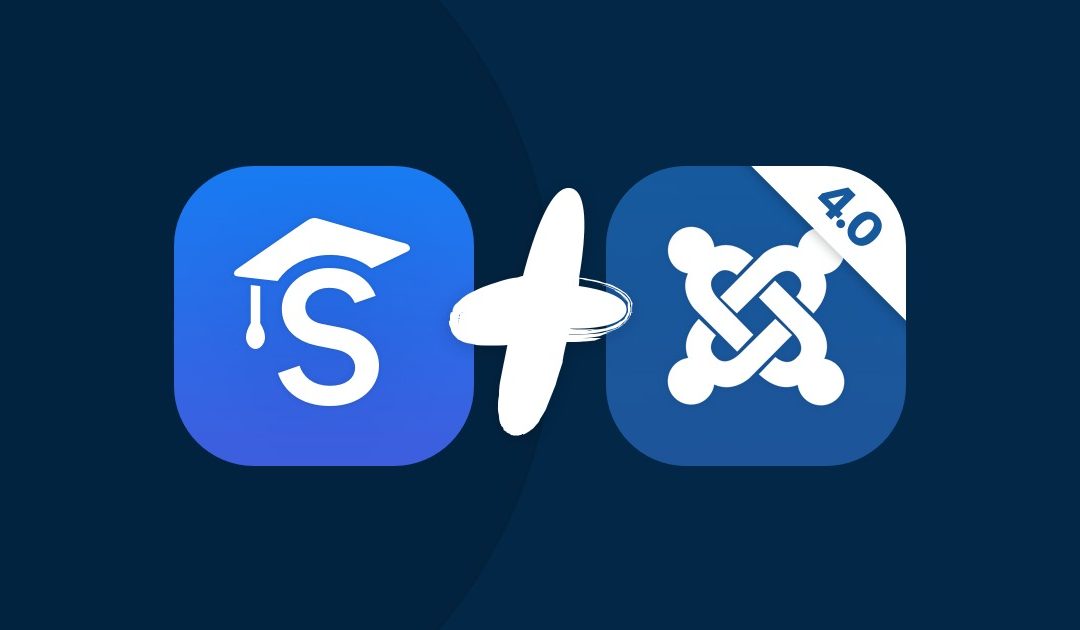
![[Joomla] How to fix: Default Layout file is not exists! Please goto to template manager and create a new layout first "Default Layout file is not exists" Error: A Guide to Fixing the Joomla Issue](https://ltheme.com/wp-content/uploads/2023/02/1-150x150.jpg)
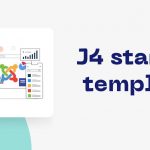






Recent Comments