Joomla is a robust content management system that allows users to create and manage their websites effectively. One of its powerful features is the frontend editing capability, which enables users to edit content directly on the website without accessing the admin panel. However, there are times when frontend editing might break, causing frustration. In this blog, we’ll explore common reasons for frontend editing issues in Joomla and provide solutions to fix them.
Understanding Frontend Editing in Joomla
Frontend editing allows users to make changes to articles, categories, and other content directly from the site’s public interface. This feature is particularly useful for content creators and editors who prefer a more intuitive approach to managing site content.
Common Issues with Frontend Editing
- User Permissions: Users may not have the necessary permissions to edit content from the frontend.
- JavaScript Conflicts: Conflicts with JavaScript files or extensions can prevent the editing interface from loading properly.
- Template Overrides: Custom templates can sometimes interfere with the frontend editing functionality.
- Extensions Conflicts: Third-party extensions might conflict with Joomla’s core functionalities, impacting frontend editing.
- Browser Issues: Sometimes, the issue may be related to the browser or its cache.
Step-by-Step Troubleshooting Guide
Step 1: Check User Permissions
- Log in to the Administrator Panel: Go to
yourdomain.com/administratorand log in. - Navigate to Users: Click on Users in the top menu and select Groups.
- Edit User Group: Find the user group that should have editing capabilities (e.g., “Registered” or “Authors”) and click to edit it.
- Check Permissions: Ensure that the permissions for Edit and Edit Own are set to “Allowed.”
- Save Changes: If you made any changes, be sure to save them.

Step 2: Inspect JavaScript Conflicts
- Open the Browser Console: Right-click on your site and select “Inspect” or press
F12to open the developer tools, then navigate to the Console tab. - Look for Errors: Check for any JavaScript errors that might indicate conflicts. Errors related to jQuery or other libraries can often disrupt functionality.
- Disable Extensions: Temporarily disable any non-essential extensions to see if the issue resolves itself.
Step 3: Test Template Overrides
- Switch to a Default Template: Change your site’s template to a Joomla default (like Protostar or Cassiopeia) to determine if your custom template is causing the problem.
- Test Frontend Editing: After switching templates, test the frontend editing feature again.
- Identify Overrides: If the issue is resolved, check your template’s overrides for any conflicts and correct them accordingly.
Step 4: Review Installed Extensions
- Disable Extensions: Go to System Dashboard > Manage > Extensions and selectively disable extensions you suspect might be causing issues.
- Test Each Extension: After disabling an extension, test the frontend editing functionality. Re-enable extensions one by one to identify the culprit.
- Update Extensions: Ensure all your extensions are up to date, as updates often include bug fixes and compatibility improvements.
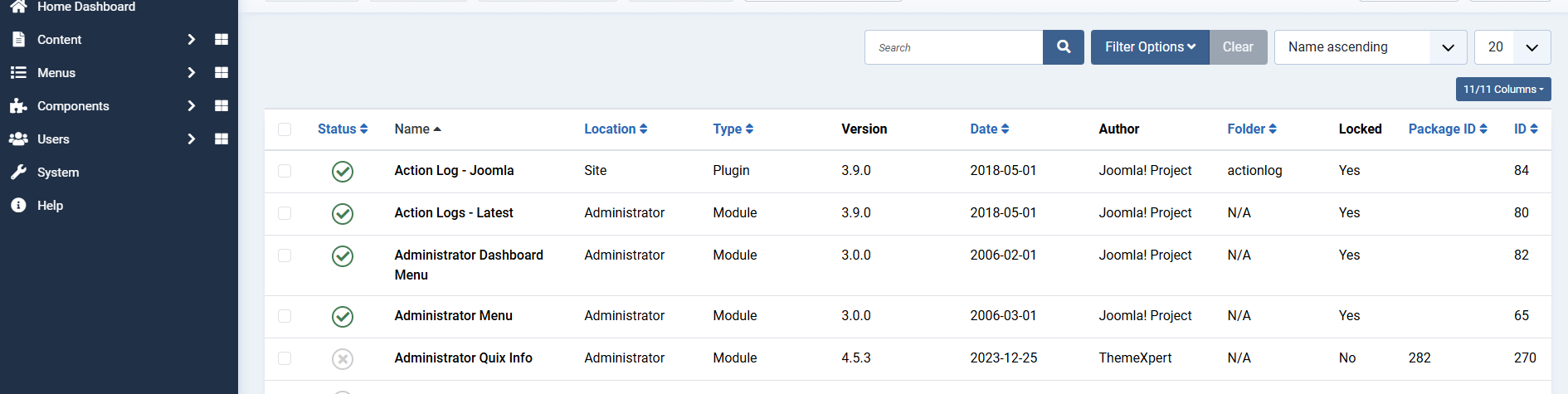
Step 5: Clear Browser Cache
- Clear Cache: Clear your browser cache or try accessing the site in incognito mode to rule out caching issues.
- Check Joomla Cache: In the Joomla admin panel, go to System > Clear Cache and clear any cached data.
Step 6: Update Joomla
- Check for Updates: Go to System > Update to see if there are any available updates for your Joomla installation.
- Perform the Update: If updates are available, make sure to back up your site first, then proceed with the update.
Conclusion
Frontend editing issues in Joomla can be frustrating, but with a systematic approach, they can often be resolved quickly. By checking user permissions, inspecting for JavaScript conflicts, testing template overrides, reviewing extensions, and ensuring everything is up to date, you can restore this valuable feature.
If you’re still experiencing issues after trying these steps, consider reaching out to the Joomla community forums or seeking professional assistance.
Feel free to leave your questions or share your experiences in the comments below!
- Resolving the “Class JFactory Not Found” Error in Joomla When Upgrading to J6 - December 19, 2025
- The Utility Of VPNs For Site Authors And Admins - November 24, 2025
- Joomla! 6: What’s New and How to Upgrade from Joomla! 5 - October 23, 2025

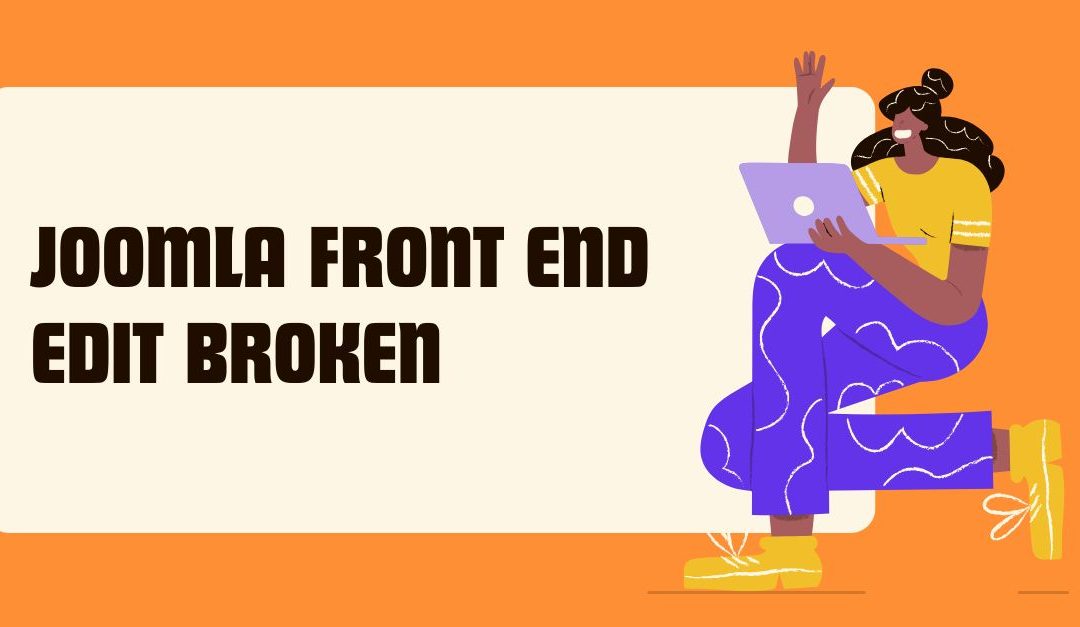


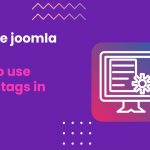
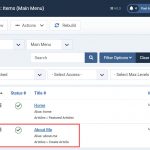

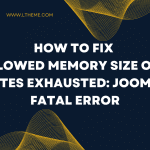


Recent Comments