JS Jobs Currency
CURRENCIES
- Currencies LIsting:
Admin right menu >> Admin >> Currency
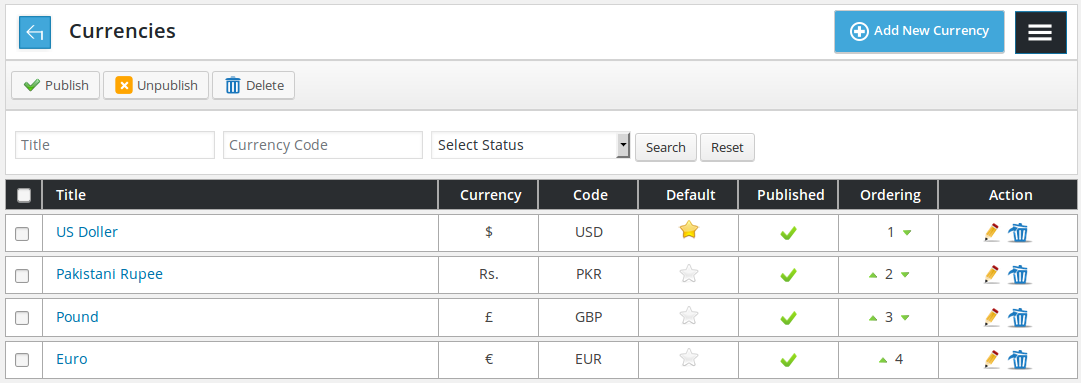
This page contains all the system defined currencies

Back link taking to Control Panel. page title, add new currency button and right menu button.

Action buttons used for performing different action on single or multiple (using check boxes) currencies at a time. The available buttons are publish, unpublish, delete.

Filter for currencies listing by the basis of currency title, currency code and status (published, unpublished). Only currrencies that fulfill his provided criteria are shown on the page. Reset button will disable filter criteria and show all currrencies.
![]()
Table header what different columns represent about a record. First column is a check box it can be used to select all visible records and perform any action on those records using top action buttons.
![]()
Individual record has currency title, currency symbol, currency code, default, published, ordering, actions for currency.
Currency title is not visible other than this listing.
Currency symbol is what will appear in combo boxes on forms.
Currency code used for PayPal.
Default means currency will be selected by default (on page load) on forms.
Publish status controls whether currency will be visible in combo box or not.
Ordering means what will be the sequence of the currencies in combo box.
Publish, unpublish, default, ordering for user or visitor can be changed by a single click for all currencies.
Ordering of any currency can be increased or decreased by a single click.
If admin clicks edit icon, admin will be redirected to add currency layout with details of currency filled in the form(edit case).
If admin clicks delete icon, currency will be deleted. If no job or resume holds that currency as value and it is not default currency.
Unpublished currency can not be set default and default currency can not be unpublished as well.
ADD NEW CURRENCY
- Location: Currencies >> Add New Currency
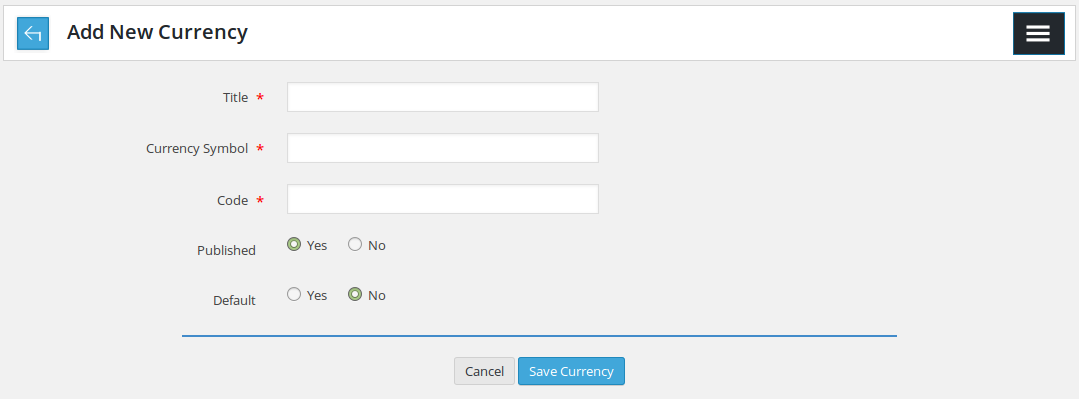
This page is to insert new currency to the system.

Back link that brings to currencies listing, page title, right menu button
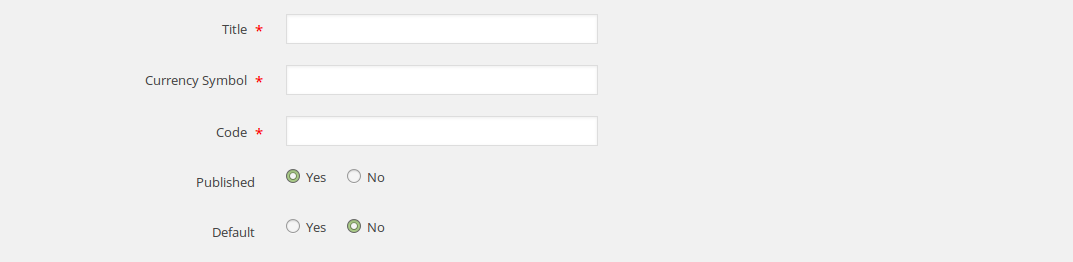
Title*: this will be currency title
Currency symbol*: this will be currency symbol
Currency code*: this will be currency code
Published: controls publish/ unpublish of currency
Default: controls the default status of currency
<<fields that have ‘*’ next to their title are required.>>

If all the required fields are already filled, click save currency button will save currency, cancel button is to close this page and takes back to currencies listing page.
In editting case, this page will hold currency values that is being edited and click save button to save changes.
Thank you for reading! If you have any question, please feel free to let us know by leaving comment below or through Contact Form, we will answer as soon as possible!
Have you seen this post?
–> Salary Ranges: How to Add New Salary Range?
–> How to Assign Role and Change Role for User?
- Resolving the “Class JFactory Not Found” Error in Joomla When Upgrading to J6 - December 19, 2025
- The Utility Of VPNs For Site Authors And Admins - November 24, 2025
- Joomla! 6: What’s New and How to Upgrade from Joomla! 5 - October 23, 2025

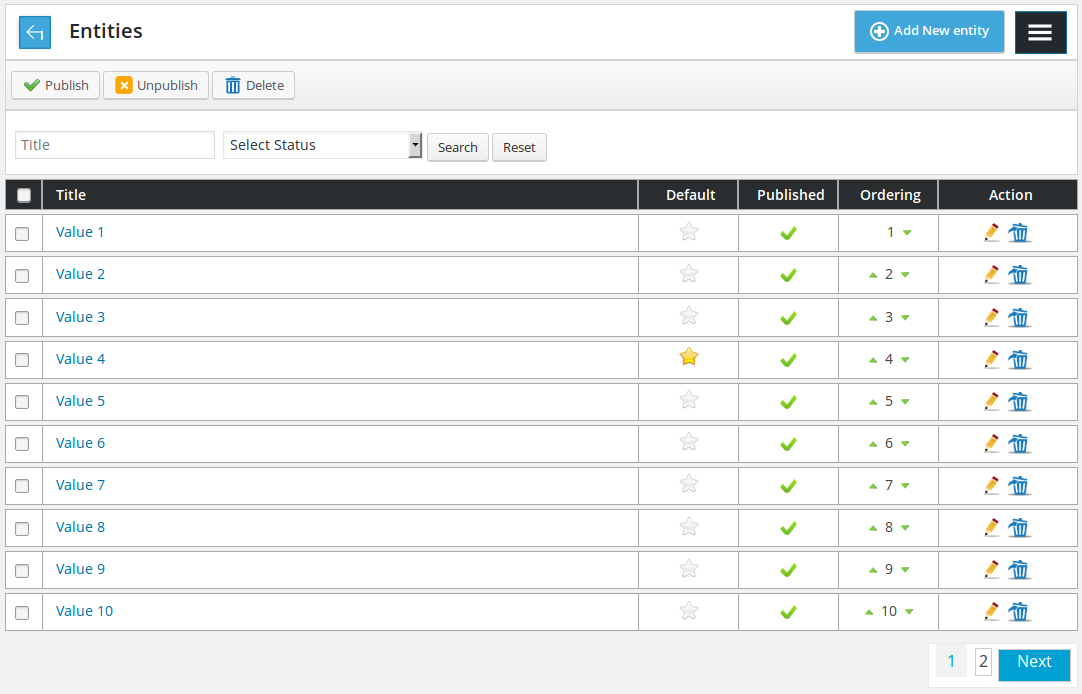
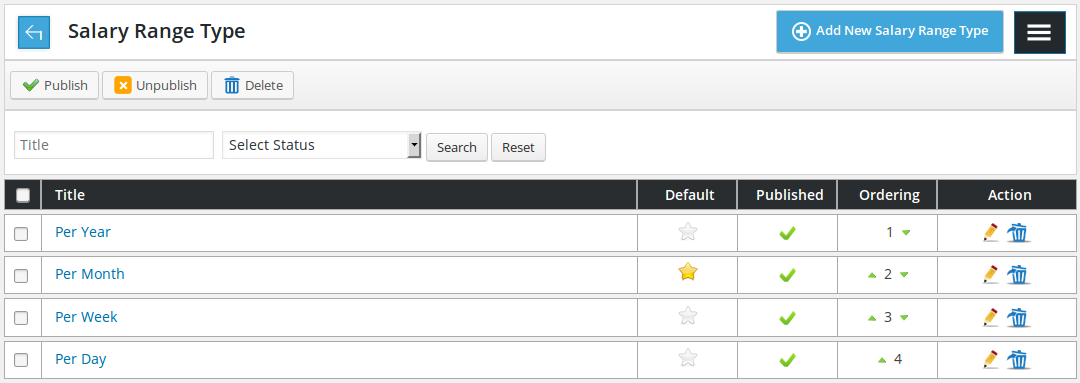
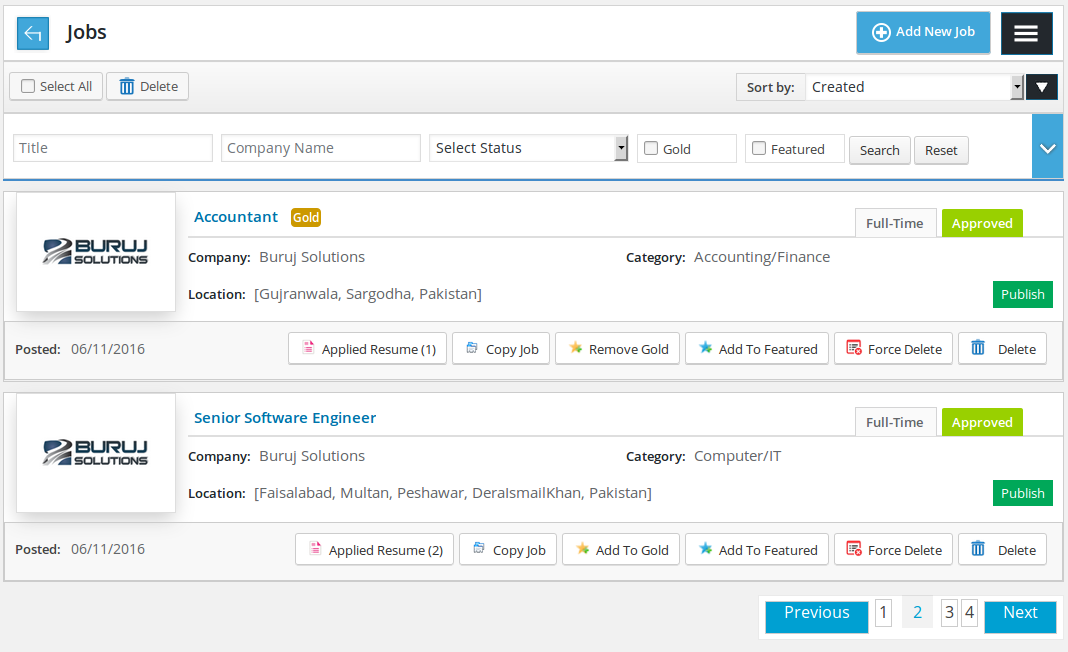
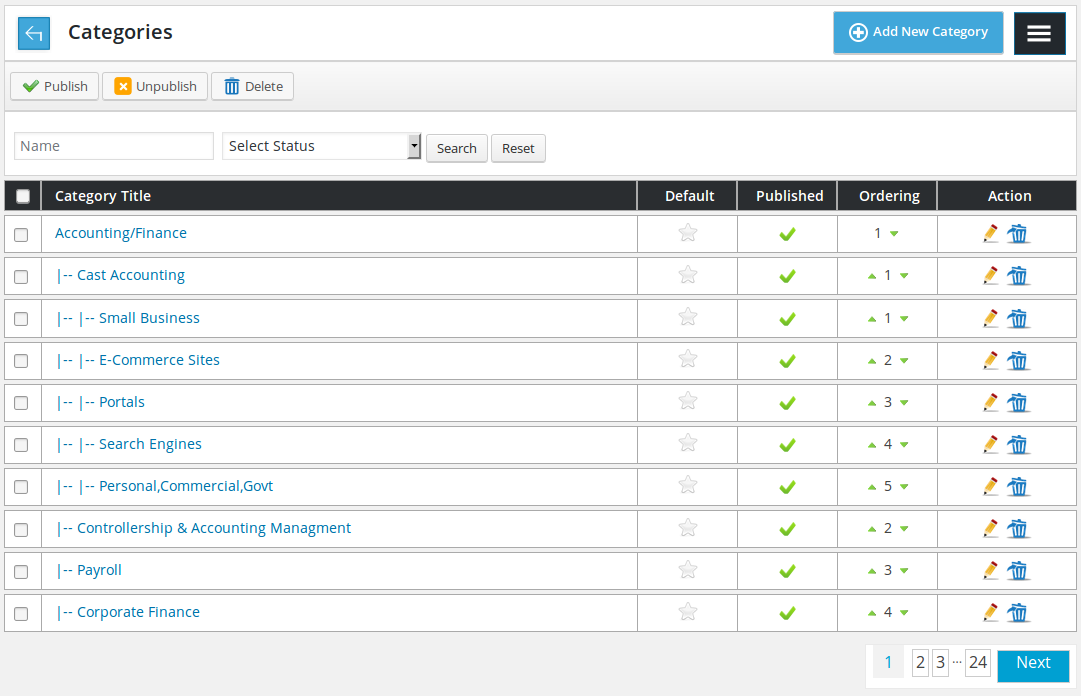
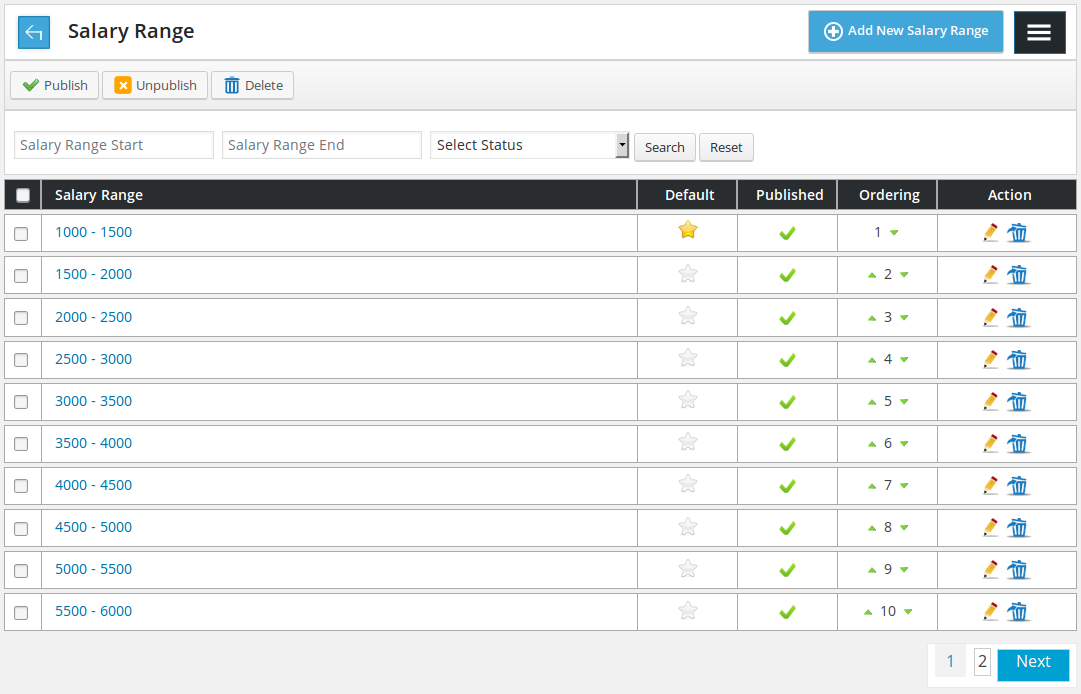
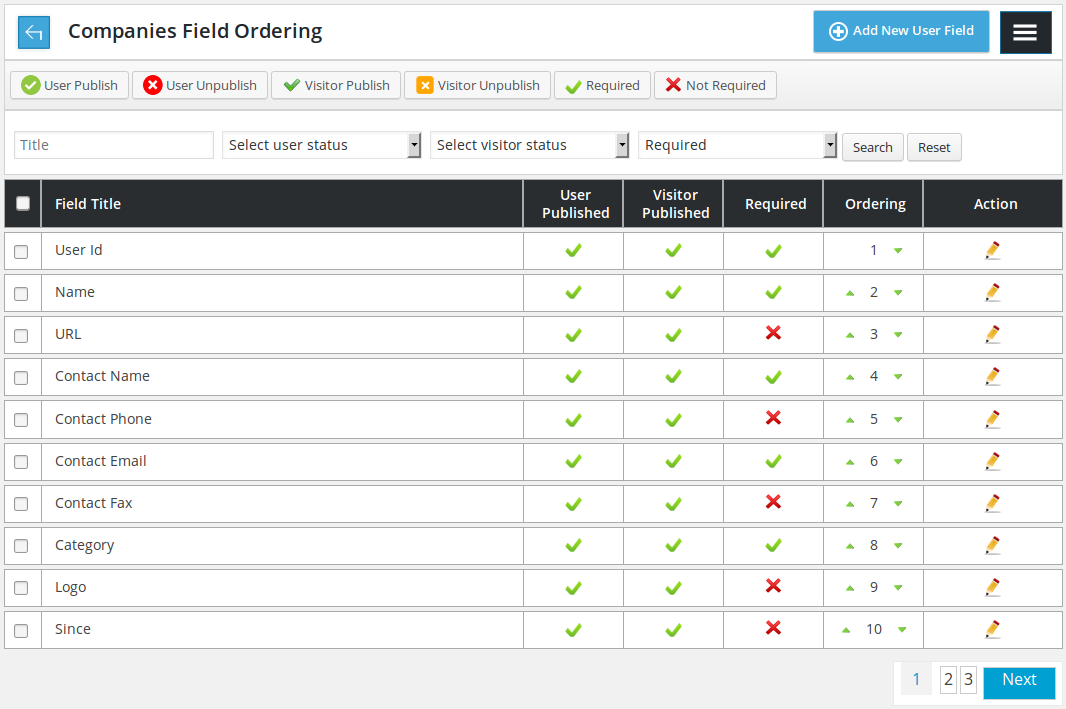


Recent Comments