Front End Resumes (continued)
ADD RESUMES FOR JOB SEEKER
- Add Resume for Job Seeker
Job Seeker Control Panel >> Add Resume
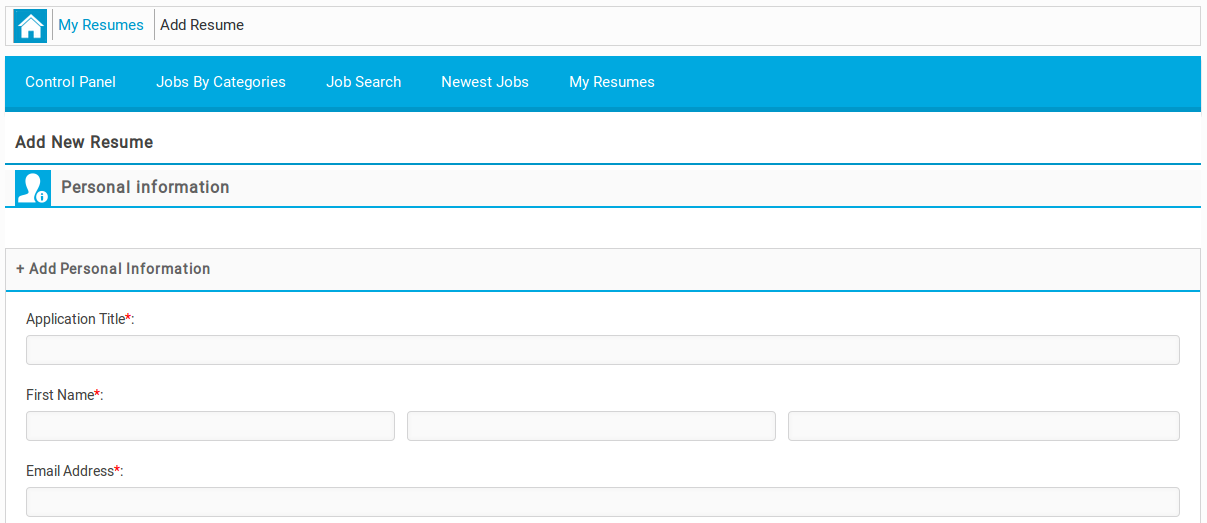
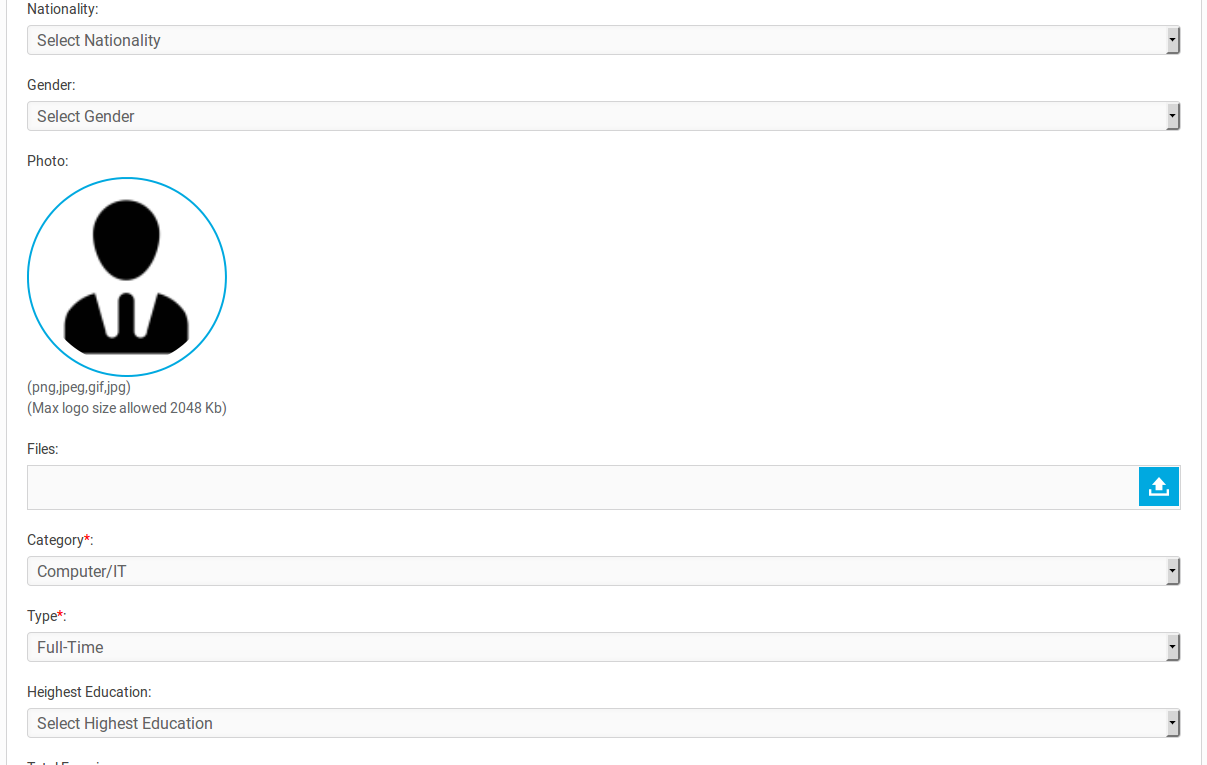
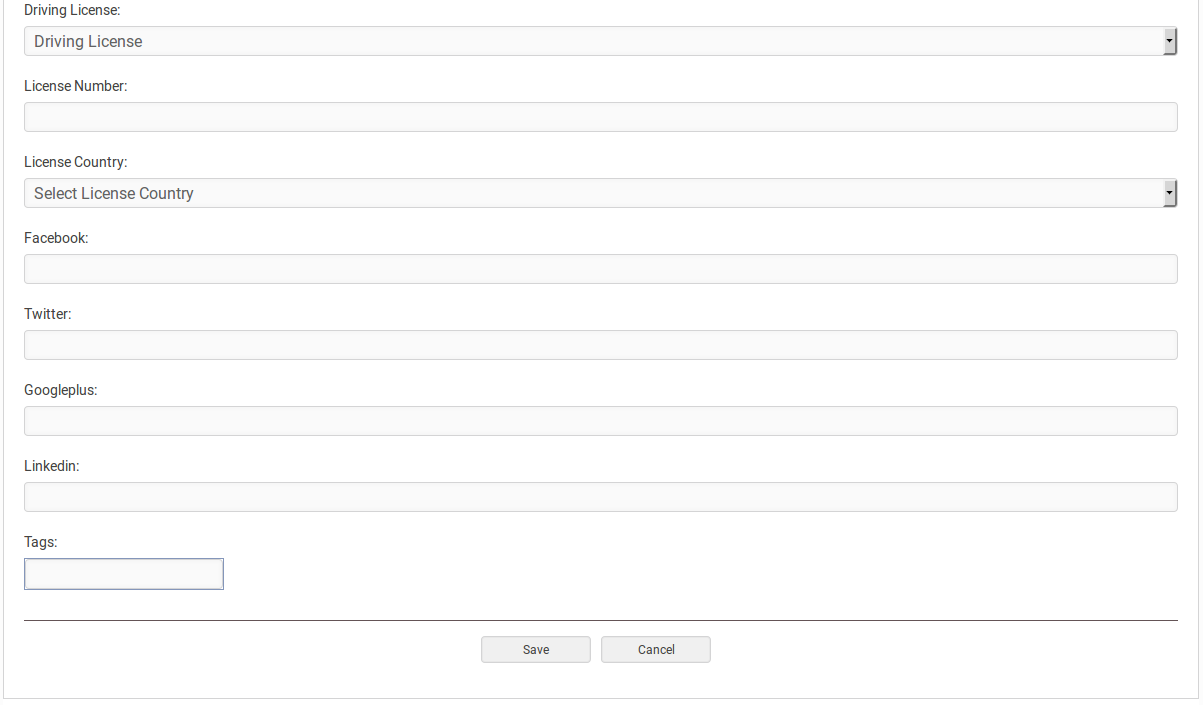
Personal Information: it’s required for resume which can not be stored without filling required fields of this portion. The fields of this section are application title, first name, email address, cell, nationality, gender, photo, files, category, type, highest education, total experience, date of birth, date you can start, salary, desired salary, video, keywords, searchable, i am available, driving license, license number, license country, facebook, twitter, googleplus, linkedin and tags. When user opens this page only upper part of this portion will be visible to user, to see full of this portion, user need to click show more button. In edit case, this portion will appear visiable and will have values that were provided filled i fields.
When job seeker filled all the required fields and save:
- If cost for add resume is not defined, the resume will be saved
- If there is cost for add resume, a popup will appear on screen with details like total credits of job seeker, credits required for add resume, credits remaining after proceeding and two buttons proceed and cancel.
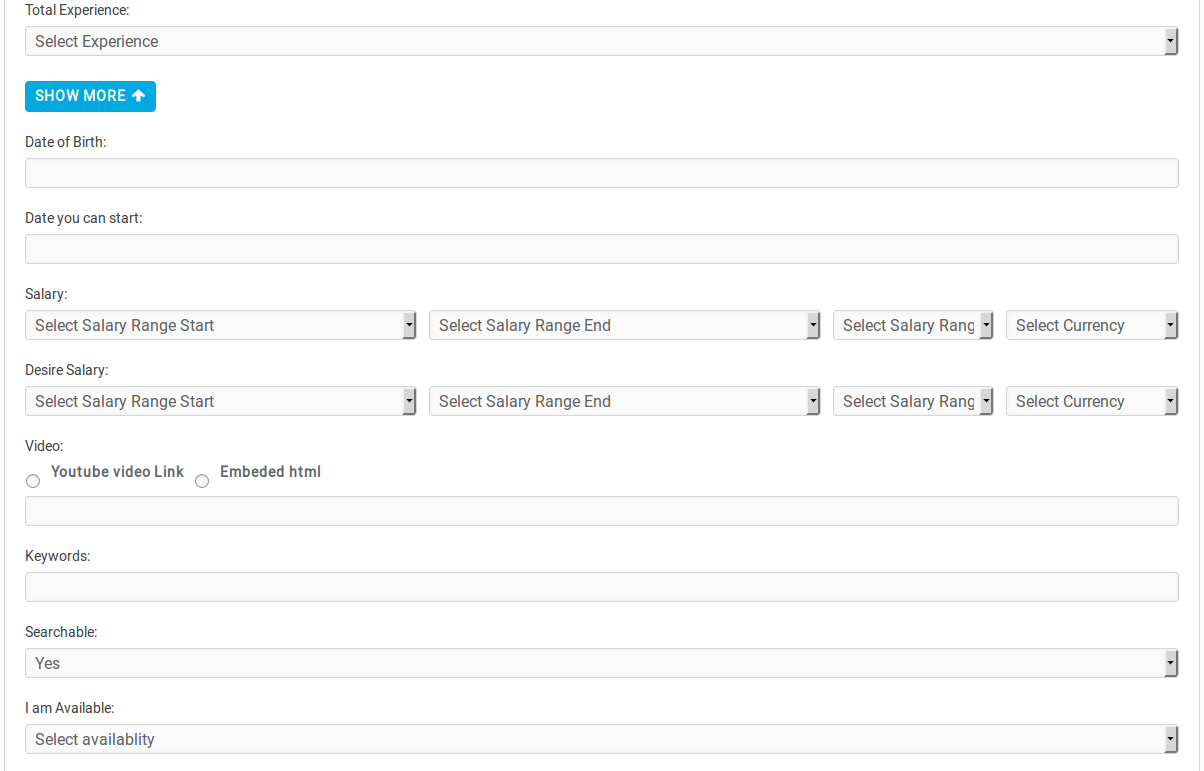
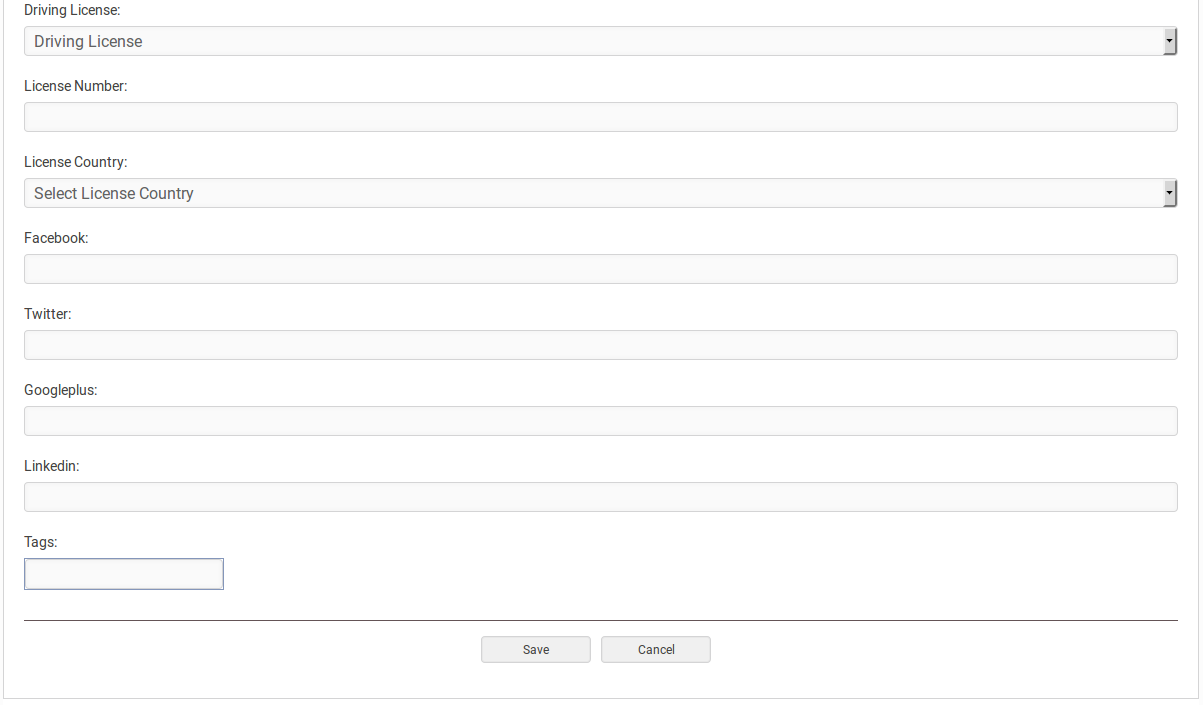
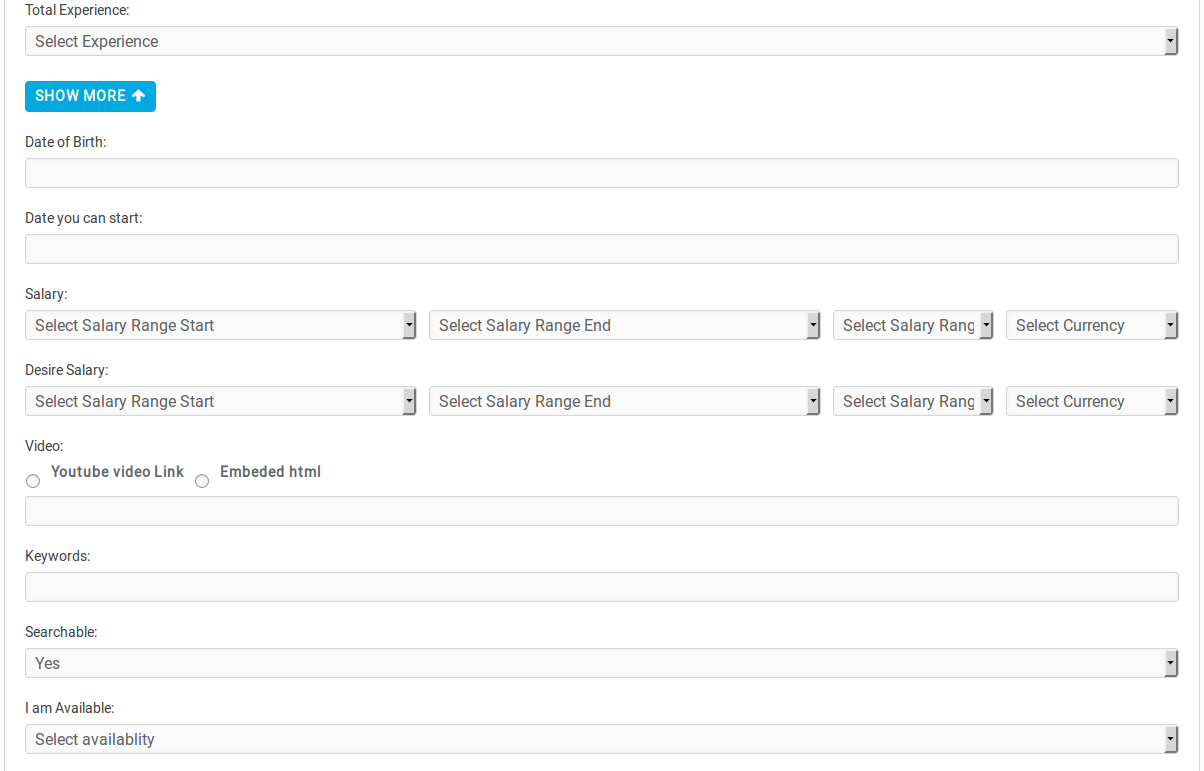





This page is used for inserting new resume in the system and edit existing resume.
![]()
Bread Crumbs

Top Menu

Page heading with head title
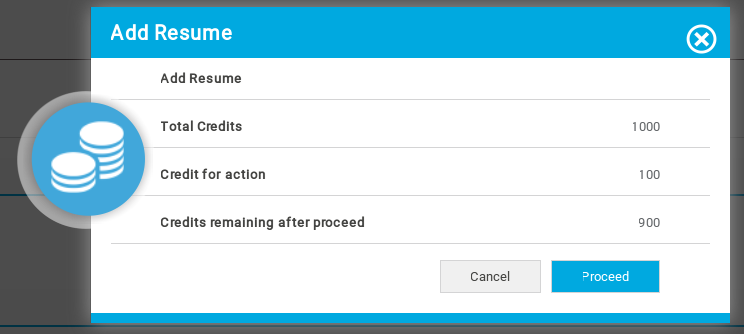
If job seeker selects proceed, he will be charged for that resume, cancel button will close the popup without saving the resume.
- Add/ Edit Address

Addresses: There is add new address button at the bottom to add new address in resume, number of addresses that job seeker can include into his resume that is managed by a configuration. The fields of this section are address, city (auto complete), zip code, latitude and longitude.
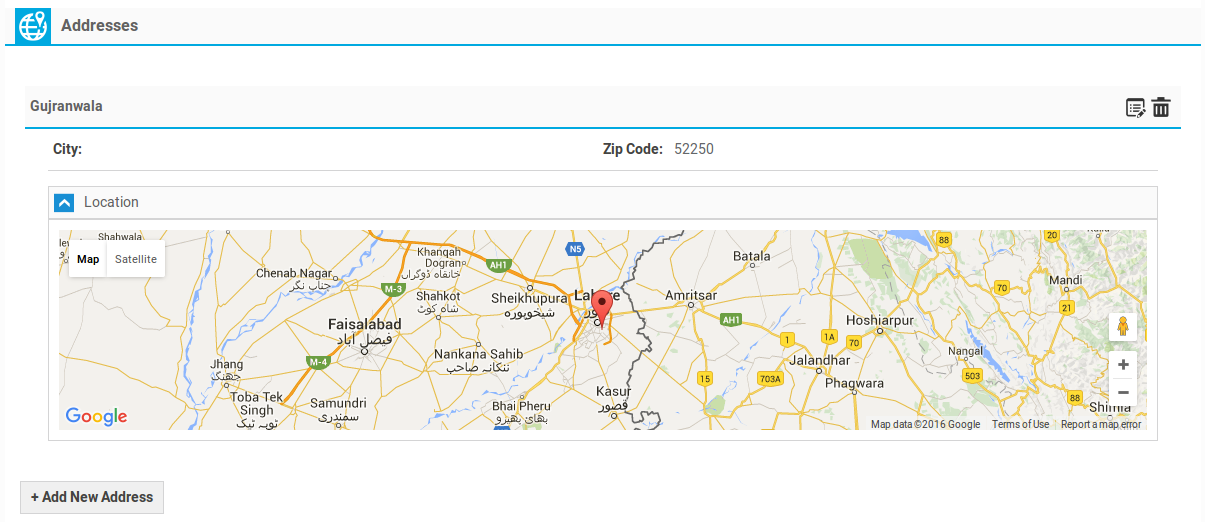
This is how this portion look if it has a address. There’s an edit icon (to open that particular address for edit) and a delete (to delete that particular address). There’s an add new address button to add new address in resume.
- Add/ Edit Education

Educations: There is add new education button to add new education in resume, number of educations that job seeker can include into his resume will be managed by a configuration. The fields for this section are institute, certificate name, study area, address and city (auto complete).
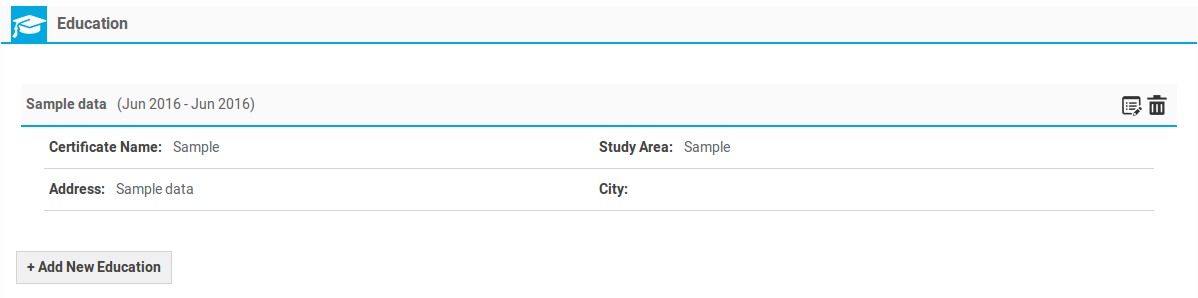
This is how this portion look if it has Education. There’s an edit icon ( to open that particular education for editting) and a delete icon (to delete that particular education). There is add new education button to add new education in resume.
- Add/ Edit Employer

Employers: There’s an add new employer button to add new employer in resume, number of employers that job seeker can include into his resume are controlled by a configuration. The fields for this section are employer name, position, responsibilities, pay upon leaving, supervisor, from date, to date, leave reason, phone, city (auto complete) and zip code.
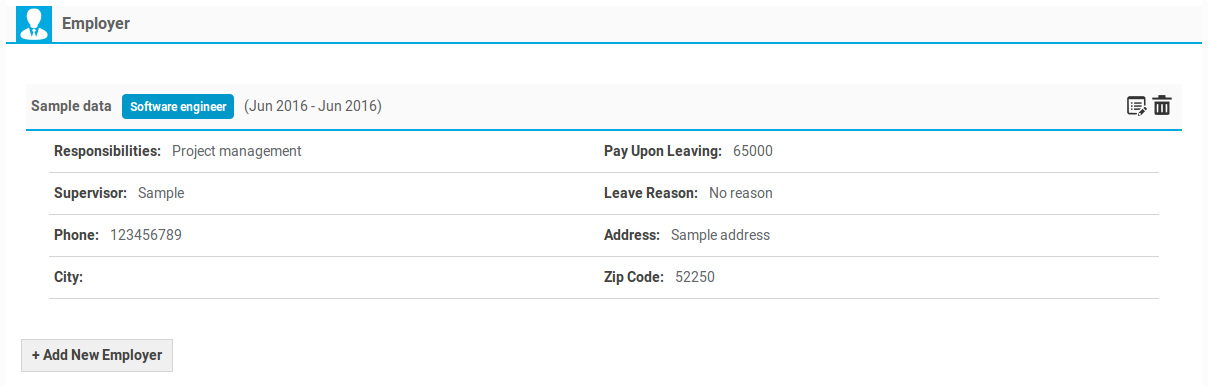
This is how this portion look if it has Employer. There’s an edit icon ( to open that particular employer for editting) and a delete icon (to delete that particular employer). There is add new employer button to add new employer in resume.
- Add/ Edit Skills

Skill: it has text area that job seeker to tell about his skills in detail.

This is how this portion is gonna look if it has any data. There’s an edit button to open skill for editting.
- Add/ Edit Resume

Resume: it has text editor for job seeker to write his resume in text format.

This is how this portion is gonna look if it has any data. There is an edit button to open resume (section) for editting.
- Add/ Edit Reference

References: There’s an add new reference button using to add new reference in resume. number of references that job seeker can include into his resume are controlled by a configuration.The fields for this section are reference, reference name, relation to reference, city (auto complete), zip code, address, phone number and reference years.
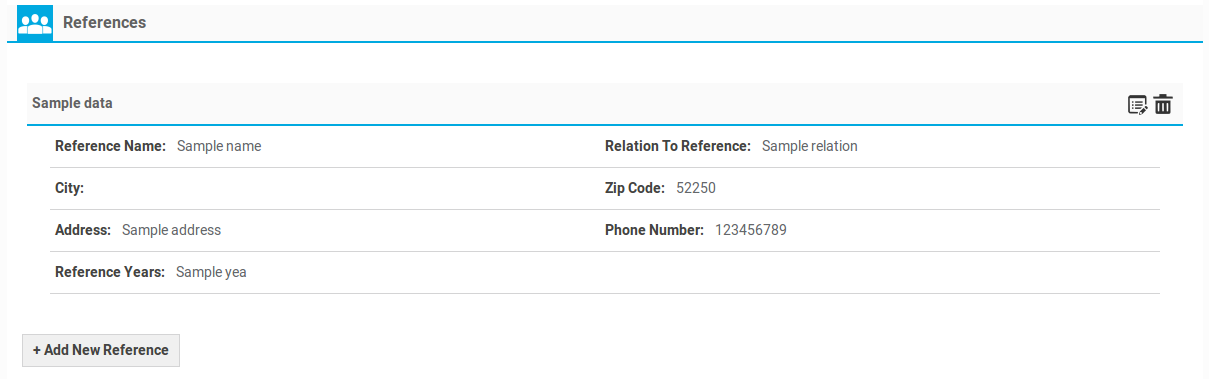
This is how this portion look if it has Reference. There’s an edit icon ( to open that particular reference for editting) and a delete icon (to delete that particular reference). There is add new reference button to add new new reference in resume.
- Add/ Edit Language

Languages: There’s an add new language button to add new language in resume. number of languages that job seeker can include into his resume are managed by a configuration.The fields for this section are language name, reading, writing, understanding and where learned.
 This is how this portion look if it has Language. There’s an edit icon ( to open that particular language for editting) and a delete icon (to delete that particular lamguage). There is add new language button to add new new language in resume.
This is how this portion look if it has Language. There’s an edit icon ( to open that particular language for editting) and a delete icon (to delete that particular lamguage). There is add new language button to add new new language in resume.
The configurations that effect this page are
Document file extensions.
Resume file maximum size.
Number of files for resume.
Image file extensions.
Resume photo maximum size.
Number of employers allowed.
Number of institutes allowed.
Number of languages allowed.
Number of references allowed.
Number of addresses allowed.
User Can Add City From Auto Complete.
Number Of Cities For Auto Complete Field.
User Can Add tag From Auto Complete.
Number Of tags For Auto Complete Field.
Thank you for reading! If you have any question, please feel free to let us know by leaving comment below or through Contact Form, we will answer as soon as possible!
Have you seen this post?
–> JS Jobs Front End Resume: My Resumes and View Resume
–> JS Front End Jobs: Jobs by Category and Jobs by Type
- JS Jobs Data Dictionary: How to Add New Entity? - January 3, 2017
- JS Jobs Categories: How to Add New Categories? - December 30, 2016
- JS Jobs Message System: Front End Messages - December 30, 2016

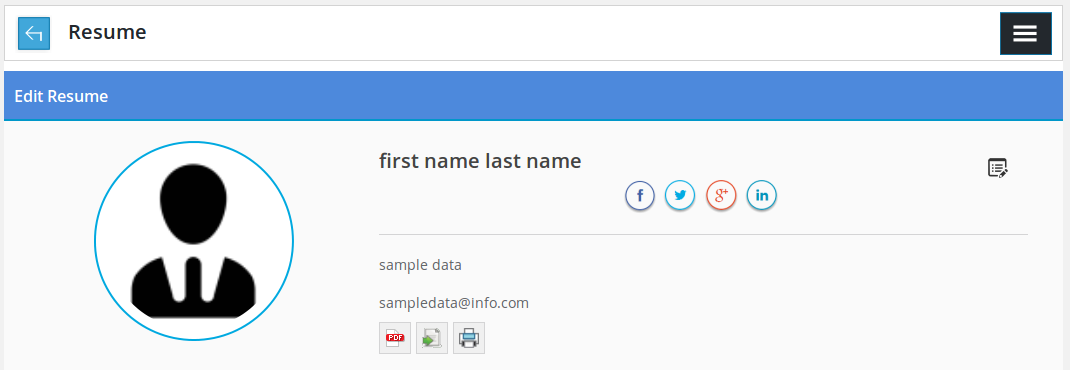
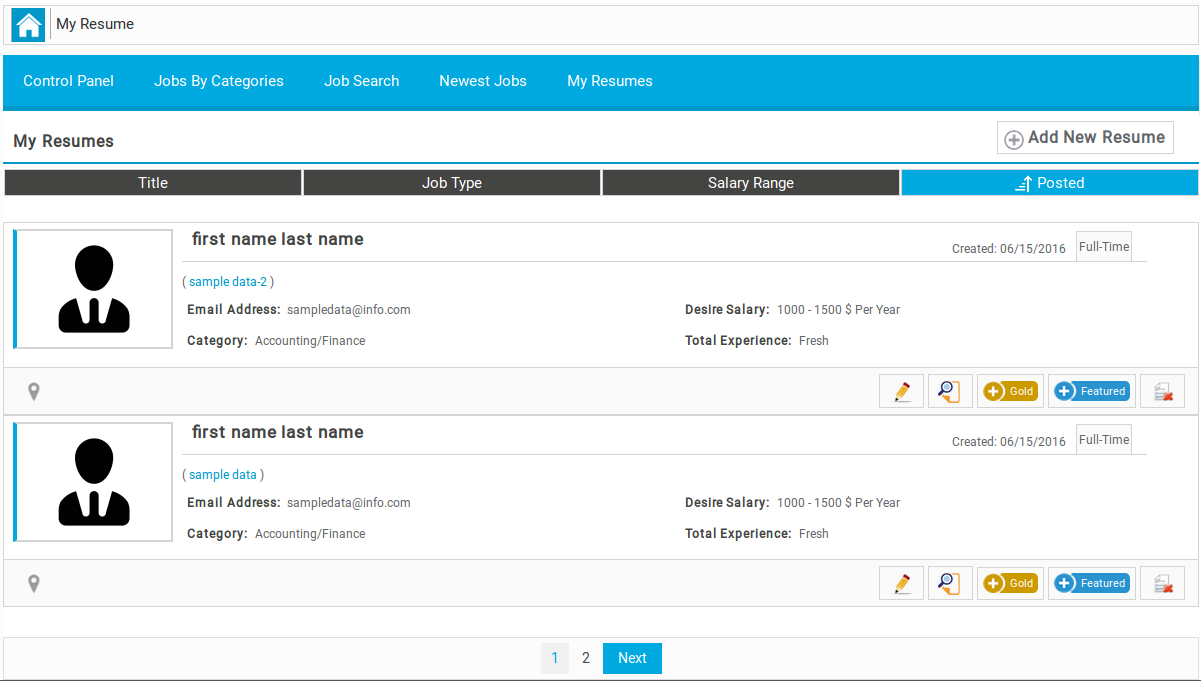
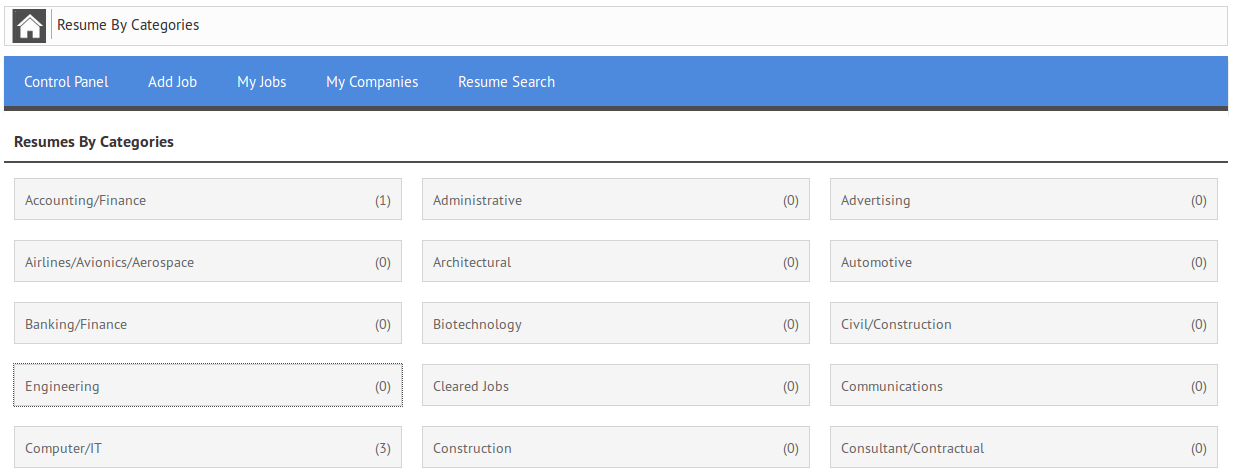

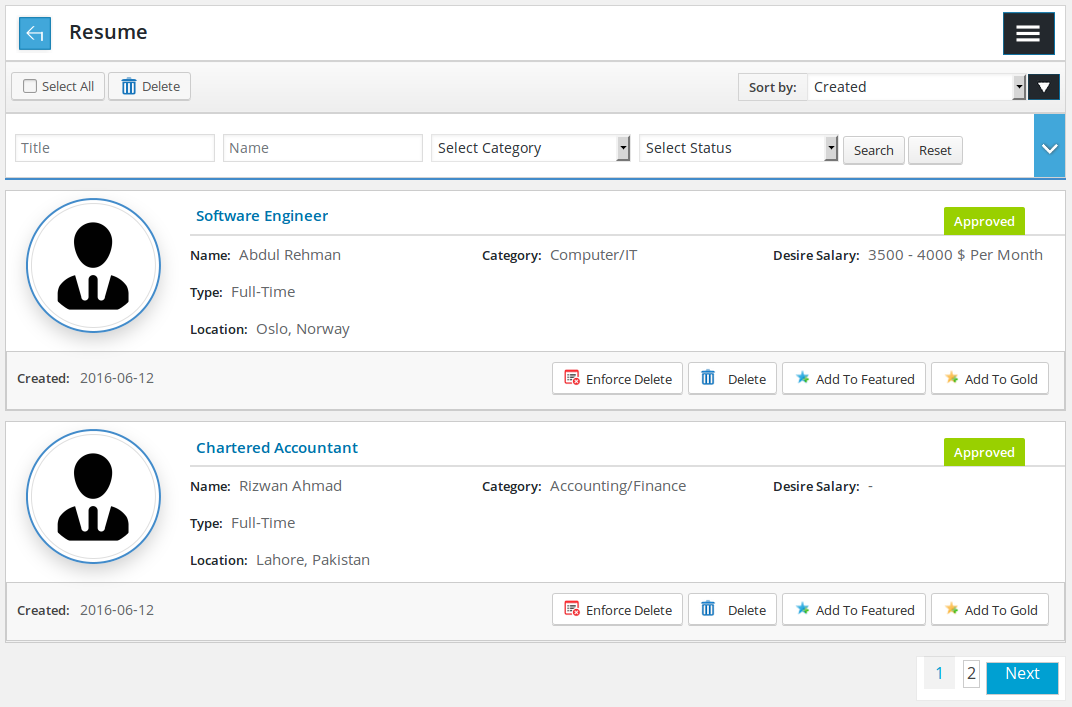
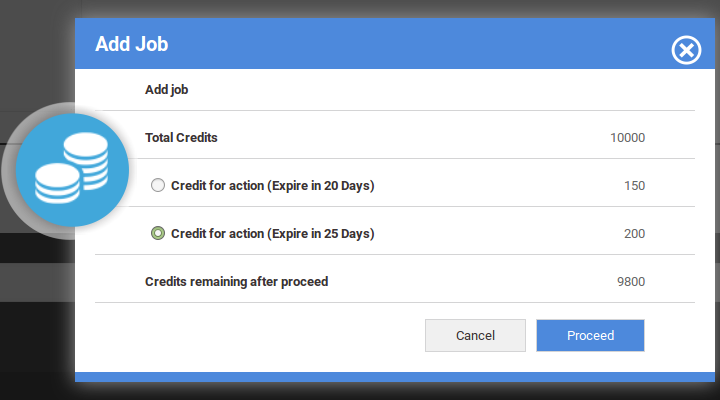


How Can I configure the Export (to Excel) feature in Js Jobs Pro for Joomla 3.9
What JS job version are you using (FREE or PRO), you can check JS Job Features and Documennt to know it https://joomsky.com/category/category/2/0