Front End Resume (continued)
MY RESUMES
- Location:
Job Seeker Control Panel >> My Resumes
Job Seeker Top Menu >> My Resumes
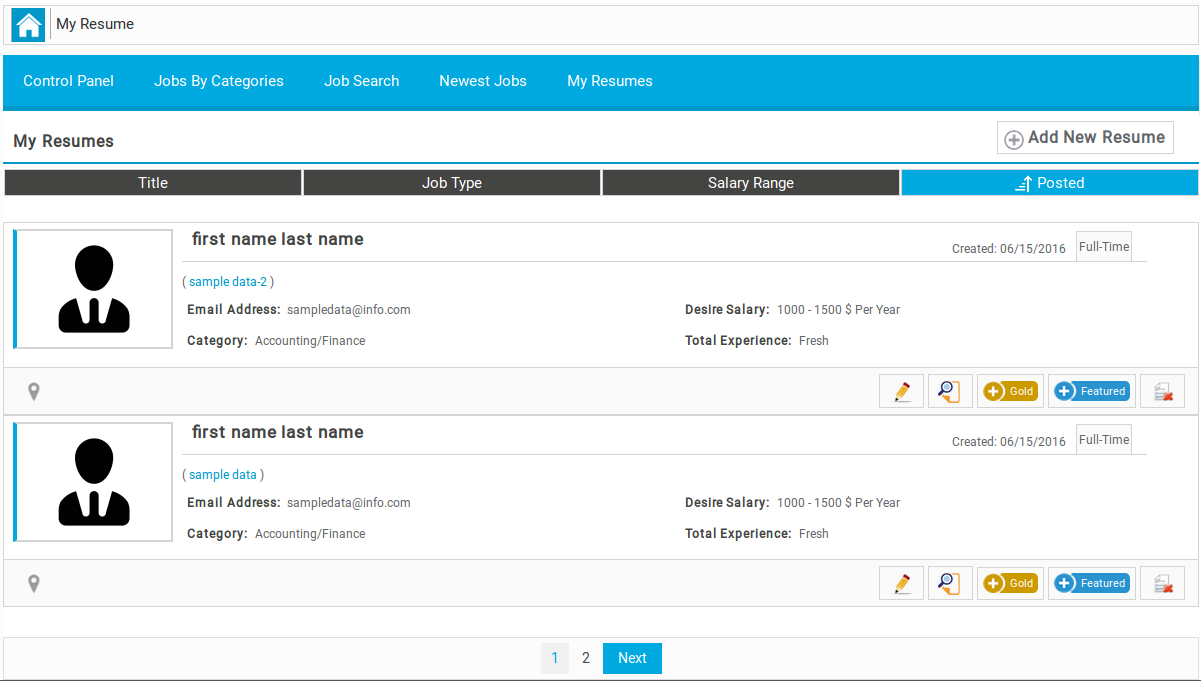
Resumes listing page for job seeker. They can see all their here regardless of status
![]()
Bread Crumbs

Top Menu

Page heading with page title and link to add new resume page
![]()
This portion consists on sorting options which are available

Individual resume: contains resume photo, job seeker name, gold tag, featured tag, date created, resume title,job type, email address, desired salary, category, total expereince and location(s) of the resume, there are some action buttons on bottom left side. There is button for edit resume, view resume, add to gold, add to featured and delete. Click on resume title to visit resume information page.
When user clicks edit resume button, they will be taken to add resume page with resume detail already filled.
When user clicks on view resume button, they will be taken to view resume (resume information) page.

When user clicks on add to gold resume button and cost for add to gold is not defined, resume will show gold/waiting tag next to its title. But if cost for add to gold resume is defined, a popup will be shown on screen having details like total credits of job seeker, credits options for that action with expiries (if defined), credits remaining after proceeding and two buttons proceed and cancel. If user does not have required credits for gold resume then he will receive a message “You do not have enough credits” and a link to buy credits. If user clicks on proceed, resume title will show gold/waiting tag next to it and credits that was required for gold resume will be deducted from his total credits. Cancel button is to close the popup.
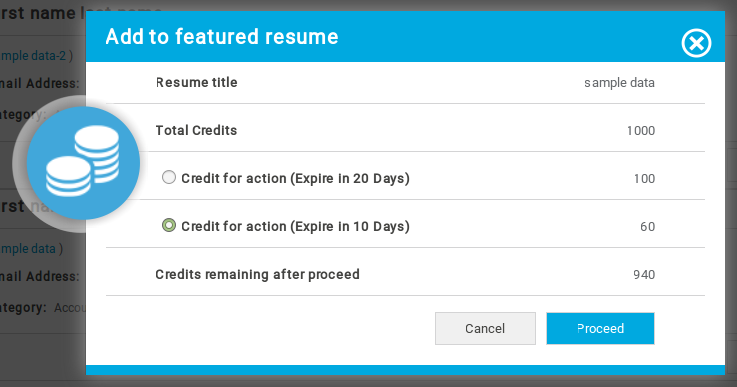
When user clicks on add to featured resume button:
- If cost for add to featured is not defined: resume will show featured/waiting tag next to its name.
- If cost for add to featured resume is defined then a popup will be shown on screen having details like total credits of job seeker, Credits options for that action with expiries (if defined), credits remaining after proceeding and two buttons proceed and cancel.
- If user does not have required credits for featured resume, then he will receive a message “You do not have enough credits” and a link to buy credits.
- If user clicks proceed, resume name will show featured/waiting tag next to it and credits that was required for featured resume will be deducted from his total credits. Cancel button is to close the popup.
If user clicks on delete button resume will be deleted if it does not have been used for any job apply or it doesnt have any messages for it.

Pagination
VIEW RESUME
- Location:
Job Seeker Control Panel >> My Resume >> Resume Title
Job Seeker Control Panel >> My Resume >> Resume Information Button
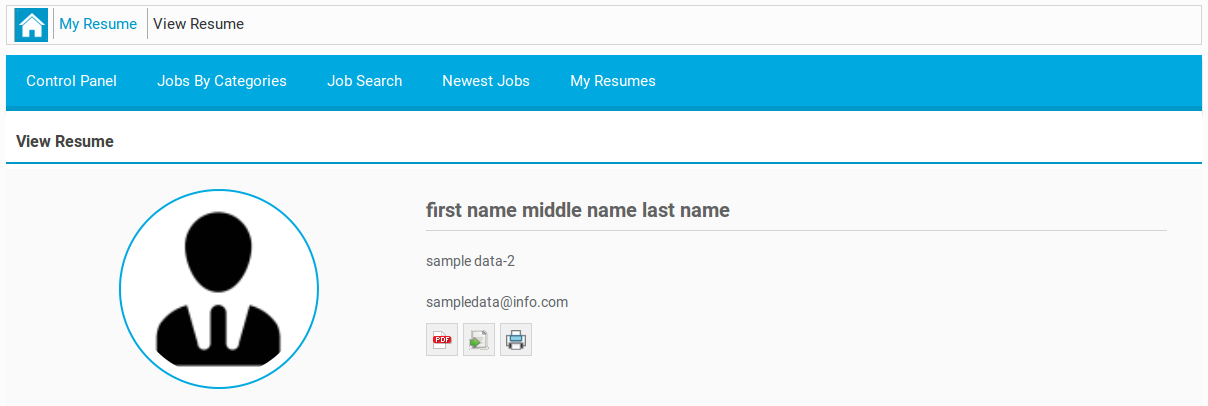
Resume header: having job seeker photo, job seeker name, resume social links, resume title, job seeker email address. There are buttons, export, print, PDF and download resume files. Export resume button is to export resume details as excel file. Print resume button is to open resume in print interface. PDF button is to export resume as PDF file. If resume has any attached files, there will be a button to download resume files. If they’re employers, they will receive an send message icon showing that they can use for sending message to the job seeker and start a conversation. if a visitor access to view resume, he will see print button and a button “login in to view contact details” all the other button will not be visible
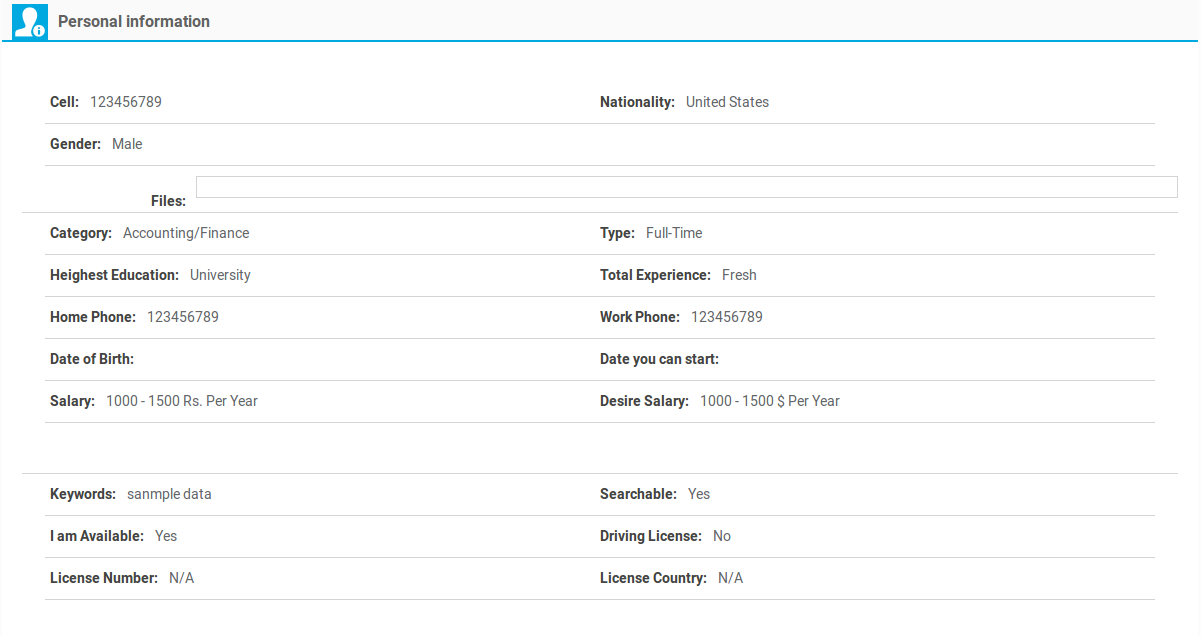
Personal information: containing all the personal details that are provided by job seeker through resumes. This portion includes application title, first name, email address, cell, nationality, gender, photo, files, category, type, highest education, total experience, date of birth, date you can start, salary, desired salary, video, keywords, searchable, i am available, driving license, license number, license country, facebook, twitter, googleplus, linkedin, tags and status (resume status published, unpublished)
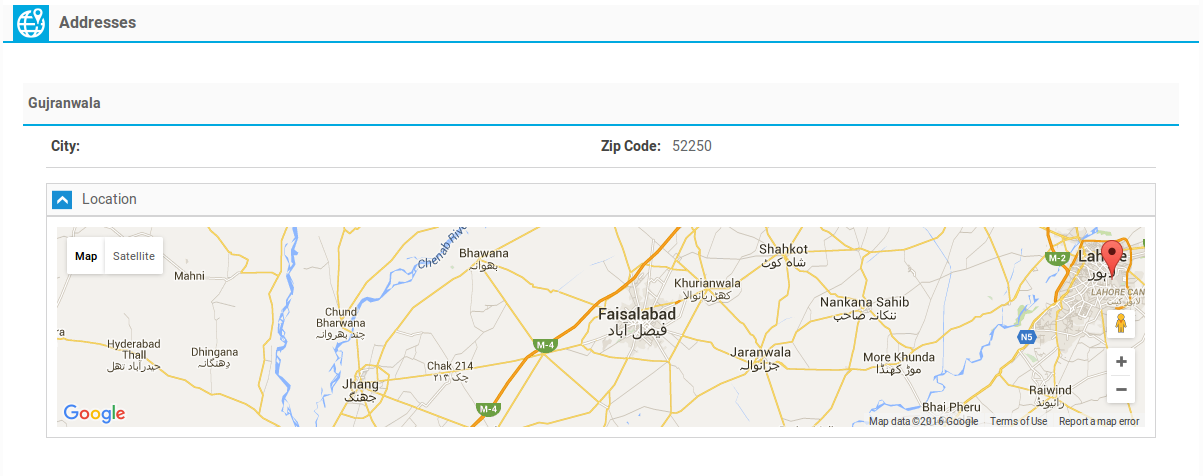
Addresses: it has all the addresses that are provided in resume by job seeker, number of addresses that job seeker can put into his resume will be managed by a configuration. The fields of this section are address, city (auto complete), zip code, latitude and longitude.
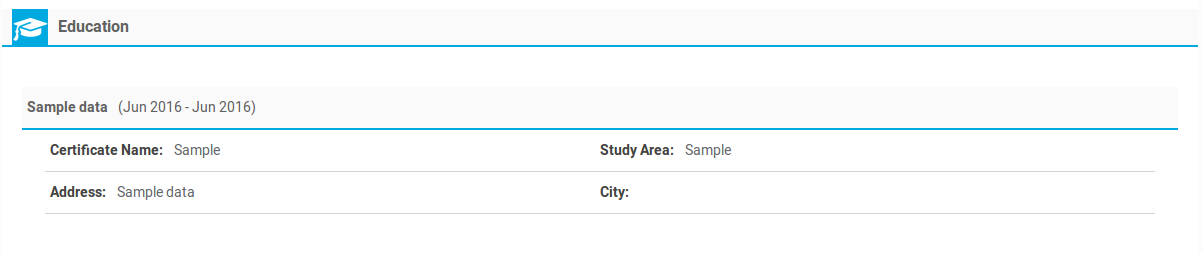
Educations: with all the educations provided in resume by job seeker, number of educations that job seeker can include into his resume will be managed by a configuration. The fields for this section: institute, certificate name, study area, address and city (auto complete).
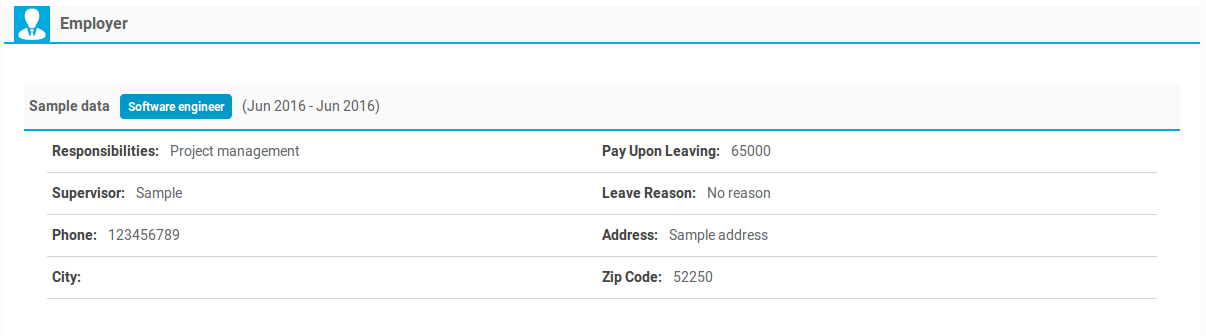
Employers: all the employers that are provided in resume by job seeker, number of employers that job seeker can include into his resume will be managed by a configuration. The fields for this section are employer name, position, responsibilities, pay upon leaving, supervisor, from date, to date, leave reason, phone, city (auto complete) and zip code.

Skill: it has text area so that job seekers can show up their skills in detail.

Resume: it has text editor for job seeker to write resume in text format.
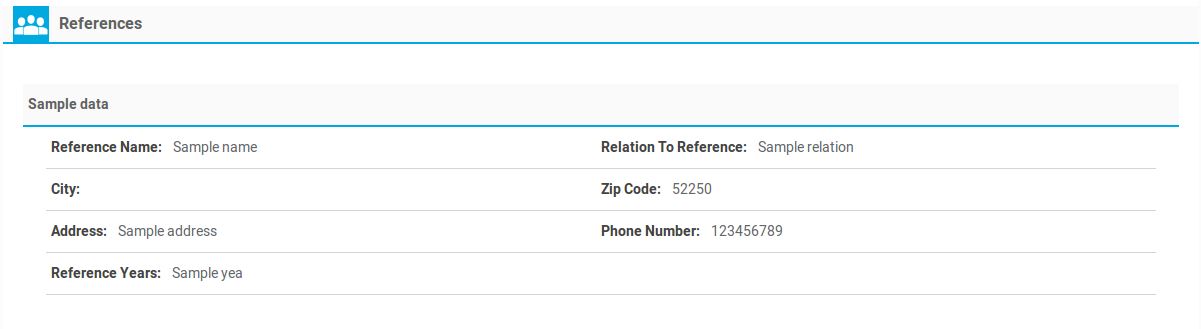
References, it has all the references provided in resume by job seeker, number of references that job seeker can include into his resume will be managed by a configuration. The fields for this section are reference, reference name, relation to reference, city (auto complete), zip code, address, phone number and reference years.

Languages: it has all the languages provided in resume by job seeker, number of languages that job seeker can include into his resume are controlled by a configuration. The fields for this section are language name, reading, writing, understanding and where learned.
Providing all the details about an individual resume. All the published attributes (Fields) of showing resume will be shown here. This is view resume (resume information) page.

Bread Crumbs

Page heading with page title and link for add new resume page
The configurations that effect this page are
Document file extensions.
Resume file maximum size.
Number of files for resume.
Image file extensions.
Resume photo maximum size.
Number of employers allowed.
Number of institutes allowed.
Number of languages allowed.
Number of references allowed.
Number of addresses allowed.
User Can Add City From Auto Complete.
Number Of Cities For Auto Complete Field.
User Can Add tag From Auto Complete.
Number Of tags For Auto Complete Field.
Thank you for reading! If you have any question, please feel free to let us know by leaving comment below or through Contact Form, we will answer as soon as possible!
Have you seen this post?
–> JS Jobs Admin Side Resumes: How to View/ Edit Resumes?
–> JS Front End Jobs: Jobs by Category and Jobs by Type
- JS Jobs Data Dictionary: How to Add New Entity? - January 3, 2017
- JS Jobs Categories: How to Add New Categories? - December 30, 2016
- JS Jobs Message System: Front End Messages - December 30, 2016

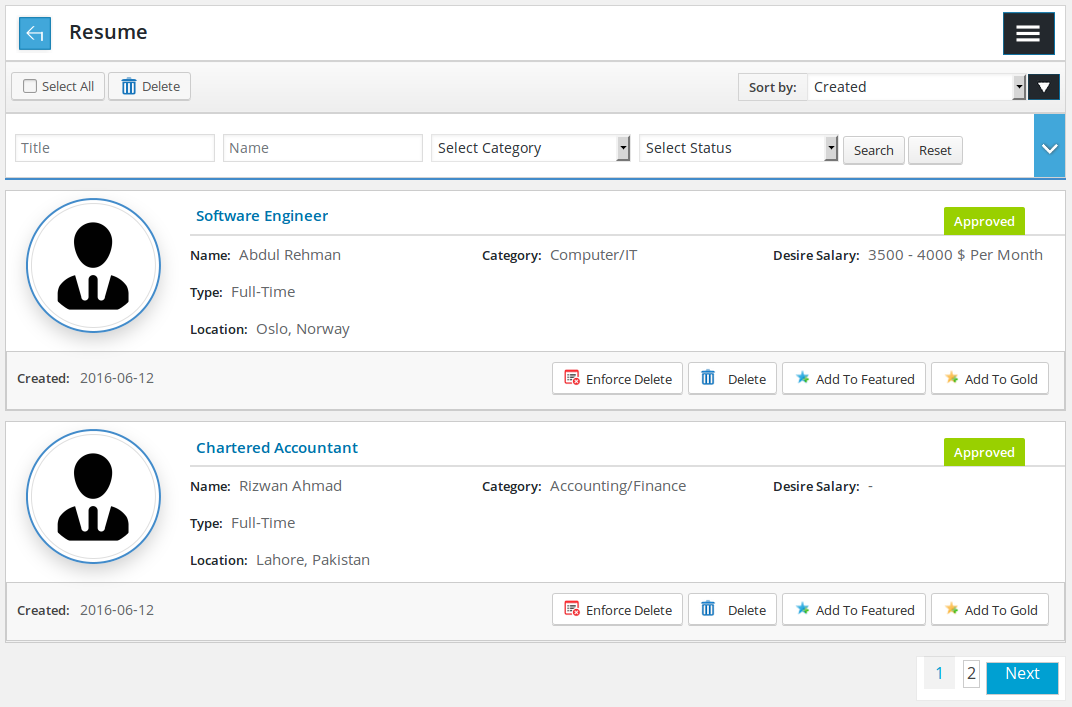
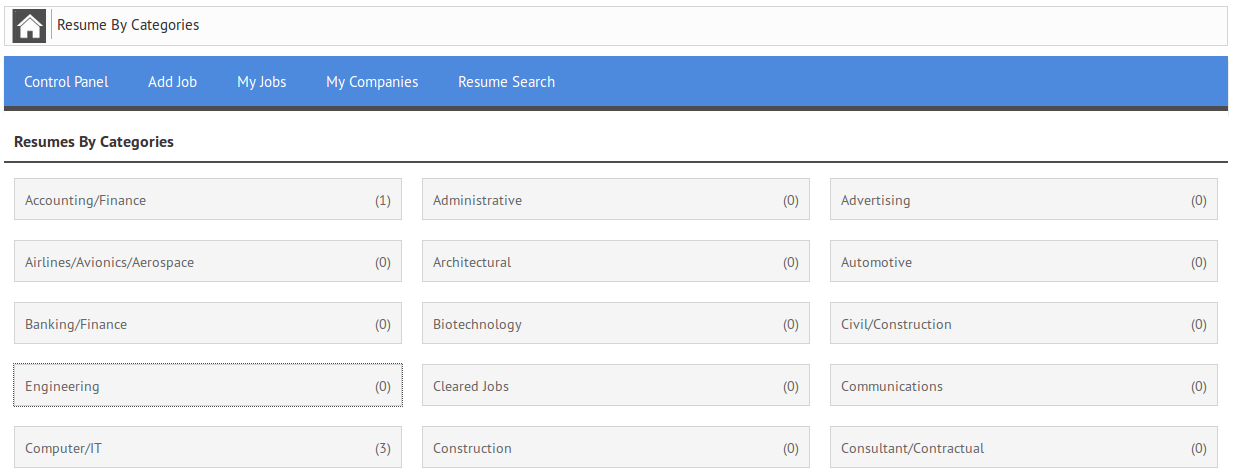
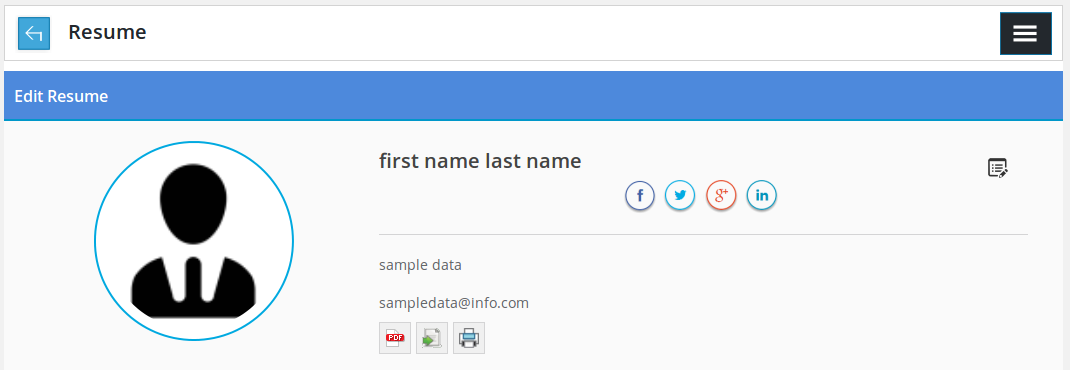

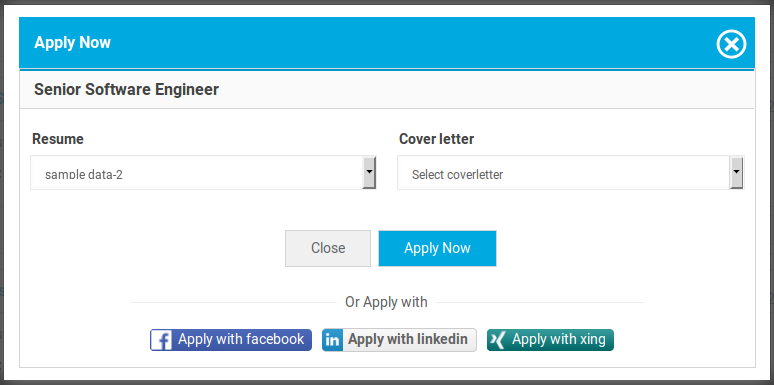


Recent Comments