Maintaining your Joomla website is crucial for ensuring its performance, security, and overall user experience. One of the best ways to perform maintenance is by putting your site in maintenance mode. This prevents visitors from accessing the site while you make updates or changes. In this blog post, we will guide you through the steps to effectively put your Joomla site in maintenance mode.
Why Use Maintenance Site Joomla?
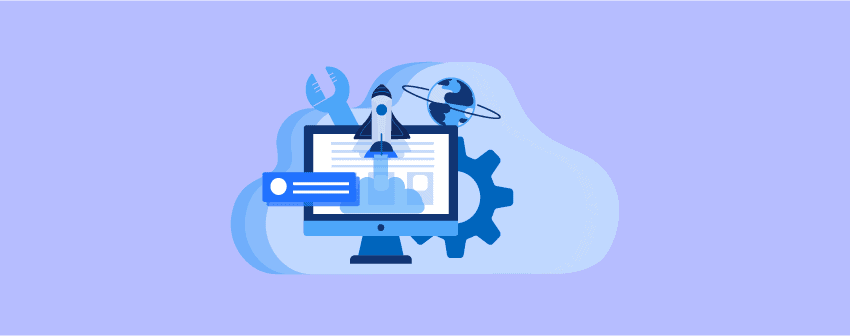
Before diving into the how-to, let’s discuss why you might want to put your site in maintenance mode:
- User Experience: Informing users about ongoing maintenance helps manage their expectations.
- Prevent Errors: It prevents visitors from encountering broken pages or incomplete features while updates are being made.
- Data Security: Maintenance mode can also protect your site from potential data breaches during updates.
Method 1: Using the Global Configuration
The simplest way to enable maintenance mode in Joomla is through the Global Configuration settings.
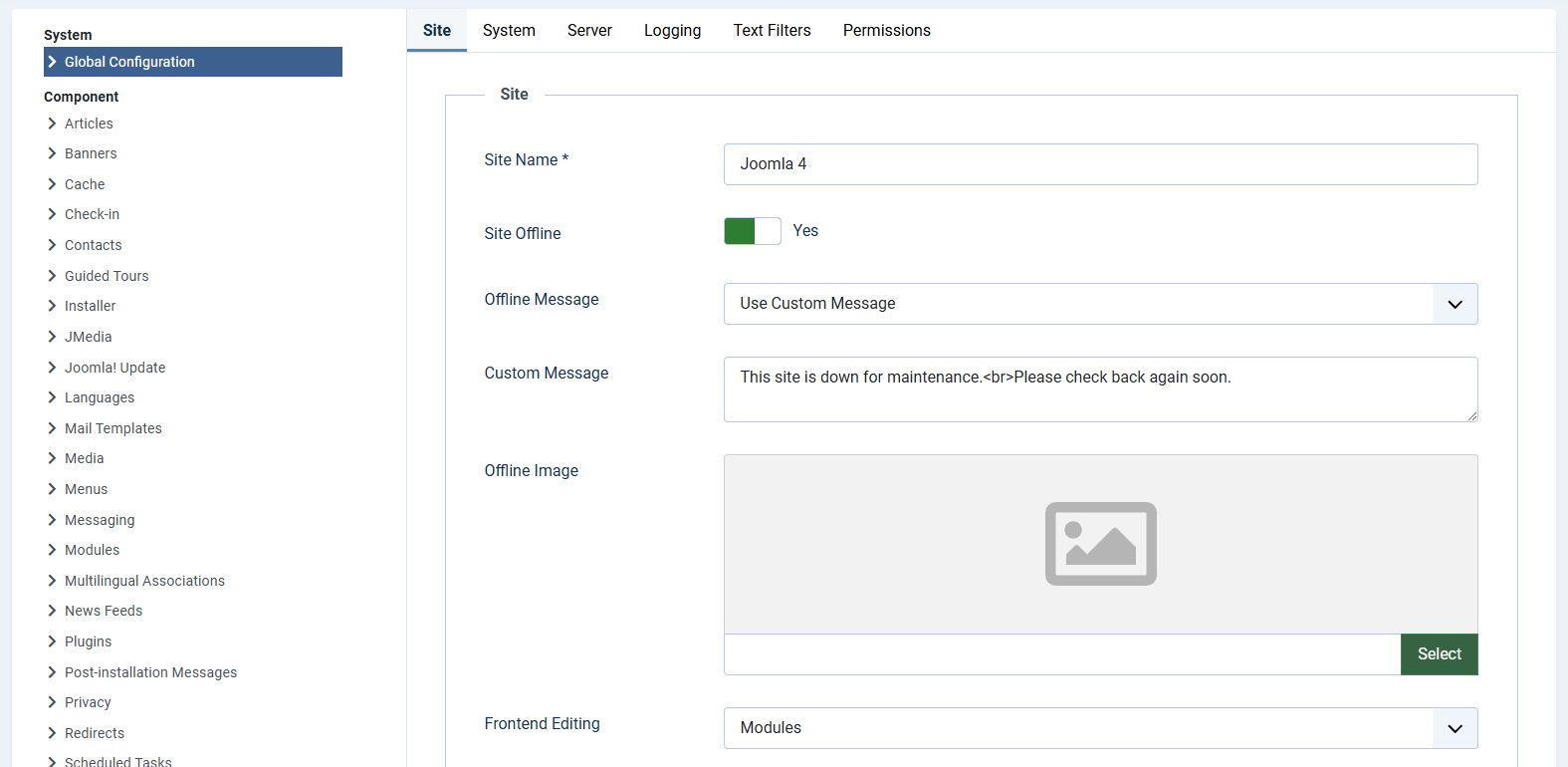
Step-by-Step Instructions:
- Log in to your Joomla Administrator Panel:
- Navigate to
yourdomain.com/administratorand enter your username and password.
- Navigate to
- Access Global Configuration:
- In the top menu, click on System, then select Global Configuration.
- Set Site to Offline:
- In the Site tab, locate the Site Offline option.
- Change the setting to Yes. This will take your site offline.
- Customize Offline Message:
- You can edit the Offline Message to provide information about the maintenance, including expected completion time.
- Save Changes:
- Click on the Save & Close button at the top left corner to apply your changes.
Result:
Your site will now display the offline message to all visitors except for logged-in administrators, who can still access the backend.
Method 2: Using a Maintenance Mode Plugin
If you want more control over your maintenance mode settings, consider using a plugin.
Step-by-Step Instructions:
- Log in to your Joomla Administrator Panel.
- Navigate to Extensions:
- Click on Extensions in the top menu, then choose Plugins.
- Search for Maintenance Mode Plugin:
- In the search bar, type “Maintenance Mode” and look for a suitable plugin.
- Enable the Plugin:
- Click on the plugin name to access its settings.
- Enable the plugin and customize any additional options, such as specific user access or custom messages.
- Save Changes.
Result:
The plugin will activate maintenance mode with your specified settings, giving you greater flexibility.
Method 3: Using a Template Override
For those who want a more custom solution, you can create a template override for your Joomla site.
Step-by-Step Instructions:
- Log in to your Joomla Administrator Panel.
- Go to Extensions > Templates:
- Click on Templates, then select Templates again.
- Choose Your Template:
- Click on the template you are currently using for your site.
- Create an Override:
- You can create an override for the main layout to include a maintenance message or a specific maintenance page.
- Save Changes.
Result:
This method allows for a completely customized maintenance page, reflecting your brand while informing visitors about the downtime.
Important Considerations
- Retain Admin Access: Ensure that you can still access the admin panel while the site is in maintenance mode.
- Testing: If possible, test the maintenance mode on a staging site to avoid any issues on your live site.
- User Notification: It’s a good practice to inform your users ahead of time about the maintenance schedule.
Conclusion
Putting your Joomla site in maintenance mode is essential for effective site management. Whether you choose to use the Global Configuration, a plugin, or a template override, the process is simple and will help maintain a positive user experience during updates. Always remember to communicate with your users about the maintenance to keep them informed and engaged.
By following the steps outlined in this guide, you can ensure that your Joomla site remains professional and user-friendly, even during necessary maintenance periods. Happy maintaining!
- Integrating TikTok Icon in Jetpack Social Navigation Using Genericons - July 11, 2025
- Understanding the JInstaller: :install: Error – SQL Duplicate Column Name ‘catid’ - July 11, 2025
- Joomla Web Hosting: A Comprehensive Guide - April 3, 2025

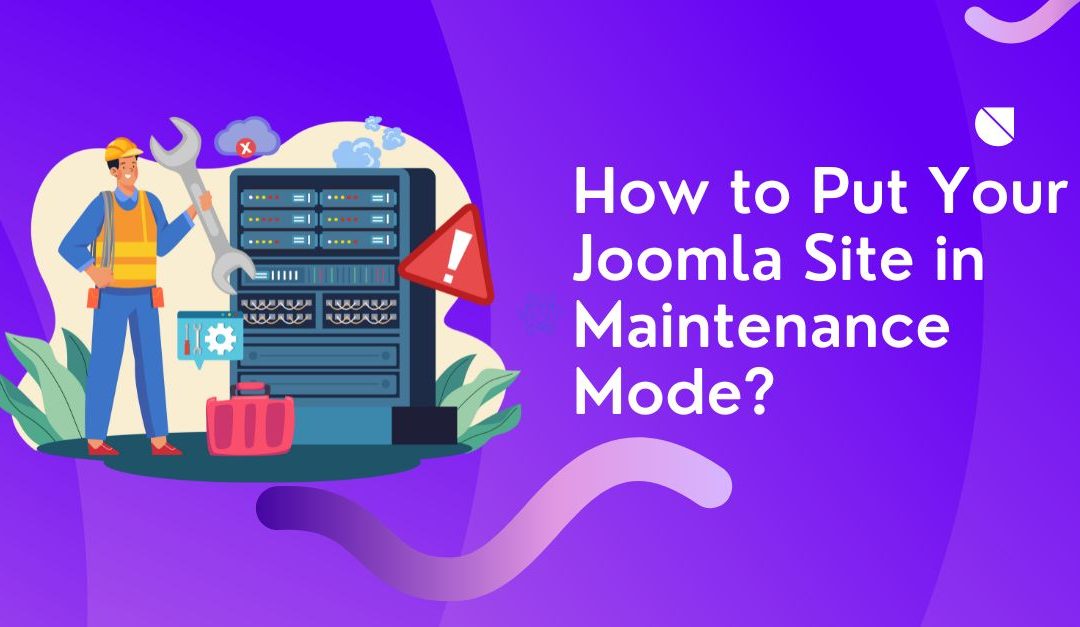

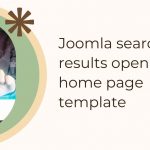

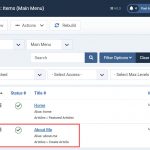

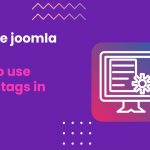


Recent Comments