Reducing the size of a layout in Helix 2 can help create a more compact and visually appealing design. Here’s a step-by-step guide on how to achieve this:
Step 1: Access Template Settings
- Log in to Joomla Admin Panel: Start by logging into your Joomla administrator dashboard.
- Navigate to Extensions > Templates > Styles: Find the Helix 2 template in your list of installed templates.
- Select Helix 2 Template: Click on the Helix 2 template to access its settings.
Step 2: Adjust Layout Settings
- Go to the Layout Tab: Within the template settings, locate the Layout tab.
- Identify the Section: Find the specific sections (like header, footer, or content areas) you wish to resize.
Step 3: Modify Padding and Margin Values
- Locate Padding and Margin Settings: In the Layout tab, look for options related to padding and margins.
- Adjust Values:
- Decrease Padding: Reduce padding values (e.g., from
20pxto10px) to tighten the layout. - Decrease Margins: Similarly, adjust the margins for sections as needed.
- Decrease Padding: Reduce padding values (e.g., from
- Save Changes: Ensure you save your adjustments before previewing.
Step 4: Use Custom CSS for Further Adjustments
If you need more precise control:
- Go to the Custom CSS Tab: Find the section for custom CSS in the Helix 2 settings.
- Add CSS Rules: Use custom CSS to reduce the size of specific elements. For example:
.your-section-class { padding: 5px !important; margin: 5px !important; }Replace
.your-section-classwith the appropriate class name. - Test Changes: After adding custom CSS, check how the adjustments affect the layout.
Step 5: Check Responsive Design
Make sure that your layout remains responsive:
- Use Media Queries: If necessary, add media queries in your custom CSS to adjust padding and margins for different screen sizes.
@media (max-width: 768px) { .your-section-class { padding: 3px !important; } }
Conclusion
By following these steps, you can effectively reduce the size of your Helix 2 layout, creating a more compact look. Remember to preview changes across different devices to ensure a seamless experience for all users.
Just notice that the Helix 2 is old. We recommend you update it to Helix Ultimate, you can take al look for our Joomla templates that support helix ultimate.
- Resolving the “Class JFactory Not Found” Error in Joomla When Upgrading to J6 - December 19, 2025
- The Utility Of VPNs For Site Authors And Admins - November 24, 2025
- Joomla! 6: What’s New and How to Upgrade from Joomla! 5 - October 23, 2025

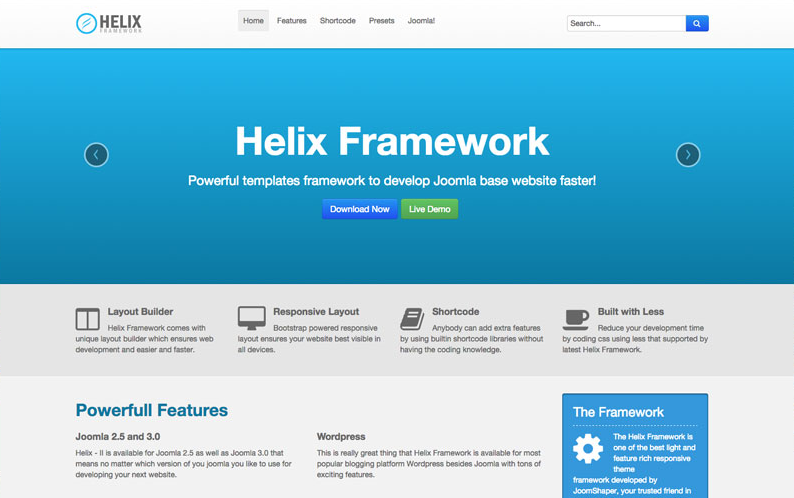



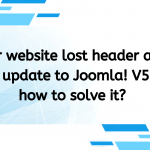
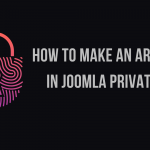
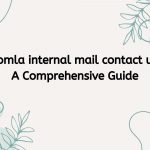


Recent Comments