Joomla is a powerful content management system (CMS) that allows users to create dynamic websites with ease. One of the essential features of Joomla is its menu management system, which gives you control over how your website’s navigation appears to visitors. Sometimes, you may want to hide a menu item for various reasons, such as redesigning your site, creating a more streamlined navigation experience, or restricting access to certain content. This article will guide you through the process of hiding a menu item in Joomla, along with best practices and tips for effective menu management.
Understanding Joomla Menu Structure
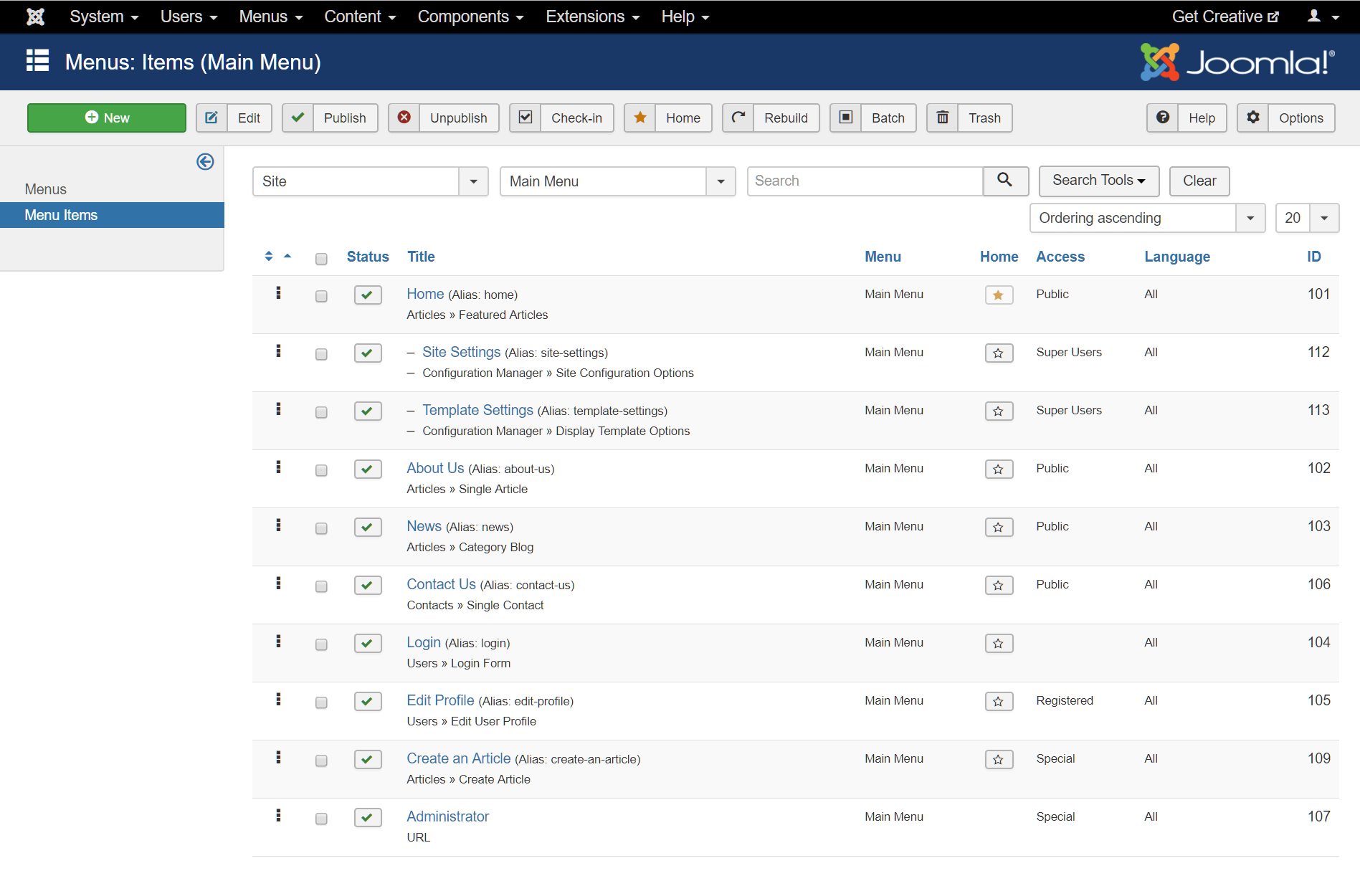
Before diving into the steps to hide a menu item, it’s important to understand Joomla’s menu structure. Menus in Joomla serve as the backbone of your site’s navigation, helping users find content quickly and efficiently. Each menu item can link to various types of content, including articles, categories, or external URLs.
Types of Menu Items
- Single Article: Links directly to a specific article.
- Category Blog: Displays articles within a specific category.
- External URL: Links to an outside website.
- Contact Form: Directs users to a contact form for inquiries.
Understanding the type of menu items you have will help you decide which ones need to be hidden.
Reasons to Hide a Menu Item
There are several reasons you might want to hide a menu item in Joomla:
- Content Update: If an article is undergoing revisions, you may wish to hide the menu item until it’s ready for publication.
- User Experience: Simplifying the navigation by removing less important links can enhance user experience.
- Access Control: You might want to restrict access to specific content based on user groups.
- Seasonal Promotions: If you’re running a promotional campaign, you may want to hide old promotions or outdated content.
Steps to Hide a Menu Item in Joomla
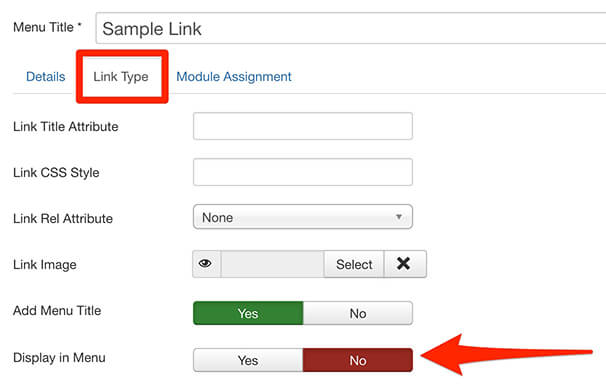
Step 1: Log into the Joomla Administrator Panel
The first step to hiding a menu item is to log in to your Joomla admin panel:
- Navigate to your Joomla site’s administrator area by visiting
yourdomain.com/administrator. - Enter your administrator credentials.
Step 2: Access the Menu Manager
To manage your menu items, follow these steps:
- In the top navigation bar, click on Menus.
- From the dropdown, select the menu that contains the item you want to hide. This could be your Main Menu, Footer Menu, or any custom menu you’ve created.
Step 3: Locate the Menu Item
Once you are in the selected menu:
- You will see a list of all the menu items associated with that menu.
- Scroll through the list or use the search feature at the top to quickly find the menu item you want to hide.
Step 4: Edit the Menu Item
To hide the menu item:
- Click on the title of the menu item. This will open the menu item editing screen.
- In the editing window, look for the Status field, usually represented by a green checkmark (indicating published) or a red ‘X’ (indicating unpublished).
Step 5: Change the Menu Item Status
To hide the menu item:
- Click on the green checkmark to change its status to unpublished (red ‘X’).
- This action will effectively hide the menu item from the front end of your website.
Step 6: Save Your Changes
After modifying the status:
- Click on the Save button or use Save & Close to exit the editing screen.
- Your changes will take effect immediately.
Optional Step: Setting User Permissions
If you want to keep the menu item published but restrict its visibility based on user permissions:
- While still in the menu item editing screen, locate the Permissions tab.
- Here you can adjust the access levels for different user groups (e.g., Public, Registered, Special).
- Set the desired access level to ensure only specific users can view the menu item.
Testing Your Changes
Once you’ve hidden the menu item or adjusted its permissions, it’s critical to test the changes:
- Log out of the administrator panel.
- Navigate to your website as a regular user to ensure the menu item is hidden as intended.
- If applicable, log in with different user accounts to check the visibility based on permissions.
Best Practices for Menu Management
Regularly Review Menus
It’s essential to periodically review your menu structure to ensure it reflects your current content and user needs. Remove outdated links and consider renaming items for clarity.
Use Clear Naming Conventions
Ensure that your menu items are named clearly and concisely. This helps users navigate your site more intuitively and reduces confusion.
Organize Menus by Hierarchy
Joomla allows you to organize menu items in a hierarchical structure. Consider using submenus to group related items together, making navigation easier for users.
Leverage Menu Item Aliases
If you have similar content that needs to be linked in multiple places, consider using menu item aliases. This allows you to create a single menu item that can appear in multiple menus without duplicating content.
Keep User Experience in Mind
Always put the user experience first when managing your menus. A well-structured menu can significantly enhance the usability of your site.
Conclusion
Hiding a menu item in Joomla is a simple yet effective way to manage your site’s navigation and improve user experience. Whether you’re updating content, simplifying navigation, or controlling access based on user permissions, Joomla provides the flexibility you need to effectively manage your menu items.
By following the steps outlined in this article and adhering to best practices for menu management, you can ensure that your Joomla site remains organized and user-friendly. If you have any further questions or need assistance, don’t hesitate to reach out to the Joomla community or consult the extensive documentation available online. With the right approach, you can make your website navigation intuitive and accessible to your audience.
- The Utility Of VPNs For Site Authors And Admins - November 24, 2025
- Joomla! 6: What’s New and How to Upgrade from Joomla! 5 - October 23, 2025
- Understanding the Importance of Precision in Numeric Input: Integers vs. Decimals - September 17, 2025

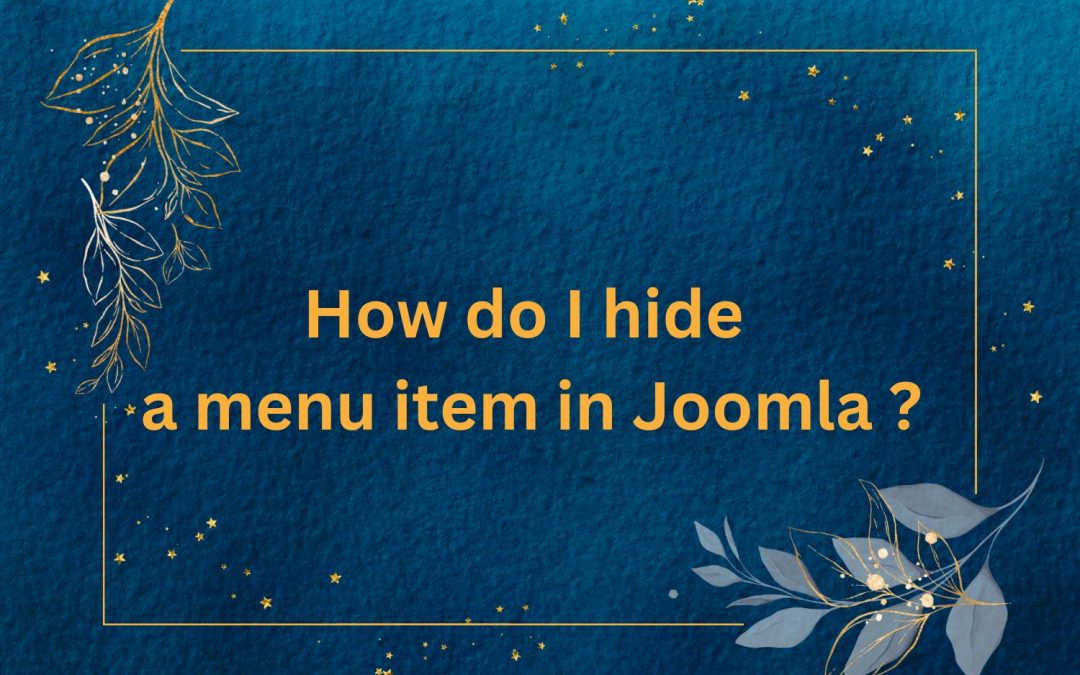
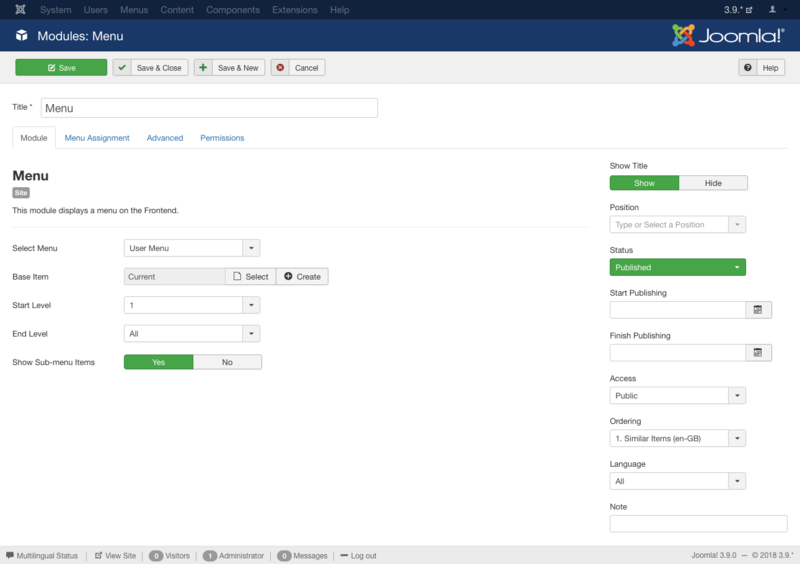
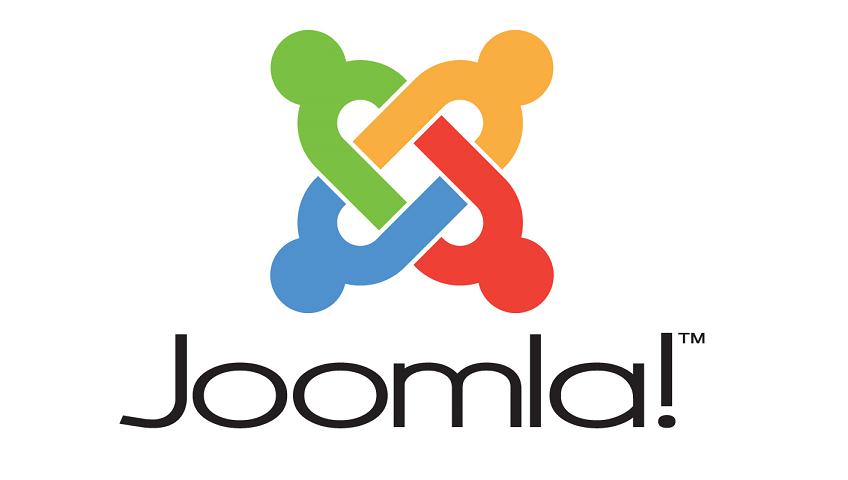
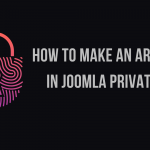
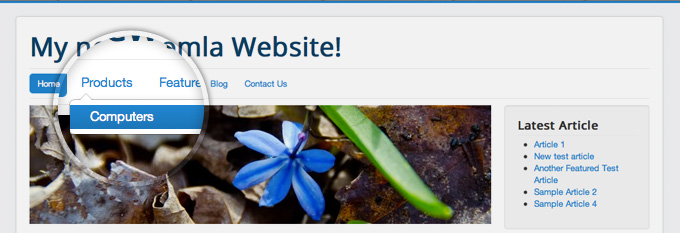
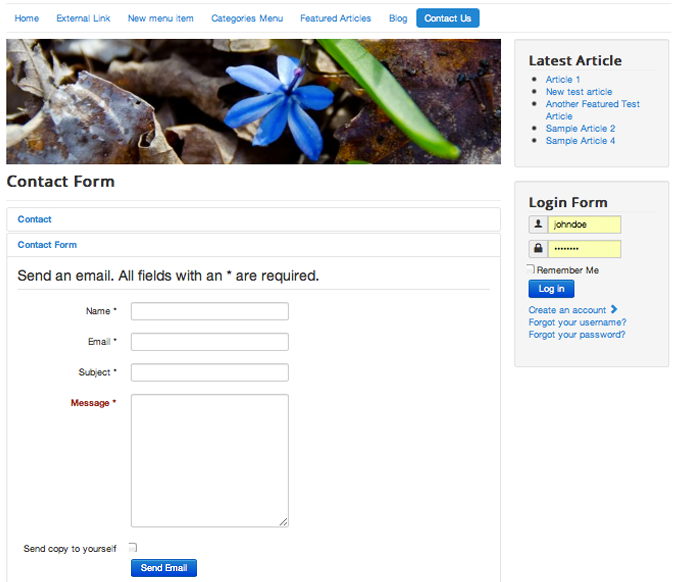
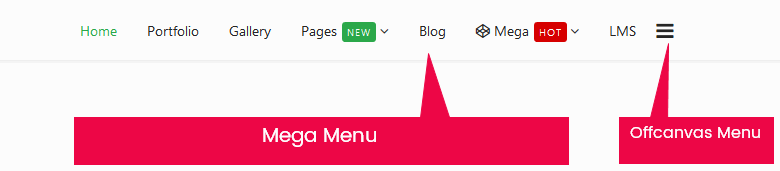
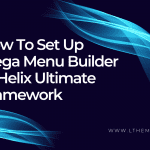


Recent Comments