Are you wondering how to add special characters in WordPress posts? This tutorial is all that you are looking for. It offers the easiest methods for you.
When do you need to add Special Characters in WordPress?
Unfortunately, there are a wide array of special characters that are not available on your keyboard. Whereas in some special situations, you need to add a trademark symbol or a special character to make your content more professional. For example, you want to insert currency converter and symbols such as Euro(€), Pound (£), JPY(¥). In addition, sometimes you need to add a copyright sign to assert the property rights to a product, service, or idea.
How to add Special Characters in WordPress posts?
There are several ways to easily add special characters in WordPress posts. In today’s tutorial, we are going to show you three methods including:
- Using option directly in the Classic editor
- Add special character with the plugin
- Using HTML code to add special characters
Now let’s dive into the following sections.
Solutions
Method 1:Add special characters in the visual editor
If you are still using the old WordPress editor, luckily many special characters are included in the editor toolbar. Therefore, it is easy for you to add them manually.
Step 1: just click on the “Special Character” button on the toolbar.
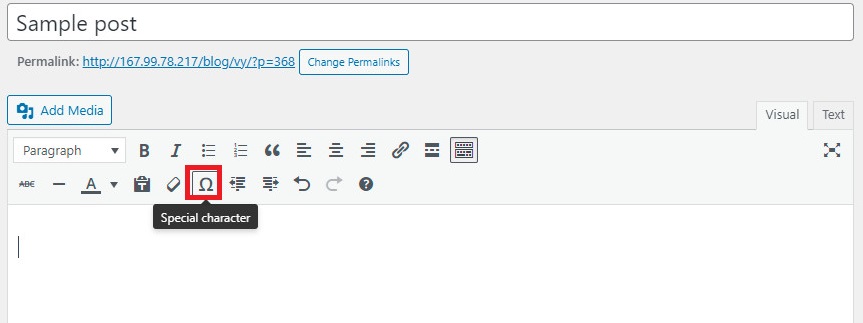
Step 2: Now, a grid of available special characters will be displayed in a pop-up window. You can optionally select the character you want to insert into the content
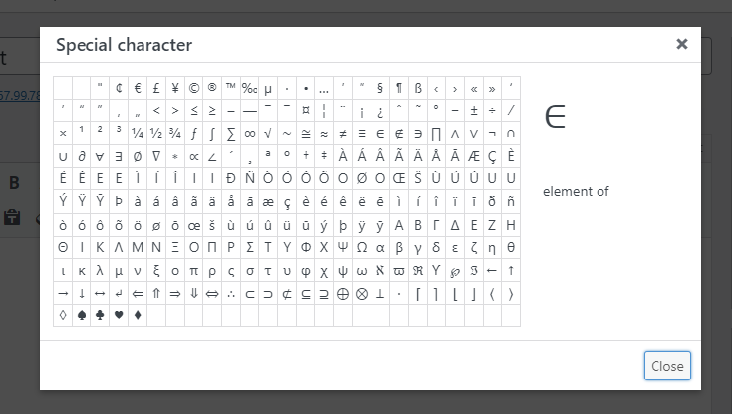
Method 2:Use a plugin to add special characters
This method is suitable for those who are using the new default editor of WordPress- the Gutenberg editor. Because the Insert special character plugin is specially developed to help you add special characters while working within the block editor. By using this plugin, you don’t need to touch any single line of HTML code.
Step 1: You need to install and activate this plugin first. Just go to Plugins> Add New and then type the plugin’s name in the search bar. Quickly click on the “Install Now” button and activate it.
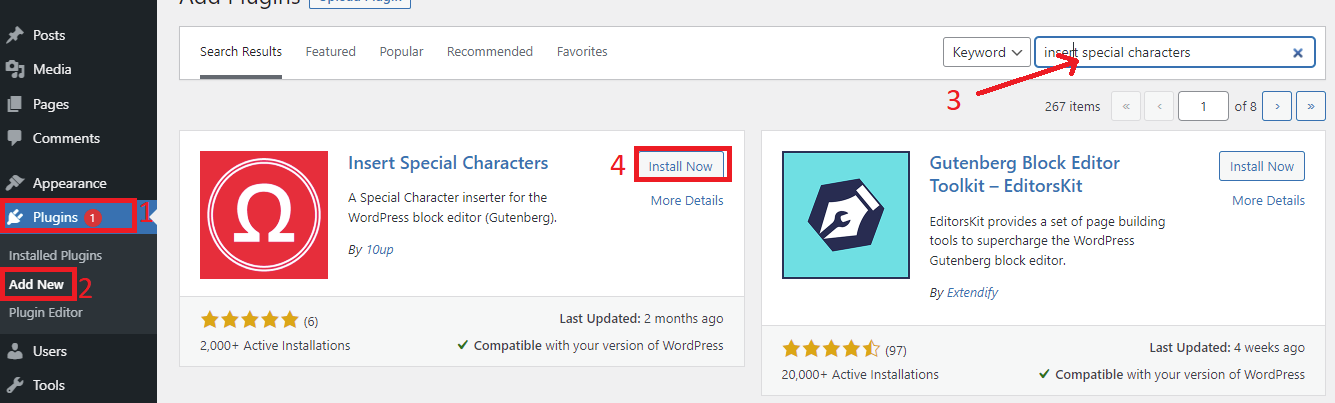
Step 2: Visit the available posts/ pages that you want to add special characters or start with a new post/page. Now, inside the paragraph block added a new option, you only need to click on the drop-down arrow in the block toolbar and choose the “Special Characters” option from the list of drop-down options.
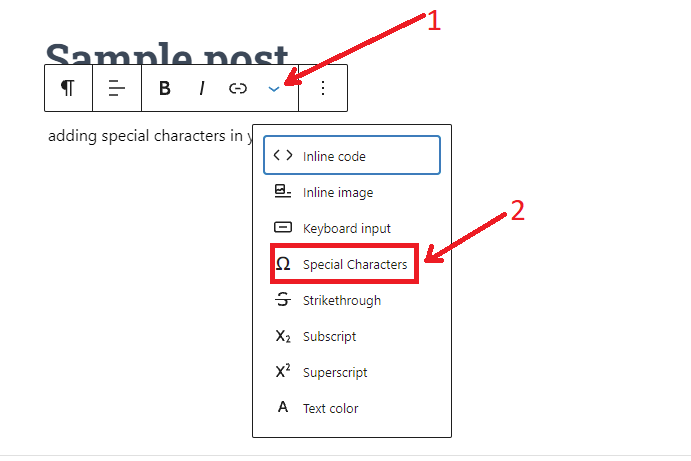
This action will open a popup window showcasing a gallery of special characters. Simply locate the special character that you want to add and then click on it to insert it into your post/page.
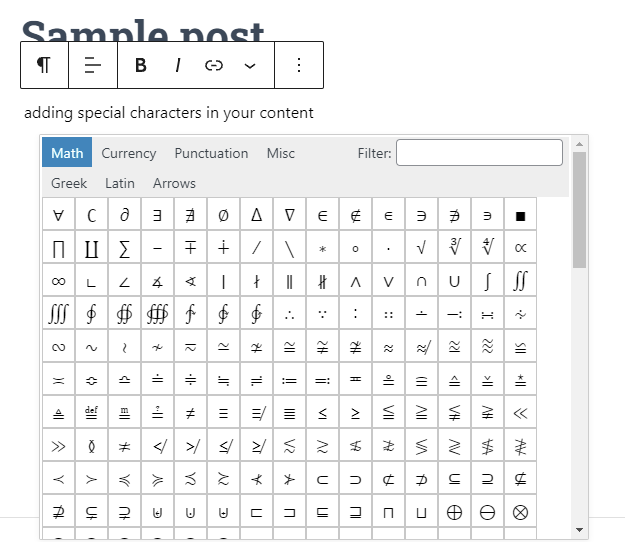
Method 3: Add special characters with Unicode HTML symbols
As you know, when you switch from the visual editor to the text editor. At here, WordPress will display all characters and images on your content in HTML language. It is the markup language that is used by most websites.
Therefore, each special character also comes with an HTML name. You only need to type the HTML entity code in the post editor, it will automatically convert into the special character in the visual editor after publishing/updating.
Note: each HTML entity code will begin with a “&” sign and end with a “;” sign.
For example: If you want to add a Euro symbol (€), then you use the HTML entity code: € to present it.
And similarly, if you want to insert a Trademark symbol (™ ), you need to enter the following HTML entity code: ™
Here is an HTML code table of some prevalent special characters and symbols that you can refer to.
| Symbol | Symbol name | HTML Name |
| £ | pound sign | £ |
| ¥ | yen sign | ¥ |
| ¤ | currency sign | ¤ |
| § | section sign | § |
| © | copyright sign | © |
| ® | registered trademark sign | ® |
| ¢ | cent sign | ¢ |
| « | left double angle quotes | « |
| ª | feminine ordinal indicator | ª |
| ¼ | fraction one quarter | ¼ |
| ½ | fraction one half | ½ |
| ¾ | fraction three quarters | ¾ |
Now, let’s follow the steps below to add a special character in the Gutenberg editor by using HTML entities.
Firstly, click on the three dots symbol on the block toolbar and then select the “Edit as HTML” option.
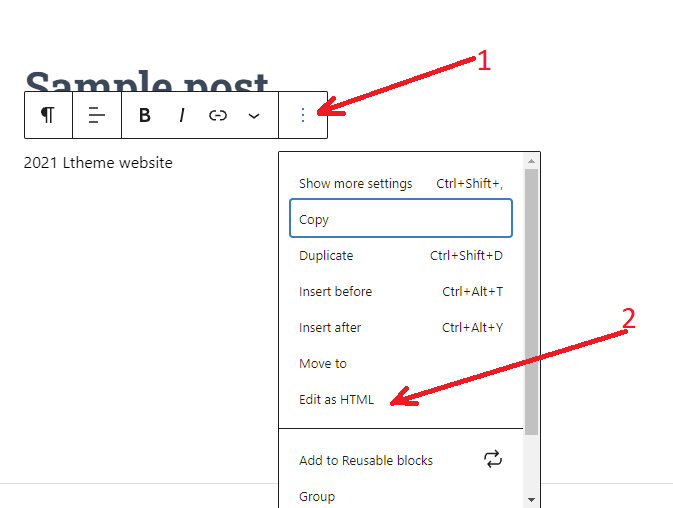
At present, you view the “p” tags for the paragraph, so your content is in HTML mode. Let’s type or paste the HTML entity. When you click outside the block, the HTML entity will turn into a special character.
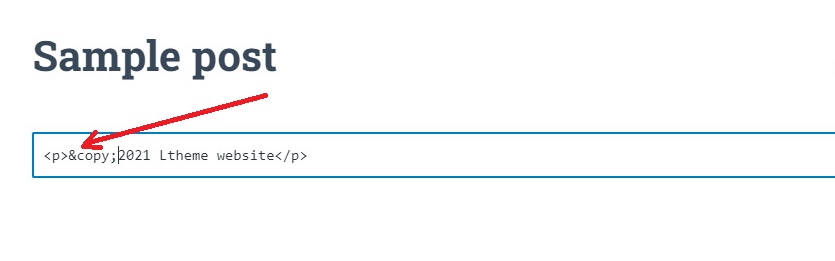
Else, once you click on publish or preview on a new tab, this is how it looks on your website.
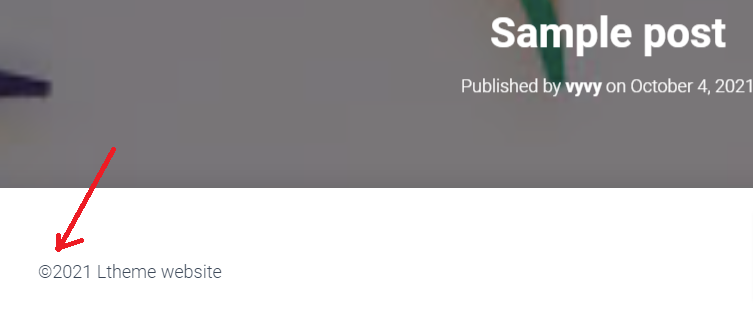
Generally, this method also is easy to use. However, you need to check the HTML name or HTML number for each special character first, so it takes you a little time for the reference.
Summary
We have covered the three easiest methods to assist you to add special characters in WordPress posts. Hopefully. you selected the most suitable solution for your website. If you have any queries, please let us know by leaving a comment in the box below.
By the way, If you are going to build a stunning website, don’t ignore our free WordPress Theme. Here we provide tons of responsive, appealing, and SEO-friendly themes and templates that meet all topics. Let’s visit and try one for your site.
- Joomla Web Hosting: A Comprehensive Guide - April 3, 2025
- How to Have a Foreground Image Using Joomla: A Step-by-Step Guide - March 30, 2025
- Can You Run E-commerce on Joomla? A Comprehensive Guide - March 30, 2025


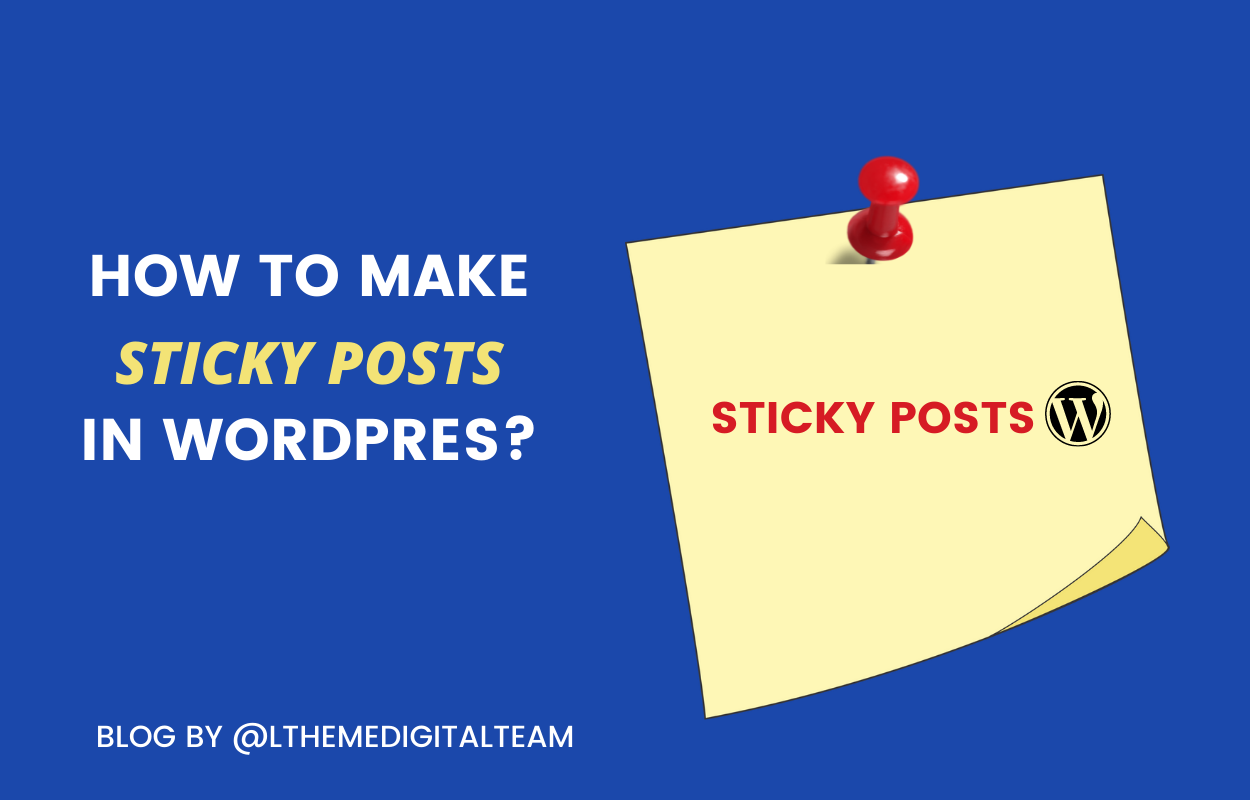
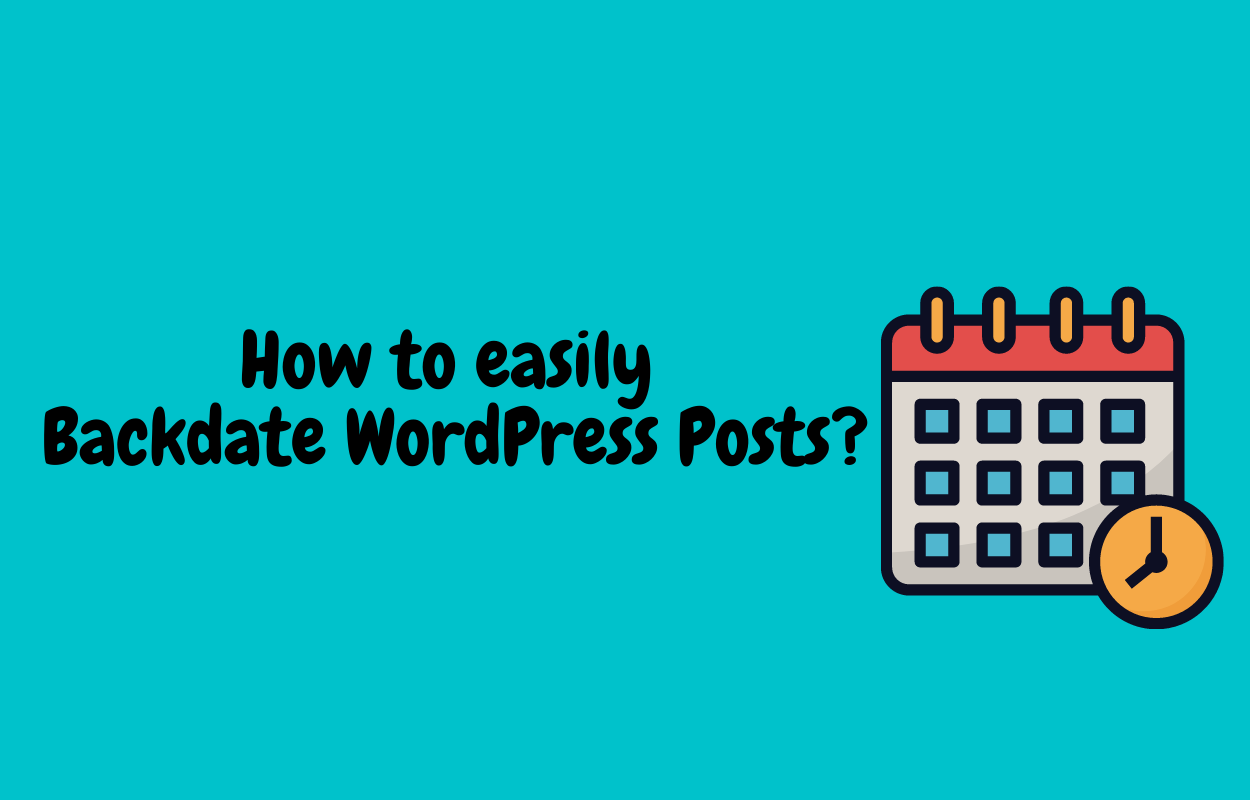
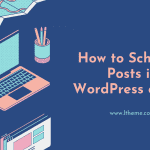
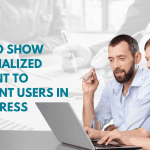

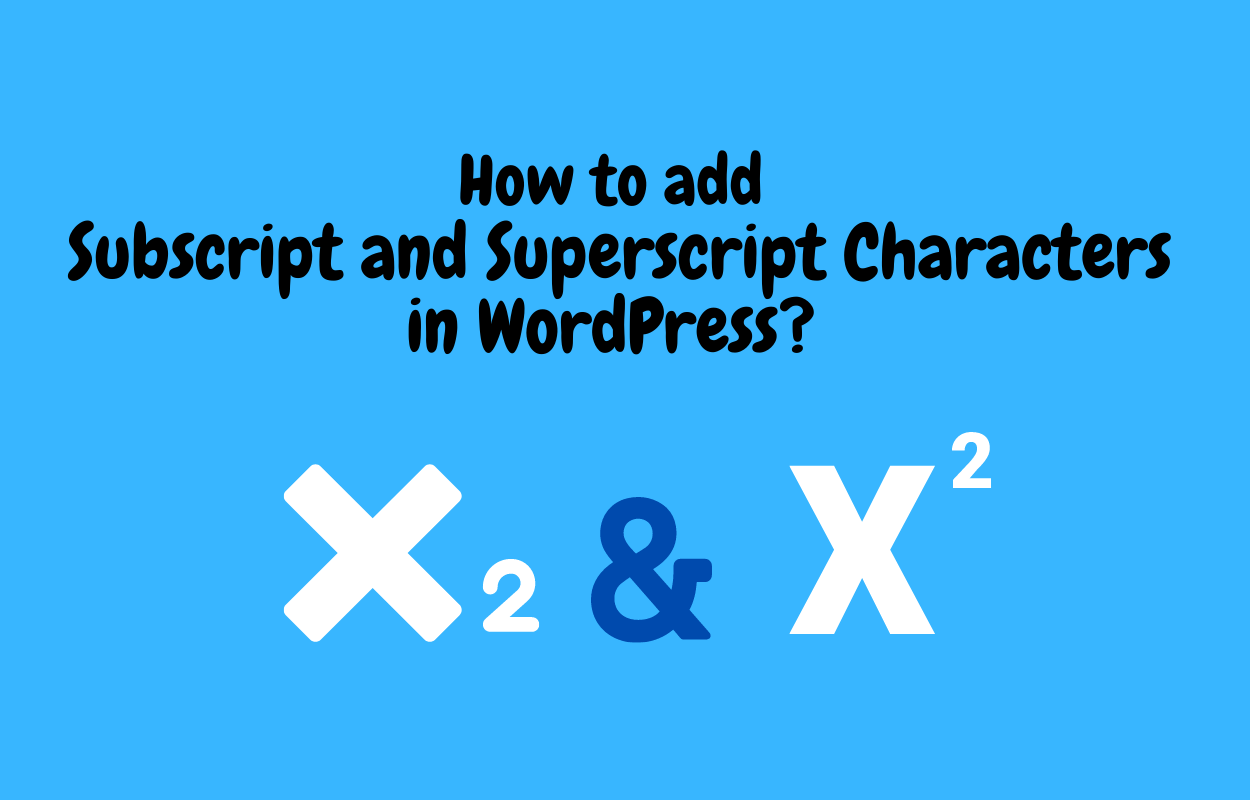


Recent Comments