If you’re new to WordPress, understanding the file and directory structure can seem a bit overwhelming at first. However, familiarizing yourself with the key directories and files is essential for effectively managing, customizing, and troubleshooting your WordPress site.
In this guide, we’ll provide a comprehensive overview of the WordPress file and directory structure, explaining the purpose of each major component. By the end, you’ll have a solid understanding of how WordPress is organized, empowering you to navigate your WordPress installation with confidence.
Why You Should Learn About WordPress File and Directory Structure?
Understanding the WordPress file and directory structure is an essential skill for anyone working with WordPress, whether you’re a site administrator, a developer, or a casual user. Here are the key reasons why you should invest time in learning about this fundamental aspect of the platform:
1. Customization and Modification
If you want to customize your WordPress site beyond the basic theme and plugin settings, a solid understanding of the file and directory structure is crucial. Whether you’re modifying existing themes and plugins or creating your own, knowledge of the structure will help you navigate the codebase and make changes with confidence.
2. Troubleshooting and Debugging
When something goes wrong with your WordPress site, being familiar with the file and directory structure can assist you in quickly identifying and resolving the issue. You’ll be able to locate specific files and directories that may be causing problems, making the troubleshooting process much more efficient.
3. Security and Maintenance
Knowing where critical WordPress files and directories are located can help you maintain the security of your site. For example, you’ll be able to identify and protect sensitive files like wp-config.php and the wp-admin directory, as well as manage file permissions and ownership.
4. Plugin and Theme Development
If you’re interested in developing your own WordPress plugins or themes, a deep understanding of the file and directory structure will be crucial. You’ll need to know where to place your custom files and how to integrate them with the WordPress ecosystem.
5. Backups and Migration
When backing up your WordPress site or migrating it to a new server, familiarity with the file and directory structure will ensure you don’t miss any important files or directories. This will help you create complete and accurate backups, and streamline the migration process.
6. Collaboration and Version Control
If you’re working on a WordPress project with a team, understanding the file and directory structure can improve collaboration and make version control (e.g., using Git) more effective. Everyone on the team will be able to navigate the codebase more easily.
By taking the time to learn about the WordPress file and directory structure, you’ll gain a deeper understanding of how WordPress works under the hood, enabling you to become a more proficient and versatile WordPress developer or site administrator.
The WordPress Root Directory
When you install WordPress, the core files and directories are placed within a root directory, typically named wordpress or public_html. This is the main directory that contains all the files and folders necessary for your WordPress site to function.
Inside the root directory, you’ll find the following key directories and files:
- wp-admin: This directory contains all the files and scripts that make up the WordPress administration area. Some key files and subdirectories within wp-admin include:
index.php: The main entry point for the WordPress admin area.includes/: Contains various PHP files responsible for the functionality of the admin area.css/andjs/: Contain the CSS and JavaScript files used in the admin area.user/,post/,options/, and other subdirectories: Contain files related to specific admin functionalities.
- wp-content: This directory is where you’ll find your WordPress themes, plugins, and any other custom content or media files. Some important subdirectories include:
themes/: Contains the files for your installed WordPress themes.plugins/: Contains the files for your installed WordPress plugins.uploads/: This is where WordPress stores any media files (images, documents, etc.) that you upload to your site.mu-plugins/: This directory is for “Must-Use” plugins, which are loaded automatically by WordPress.languages/: Contains language translation files for your WordPress site.
- wp-includes: This directory contains the core WordPress files, libraries, and functions that power the platform. Some key files and subdirectories include:
functions.php: Loads various WordPress functions and core functionality.class-*: Contains class definitions for various WordPress components.formatting/,pomo/,rest-api/, and other subdirectories: Contain specialized PHP files and libraries used by WordPress.
- index.php: This is the main entry point for your WordPress site. When a user visits your site, this file is responsible for loading the appropriate content and displaying it to the user.
- wp-config.php: This file contains important configuration settings for your WordPress installation, such as the database connection details, secret keys, and other sensitive information.
- .htaccess: This file is used to control various server-level settings, such as URL rewriting, caching, and security. WordPress will automatically create and manage this file, but you may need to modify it in certain cases.
- license.txt: This file contains the license information for the WordPress software, which is licensed under the GPL (General Public License).
- readme.html: This file provides basic information about the current WordPress version and instructions for upgrading your installation.
- wp-activate.php, wp-login.php, wp-signup.php, wp-trackback.php, and other PHP files: These files are responsible for various core WordPress functions, such as user authentication, signup, and trackback processing.
The wp-content Directory
The wp-content directory is a critical part of the WordPress file structure, as it’s where you’ll find many of the customizations and site-specific files for your WordPress installation. Let’s take a closer look at the files and subdirectories within the wp-content directory:
- Themes:
- This directory contains the files and folders for your installed WordPress themes.
- Each theme has its own subdirectory, named after the theme’s unique identifier (e.g.,
twentytwentytwo,custom-theme). - The theme directory typically includes files like
style.css,functions.php, and various template files (e.g.,index.php,single.php,page.php). - This is where you’ll make most of your theme-related customizations.
- Plugins:
- This directory contains the files and folders for your installed WordPress plugins.
- Each plugin has its own subdirectory, named after the plugin’s unique identifier (e.g.,
akismet,woocommerce). - The plugin directory typically includes the main plugin file (e.g.,
plugin-name.php) and any additional files required by the plugin. - This is where you’ll install and manage your WordPress plugins.
- Uploads:
- This directory is where WordPress stores any media files (images, documents, etc.) that you upload to your site.
- WordPress will create subdirectories within the
uploadsdirectory based on the date of the upload (e.g.,2024/07/,2024/08/). - This is where you’ll find all the media files associated with your WordPress content.
- mu-plugins:
- This directory is for “Must-Use” plugins, which are loaded automatically by WordPress.
- Unlike regular plugins, mu-plugins don’t have an activation or deactivation process. They’re always active.
- This directory is useful for implementing site-wide functionality or customizations that should always be available.
- languages:
- This directory contains language translation files for your WordPress site.
- These files allow you to translate the WordPress interface and your site’s content into different languages.
- Other subdirectories:
- You may also find other subdirectories within
wp-content, such ascache/,upgrade/, oradvanced-cache.php, which are used for specific WordPress functionality or third-party integrations.
- You may also find other subdirectories within
The wp-content directory is a crucial part of your WordPress installation, as it’s where you’ll store most of your site-specific customizations and content. Understanding the purpose and organization of this directory will help you manage your WordPress site more effectively, whether you’re working on theme development, plugin integration, or media management.
Conclusion
Navigating the WordPress file and directory structure is an essential skill for anyone looking to build, manage, or customize a WordPress website. By understanding the purpose and location of key files and folders, you can more effectively troubleshoot issues, implement theme and plugin customizations, and maintain the overall health of your WordPress installation.
The WordPress root directory contains critical core files, while the wp-admin directory manages the administrative backend, and the wp-content directory houses your site-specific customizations, such as themes, plugins, and media files. Familiarizing yourself with these core directories and their contents will empower you to work more confidently within the WordPress ecosystem.
As you continue to develop your WordPress expertise, remember that the file structure may evolve with each new WordPress release. However, the fundamental organization and purpose of these directories and files will remain consistent, allowing you to adapt and grow your skills alongside the platform.
By mastering the WordPress file and directory structure, you’ll be better equipped to take on a wide range of WordPress-related tasks, from basic content management to advanced theme development and plugin integration. This foundational knowledge will serve you well as you navigate the powerful and flexible world of WordPress.
- Resolving the “Class JFactory Not Found” Error in Joomla When Upgrading to J6 - December 19, 2025
- The Utility Of VPNs For Site Authors And Admins - November 24, 2025
- Joomla! 6: What’s New and How to Upgrade from Joomla! 5 - October 23, 2025

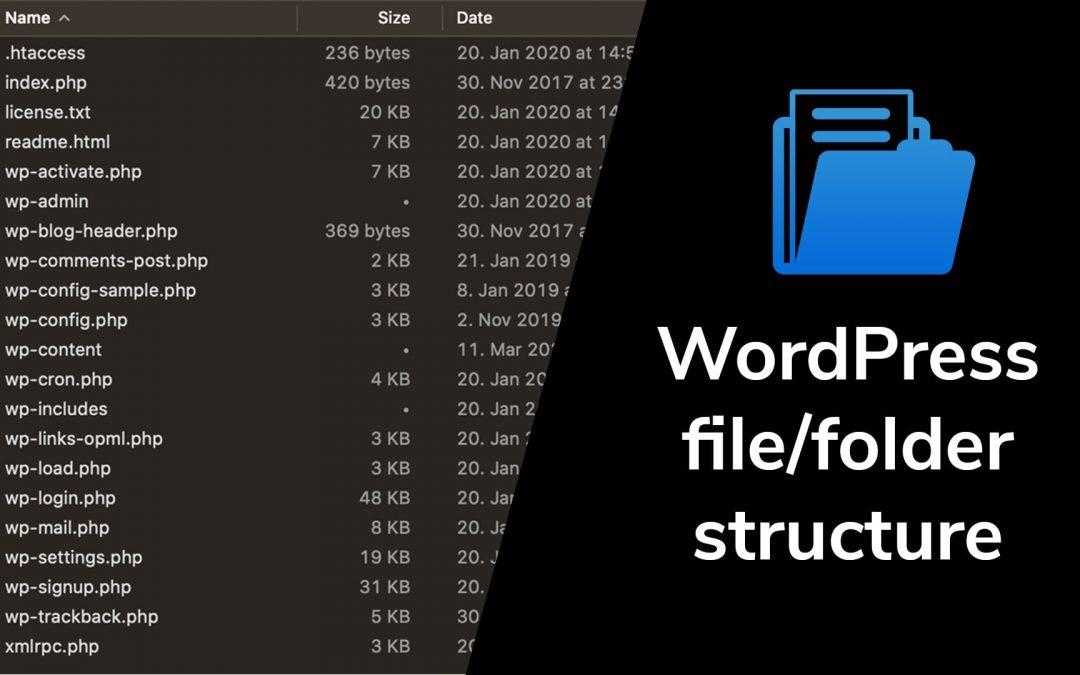


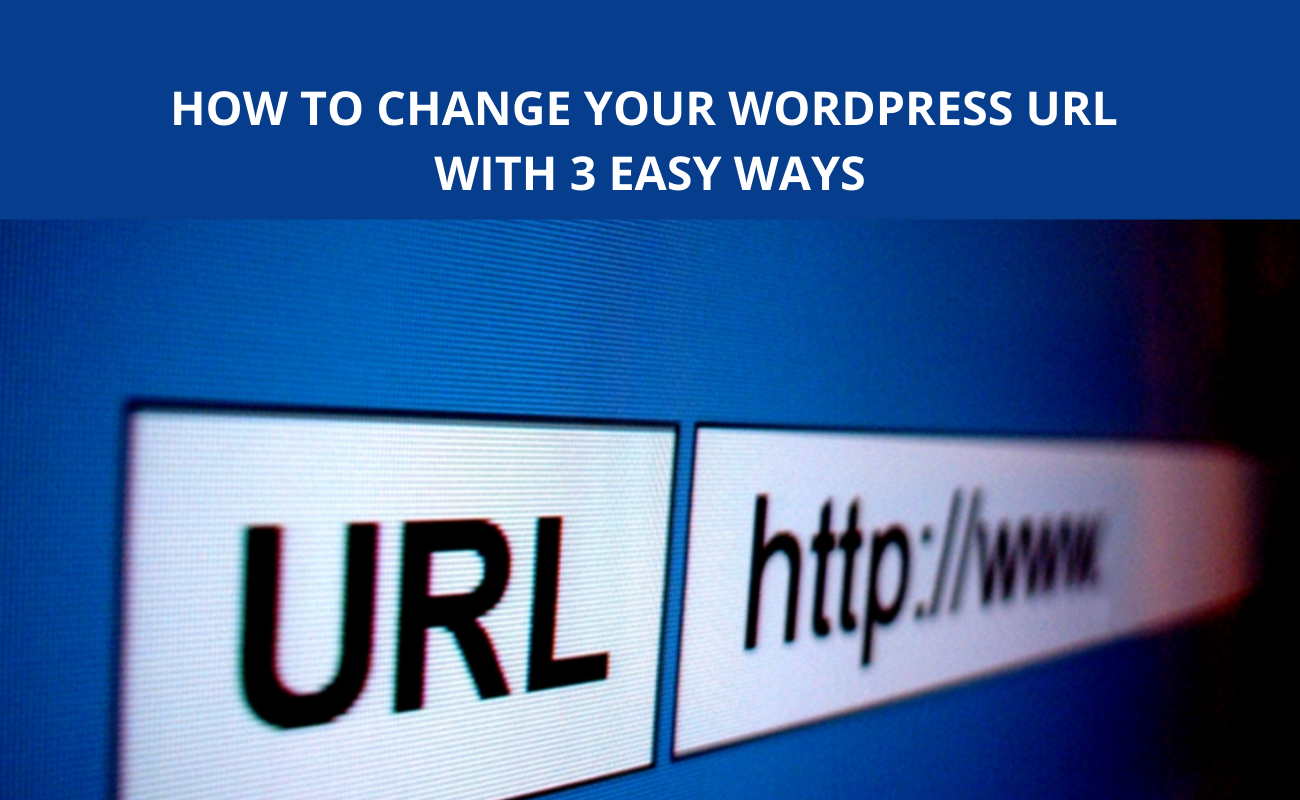


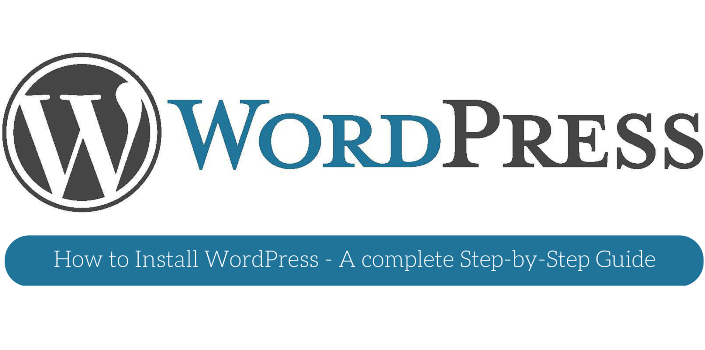


Recent Comments