Joomla 4 is a powerful content management system (CMS) that offers a range of features to help you manage your website effectively. One such feature is web authentication, which can be useful for securing your site. However, there may be instances where you want to disable this feature, either for testing purposes or to simplify user access. In this blog post, we’ll guide you through the steps to disable web authentication in Joomla 4.
Understanding Web Authentication in Joomla 4
Web authentication in Joomla 4 typically involves the use of login credentials to access certain areas of your website. This is especially important for admin panels and other sensitive sections. However, if you’re developing a site or need to allow access without restrictions, disabling this feature might be necessary.
Reasons to Disable Web Authentication
- Development and Testing: When working on a website, developers might want to disable authentication temporarily to test features without needing to log in repeatedly.
- Public Access: If your site is meant to be publicly accessible without restrictions, you may wish to disable authentication for certain user groups.
- User Convenience: For sites where user authentication is not critical, removing this barrier can enhance user experience.
Steps to Disable Web Authentication in Joomla 4
To disable the “Web Authentication” feature, go to System Dashboard » Plugins in the backend, search for the System – WebAuthn Passwordless Login plugin and disable it.
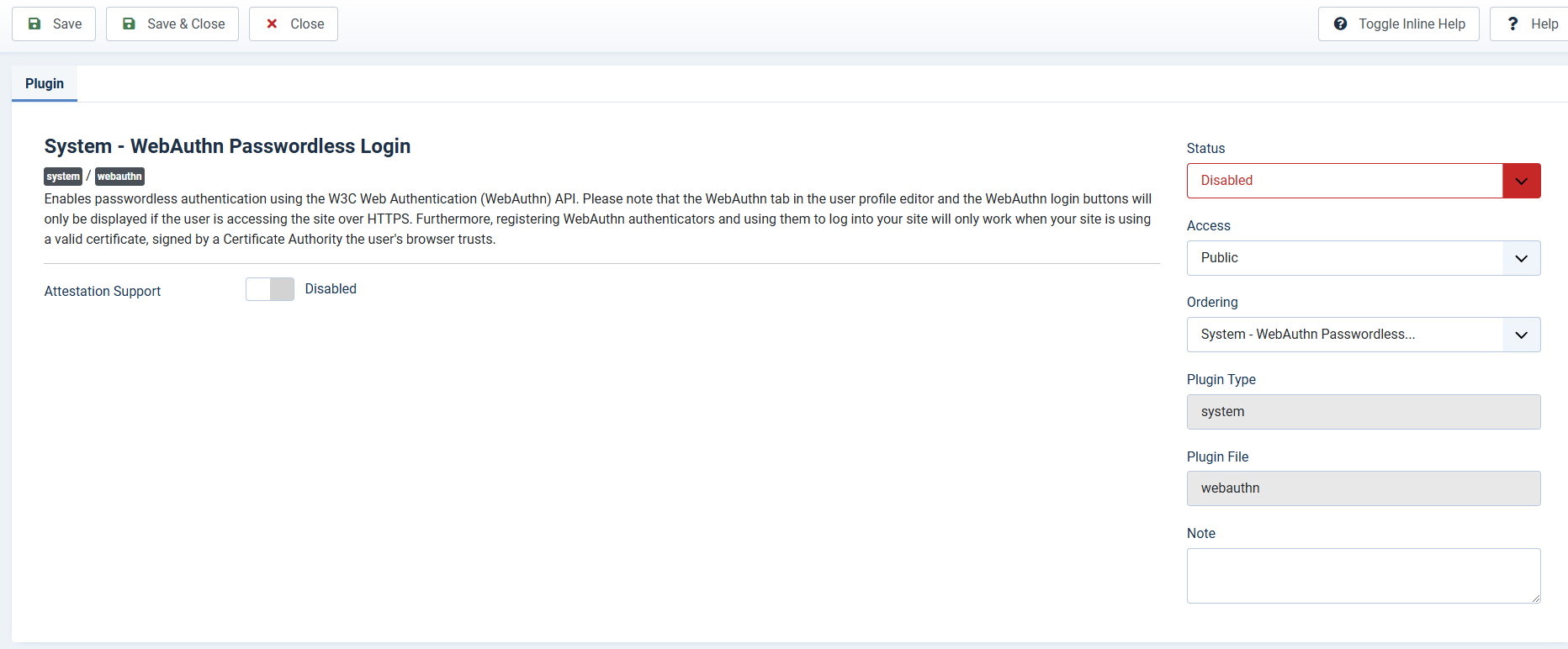
Important Considerations
- Security Risks: Disabling web authentication can expose your site to security risks. Ensure that you understand the implications and only disable authentication in safe environments (like development).
- Backup Your Site: Always back up your site before making significant changes to user permissions or authentication settings.
- Re-enable When Necessary: If you’ve disabled authentication for testing, remember to re-enable it once you’ve completed your tasks to maintain security.
Conclusion
Disabling web authentication in Joomla 4 can be a straightforward process, but it’s essential to approach it with caution. Whether you are testing features, allowing public access, or enhancing user convenience, make sure to consider the security implications of your actions. By following the steps outlined in this blog, you can easily manage user access on your Joomla site.
If you have any questions or need further assistance, feel free to leave a comment below!
- Resolving the “Class JFactory Not Found” Error in Joomla When Upgrading to J6 - December 19, 2025
- The Utility Of VPNs For Site Authors And Admins - November 24, 2025
- Joomla! 6: What’s New and How to Upgrade from Joomla! 5 - October 23, 2025

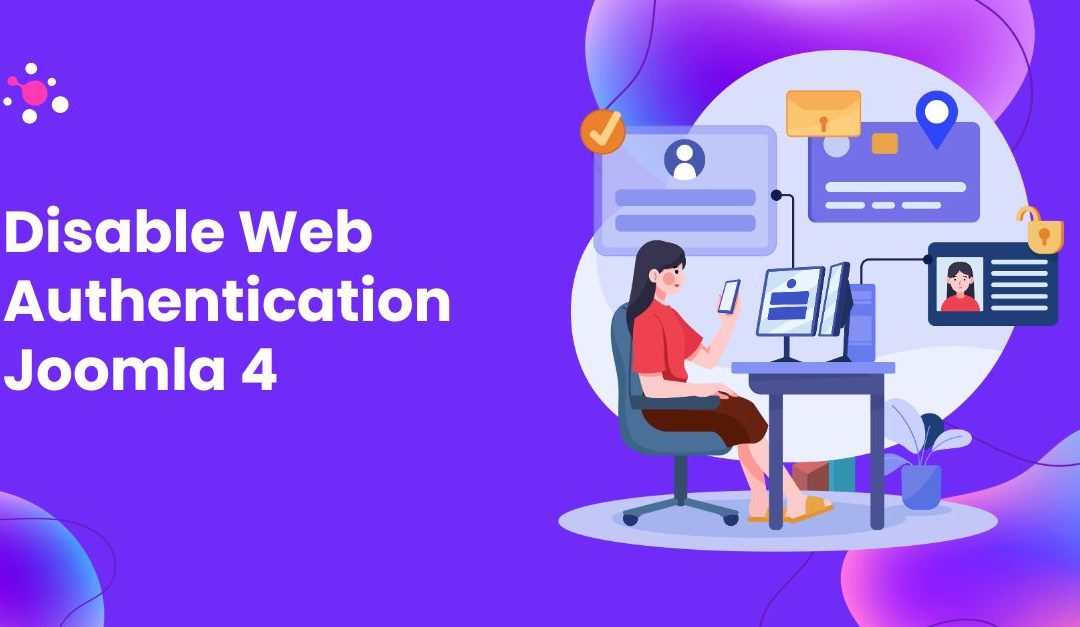
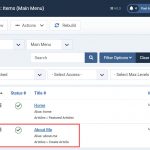

![[Joomla] How to fix: Default Layout file is not exists! Please goto to template manager and create a new layout first "Default Layout file is not exists" Error: A Guide to Fixing the Joomla Issue](https://ltheme.com/wp-content/uploads/2023/02/1-150x150.jpg)
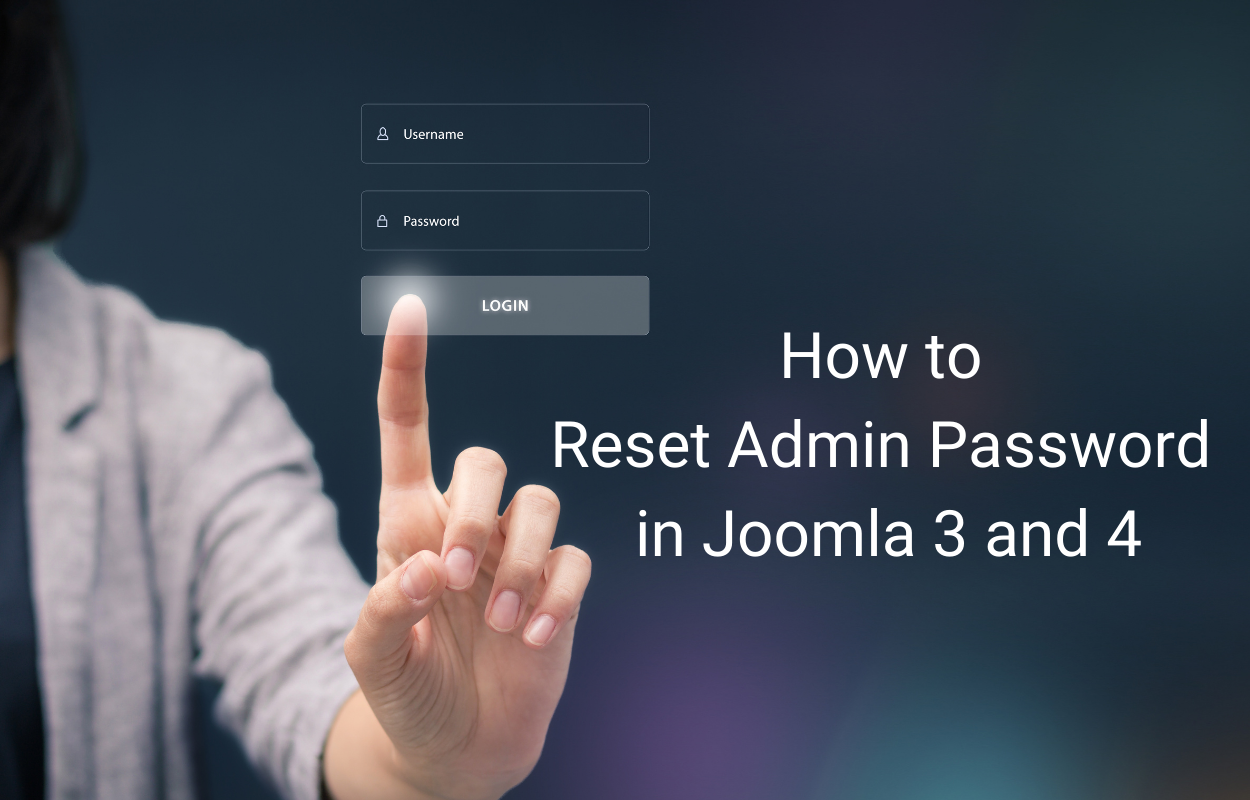
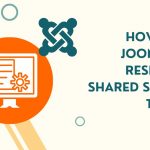
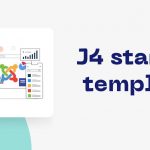


Recent Comments