Are you getting into trouble with the message “Error Decoding Json Data: syntax error” on your Joomla backend login? Don’t ignore the article, this blog will share with you a step-by-step guide to tackle this problem.
What caused the error “Error Decoding Json Data: syntax error” on your Joomla website?
If your Joomla is running the 3.6.3 version, it is certain that you will get more error messages if you store the data improperly. In fact, Joomla doesn’t cause the issue, it is only good at reporting errors when you have any incorrect storage.
And “Error Decoding Json Data: syntax error” is also one of the prevalent errors that can be caused due to wrong data. Hence, in order to handle this problem, you need to find and fix the data itself.
However, where is the data? Usually, it is displayed in the “params field in the _extensions table or _modues table. In today’s blog, we will help you fix this error quickly without difficulties. Now, let’s explore.
How to fix the “Error Decoding Json Data: syntax error” issue
Here are all steps you need to perform to fix this error in your database
Step 1: Go to the Cpanel hosting account for this account on your web host. And make sure that you have backed up your database before.
Step 2: After login into Cpanel, let’s go down to the phpMyAdmin option in the Databases section and click on it. You can use the search feature in the top right corner to find this option.
Step 3: After clicking on it, this immediately takes you to a place where all databases belonging to your web hosting account will be displayed. Now, you need to click on the database that runs your Joomla site. Then, there is a table that runs your Joomla website displayed.
Step 4: Next, let’s click on the “SQL ” tab at the top of the page, and then it will show the fields where you can enter a command that can help you fix that error.
Step 5: You need to enter the following command in that field.
update abc_modules set params = ” where params like ‘%{“”}%’;”
Don’t forget to change “abc” to your table prefix in your database. In addition, in order to run the above command on your _extension table too. It is necessary to replace abc_modules with abc_extensions.
Step 6: Click on the “Go” button to finalize the process.
After that, you will notice a message that shows the number of your rows affected, which mean that your issue should be fixed.
Now, you can go to the Administrator backend of your Joomla site and log in again.
Sum up
As we mentioned above, this is a popular issue on your Joomla website. Hopefully, our blog helped you handle the “Error Decoding Json Data: syntax error” problem effectively. In that case, your problem is still not resolved, feel free to mention your difficulties by leaving a comment below. If you find this blog useful, don’t forget to share it with your friends. Further, are you going to make a difference for your Joomla site? If yes, don’t miss a list of beautiful, modern Joomla templates on our website.
- Resolving the “Class JFactory Not Found” Error in Joomla When Upgrading to J6 - December 19, 2025
- The Utility Of VPNs For Site Authors And Admins - November 24, 2025
- Joomla! 6: What’s New and How to Upgrade from Joomla! 5 - October 23, 2025

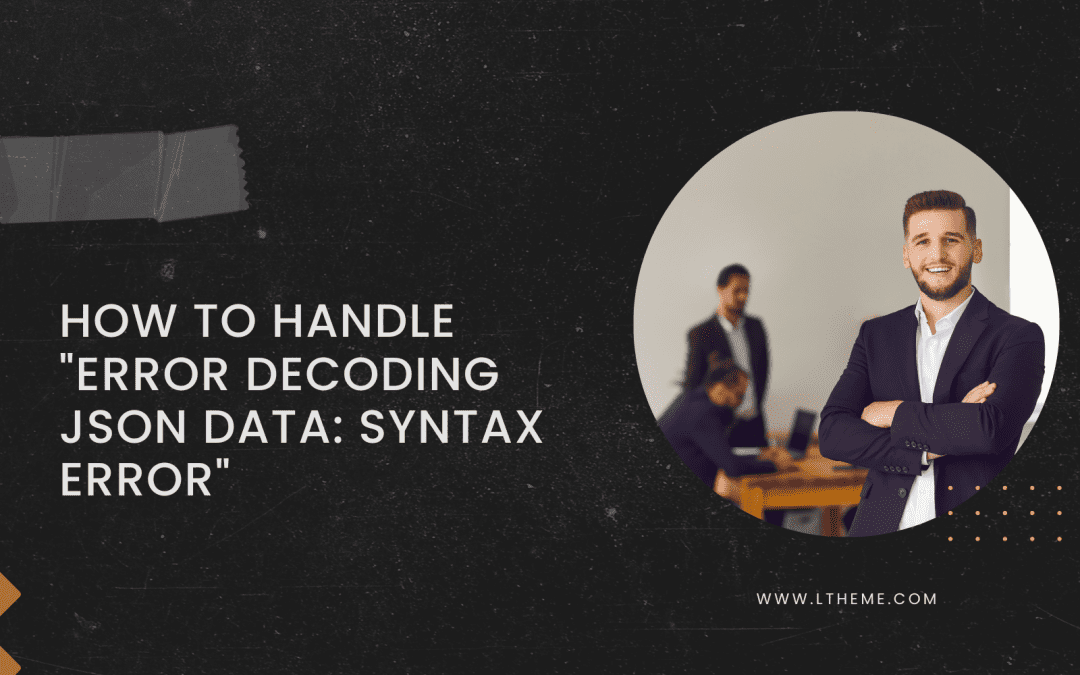
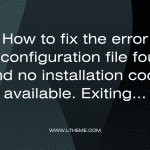
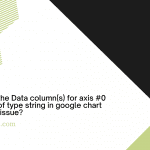
![[Joomla] How to fix: Default Layout file is not exists! Please goto to template manager and create a new layout first "Default Layout file is not exists" Error: A Guide to Fixing the Joomla Issue](https://ltheme.com/wp-content/uploads/2023/02/1-150x150.jpg)

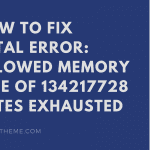
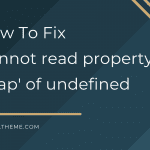


Recent Comments