If you get the error Glyphicons-halflings-regular.woff2 while you are working with Glyphicon font, don’t miss the blog today. We are going to bring you an overview of Glyphicon as well as the solution to deal with this trouble. Let’s get started now!
In-depth knowledge about Glyphicons
As you know, Bootstrap includes three main files which will support you to manage the whole features of the website and user interface. They are Bootstrap.CSS, Bootstrap.JS, and Glyphicons. Today, we will find out the third file – Glyphicons in a clear and detailed way.
Glyphicons are known as font icons that turn up in website projects to help site visitors to connect or access the data on a website. All of them can be edited in color and size. Glyphicons Halflings comes with 260 available and free glyphicons in Bootstrap. They are used in various formats, such as text, toolbar, button, form, navigation, and so on.
By using Glyphicons for your website, you are effectively able to avoid using images as icons. As a result, you can make your site more attractive and have a high-loading speed.
Normally, a glyphicon can be inserted into a website via the following syntax:
<span class=”glyphicon glyphicon-name”></span>
The glyphicon-name value must be changed to a suitable name for the glyphicon.
Why does the Glyphicons-halflings-regular.woff2 error occur?
When you are using Bootstrap 3 and trying to add glyphicon to your website project, have you ever faced the error Glyphicons-halflings-regular.woff2 not found? So, what are the reasons?
First of all, this issue may happen because IIS just identifies the available valid file types and it does not recognize the .woff or .woff2 extensions. Therefore, there will respond to the requests for the files with 404 not found.
In some cases, you can also see the error since you did not download the full of glyphicon halfling files. If you miss any file in the fonts folder or CSS folder, the Glyphicons-halflings-regular.woff2 error may appear.
Furthermore, sometimes, this error will appear when you include the wrong path or the wrong format when you load the font. For better understanding, let’s take a look at the following example. If you bundle bootstrap.css along with some other files as ~/bundles/css/site while your font files just were in ~/fonts, bootstrap.css will translate and look for your glyphicon fonts in ~/bundle/fonts. It is not true.
They are three main common reasons that cause the Glyphicons-halflings-regular.woff2 error, so let’s move on to the next part to explore the solutions together.
How to fix the Glyphicons-halflings-regular.woff2 error
In order to address the error which turns up because of the first reason, you just need to add the following code lines in your web.config project:
<system.webServer>
...
</modules>
<staticContent>
<remove fileExtension=".woff" />
<mimeMap fileExtension=".woff" mimeType="application/font-woff" />
<remove fileExtension=".woff2" />
<mimeMap fileExtension=".woff2" mimeType="font/woff2" />
</staticContent>
Besides, you are also able to add more MIME types to solve this problem. Let’s follow the 3 simple steps below:
- Firstly, on your IIS project home page, you need to click to MIME Types button to open it.
![]()
- After that, simply press Add button in the Actions menu.
![]()
- Now, there will be a window in the middle of the screen allowing you to add more MIME types. So, it’s time for you to fill out the file name extension including .woff and .woff2. The MIME type will be application/x-font-woff and application/x-font-woff2.
![]()
If you tried the first method but the error is still here, you should check all the files. If you recognize that there is a missing file, simply download this missing file and then add it to the right folder. The error Glyphicons-halflings-regular.woff2 will be fixed.
Finally, in case the error is caused by the third reason, it’s a good idea for you to rename the folder to make sure all the files are bundled in the right path.
Final thoughts
In brief, we hope that you can tackle the error Glyphicons-halflings-regular.woff2 not found with the three suggested methods above. If the error happens because of another reason and you know how to fix it, don’t forget to share it with us by leaving your comment below. We will appreciate it.
Last but not least, we are offering a collection of mobile-friendly free WordPress themes and Joomla 4 Templates. Therefore, if you have an intention to try a new website template for your site, don’t hesitate to visit our site and get the most suitable one. Thanks for your reading and see you again.
- Resolving the “Class JFactory Not Found” Error in Joomla When Upgrading to J6 - December 19, 2025
- The Utility Of VPNs For Site Authors And Admins - November 24, 2025
- Joomla! 6: What’s New and How to Upgrade from Joomla! 5 - October 23, 2025

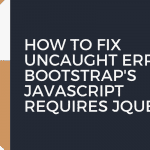
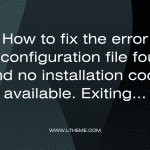

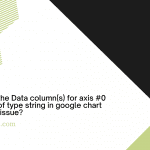

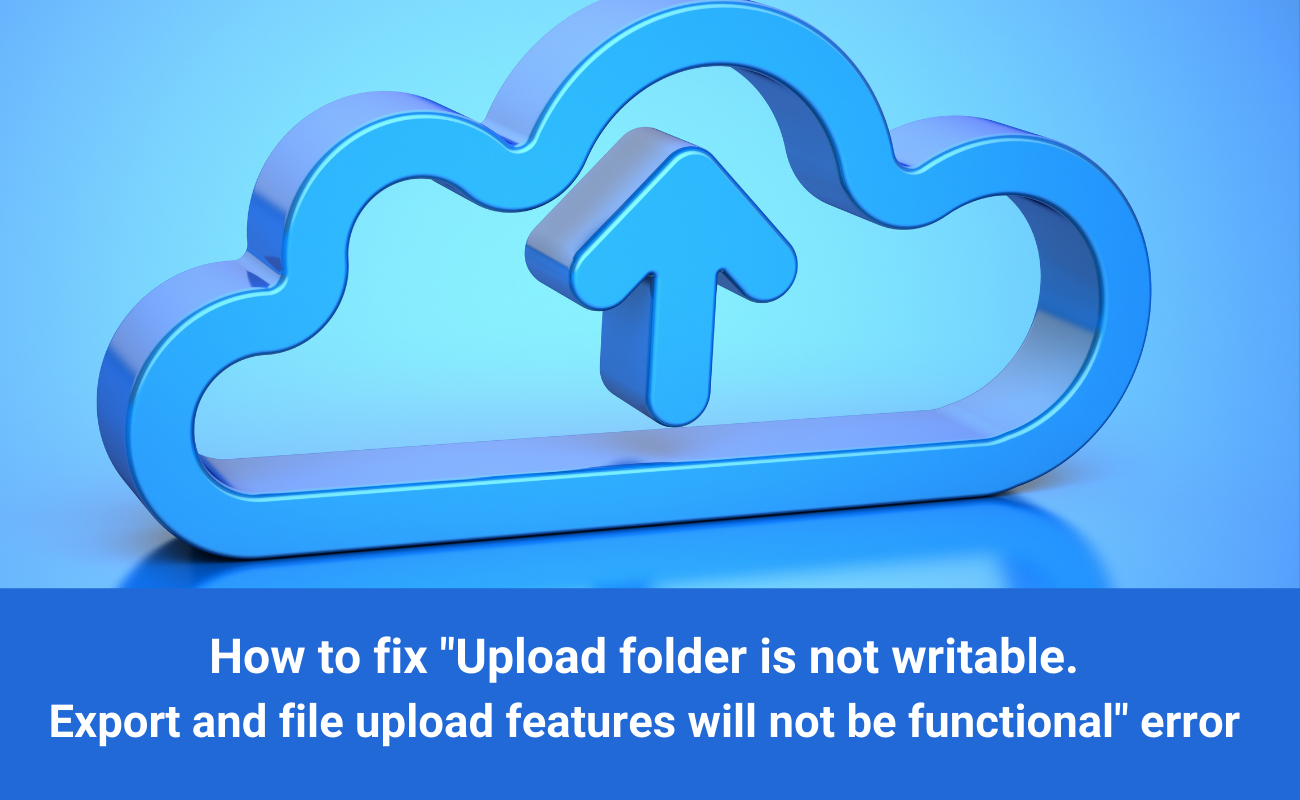


Recent Comments