Assign Role and Change Role for User
USERS
- Users Listing For Admin
Admin Control Panel >> Users
Admin Right menu >> Users >> Users
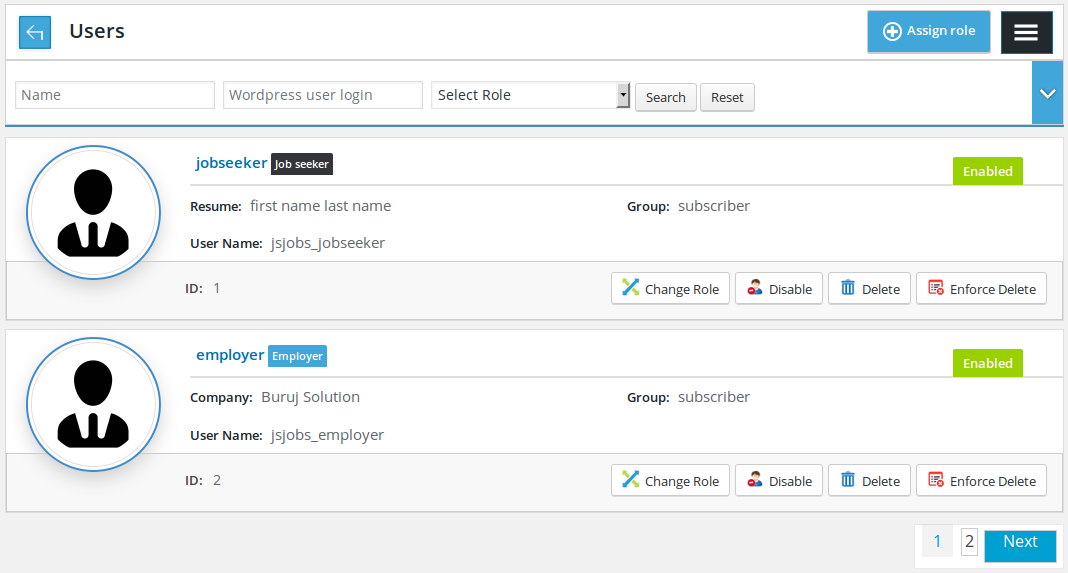
Admin users listing page lists all the users

Containing a back link taking to Control Panel, page title, assign role button and right menu button

Filter for company listing where admin can filter Users on the basis of name, WordPress user name, company name, resume title and user role (job seeker or employer). Only Users that fulfill his provided criteria can be shown in listing. Reset button is to disable filter criteria and show all Users.

Individual user with logo/photo, name, role (job seeker,employer), status, resume title or company name, WordPress role, user name and ID of user. There are some buttons like change role, disable, delete and enforce delete.
Change role button taking to layout where admin can change role (employer, job seeker) of a user
Disable User: user will be prohibited from performing any action in JS Jobs.
Delete: if user does not have any entity in JS Jobs, user will be deleted
Enforce delete: user and all his entities will be deleted.
ASSIGN JS JOBS ROLE TO USER
- Location: Users >> Assign Role button
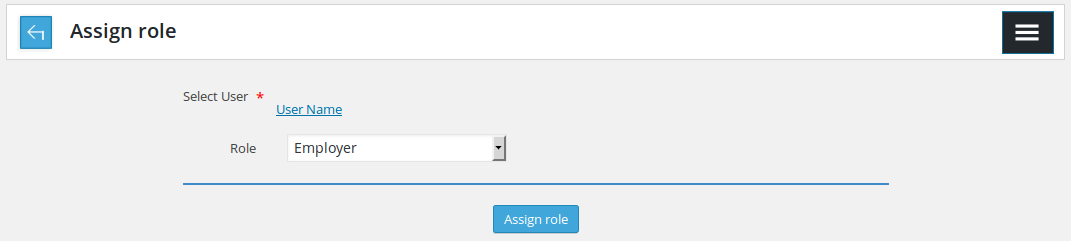
This page is to assign JS Jobs role to wordpress user so he can user our component properly

Containing a back link that brings to users listing, page title and right menu button

User and role are 2 fields that dmin can use to assign roles to users

Save button is to assign the role to user
Cancel button will close this page and bring back to users listing.
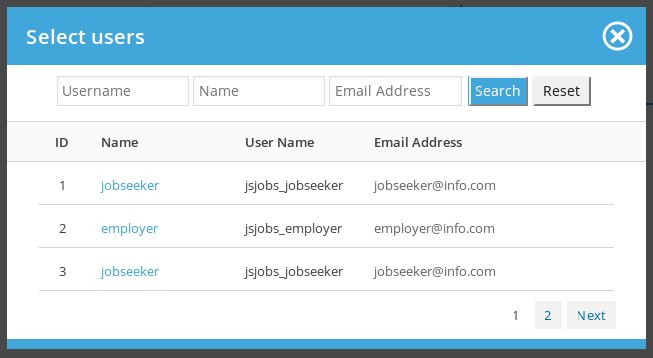
If admin username link from “Select user” field, this popup will appear with all the users who don’t have a role as records in it. When admin wants to assign new company, this popup will show user who admin can select.

These fields are search or filter for records to find specific user. admin can search user on the basis of name (first name, last name), user name, email address. Only users that fulfill his provided criteria can be shown in the popup. Reset button is to disable the search criteria and shows all users.
![]()
Showing how different columns of data are (name, username, email)
![]()
Providing us specific user detail like user id, name, user name and email address. Click on name will autofill that name into ‘select user’ field of assign role.
![]()
Pagination: if number or user is more than 3, this portion will to view next or previous records will appear.
USER DETAIL
- User details for Admin
Users >> Click Photo
Users >> Click Name
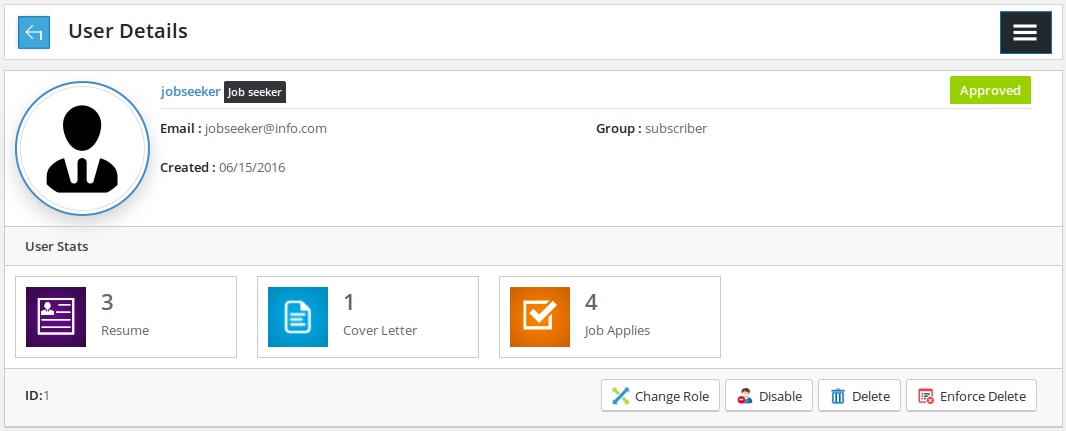
Admin’s user detail page with all of user’s details.
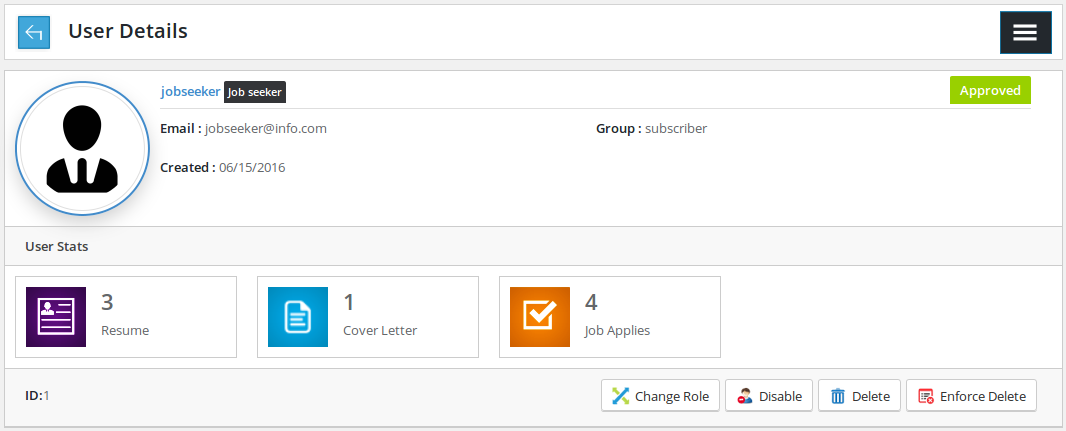
Individual user has logo/photo, name, role (job seeker,employer), status, resume title or company name, WordPress role and user name.

Individual user stats performance. In case of job seekers, number of resumes, cover letters and job applies will be shown
.
Number of companies, job, department and job applies on jobs will be shown in case of employer

This portion has ID, along with four buttons change role, disable, delete and enforce delete.
Change role button is linking to a layout where admin can change user’s role(employer, job seeker).
Disable User: user will be prohibited from performing any action in JS Jobs.
Delete: if user does not have any entity in JS Jobs, user will be deleted
Enforce delete: user and all his entities will be deleted.
<< On delete user will be deleted from WordPress and JS Jobs.>>
CHANGE ROLE
Users >> Change Role button
User Detail >> Change Role button
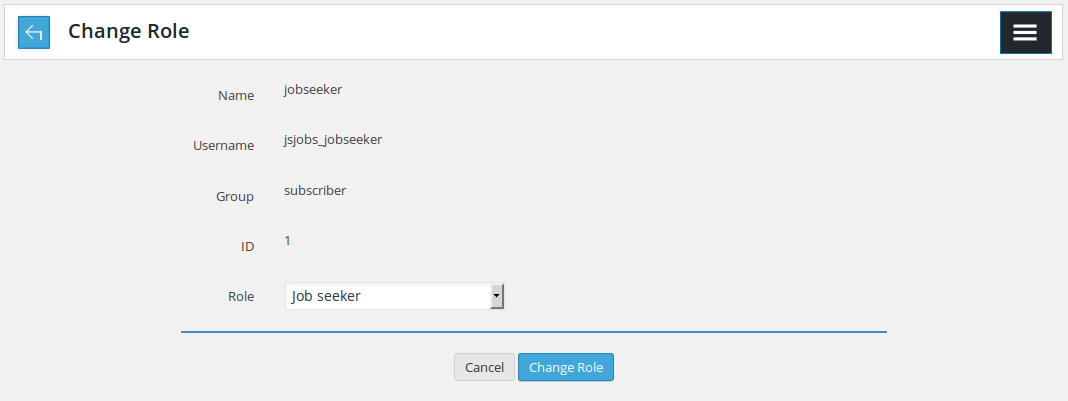
This page is to change JS Jobs’ users role

Containing a back link linking with users listing, page title and right menu button.
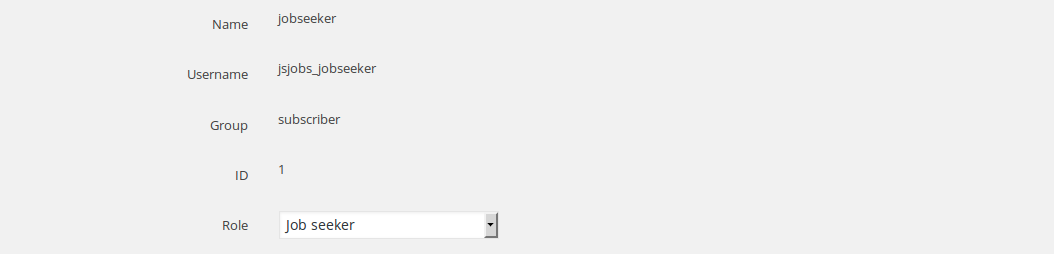
This page includes four pairs of labels that supply basic information about the user and a combo box of user role(employer, job seeker).

Save button is to change the user role to the selected role in combo box
Cancel button is to close this page and bring back to users listing.
Thank you for reading! If you have any question, please feel free to let us know by leaving comment below or through Contact Form, we will answer as soon as possible!
Have you seen this post?
–> JS Jobs Data Dictionary: How to Add New Entity
–> JS Jobs Message System: Front End Messages
- Resolving the “Class JFactory Not Found” Error in Joomla When Upgrading to J6 - December 19, 2025
- The Utility Of VPNs For Site Authors And Admins - November 24, 2025
- Joomla! 6: What’s New and How to Upgrade from Joomla! 5 - October 23, 2025


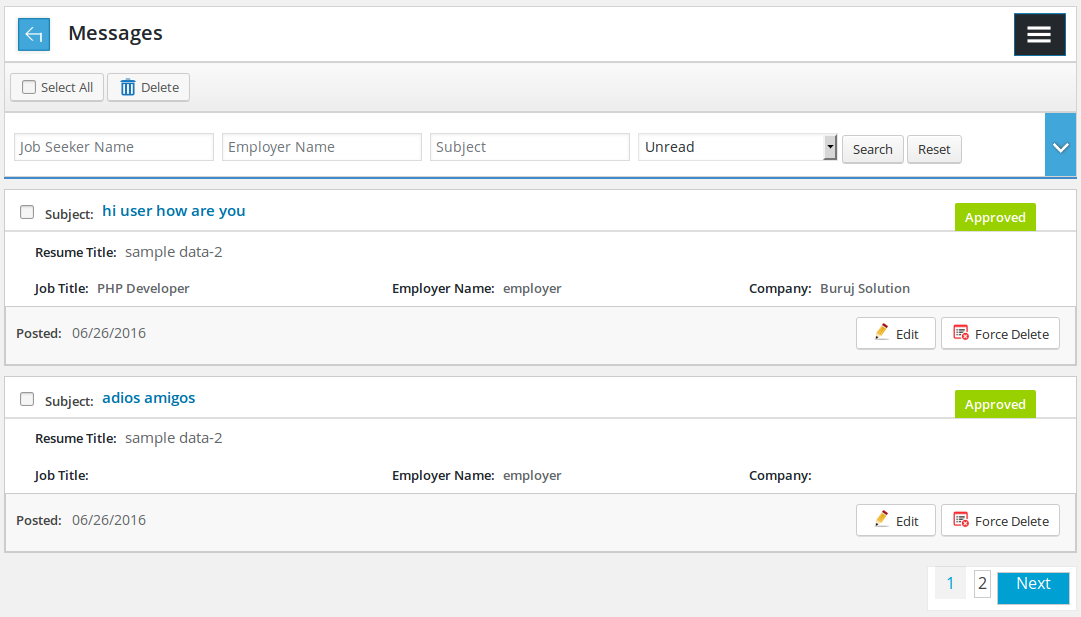
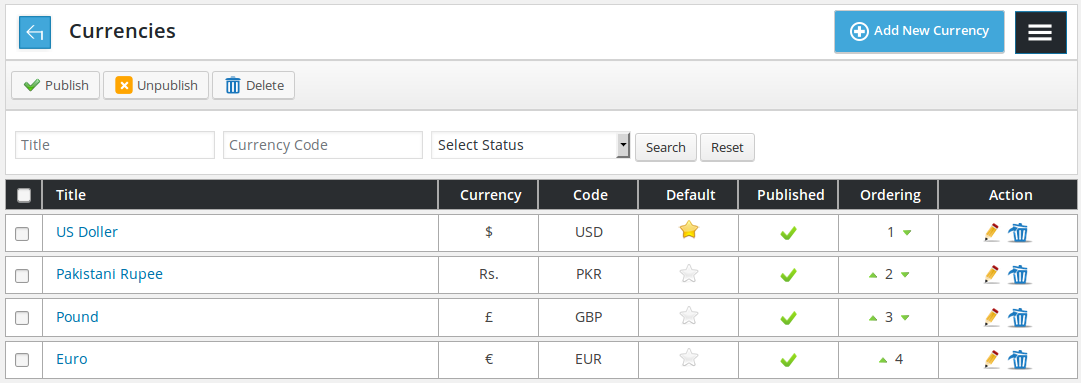
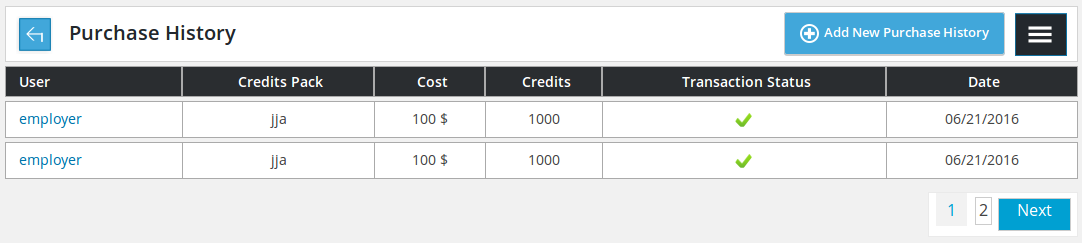
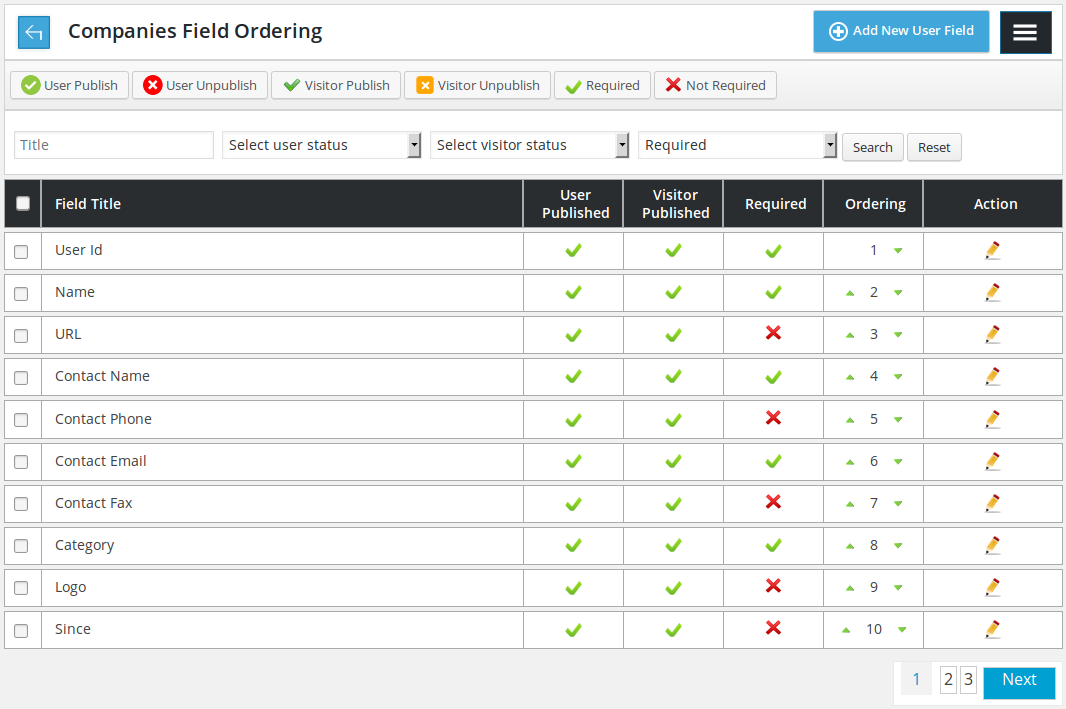
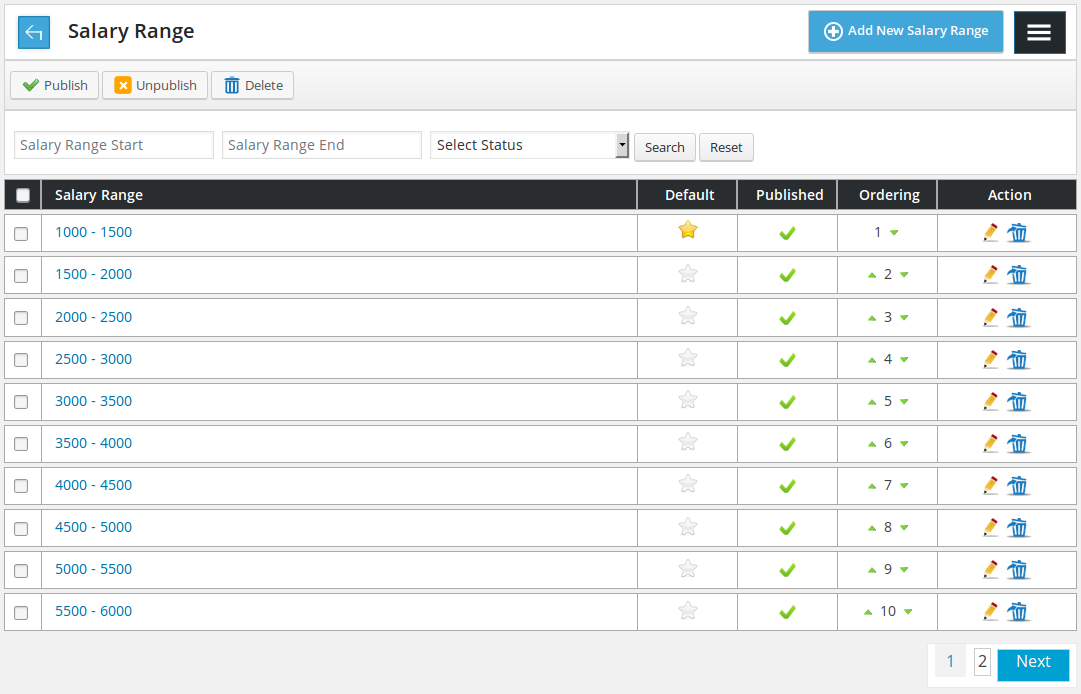


Recent Comments