It’s very easy to edit Text layers in Unite Revolution Slider. The first thing you need to do is to choose from following layers/captions: HTML Markups, Image, Video. See screenshot:

Next, click on Add Layer.
Style / Edit Style / Edit Global Styles
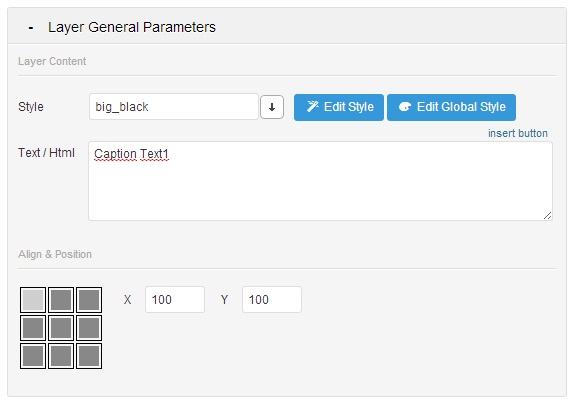
You can use the Style Drop Down list to add your own Style or define s predefined Style. In addition, via the Embeded CSS Editor (Edit Style), you can change the Styling of the captions / Layers. If you want to embed paragraphs, headings, buttons etc, you can use HTML5 Standard markups.
The Captions have the white-space: nowrap setting default. When you break line or add a different layer for multi lines, please use <br>.
Align & Positions
Use this option to set the align of the Layers/Caption. Drag and Drop move of the Layer will be based on the Align. If the align is set to Center Center, then it will be based on this aligned position and use an Offset.
It means Center Center Offset X -100px Offset Y -100px will be used in every responsive size linear.
Start Transition
It’s the way that Caption appear on the screen including Animation, Easing and Speed.
End Transition
If this option is not set, the Reverse Animation will be used as set in the Start Transition.
Link to Slide
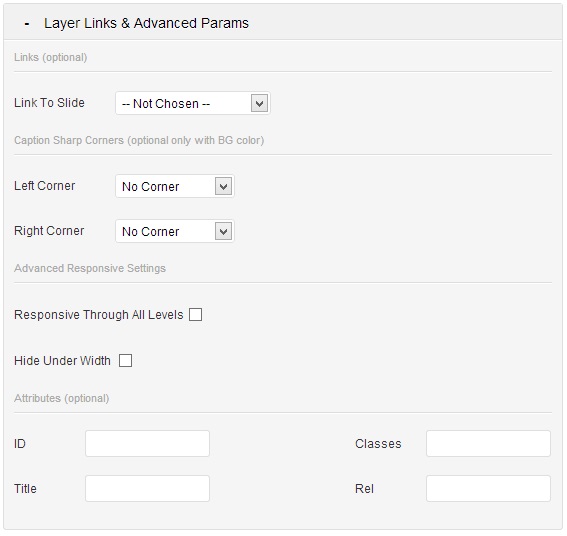
You can choose from the drop-down list, and set a special link like Predefined Slide, Swap to Previous / Next slide, Scroll Under the Slider etc.
Left Corner / Right Corner
Draw a Sharp Corner of the Caption. It only works if you set the background color for Caption.
Responsive Through All Levels
If you tick at the box, all HTML Containers within this Caption are resized linear to Slider Sizes.
Hide Under Width
Set this option if you want to hide Caption under a certain width. It makes the slide more clear on mobile devices.
Attributes
You can set extra attributes into the caption, like extra classes, IDs or title here.
- Joomla Plugin: System – SYW Auto Reset - July 17, 2025
- Joomla: The ACME Challenge and Its Solutions - July 17, 2025
- Integrating TikTok Icon in Jetpack Social Navigation Using Genericons - July 11, 2025



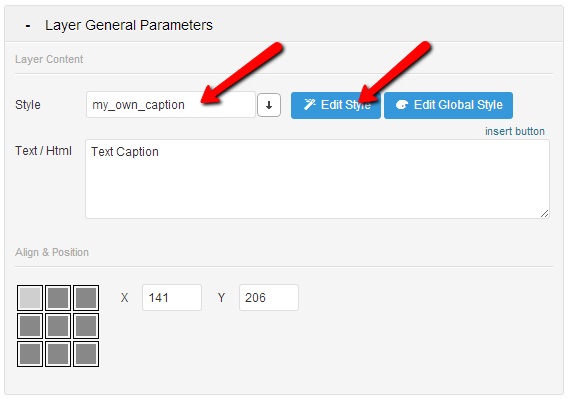
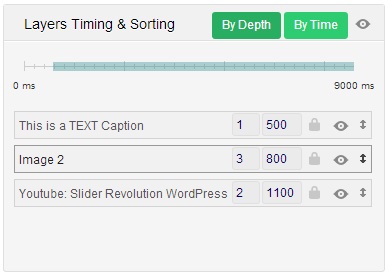
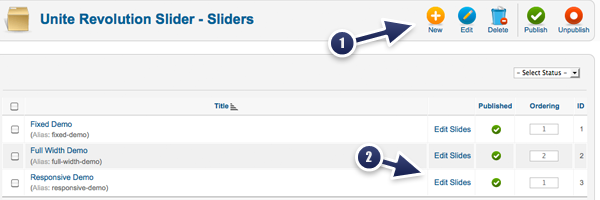



Recent Comments