Elementor page builder allows you to hide the page titles very quickly without any requirement of coding knowledge.
Follow these steps and hide your page titles!
Step 1: Open your page > Click on ‘Edit with Elementor’
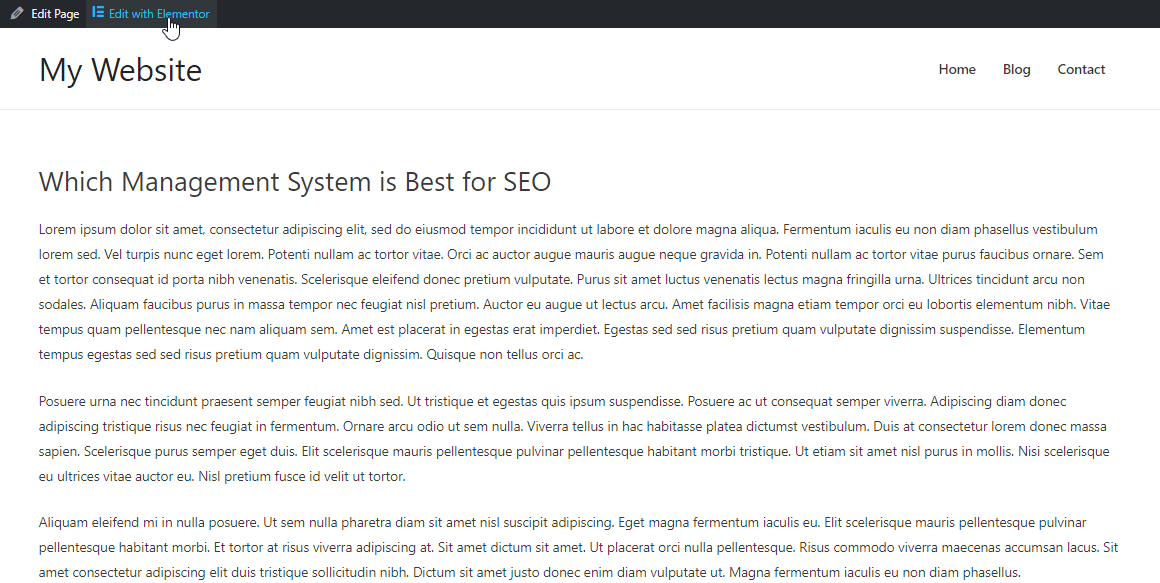
Step 2: Scroll to the bottom of the page and right click on ‘Document settings’
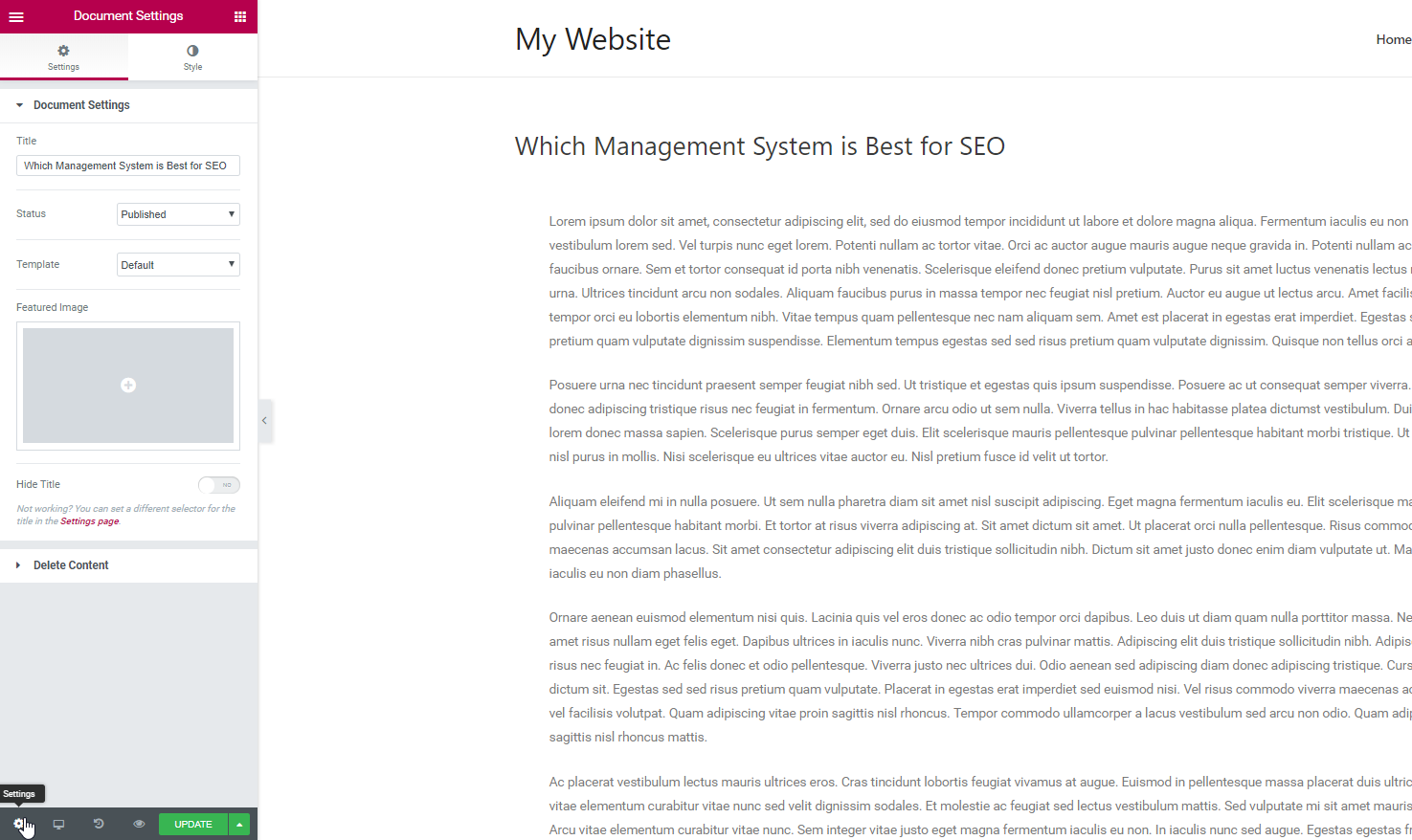
Step 3: Click on ‘Hide Title’ button
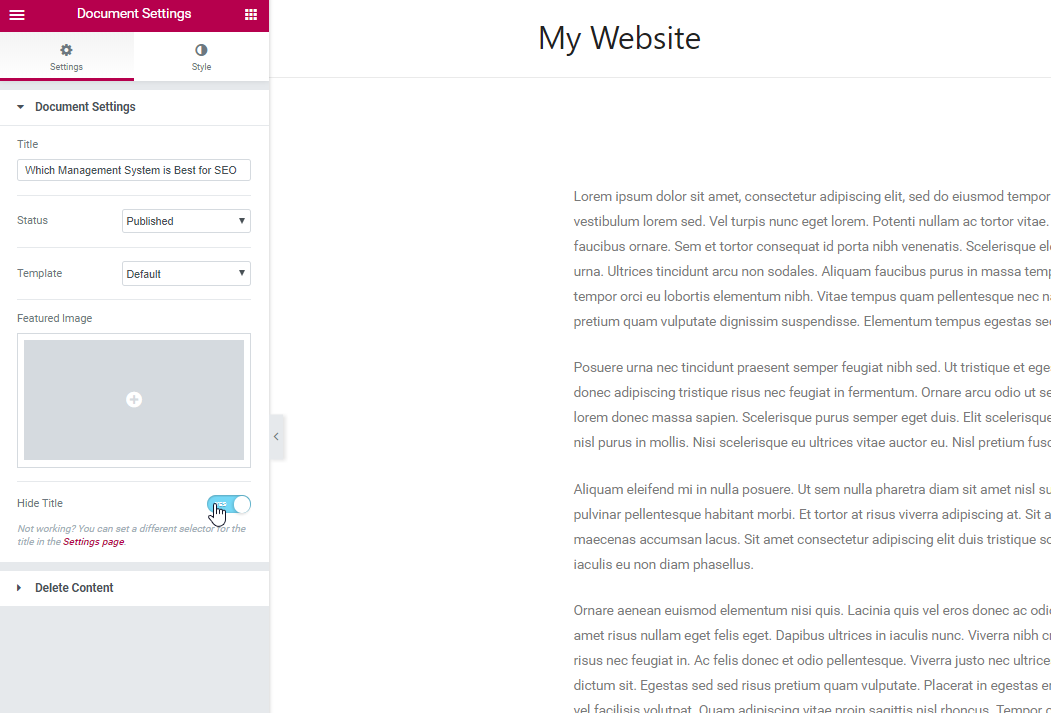
Notice: In case you can not hide the title, the reason may be that a different class for the title is being used on your page.
Almost every theme has the default class: <h1 class=”entry-title”>Title</h1>
In this situation, in order to hide the page title, you need to follow these steps:
Step 1: Switch on the dashboard > click on setting > style. In the Page Title Selector, you will get this type: Elementor lets you hide the page title. This works for themes that have “h1.entry-title” selector. If your theme’s selector is different, please enter it above.
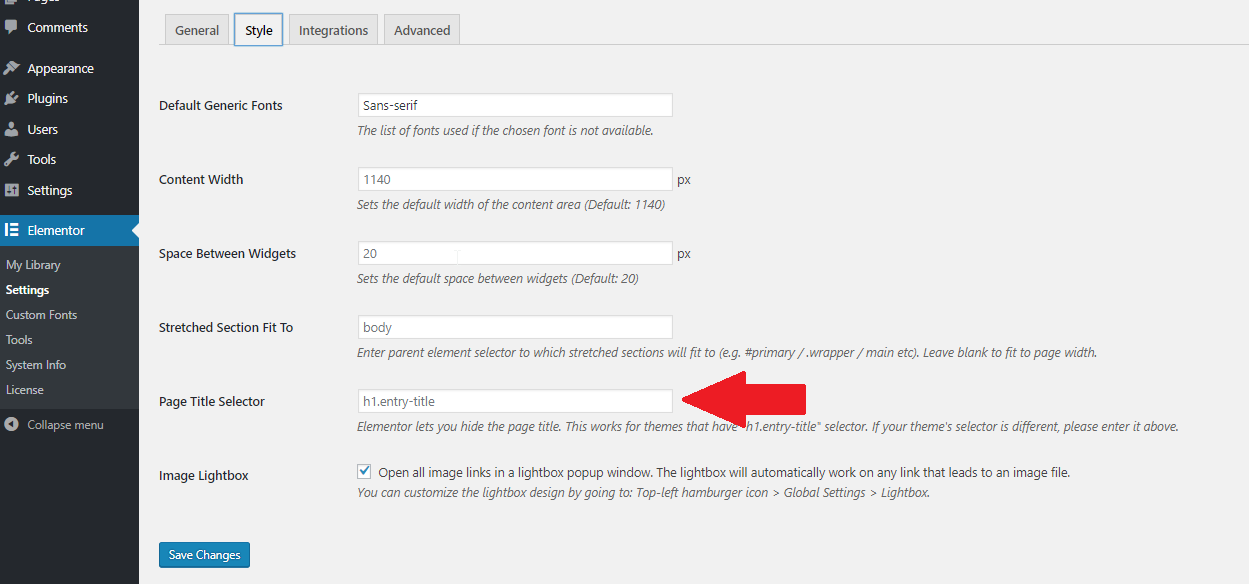
Step 2: Insert the selector of your theme for the titles and then click on ‘Save Changes’ button.
Details with Video
You can watch short video to know more details about Hide Titles in Elementor page builder
In conclusion
That’s all. If you have any questions about this instruction, don’t hesitate to leave a comment below. We will try to answer your questions as soon as possible. Please take a look at our free Elementor WordPress themes here.
Image credit: docs.elementor
- Resolving the “Class JFactory Not Found” Error in Joomla When Upgrading to J6 - December 19, 2025
- The Utility Of VPNs For Site Authors And Admins - November 24, 2025
- Joomla! 6: What’s New and How to Upgrade from Joomla! 5 - October 23, 2025

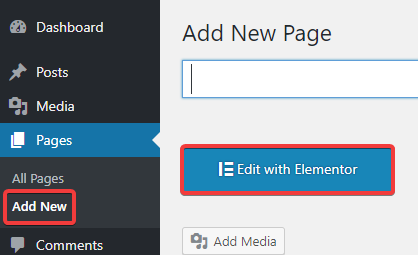

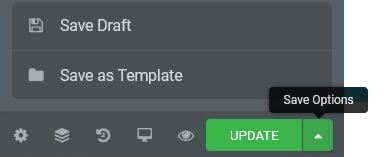



Sir/Mam
I would like to request your urgent help.
I followed both steps you have mentioned in above article, but I did not find any of the options to HIDE Elementor page title while viewing my wordpress website on browser.
Could you please urgently guide me what else I can do to get rid of Elementor page name display?
Thank you.
Hi,
Can you send me screenshot about your Elementor panel? We have details guide and video, but if you don’t have that option, make sure that you’re using latest of Elementor.
I think there’s an issue with this not working when you are using theme builder page templates and then go to edit a specific page in Elementor.
I see “Kit Settings” when I go here and there’s no option to hide title.
This function only works with elementor page, not page builder theme template.
In your case, I can help you with some CSS to hide it, just give me your site URL, so I can help.
Hi,
I’m able to hide the page title using the instructions above, but I can’t avoid hiding the website title (which can be found in the Hello theme site identity tab) from the inner pages. How can I do this?
Hi,
This guide only support for default Elemenotor or themes from Free Elementor Themes from us.
For other themes please contact author of that theme.
Hello,
I’m working with WP Aveda Theme 5.8.2 and Elementor and having issues with hiding the page title on my page. I’ve tried both steps but not sure I’m not finding the correct entry-title “coding”, or if our theme even has an “h1.entry-title” selector. Where do I find this information?
You can send me current site URL, so I can help.
You can hide the title on ALL pages by adding this code to the theme’s or the child theme’s functions.php:
add_filter( ‘hello_elementor_page_title’, ‘__return_false’ );
It’s nice, simple and quick solution.
That’s what you need to learn
You’re welcome!
Would you know how to achieve this if you are not using the Hello theme? I am using a Neve child theme (with Elementor Pro) and am struggling to hide the page title. It looks like the selector is nv-page-title but adding that as the page title selector in site selector, does not hide it. I have added your code to functions.php but obviously this is not a hello theme. I edited it to neve_page_title – but still no joy
Thanks for any help you can give
Hi,
You can try this way, go to Admin > Appearance > Customize, open tab “Custom CSS”, add more code
.elementor-heading-title { display: none; }
Hi Kelvin,
Great article. I’m following the steps but when I get to Elementor’s settings I can’t find the option I need.
Are you able to help? I’m a complete WordPress newbie!
Thanks!
Hadeel
Let me know details about your issue?
Hi, thanks for this! I’m wondering if my SEO will be negatively affected if I hide the page title? Thanks!
No, I think it’s not problem.