It is quite easy for you to insert a Google calendar to your sites with Elementor Page Builder. In this instruction, we will show you the way to insert a Google calendar to your site. Let’s follow these steps:
Step 1: Switch on Google calendar and take the code to embed it on your site.
Step 2: Click on Settings in the top right of your page
Step 3: Choose the name of the calendar that you want to embed on the left of your screen.
Step 4: Copy the iframe code that is shown in the “integrate this calendar” button.
Step 5: Select the option that you want and then copy the HTML code that is shown.
Step 6: Ensure that your embedded calendar is placed in public mode.
Step 7: Drag the HTML widget and paste the code of the calendar which was embedded inside Elementor.
That is all of you need to do to insert a calendar to your Elementor!
In conclusion
That is all of our articles today. If you have any questions about this, don’t hesitate to leave a comment below. We will try to answer your questions as soon as possible.
Moreover, you can refer to our free Elementor WordPress themes here to get more amazing WordPress Themes for your sites.
Latest posts by LT Digital Team (Content & Marketing) (see all)
- How to fix Joomla not respecting shared sessions toggle? - October 16, 2024
- How to Properly Move WordPress From Subdomain to Root Domain - October 10, 2024
- What is: Administrator - October 8, 2024



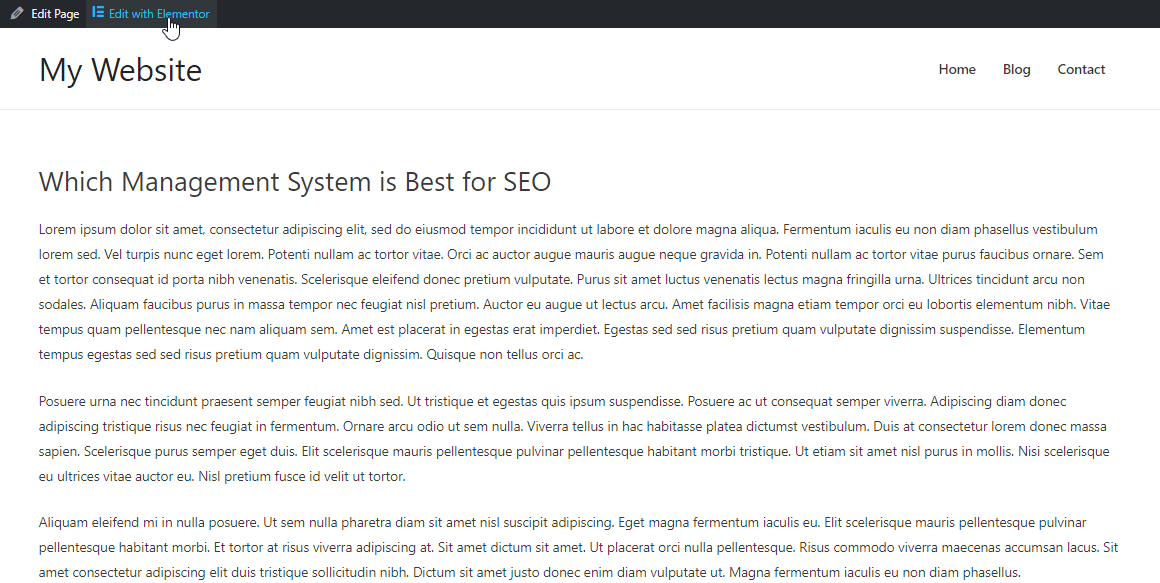
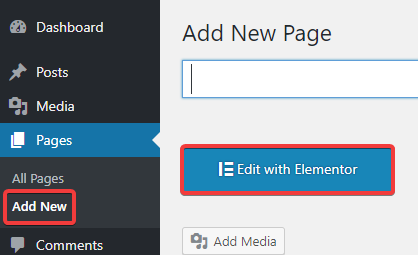



Recent Comments