Step 1: Choose the section handle of the first part of your page in order to access the setting panel
Step 2: Type a name into the CSS ID field on Advanced tab section.
Step 3: Drap ‘Button Widget’ on your page and drop it on any place you want
Step 4: Enter ‘Top’ in the text field button
Step 5: Enter ‘top’ or any CSS ID that you chose in step 2 into the Link field
Now, when you click on Top button, it can bring you to the top of your page.
Tip: You are able to use Sticky Scrolling Effect of Elementor Pro to put the button in the bottom of your page.
In conclusion
If you have any questions about this instruction, don’t hesitate to leave a comment below. We will try to answer your questions as soon as possible. Please take a look at our free Elementor WordPress themes here.
- Resolving the “Class JFactory Not Found” Error in Joomla When Upgrading to J6 - December 19, 2025
- The Utility Of VPNs For Site Authors And Admins - November 24, 2025
- Joomla! 6: What’s New and How to Upgrade from Joomla! 5 - October 23, 2025

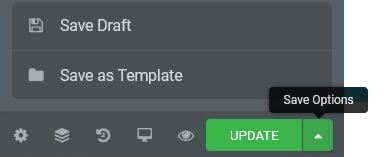

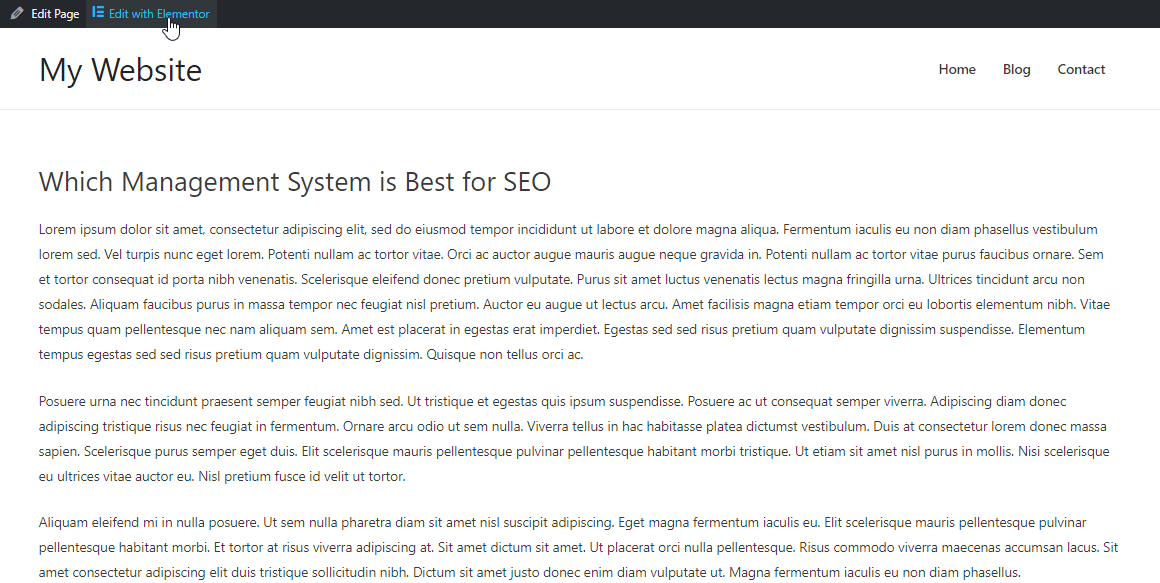
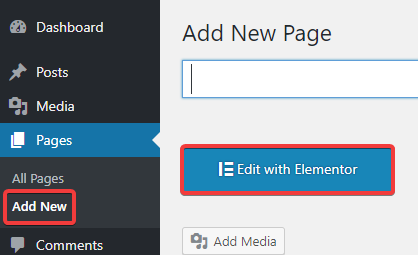
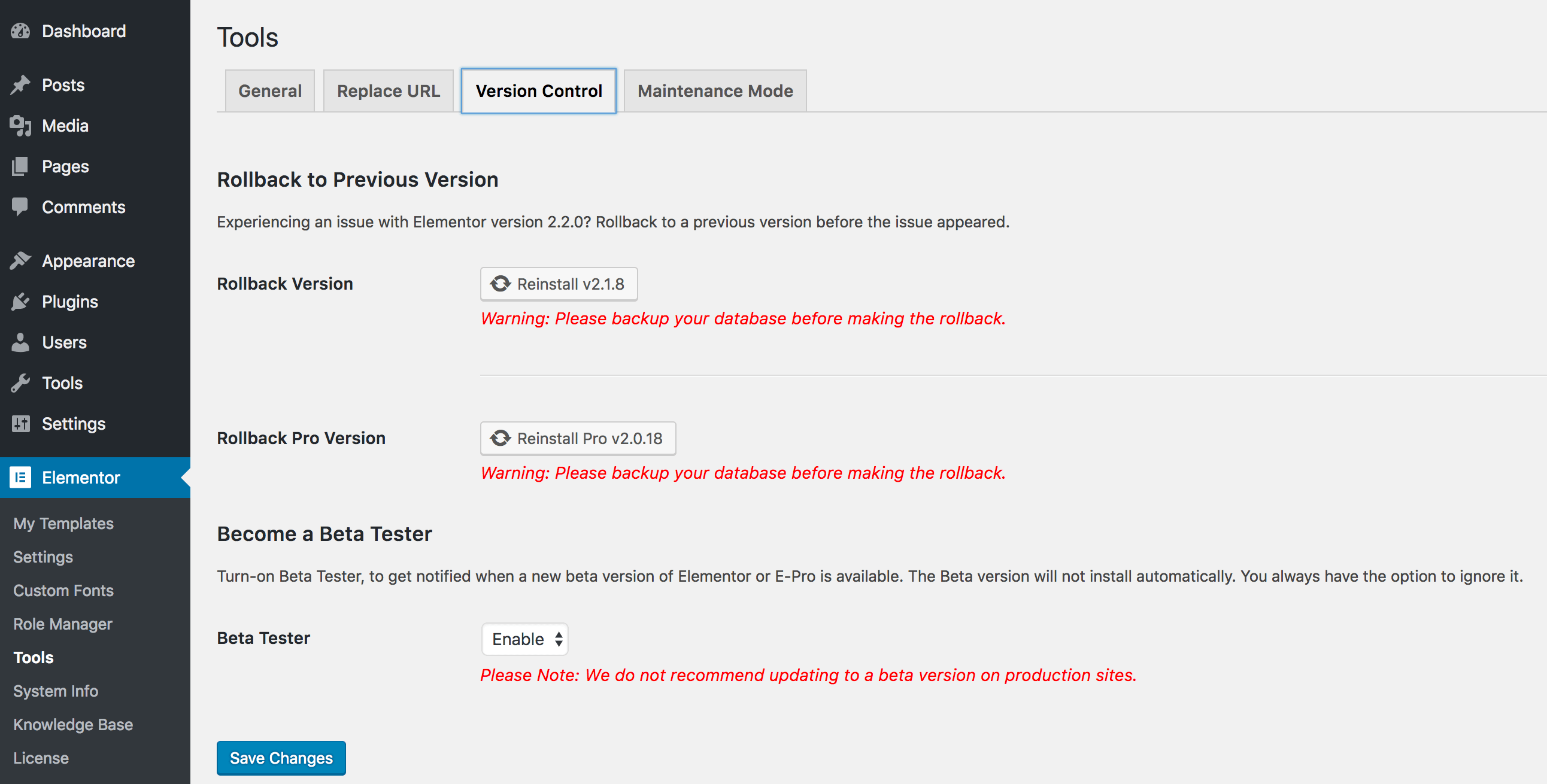



Recent Comments