Creating a private article in Joomla can be essential for various reasons, such as sharing sensitive information, creating exclusive content for certain users, or managing membership sites. Joomla, a popular content management system (CMS), offers flexible options for managing user access to content. This article will guide you through the steps to make an article private in Joomla, along with best practices and tips.
Understanding Joomla User Access Levels

Before diving into the steps to make an article private, it’s crucial to understand Joomla’s user access levels. Joomla provides a robust user management system that allows you to categorize users into different groups. Each group can have specific permissions, including who can view certain articles.
User Groups in Joomla
- Public: Accessible to all visitors.
- Registered: Accessible only to registered users.
- Special: Generally for users who are logged in and may include administrators or specific user roles.
- Administrator: Users with full access to the backend of the site.
By leveraging these groups, you can control who sees your content.
Steps to Create a Private Article
Step 1: Log In to Your Joomla Backend
To begin, log in to the backend of your Joomla site. You can access this by navigating to yourdomain.com/administrator.
Step 2: Create a New Article
- In the Joomla control panel, go to Content > Articles.
- Click on the New button to create a new article.
- Fill in the article details such as title, content, and images.
Step 3: Set Article Access Level
To make your article private, you need to set its access level:
- In the article editing screen, find the Publishing tab.
- Look for the Access dropdown menu.
- Select one of the following options to restrict access:
- Registered: Only registered users can view the article.
- Special: This can be used for specific user groups, such as administrators or users with special permissions.
Step 4: Save the Article
After setting the access level, click the Save & Close button to publish your article.
Step 5: Test the Access
To ensure that your article is indeed private, log out of your Joomla site and try to access the article. You should see a message indicating that the content is not available to public users.
Managing User Access Levels
If you plan to create multiple private articles or manage a membership site, you may want to create custom user groups:
Step 1: Create a New User Group
- Go to Users > Groups in the Joomla backend.
- Click on the New button.
- Enter the name of the group and configure its settings.
- Save the group.
Step 2: Assign Users to the New Group
- Go to Users > Manage.
- Select the users you want to add to the new group.
- Click on the Edit button.
- In the User Group dropdown, select the new user group and save.
Step 3: Set Article Access for the New Group
Now, when creating or editing articles, you can set the access level to this new group in the same way described earlier.
Best Practices for Managing Private Content

- Clear Communication: If you are restricting access to certain articles, communicate this to your users. Consider adding a notice on your website explaining why some content is restricted.
- Regularly Review User Permissions: Periodically audit user access levels to ensure that only the appropriate people have access to sensitive content.
- Use Membership Extensions: If you are managing a membership site, consider using Joomla extensions designed for this purpose, such as Akeeba Subscriptions or Membership Pro. These can provide enhanced functionality for managing subscriptions and user access.
- Test Links and Access Regularly: Make sure to test links to private articles regularly to ensure that they are functioning correctly and that access is appropriately restricted.
- Backup Your Content: Always maintain backups of your content, especially if you are managing sensitive information. Use Joomla’s built-in backup features or third-party extensions.
Conclusion
Making an article private in Joomla is a straightforward process that enhances your site’s security and ensures that your content reaches the right audience. By understanding user access levels and following the steps outlined in this article, you can effectively manage who can view your articles. Whether you’re creating exclusive content for members or ensuring that sensitive information is kept private, Joomla provides the tools you need to succeed.
By implementing best practices, such as clear communication and regular audits, you can maintain a secure and user-friendly environment. With the flexibility of Joomla’s user management system, you can easily adapt to the changing needs of your audience and ensure that your private content remains protected.
- Resolving the “Class JFactory Not Found” Error in Joomla When Upgrading to J6 - December 19, 2025
- The Utility Of VPNs For Site Authors And Admins - November 24, 2025
- Joomla! 6: What’s New and How to Upgrade from Joomla! 5 - October 23, 2025

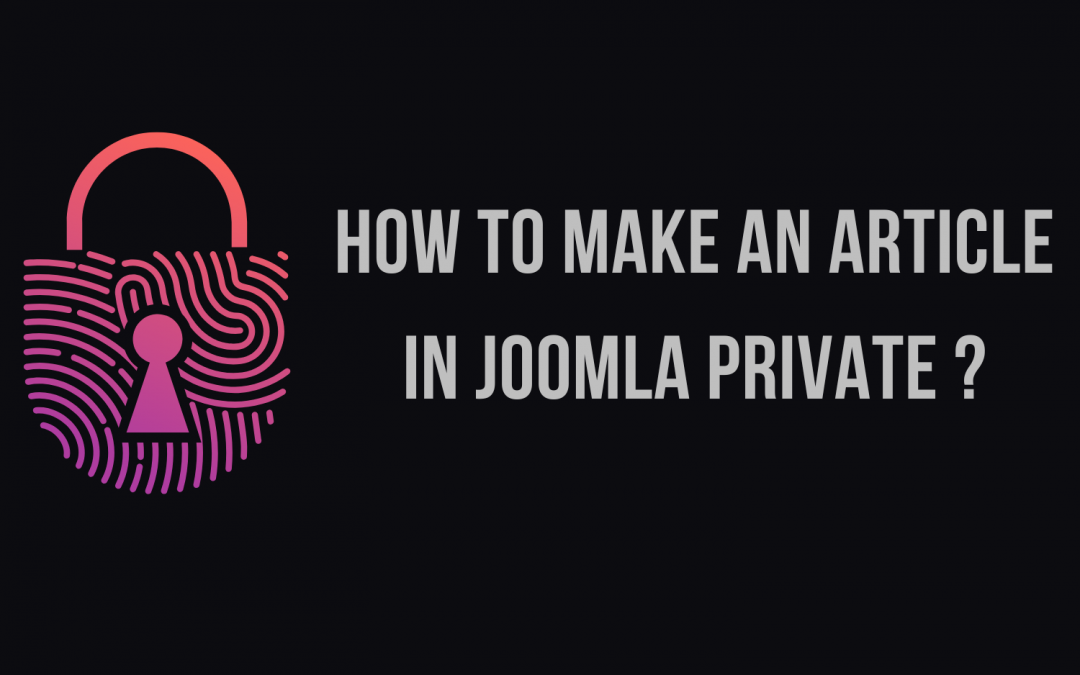








Recent Comments