In our previous Joomla 3.x tutorial, we added a new product to our VirtueMart store. After browsing our store, we noticed that the following values were shown:
- Base price with tax: $1.08
- Sales price: $1.08
- Sales price without tax: $0.98
- Tax amount: $0.09
To clean up the look and feel of our store, we only want to show the initial price we entered for the book, 0.98. VirtueMart has this labeled as “Sales price without tax”. VirtueMart allows you to configure which pricing options are shown, and in this tutorial we’ll show you how to adjust which pricing details are shown to your shoppers.
To remove these extra price values from your VirtueMart store:
Step 1: Log into your Joomla Dashboard
Step 2: In the top menu, hover over Components and click VirtueMart
Step 3: Click the Configuration icon and Click the Pricing tab
Step 4: Under Show Following Prices, uncheck the following for both Show Price and Show Label:
- Tax amount
- Baseprice with Tax, but without discounts
- Final salesprice
Step 5: Click Save & Close in the top right menu
Step 6: When you browse your VirtueMart store, you will now only see the Sales price without tax shown!
BEFORE AFTER
- JS Jobs Data Dictionary: How to Add New Entity? - January 3, 2017
- JS Jobs Categories: How to Add New Categories? - December 30, 2016
- JS Jobs Message System: Front End Messages - December 30, 2016

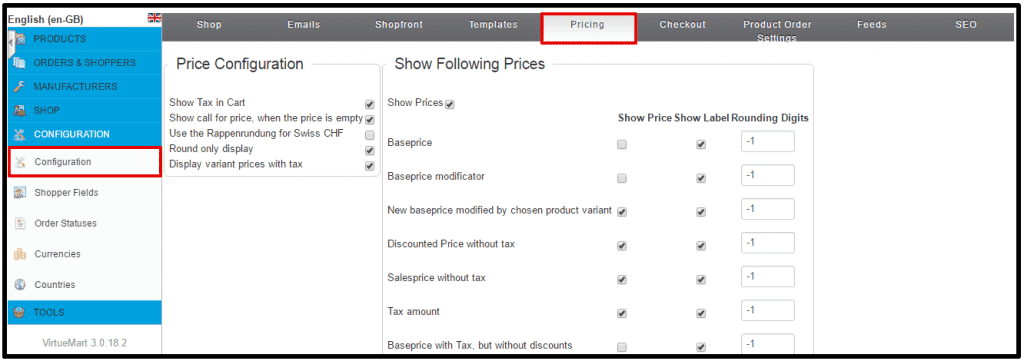
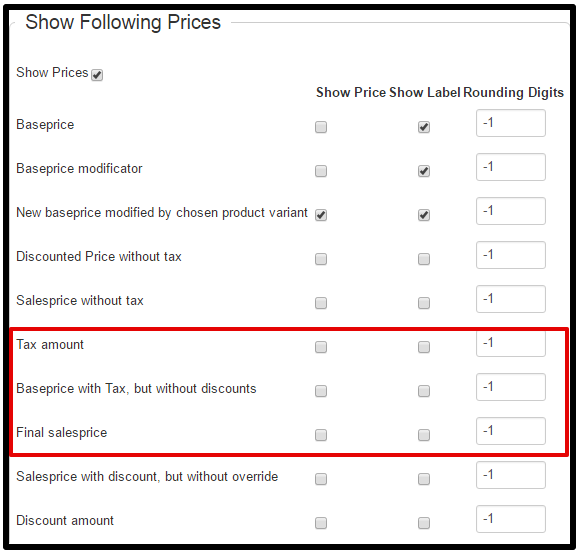
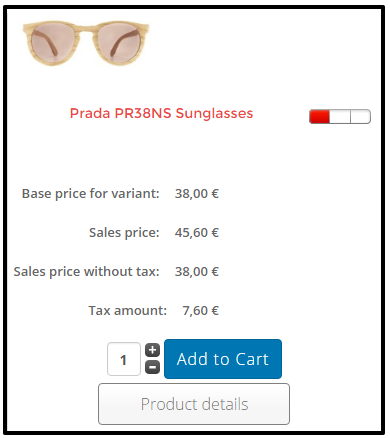
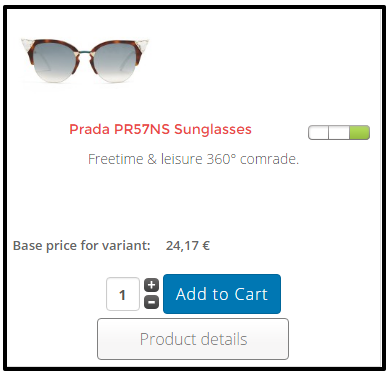

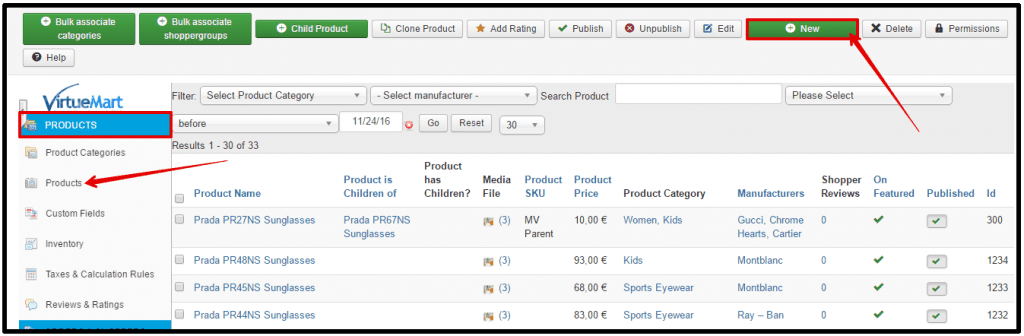


Recent Comments