How to set up Google Fonts in Unite Revolution Slider? We will learn how to do it through the instructions below!
Have a look at these screenshots:
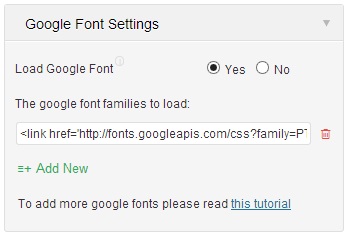
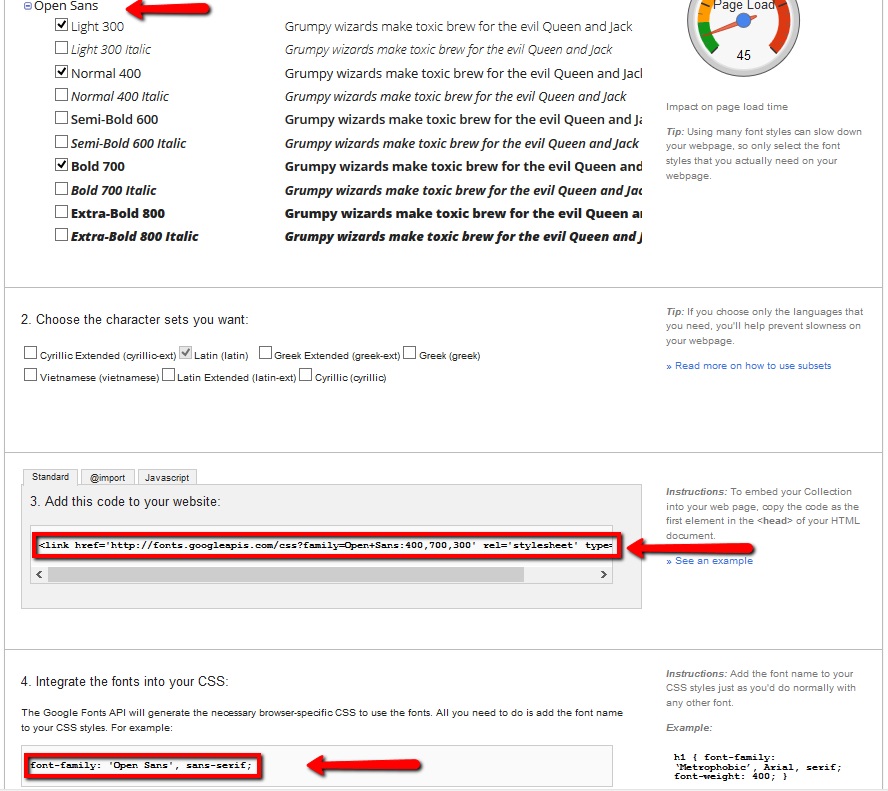
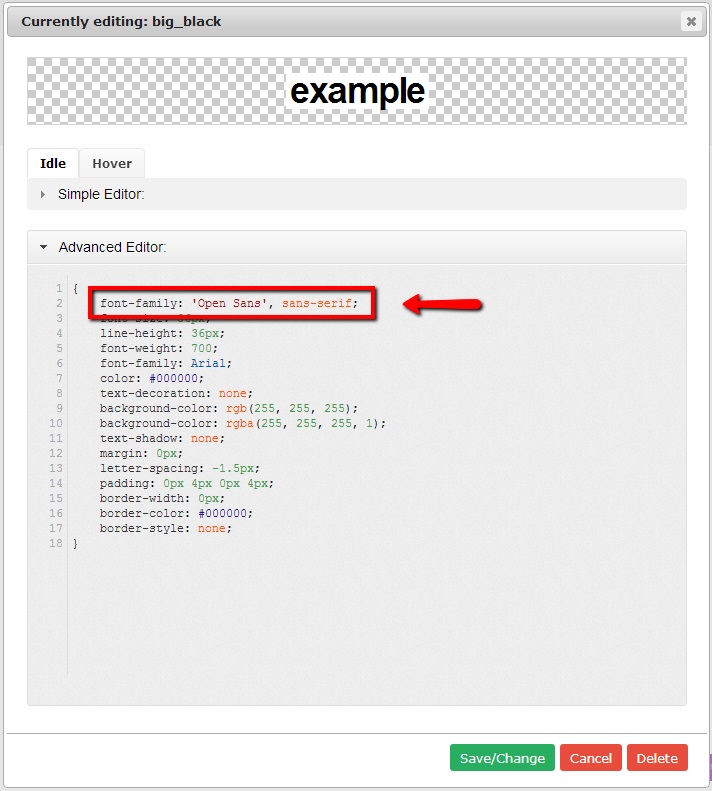
The first thing you need to do is to open the Slider Settings and go to Google Font Settings.
At the “Load Google Font” option, set it to Yes.
Then go to The Google Font Page, search your Font.
Next, click on Quick Use, at the Select Tab, you will see a code, add this code to your Google Font Settings Field. (at the “The google font families to load” option.
To add unlimited fonts to the Slider, just click on “Add New“.
To integrate the font, simply copy the font-family settings from Google Font page, edit Style and out it into the advanced tab.
That’s all!
If you have any question about this post, don’t hesitate to leave a comment below. Thanks!
- Resolving the “Class JFactory Not Found” Error in Joomla When Upgrading to J6 - December 19, 2025
- The Utility Of VPNs For Site Authors And Admins - November 24, 2025
- Joomla! 6: What’s New and How to Upgrade from Joomla! 5 - October 23, 2025


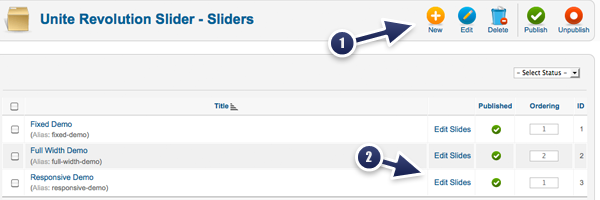
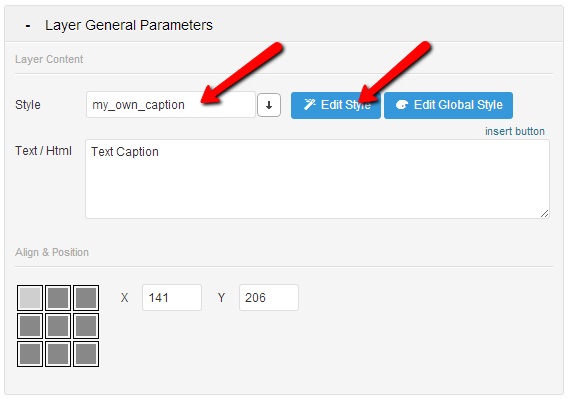

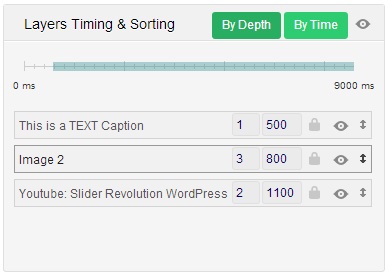



Recent Comments