JS Jobs Categories
CATEGORIES
- Admin Categories/ Subcategories Listing
Admin Control Panel >> Categories
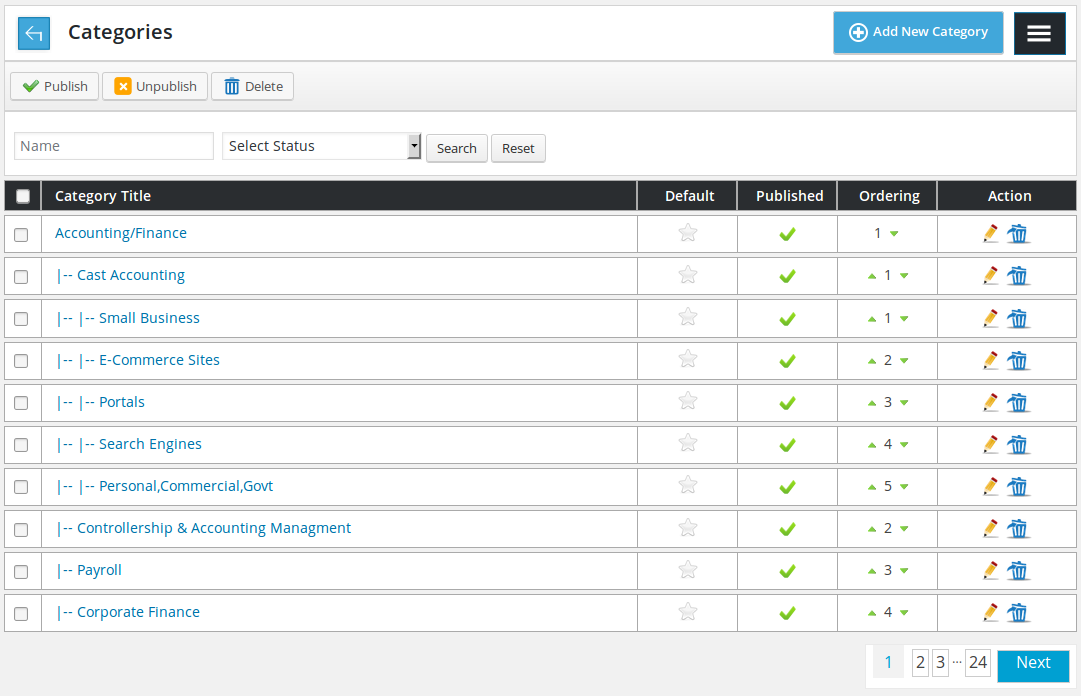
All the categories and their subcategories defined in the system

A back link linking to control panel, page title, add new Category button and right menu button.

Action buttons showing different action on single or multiple by using check boxes entities at a time. The available buttons are publish, unpublish, delete.

Filter for categories listing by searching the basis of category title and category status (published, unpublished). Only records that fulfill his provided criteria are shown on the page. Reset button is to disable filter criteria and perform all records.
![]()
Table header shows how different columns represent for a record. First column is a check box to select multiple categories and present any action on those categories using top action buttons.
![]()
Individual record: title, default, published, ordering, actions for a category.
Category title is text how the category appear in combo box or as value on (views and listings) Default means category will be selected by default (on page load) on forms.
Publish status manages category will be visible in combo box or not.
Ordering means what will be the sequence of the categories in combo box.
Publish, unpublish, default, ordering for user or visitor can be changed with a click for all categories except certain categories.
Ordering of any categories can be up or down with just a click.
If admin clicks edit icon, admin will be linked to add category layout with details of category filled in the form(edit case).
If admin clicks delete icon, category will be deleted, if no entity (company, job, resume) holds that category as value and it is not default category.
Unpublished category should not be set as default and default category can not be unpublished.
![]()
Subcategory its title will have ‘|–‘ as prefix. Subcategory if a subcategory will have this prefix (|–) twice and so on.
ADD NEW CATEGORY
- Location: Categories >> Add New Categories
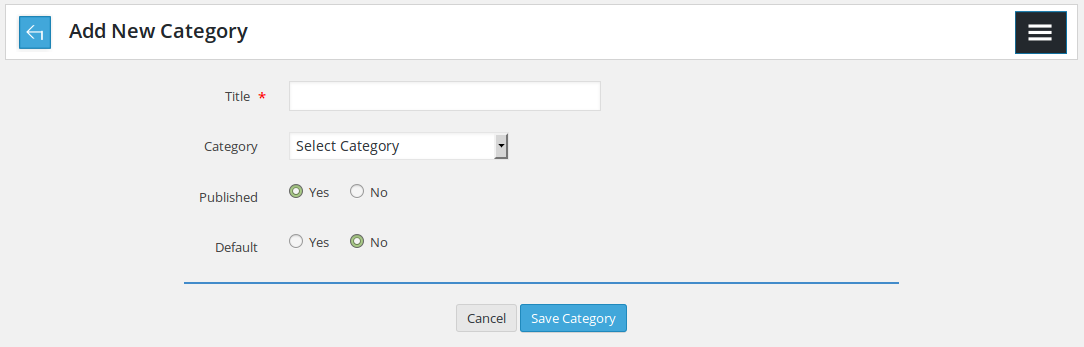
To insert new category to the system.

Containing a back link taking to categories, page title and right menu button

Title* : category title
Category : select parent category if want to to add subcategory (this combo box has all the categories and subcategories)
Published : controls publish/ unpublish of category
Default : controls the deafult status of category
Fields that have (*) next to their title are required.
This page will hold values of the category that is being edited and click save button will save changes for editting case

If all the required fields already filled, click save category button to save category. cancel button is to close this page and bring back to admin categories page.
Thank you for reading! If you have any question, please feel free to let us know by leaving comment below or through Contact Form, we will answer as soon as possible!
Have you seen this post?
–> How to Add New Custom Fields?
–> JS Jobs Message System: Front End Messages
- JS Jobs Data Dictionary: How to Add New Entity? - January 3, 2017
- JS Jobs Categories: How to Add New Categories? - December 30, 2016
- JS Jobs Message System: Front End Messages - December 30, 2016

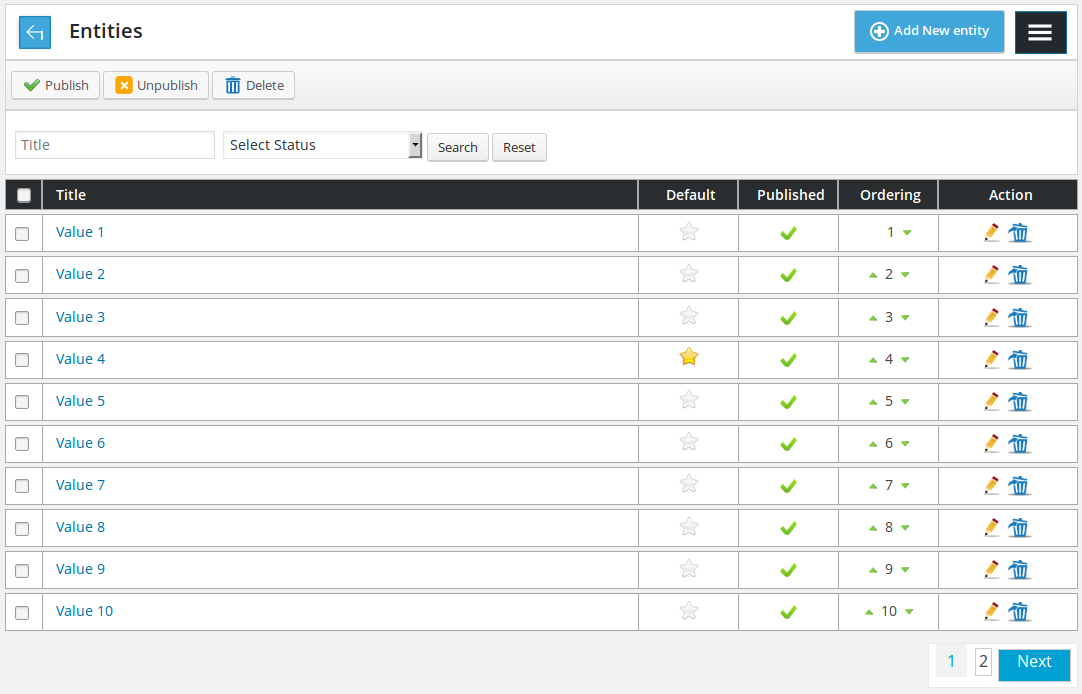
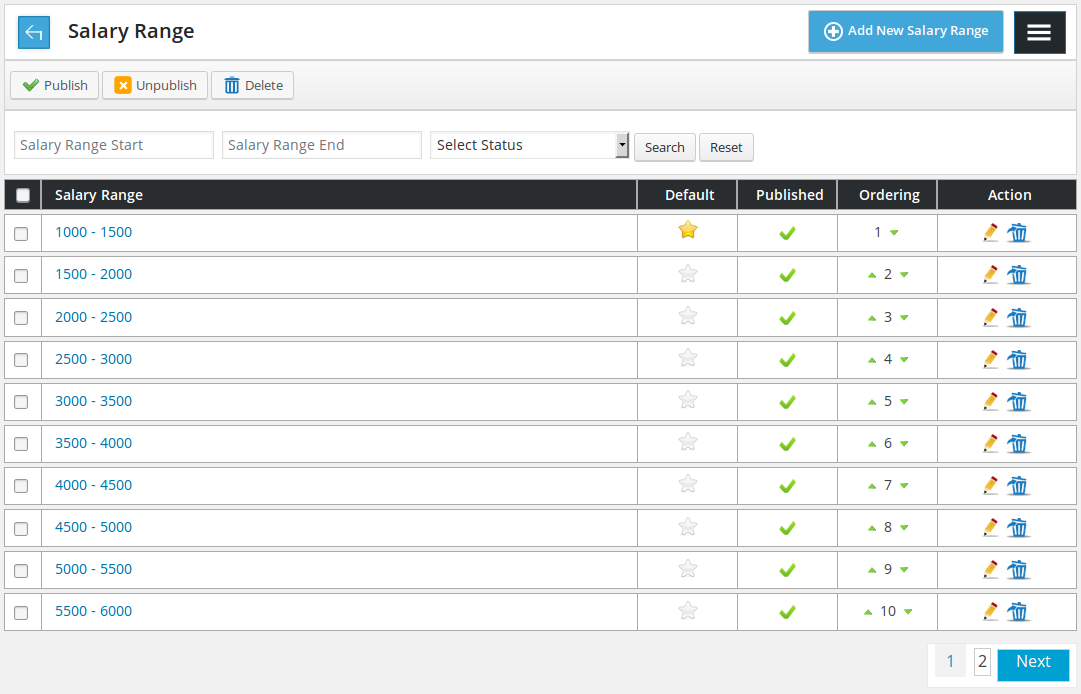
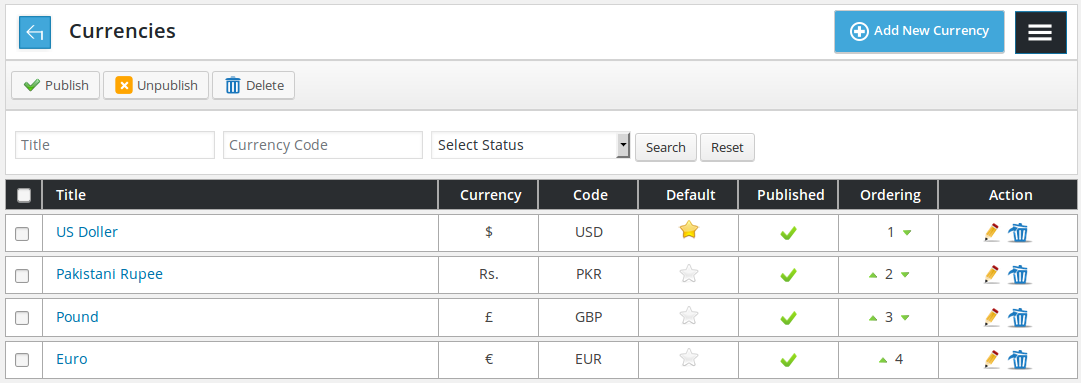
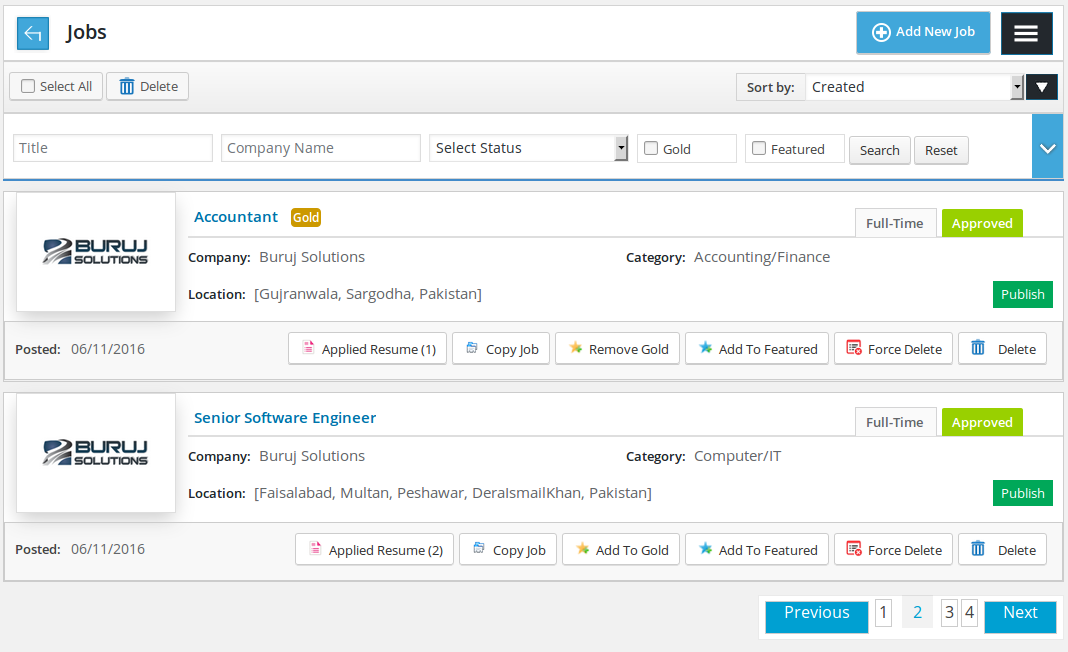
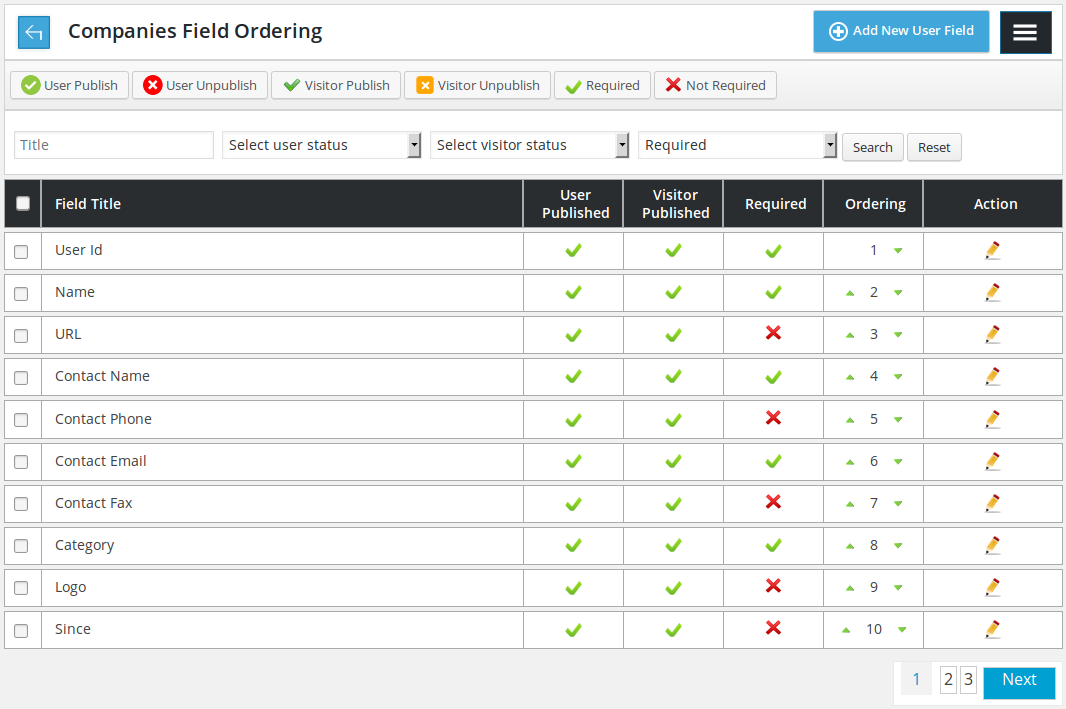
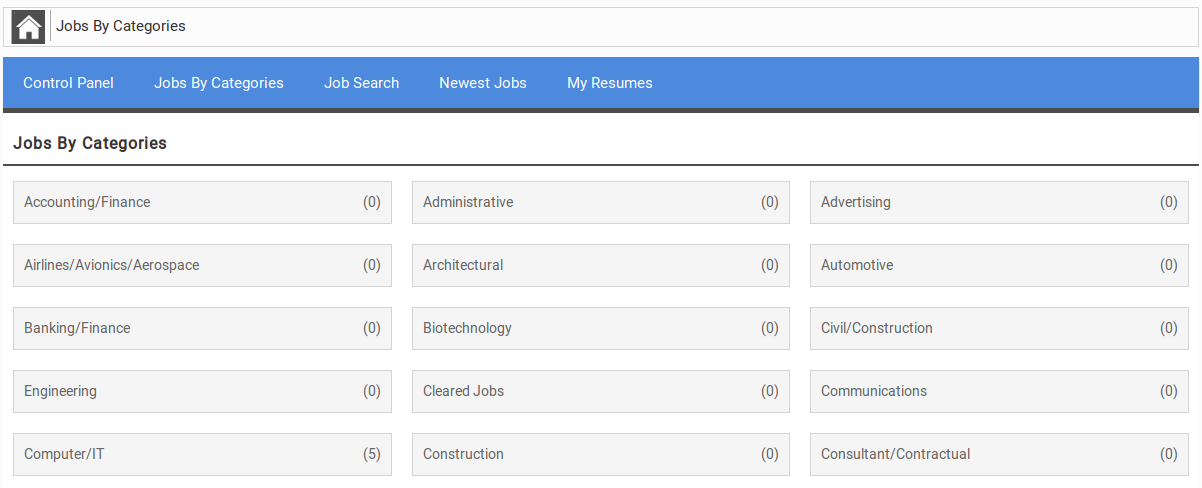


Recent Comments