FIELDS
- Fields & Custom fields
Admin Right menu > Jobs > Fields.
Admin Control Panel > Fields (Jobs).
Admin Right menu > Resumes > Fields.
Admin Control Panel > Fields (Resumes).
Admin Right menu > Companies > Fields.
Admin Control Panel > Fields (Companies).
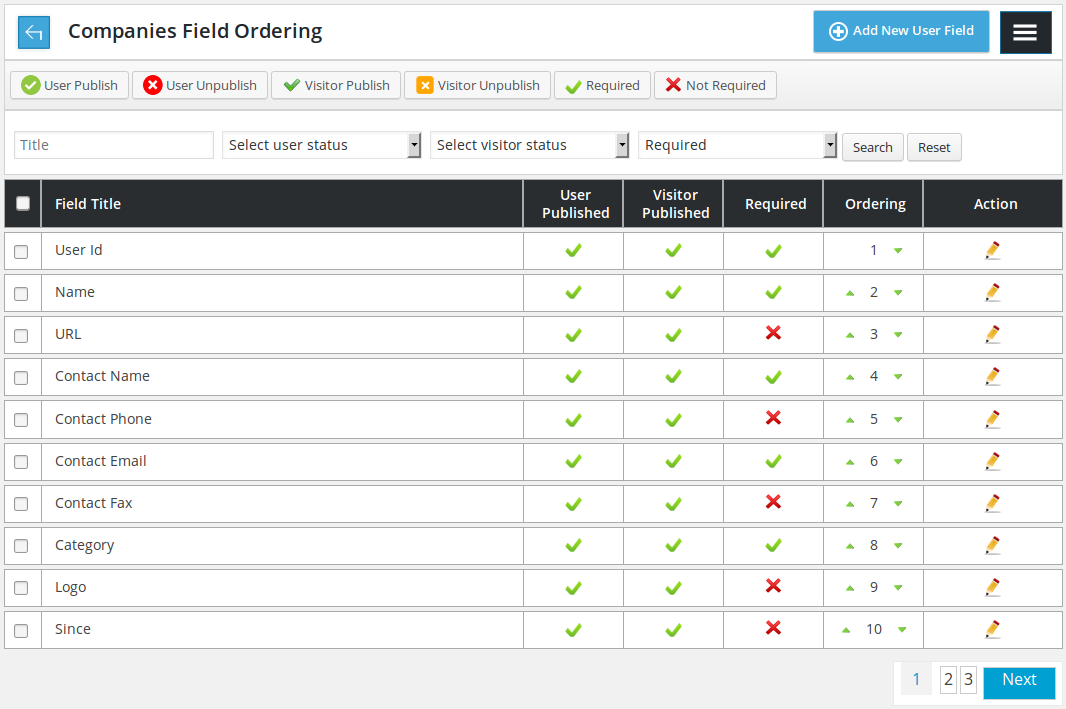
All the company, job or resume fields (system fields + user fields). It can be used for changing field titles, user/visitor publish,unpublish status

Containing a back link linking to control panel, page title, add new custom field button and right menu button. Possible page titles for this page are companies fields ordering, resume fields ordering and job fields ordering.

Action buttons is used for performing different action on single or multiple (using check boxes) entities at a time. The available buttons are user publish/unpublish, visitor publish/unpublish and required and not required.

Filter for fields listing: by the basis of field name, user status, visitor status and required. When admin uses filter, only fields that fulfill his provided criteria can be shown on the page. Reset button is to disable filter criteria and show all fields.

Table header showing how different columns represent for a record is. First column is a check box used to select multiple fields and perform any action on those fields using top action buttons.
![]()
Individual record has field name, user publish/unpublish, visitor publish/unpublish, required/ not required, ordering and edit(for system fields), delete(for custom fieldds).
Field name means what will be the title field on listings, views and forms.
User publish/unpublish means to control the visibility of field for logged in user
Visitor publish/unpublish means to control the visibility of field for visitor
Required/ not required means to controls whether field will be required or not (whether users will be able to proceed without filling any value in this field or not)
Ordering means what will be the sequence of the fields.
Required and publish, unpublish for user or visitor can be changed with a click and apply for all fields except certain fields.
Ordering of any fields can be increased or decreased with just a click. If admin clicks on edit icon, a popup will appear on screen having all the customizable (changeable) options of that field. If admin clicks delete icon, custom field will be deleted, if no entity holds value in that field.
![]()
Custom field along with a delete option next to edit.
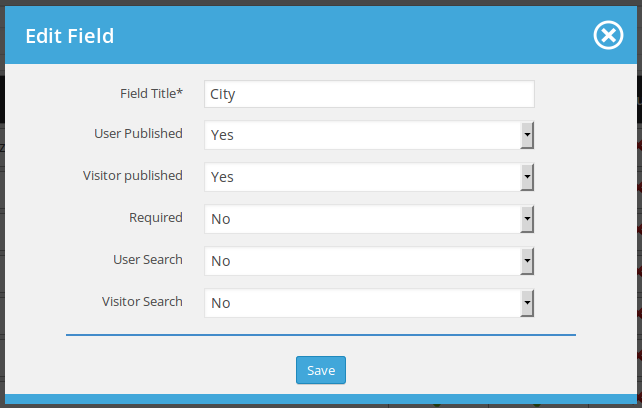
The possible options can be field title, user status, visitor status,user search, visitor search, required and show on listing.
There are necessary fields for system to work efficiently can not be unpublished or set as not required. There are some fields that can not be searched so there will be no options (user search, visitor search) for those fields. In similar manner there are some fields that can be made visible on listings so there is no option (show on listing) for those fields. There is a save button that saves changes.
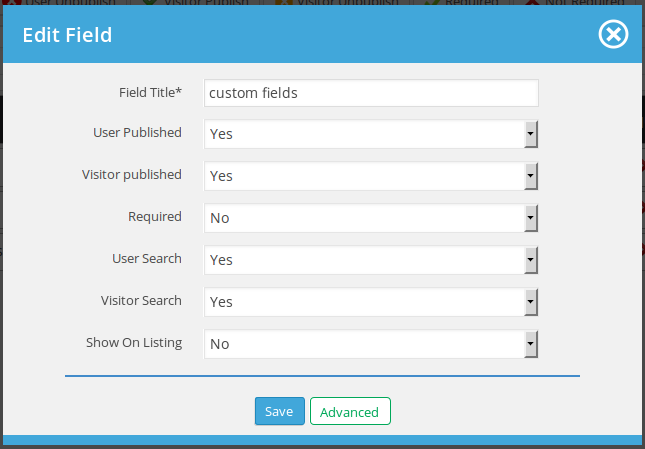
Popup for a custom field will have ‘advanced’ button to take to edit case for that field.

Pagination
Thank you for reading! If you have any question, please feel free to let us know by leaving comment below or through Contact Form, we will answer as soon as possible!
Have you seen this post?
–> Admin Side and Employer Side Applied Resume
–> How to Register and Login to JS Jobs?
- JS Jobs Data Dictionary: How to Add New Entity? - January 3, 2017
- JS Jobs Categories: How to Add New Categories? - December 30, 2016
- JS Jobs Message System: Front End Messages - December 30, 2016

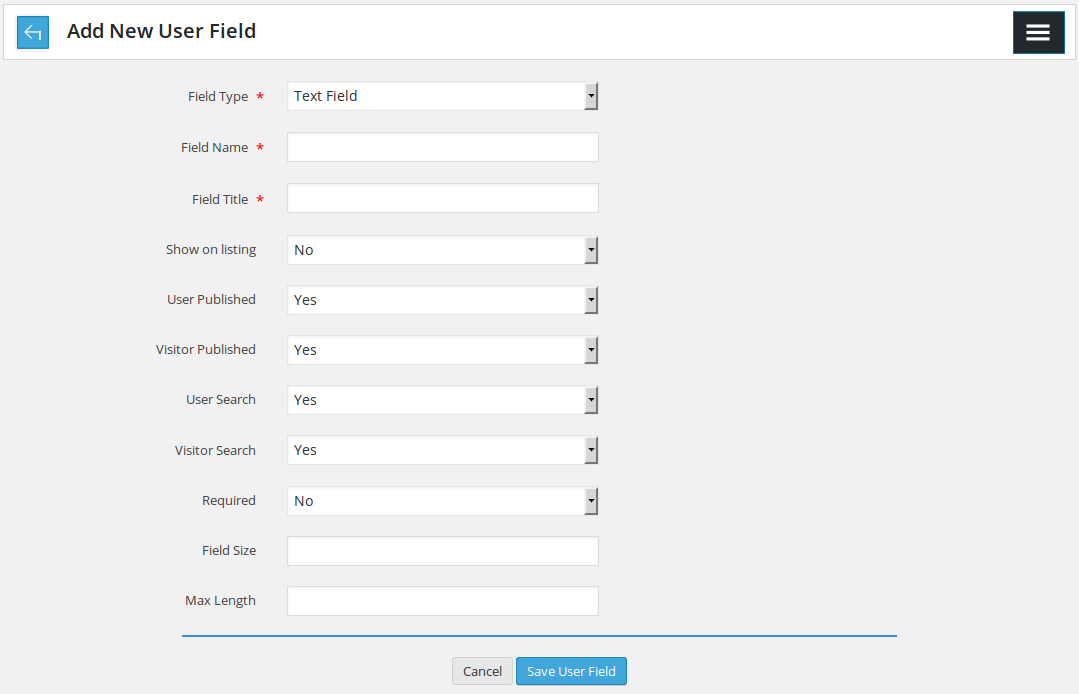
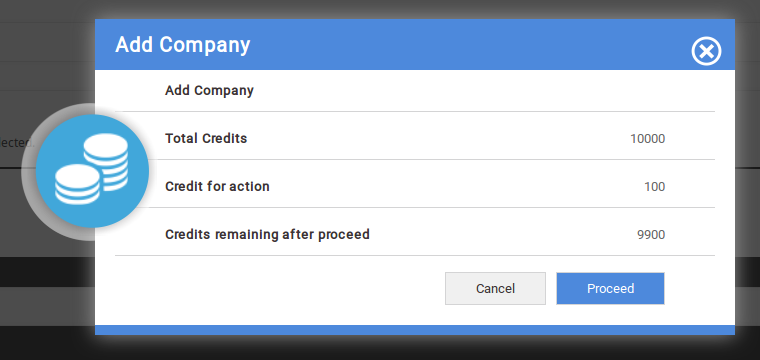
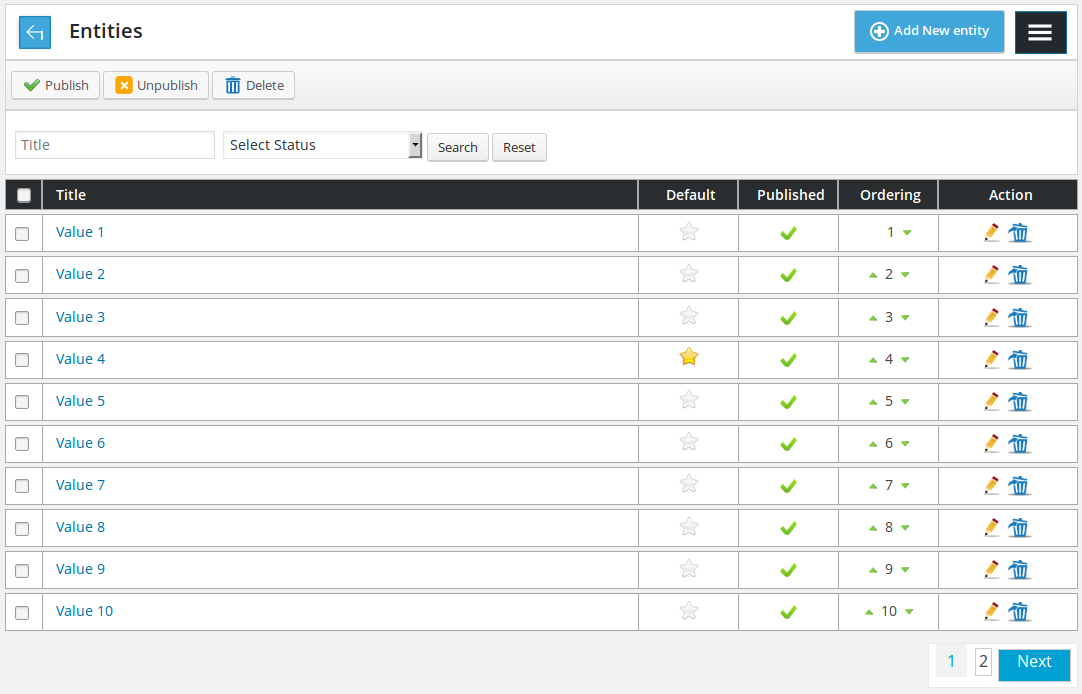
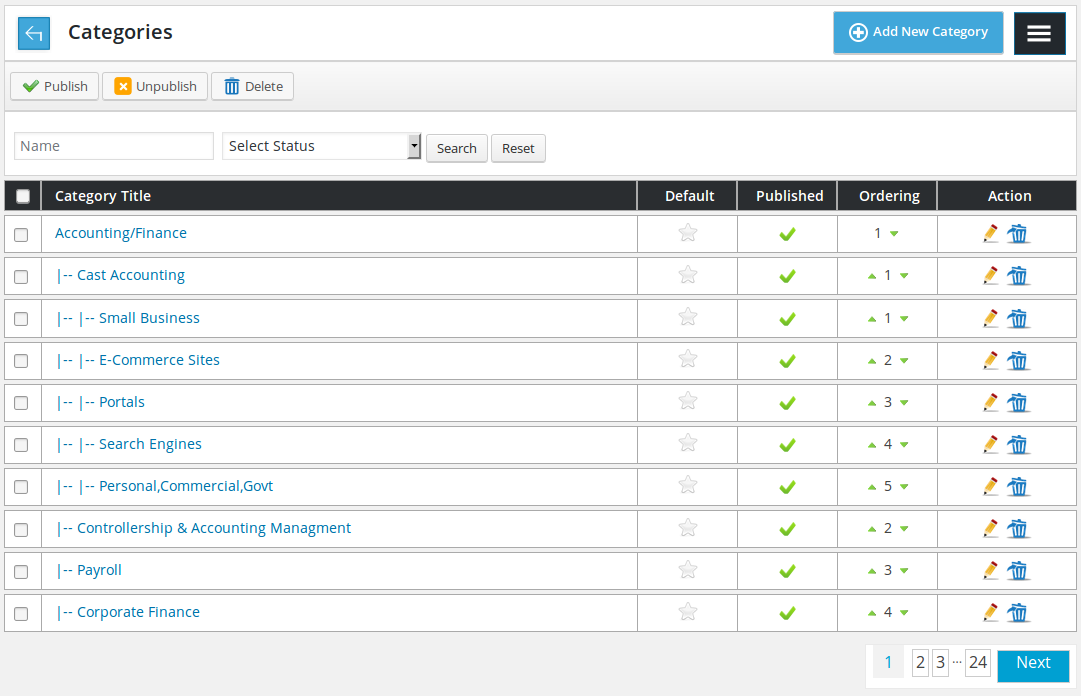
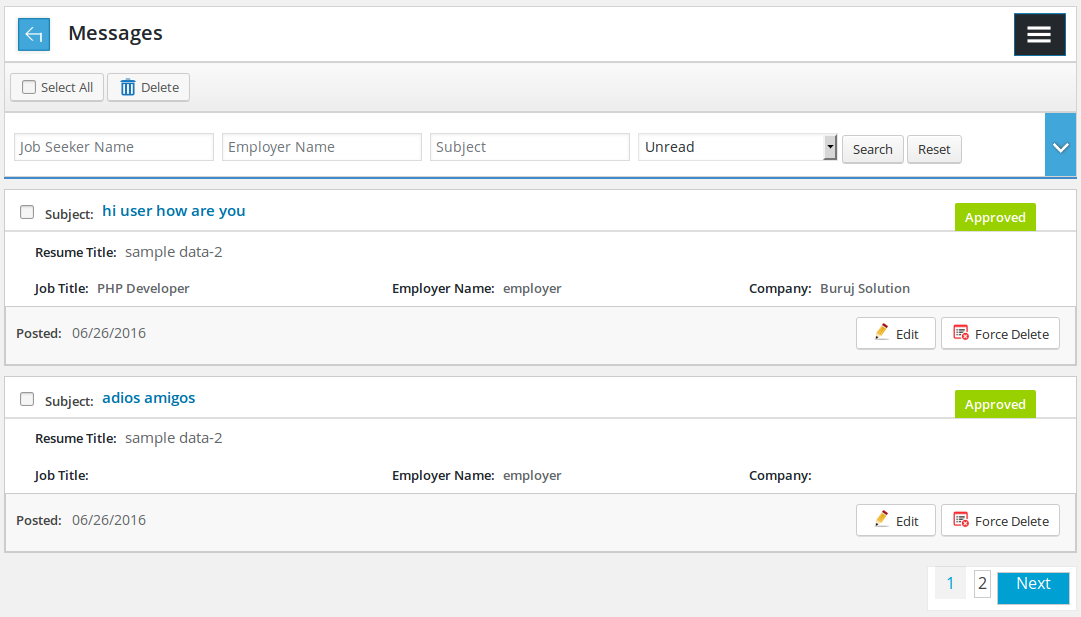



Recent Comments