If you are looking for an effective way to rename categories in WordPress to manage your content better, you are in luck. This blog will provide you with an easy method to properly rename categories without affecting SEO strategies on your site.
Why you need to rename categories in WordPress
As a website owner, it is necessary for you to organize your content professionally. And using categories is one of the most effective methods to classify and group your posts in various sections. If your website is developing, surely you need to rename the name of some of your categories to group with other categories. Thanks to that, visitors also easily look for your content. Moreover, one of the biggest advantages of creating a good organizational structure is that it will help your website get a higher ranking on search engines. For this reason, in today’s blog, we give you a step-by-step guide to help you properly rename categories in WordPress. Let’s check them out.
How to Rename Categories in WordPress
By default, WordPress has an option that allows you to edit categories in some situations without deleting your old categories and creating a new one. Now, let’s follow the methods below to rename your categories properly.
Method 1: Rename Categories via the quick edit option
First of all, go to Posts > Categories. Then, hover over the category that you want to rename and select the “Quick Edit” option.
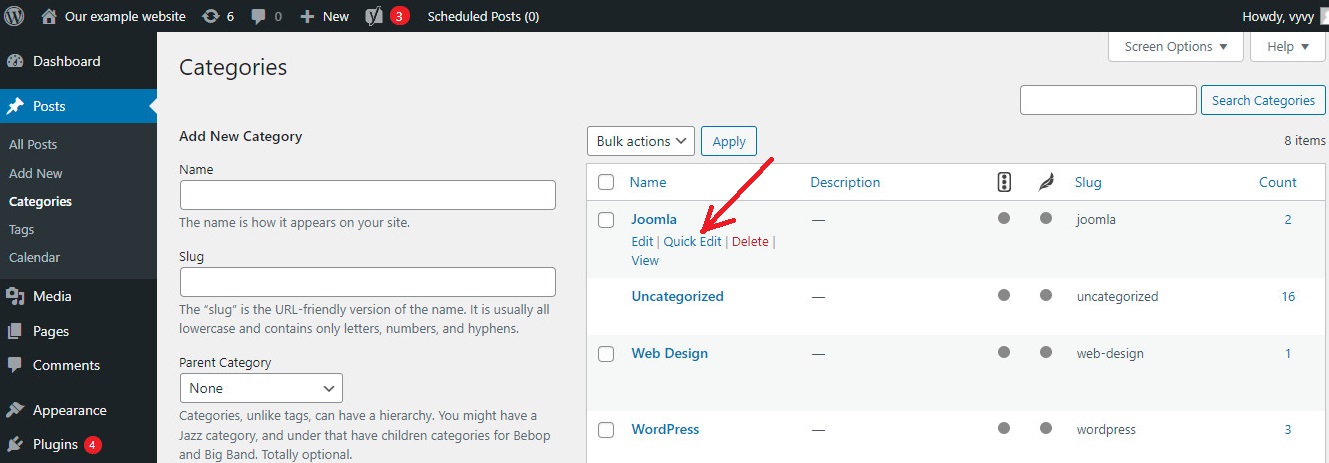
Next, simply change its name and slug which determines the URL of the categories page. For example, if the slug is “joomla”, then the URL of the category page will be like this.
https://ltheme.com/category/joomla
Next, click on “Update Category” to save your changes, once you are done.
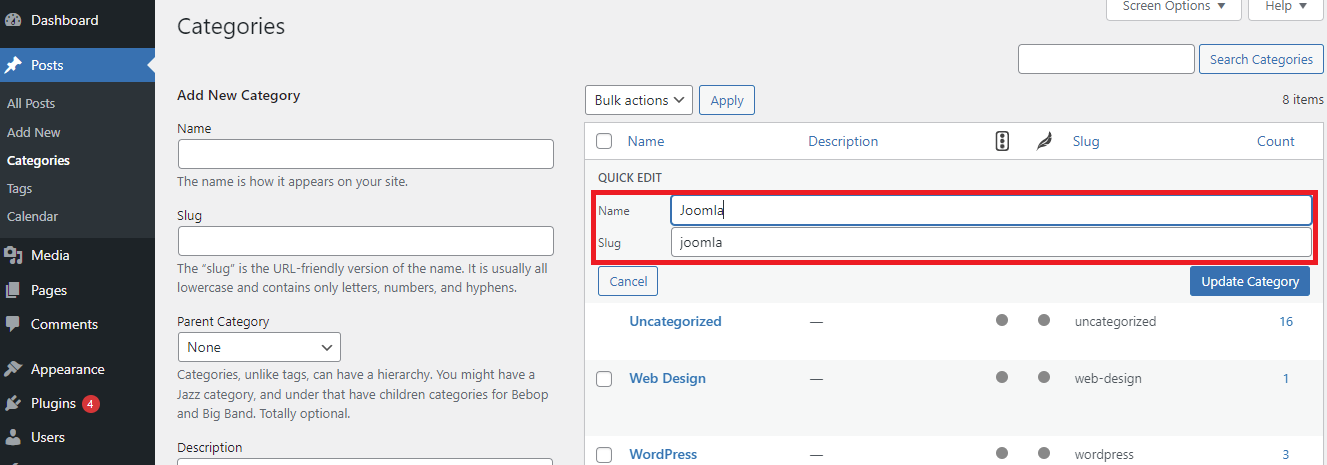
Method 2: Rename categories via Edit option
This method is suitable for those who want to edit the parent categories and provide a description for their categories.
Similarly, you only need to hover over that category and simply click on the Edit link displayed the category you want to rename.
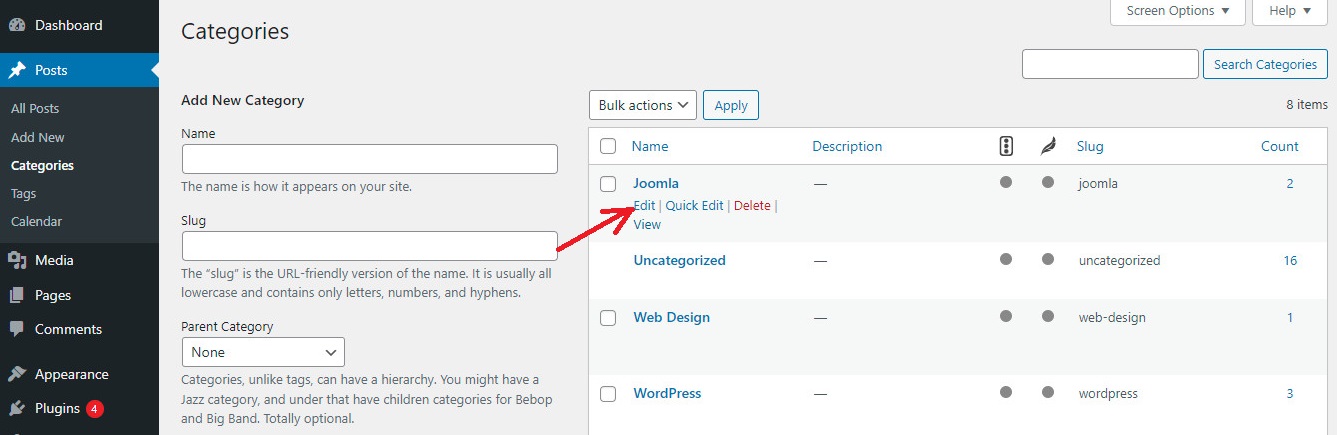
This will open the category edit page where you change the category name, slug, and even provide your category with a description.
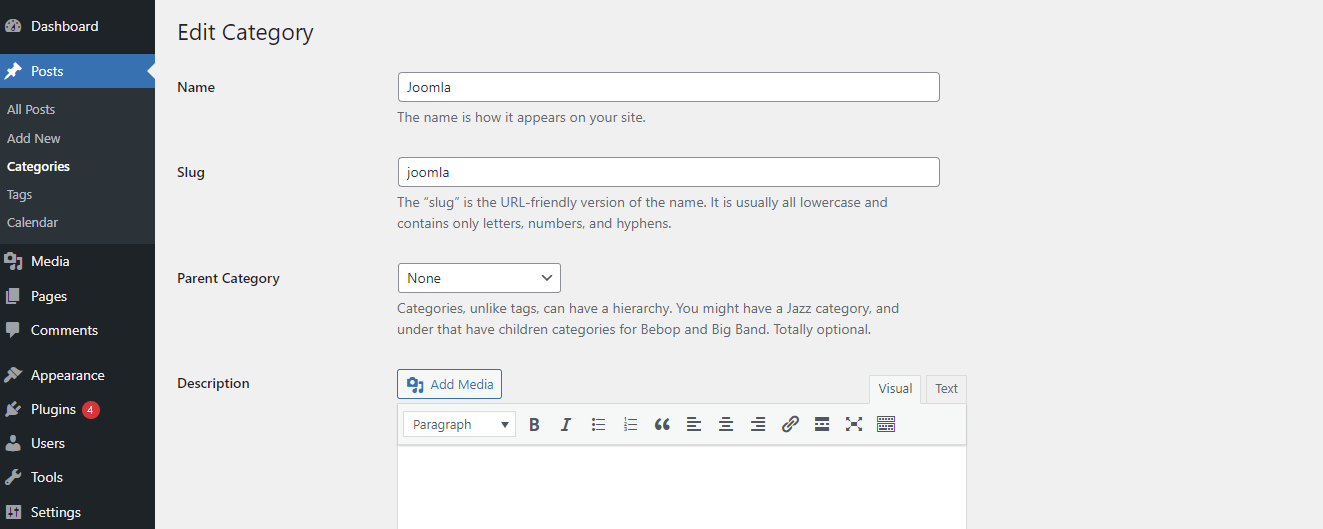
Additionally, you can also choose the Parent category for the child category. For more details, you can visit our step-by-step tutorial on how to add categories and subcategories in WordPress.
Finally, let’s scroll down to the bottom of the page and click on the “UpDate” button to save your changes.
How to Change the category prefix
Additionally, WordPress also enables you to change the /category/ URLs in category URLs which is called the category base.
In order to change it, let’s navigate to Settings > Permalinks and scroll down to the “Optional” section. You will see an option allowing you to change the category base and tag base.
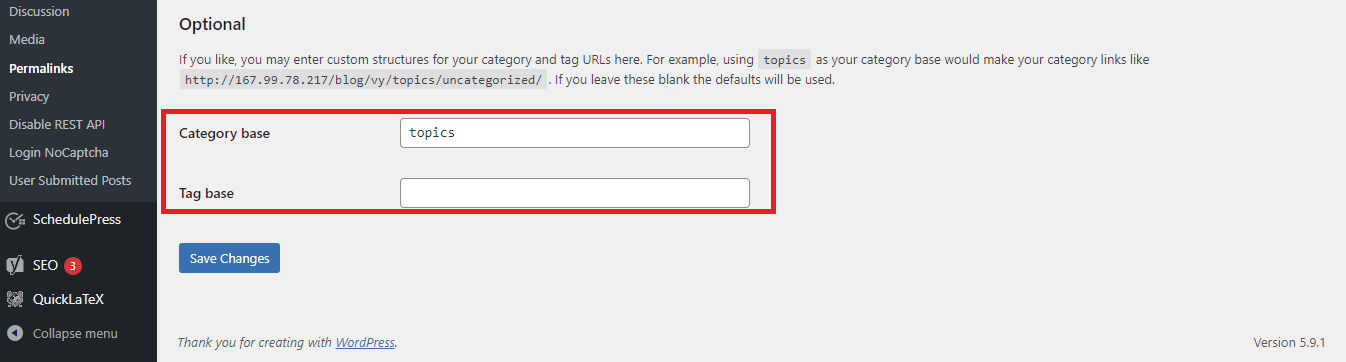
By default, the category base is set to “category“. Then, you can change it to anything according to your preferences.
After changing, your category page URL will be changed from https://www.ltheme.com/category/your-category-slug/ to http://www.ltheme.com/topics/your-category-slug/
How to redirect user to the new category URL
In case, you changed the slug of any category, then the old URL will not exist. Unluckily, if the users or search engines still use the old category URL, it is sure that they will get a 404 Page not Found error message.
As a result, these 404 errors cause a lot of negative effects on your site. For example, your website has a lower ranking on search engines, or users have a bad experience on your website.
So, it is necessary for you to create a redirection from the old category URL to a new one. You can see our detailed guide on how to create a 301 redirect in WordPress.
Sum up
Honestly, renaming categories in WordPress is a simple task. We hope that you edit your categories by yourself. If you have any queries, don’t hesitate to write down a comment in the box below.
Further, if you are finding a beautiful theme to make a new look for your site, don’t miss a collection of stunning, responsive free WordPress Themes on our website.
- Resolving the “Class JFactory Not Found” Error in Joomla When Upgrading to J6 - December 19, 2025
- The Utility Of VPNs For Site Authors And Admins - November 24, 2025
- Joomla! 6: What’s New and How to Upgrade from Joomla! 5 - October 23, 2025

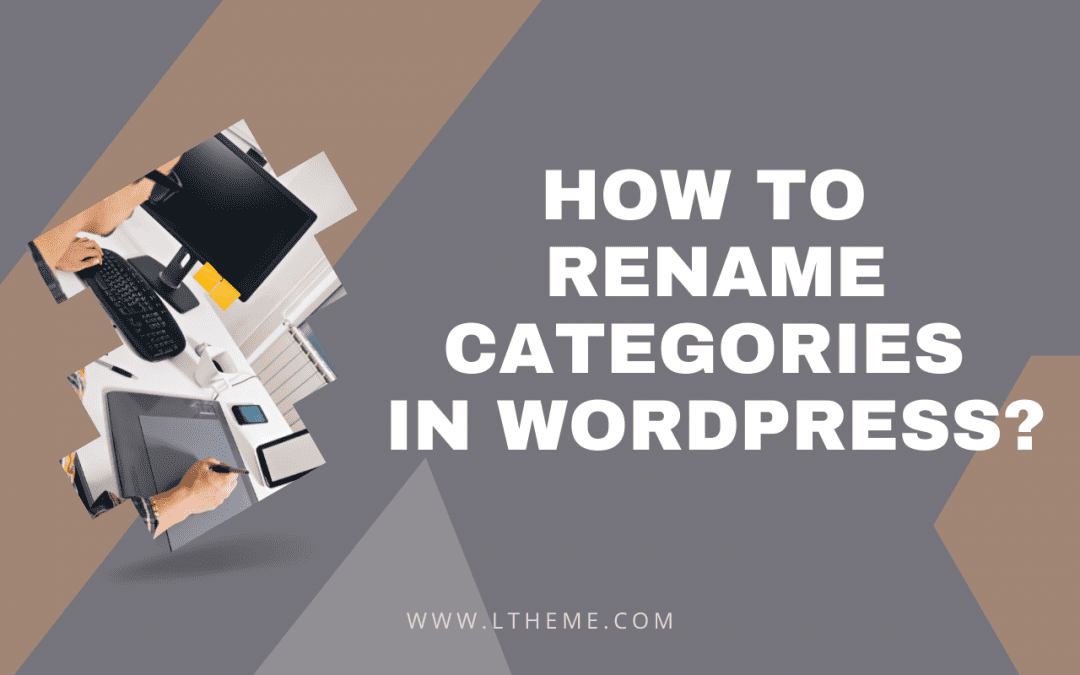
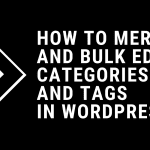
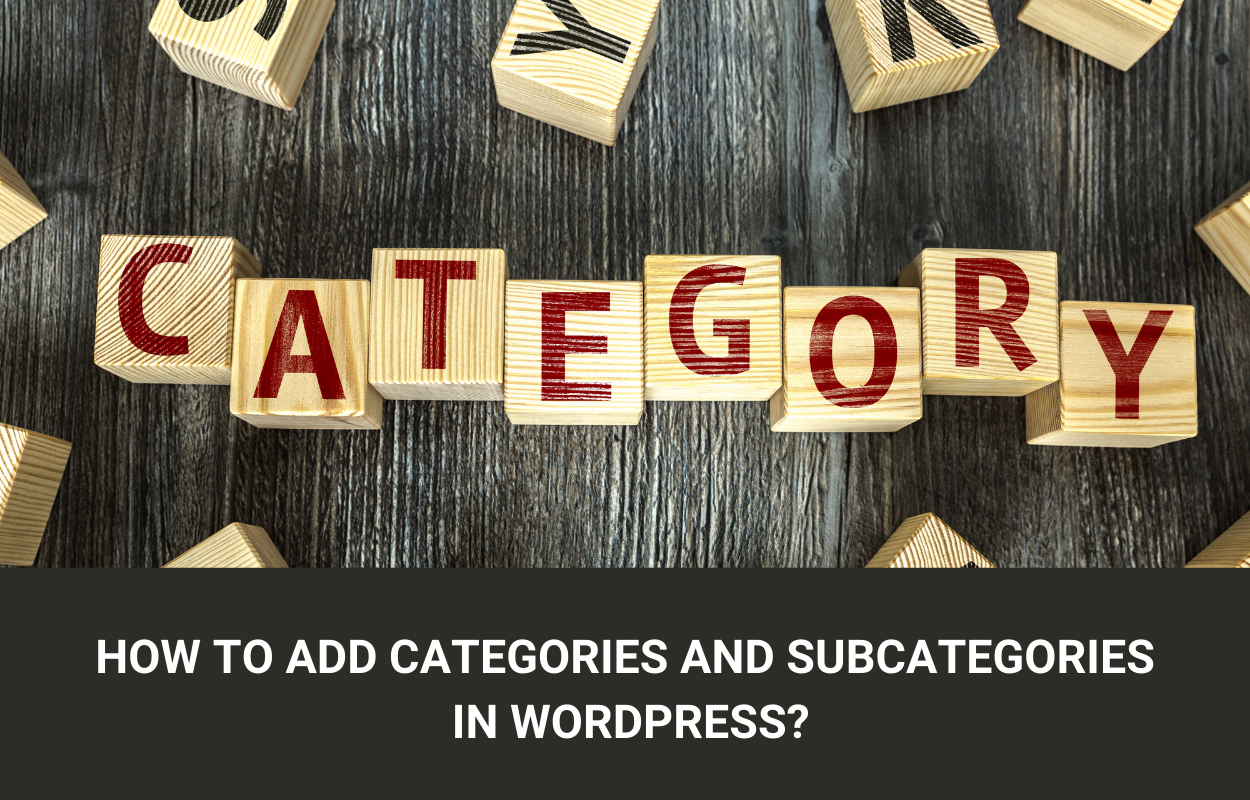

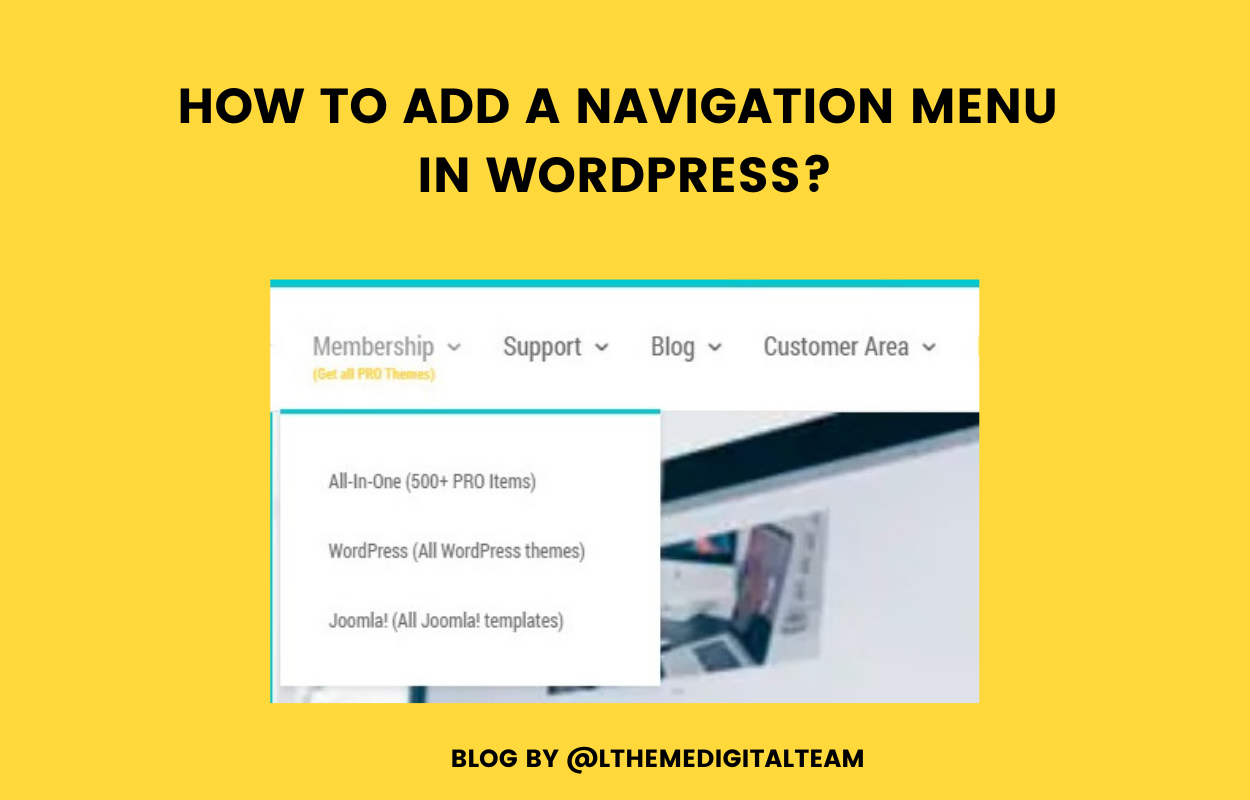
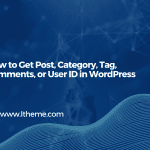
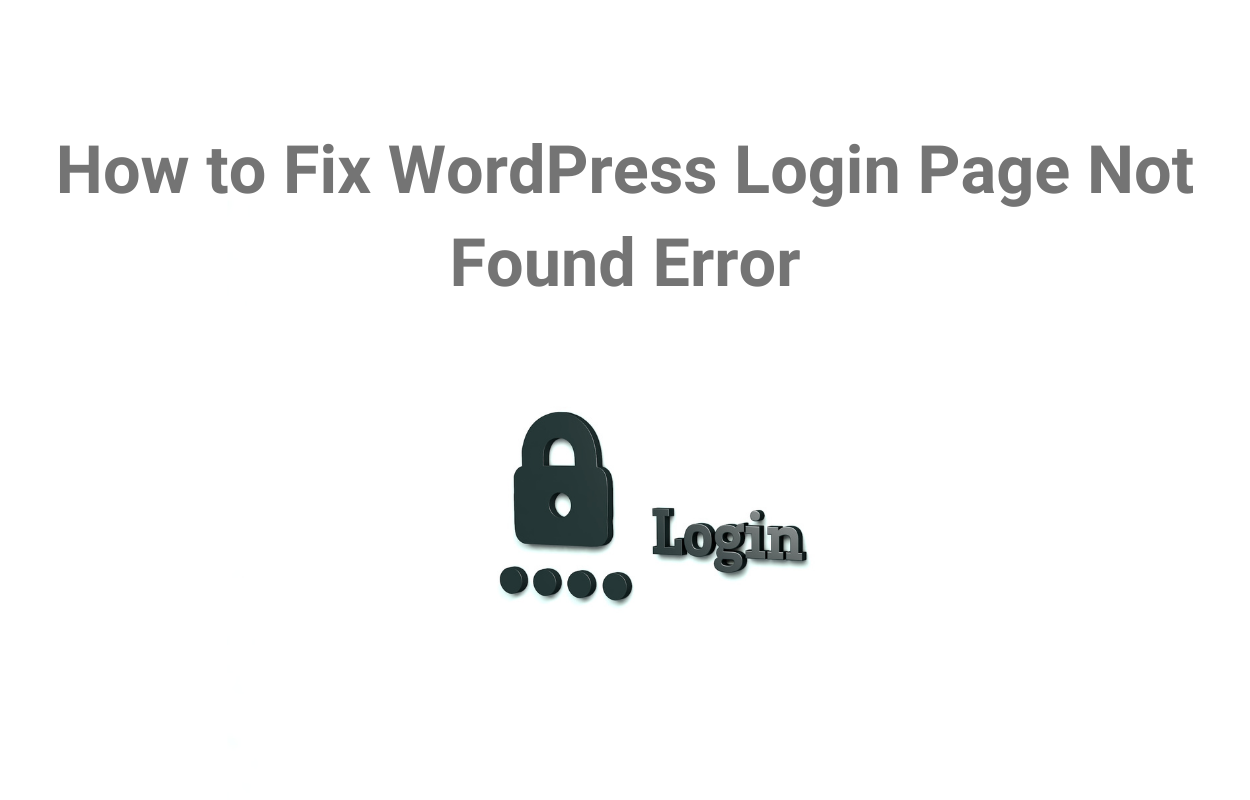


Thanks for info, i want to rename my category but not sure, will effect on indexing…
You can create 301 redirect from old alias to new alias url.