TAG LISTING
- Tag Listing
Admin Right menu >> Tags
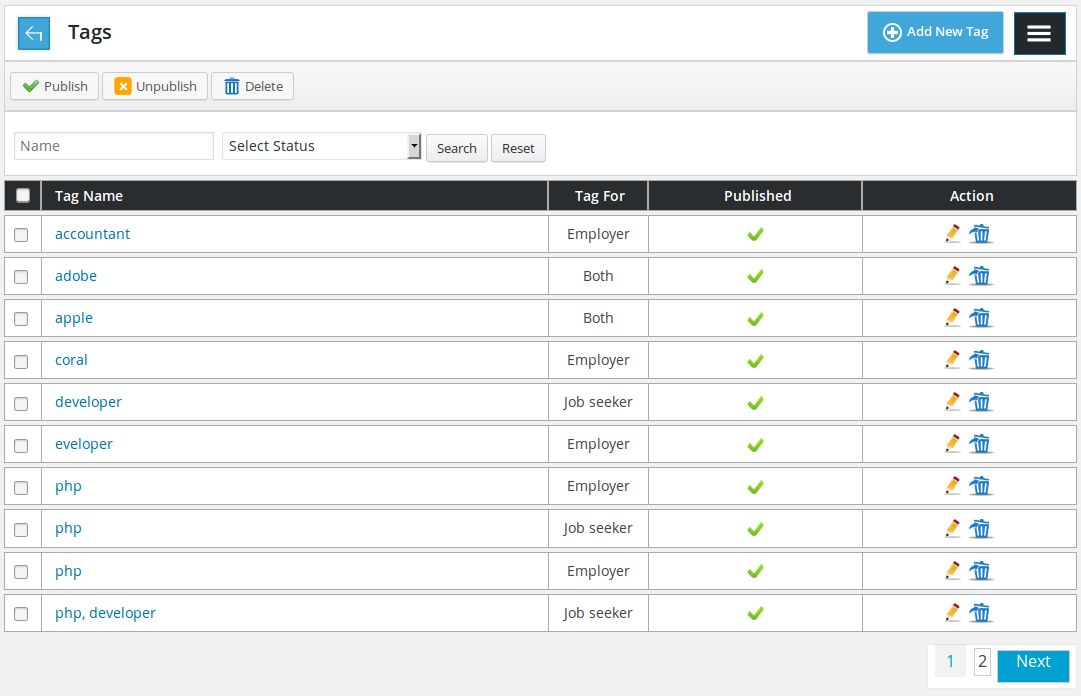
All the defined tags in the system

Back link brings to control panel, page title, add new tag button and right menu button.

Action buttons: performing different action on single or multiple (using check boxes) tags at a time. The available buttons are publish, unpublish, delete.

Filter for tags listing.
![]()
Table header showing what different columns represent for a record. First column is a check box it can be used to select all visible records and perform any action on those records using top action buttons.
![]()
Individual record has name, published, tags link and actions for a tag.
Name is text how the tag will appear in auto complete tag field on forms and on views.
Tag for is who can see this tag in auto complete box (job seeker, employer, both).
Status of tag decides that tag will appear in auto complete input box of tags on forms or not.
If admin clicks edit icon, admin will be brought back to add tag layout with details of tag filled in the form(edit case). If admin clicks delete icon, tag will be deleted.
ADD NEW TAG
- Add New Tag
Tag >> Add New Tag
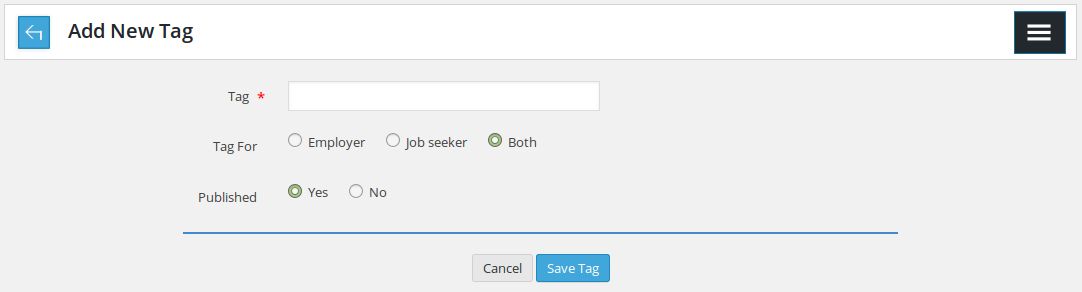
This page is to insert new tag to the system

Back link to tags listing, page title and right menu button.

State*: this will state to which tag will belong
Tag*: this will be tag name
Published: controls publish/ unpublish of tag
(fields that have ‘*’ next to their title are required)

If the required fields are already filled, choose save tag button will save tag. cancel button is to close this page and bring back to tag listing page.
Thank you for reading! If you have any question, please feel free to let us know by leaving comment below or through Contact Form, we will answer as soon as possible!
Have you seen this post?
- Resolving the “Class JFactory Not Found” Error in Joomla When Upgrading to J6 - December 19, 2025
- The Utility Of VPNs For Site Authors And Admins - November 24, 2025
- Joomla! 6: What’s New and How to Upgrade from Joomla! 5 - October 23, 2025

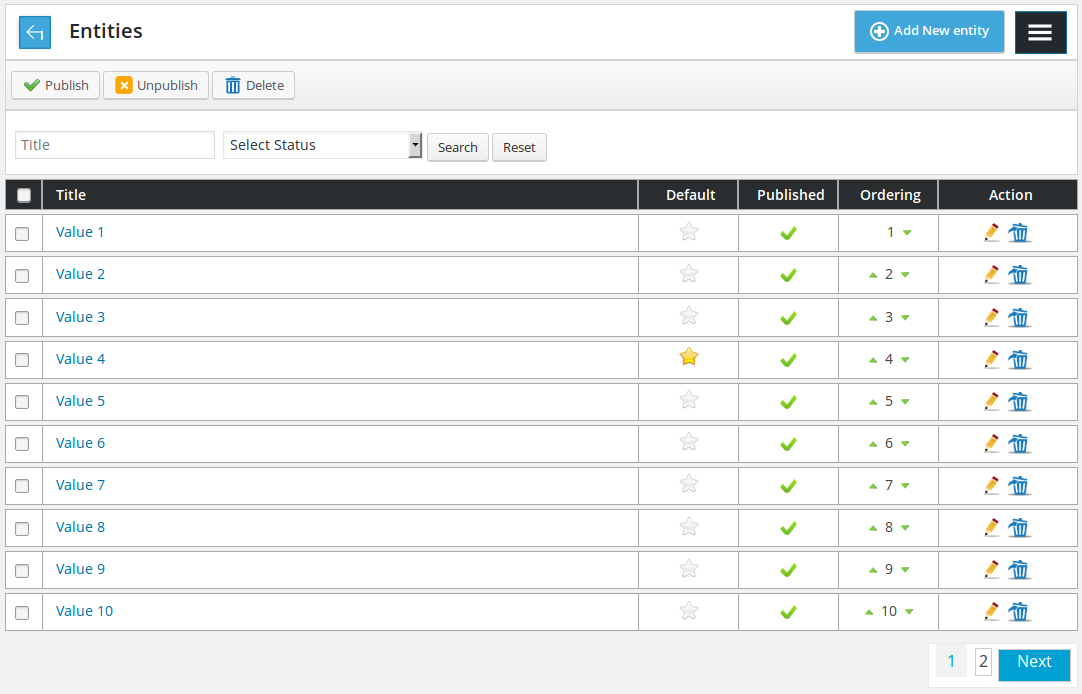
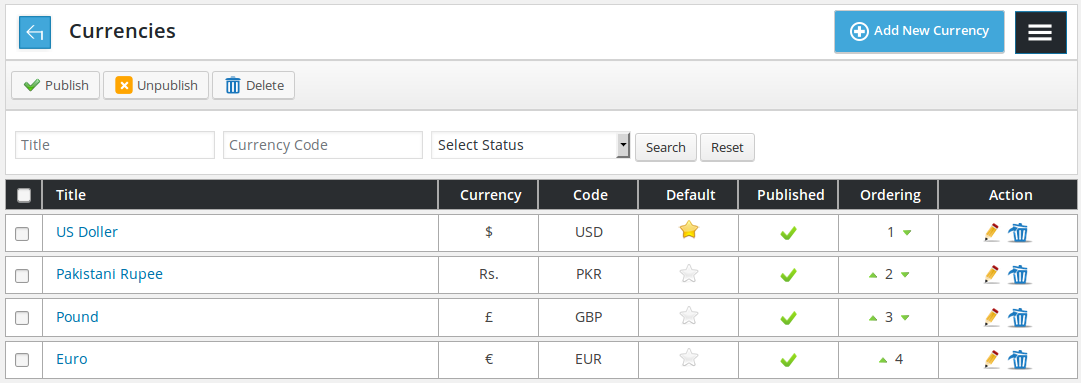
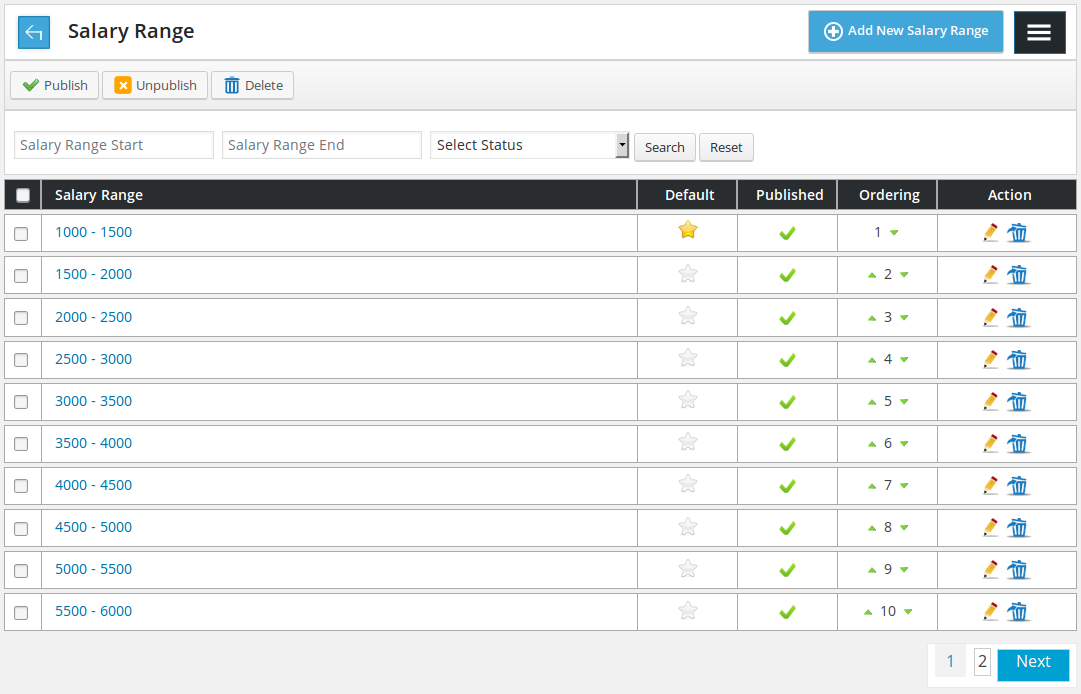
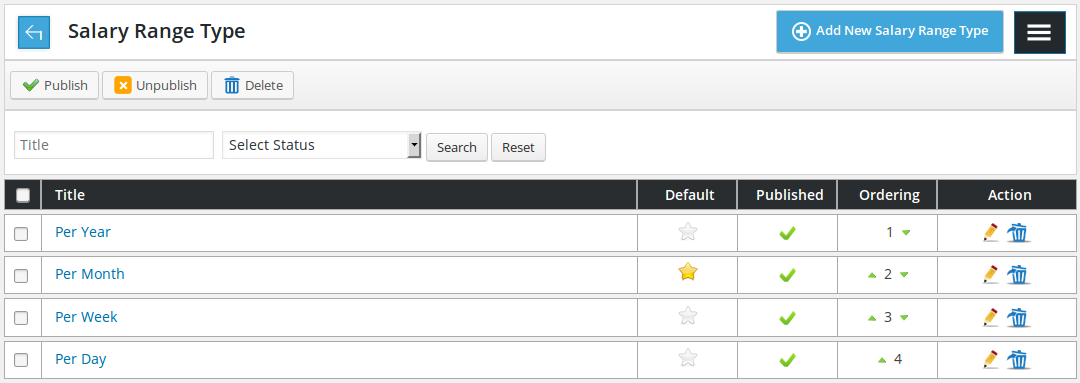
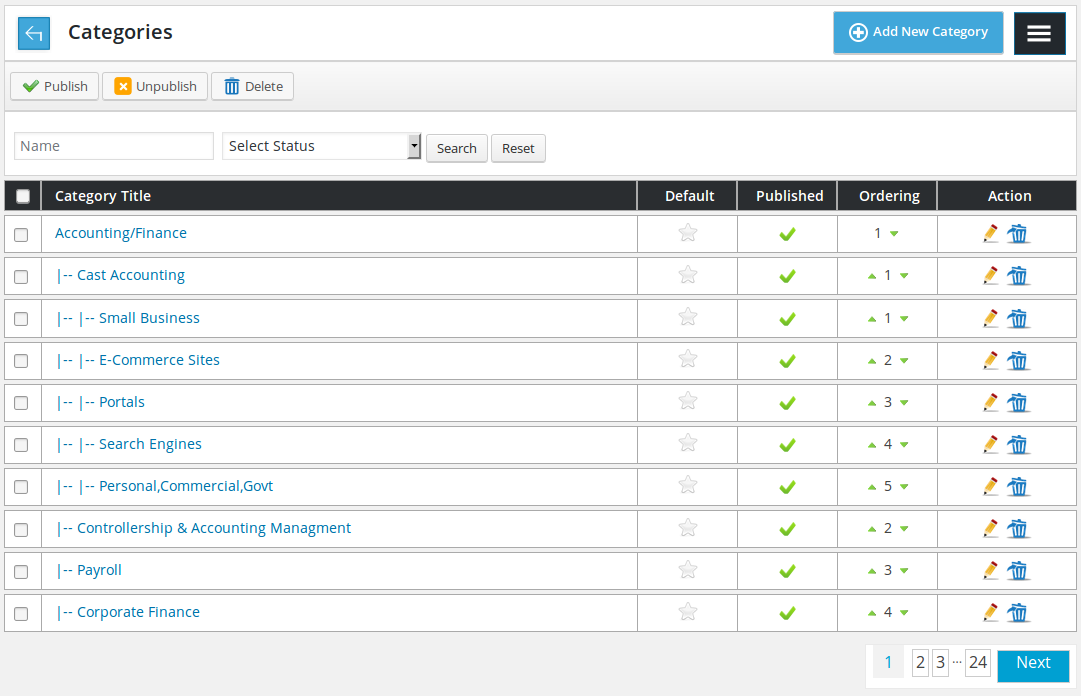
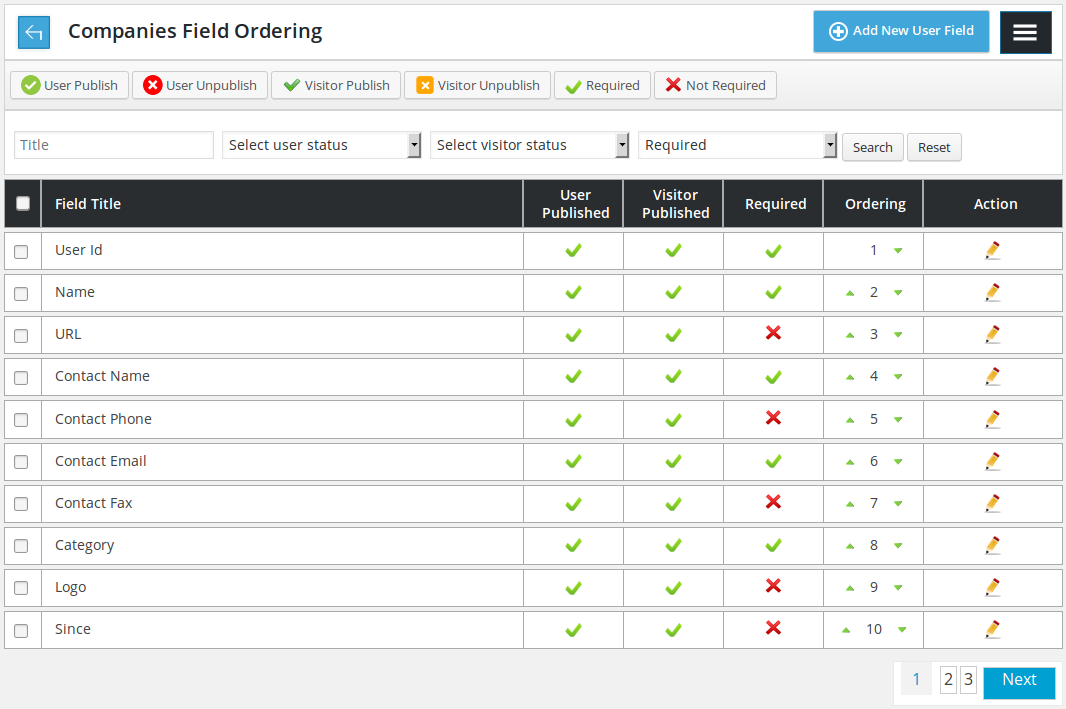


Recent Comments