Unfortunately, on a nice day, suddenly you can not log into your WordPress Dashboard due to the “Error for Site Owner Invalid Domain for Site Key” error. And you are very frustrated because you do not find out any solution to handle this trouble. Don’t worry, in today’s blog, we bring you an easy method to help you resolve this problem without effort. Initially, you need to identify which causes make it appear on your site.
Why you get the error: “Error for Site Owner Invalid Domain for Site Key” on your website
This error commonly appears when you migrate or duplicated your website to a new domain but you forgot to change the Site Key and the Secret key on your Login NoCaptcha Plugin on your new website or you did not add the new domain to your Google reCaptcha page. As a result, you can not log in to the WordPress dashboard of your new domain instead of getting the error “Error for Site Owner: Invalid Domain for Site Key”.
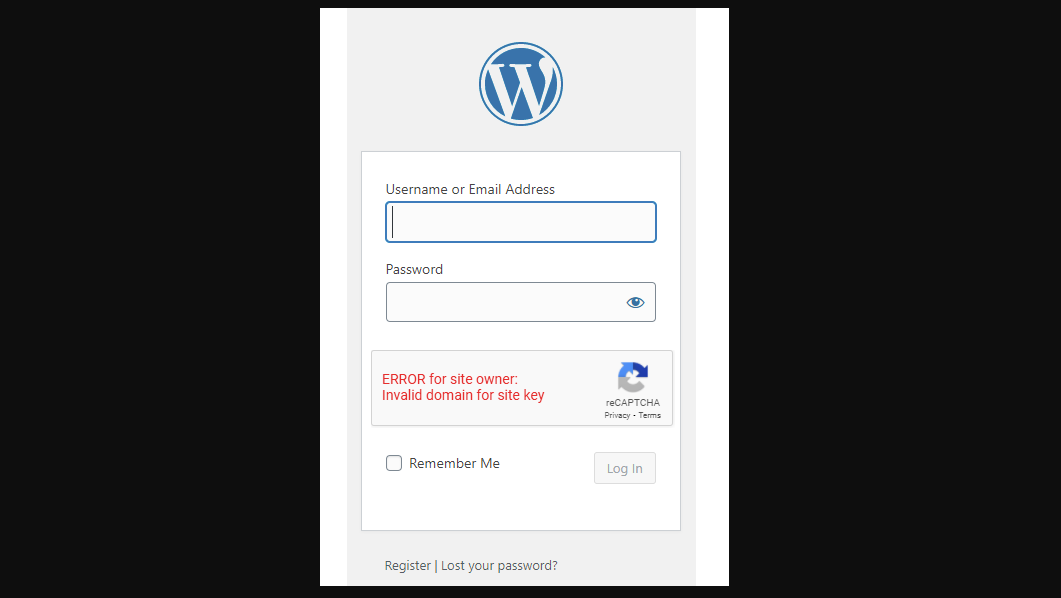
So, what solutions to address this error? Below, we will give you a detailed tutorial to help you implement and tackle your issue effectively.
How to fix “Error for Site Owner: Invalid Domain for Site Key” error
Now, you need to follow the steps below to address the problem.
Step 1: Go to Cpanel of your website and open file manager to make changes
- After going to the cPanel of your website, let’s open the File Manager and select the Public_html folder.
- Then, click on “wp_content” folder
- Next, select the “plugins” folder > Login-recaptc folder
- Check all files in “Login-recaptc folder” and delete them
- Go Back to your WP login page and check if the error is gone.
If your website is working, which means the error is fixed. Now, you can log into your WordPress dashboard. However, the error is gone since you have just removed the login noCaptcha plugin on your site.
So, there is a new issue coming on your website, you need to have the security to protect your site from hacking attempts and unwanted threats by reinstalling the login noCaptcha plugin and adding a new domain on it.
Step 2: Restall the plugin and add your site to Google Recaptcha
Now, it’s time for you to log in to your WordPress dashboard to reinstall the Login no Captcha recaptcha plugin to keep your site secure because it was deleted in the first step.
In order to install the plugin, you simply go to All plugins > Add new and then find the plugin on the search bar. Next, click on the Install button and activate it.
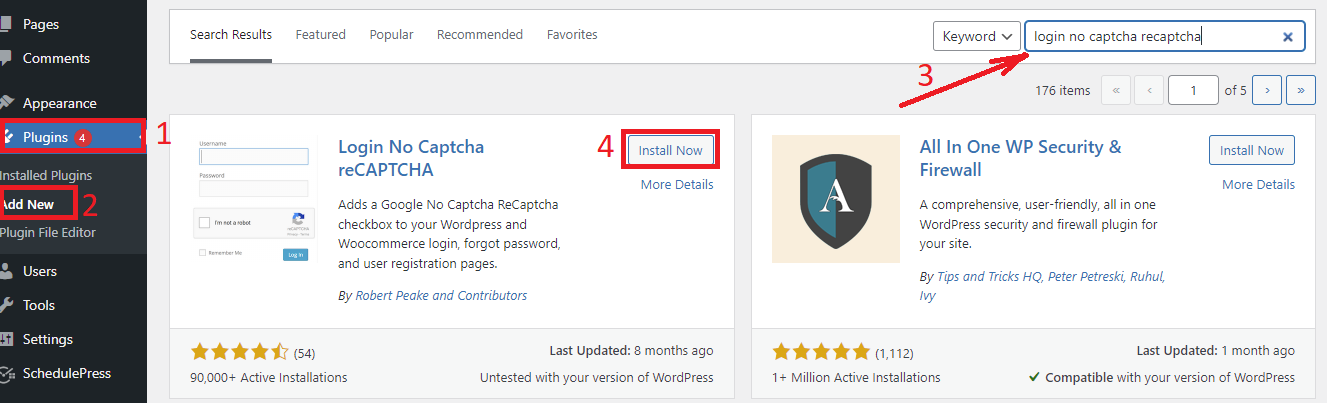
Then, let’s navigate to Settings > Login Nocaptcha. In the plugin’s settings page, simply click on the “Click here” link to create the Site Key and Security for Google Nocaptcha.
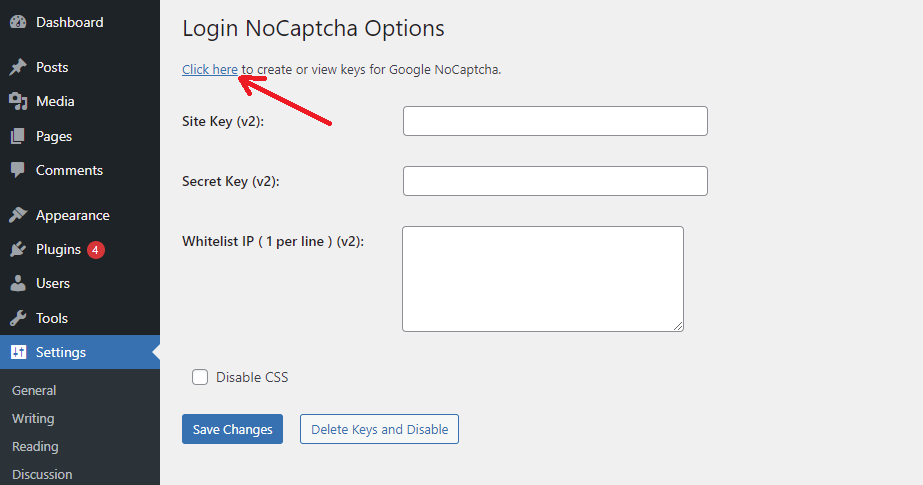
From the Google Recaptcha page, you need to fill out the form including label, your site’s Domain, reCaptcha type.
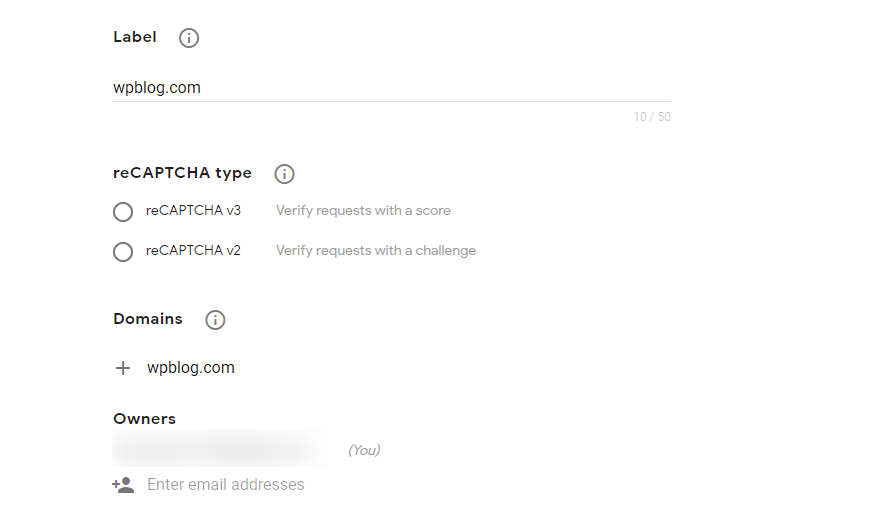
Then, check the box next to “Accept the reCaptcha terms of service” and click on the Submit button.
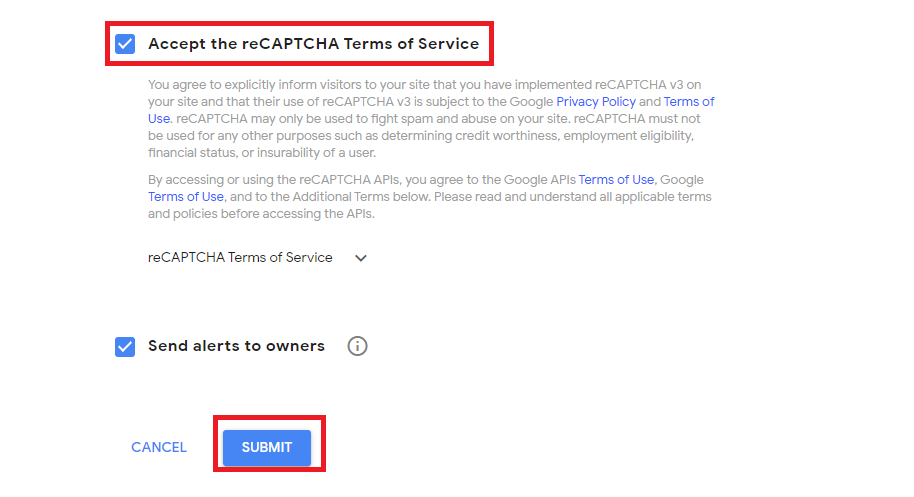
After clicking on “Submit“, you will get the Site Key and Security Key for your new website. Let’s copy these keys and paste them into the settings page of the login noCaptcha plugin.
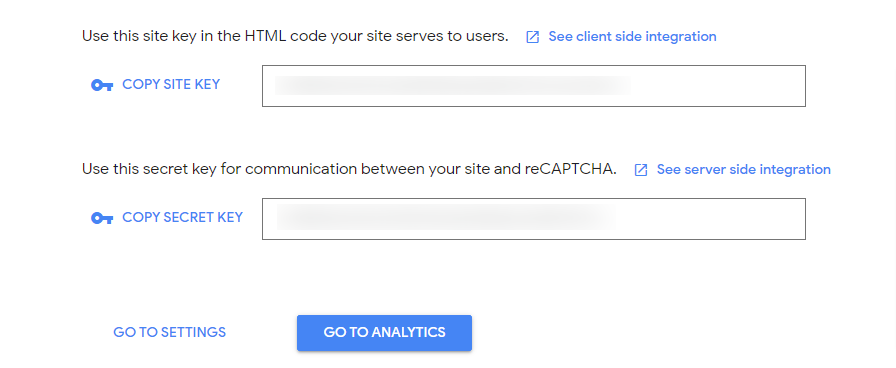
Once the Site key and Secret key were pasted in the given space. Don’t forget to click on the “Save Changes” button to save your settings.
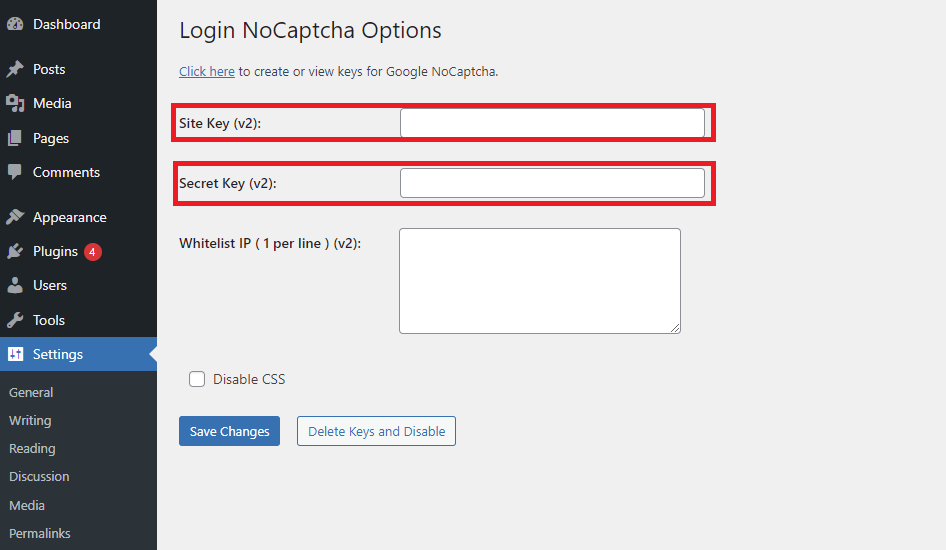
Now, you can visit your login page and see that your website is secured with the Google reCaptcha security protocols.
The final thoughts
After reading our blog, hopefully, you understood why the error appeared on your site as well as got a useful solution to handle your problem effectively. If your error is not resolved despite implementing all mentioned steps. Don’t hesitate to leave a comment below, we will give you support.
Moreover, you can refer to a list of stunning, SEO-friendly free WordPress Themes on our website.
- Joomla Web Hosting: A Comprehensive Guide - April 3, 2025
- How to Have a Foreground Image Using Joomla: A Step-by-Step Guide - March 30, 2025
- Can You Run E-commerce on Joomla? A Comprehensive Guide - March 30, 2025

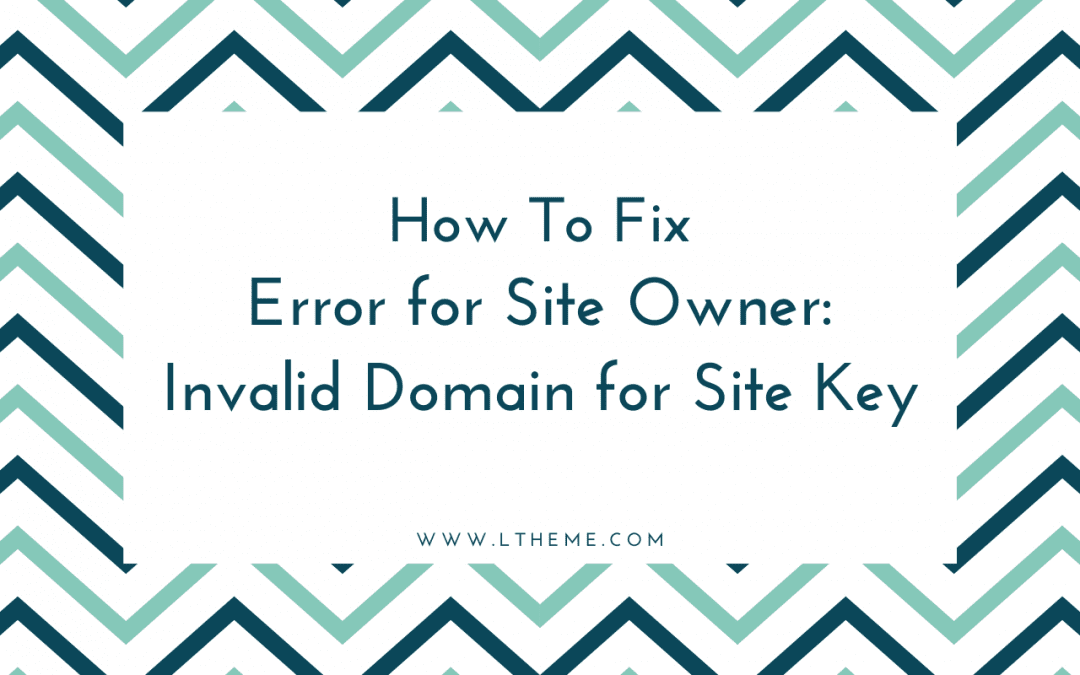
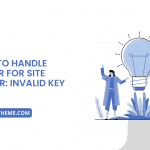
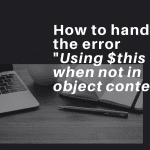
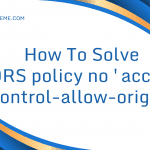
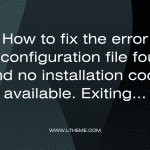

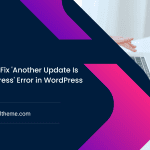


Recent Comments