Joomla 4 introduces several enhancements and features that improve content organization, one of which is the use of tags. Tags are a powerful tool for categorizing content, making it easier for users to find related articles and improving overall site navigation. In this blog post, we’ll walk you through how to effectively use tags in Joomla 4.
What are joomla tags?
Tags in Joomla are keywords or labels that you can assign to articles and other content types. They help group related content together, enabling users to explore topics of interest without having to navigate through multiple categories. For example, if you have articles on travel, you might use tags like “Europe,” “Asia,” and “Travel Tips” to categorize them.
Why Use Tags?
- Enhanced User Experience: Tags allow visitors to easily find related content, which can lead to longer site visits and increased engagement.
- Improved SEO: Tags create additional pathways for search engines to index your content, potentially improving your site’s visibility in search results.
- Efficient Content Management: Tags help you keep your content organized, making it easier to manage and update your articles.
Step-by-Step Guide to How are the used?
1. Accessing the Tags Component
To start using tags in Joomla 4, log into your Joomla administrator panel and navigate to the Tags component:
- Go to Content in the top menu.
- Click on Tags to open the Tags management page.
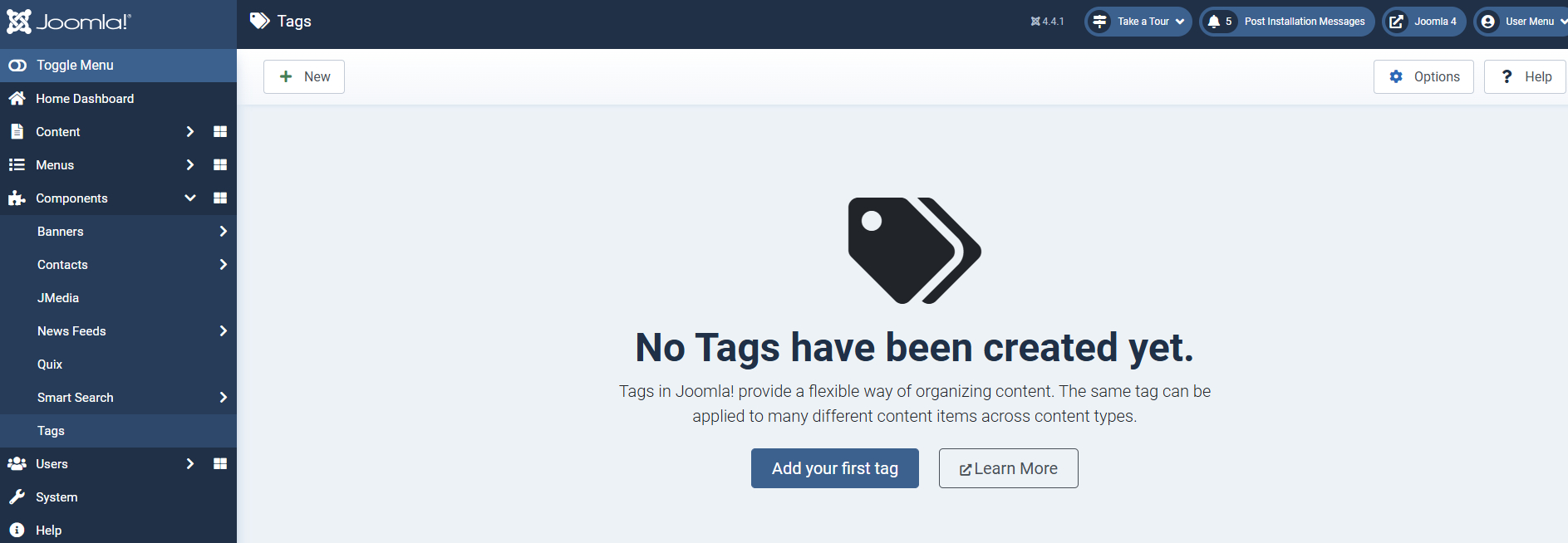
2. Creating New Tags
Creating tags in Joomla 4 is a straightforward process. Follow these steps:
- Click on New: In the Tags management page, click the New button to create a new tag.
- Fill in the Tag Details:
- Title: Enter a descriptive name for the tag (e.g., “Health”).
- Alias: Optionally, provide a URL-friendly alias.
- Description: Add a brief description of what the tag represents (optional).
- Parent Tag: You can assign a parent tag if you want to create a hierarchy of tags.
- Save the Tag: Once you’ve entered the necessary information, click Save & Close.
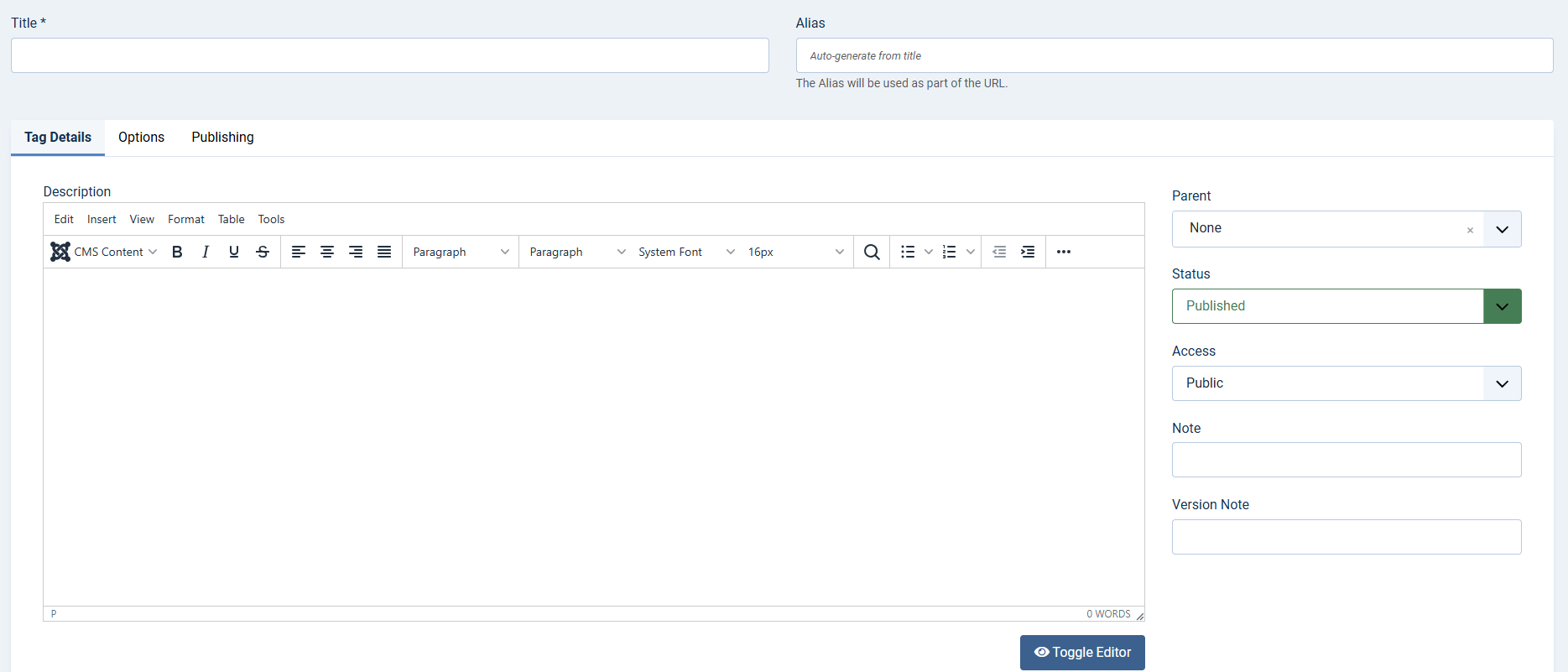
3. Assigning Tags to Articles
After creating tags, you can assign them to your articles:
- Edit an Article: Navigate to Content > Articles and select the article you wish to tag.
- Locate the Tags Field: In the article editing screen, find the Tags field, usually located in the right sidebar.
- Add Tags:
- Start typing the name of the tag you want to add. A dropdown will appear showing existing tags.
- Select the desired tag or create a new one directly from this field.
- Save the Article: After assigning the tags, make sure to save the article.
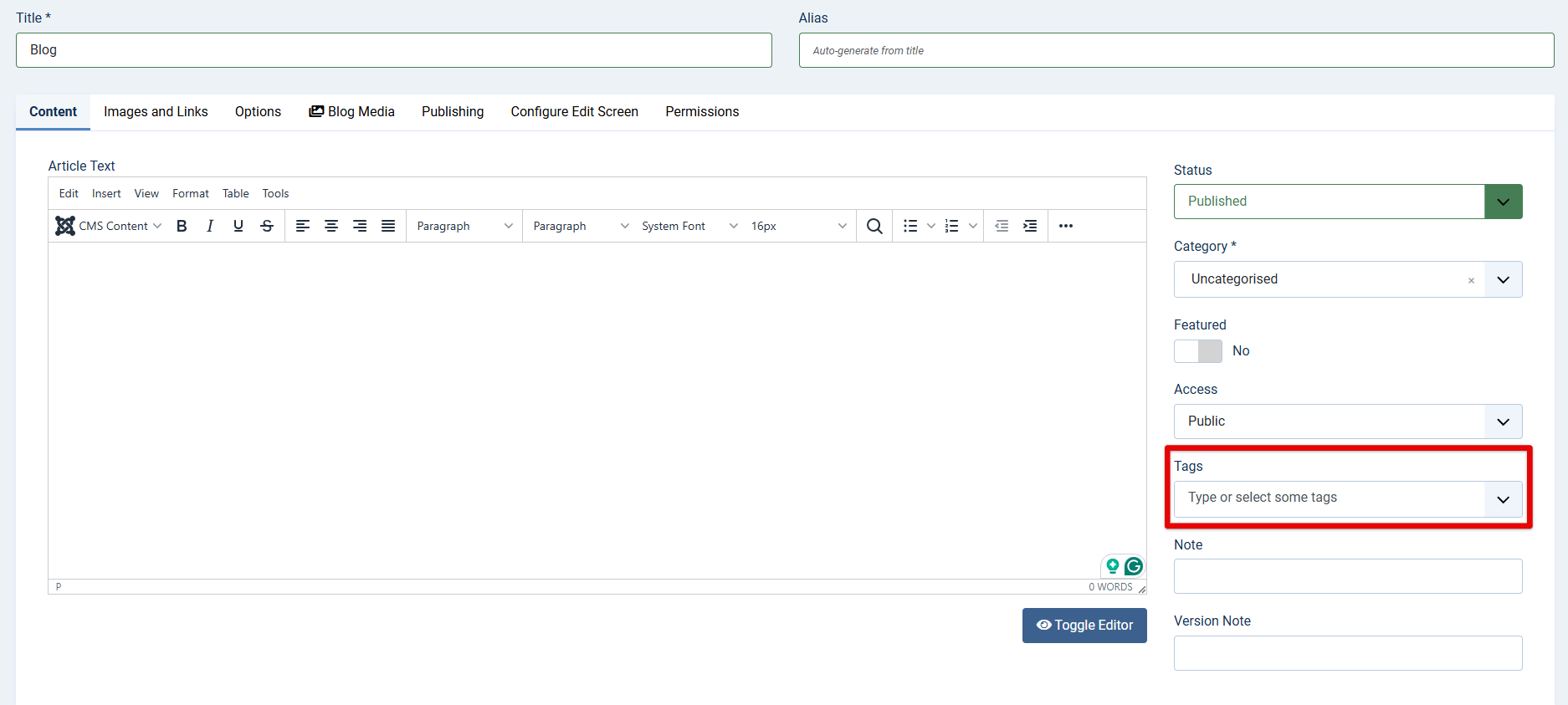
4. Displaying Tags on Your Site
Once you’ve assigned tags, you can display them in various ways:
- Tag List Module: Use the built-in Tag List module to display a list of tags on your site.
- Go to Extensions > Modules.
- Click on New and select the Tag List module.
- Configure the settings, including the module position and display options.
- Tag Layout: When users click on a tag, Joomla displays a tag layout that lists all articles associated with that tag. You can customize the layout by overriding the default template files if necessary.
5. Managing Tags
As your site grows, you may need to manage your tags:
- Edit Tags: From the Tags management page, click on any tag to edit its details.
- Delete Unused Tags: Remove any tags that are no longer relevant to keep your tag structure clean.
Best Practices for Using Tags in Joomla 4
To maximize the effectiveness of tags, consider the following best practices:
- Be Descriptive and Relevant: Ensure that tags accurately describe the content they are associated with. This will help users and search engines understand what your articles are about.
- Limit the Number of Tags: Avoid cluttering articles with too many tags. Focus on a few relevant tags that truly represent the content.
- Regularly Review Tags: Periodically check your tags to ensure they remain useful and relevant. Remove any that are outdated or redundant.
Conclusion
Using tags effectively in Joomla 4 can significantly enhance the organization of your content and improve the user experience on your website. By following the steps outlined in this guide, you can create, assign, and manage tags easily. This will not only help users navigate your site more efficiently but also contribute to better SEO practices. Start utilizing tags today and watch your Joomla site flourish! If you have any questions or need further assistance, feel free to reach out!
- Your website lost header area after update to Joomla! V5.2.4, how to solve it? - February 21, 2025
- What is the Sticky Option in SP Page Builder? - January 26, 2025
- How to Add an Anchor in SP Page Builder ? - January 26, 2025

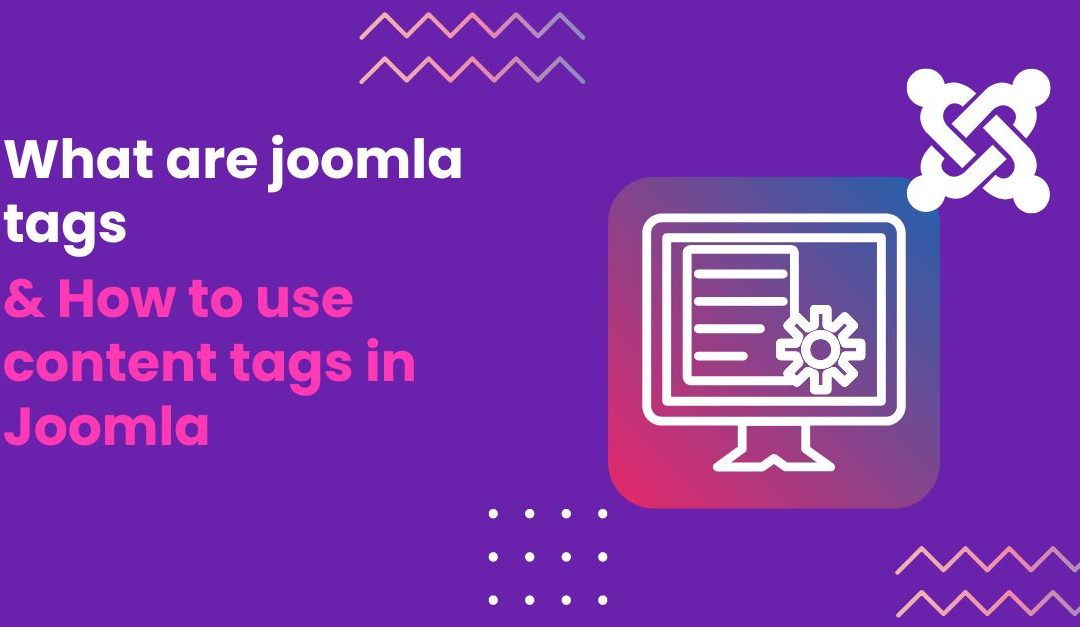

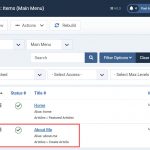
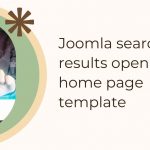





Recent Comments