Managing menu items in Joomla is crucial for creating a seamless user experience. Sometimes, you might want to hide a menu item without deleting it, perhaps for future use or to simplify your site’s navigation. In this blog post, we’ll walk you through the steps to hide a menu item in Joomla, whether you are using Joomla 3 or Joomla 4. Creating hidden menu items in Joomla can be a valuable strategy for managing your website’s navigation and content structure. This post will explore the reasons for creating hidden menu items and provide a step-by-step guide on how to do it effectively.
Why Create Hidden Menu Items?
1. Organizing Content
Hidden menu items allow you to organize content without cluttering the main navigation. This is particularly useful for:
- Future Content: Preparing for upcoming pages or sections that aren’t ready to be published yet.
- Testing: Creating items for testing purposes without making them visible to the public.
2. User Experience
Improving user experience is vital for any website. Hidden menu items can help:
- Reduce Clutter: Keep the main menu streamlined, making it easier for users to find what they need.
- Focus Attention: Temporarily hide less important items while promoting key content.
3. Access Control
Hidden menu items can serve specific user groups, allowing you to:
- Limit Access: Create menu items that are visible only to registered users or specific user groups.
- Manage Permissions: Ensure that sensitive content is accessible only to authorized visitors.
How to Create Hidden Menu Items in Joomla
Creating hidden menu items in Joomla is a straightforward process. Follow these steps:
Step 1: Log into Your Joomla Administrator Panel
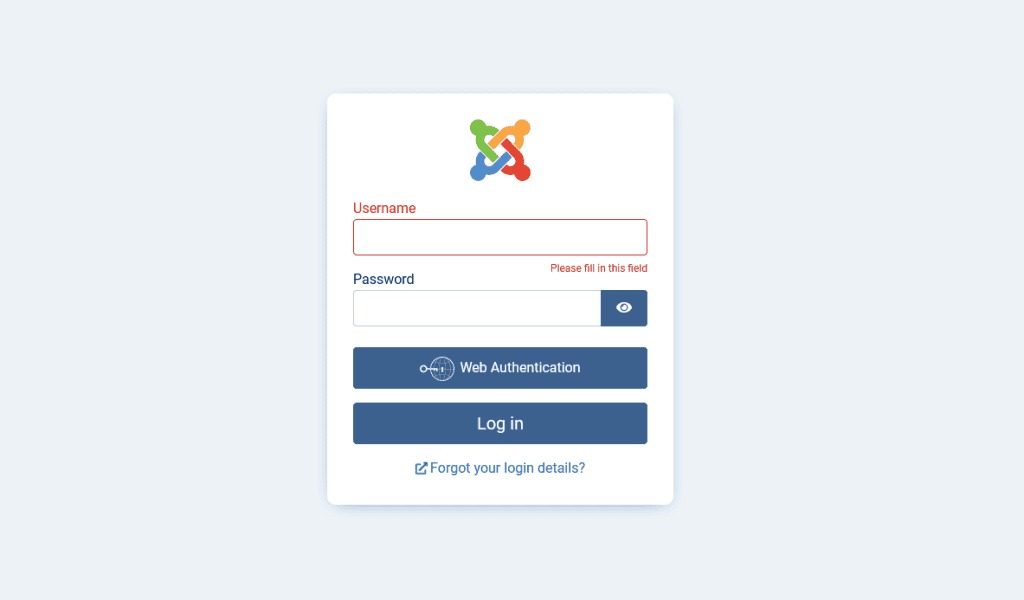
- Go to your Joomla admin login page (e.g.,
yourdomain.com/administrator). - Enter your credentials and click
Login.
Step 2: Access the Menus
- In the Joomla dashboard, navigate to
Menusfrom the top menu. - Select the menu where you want to create a hidden item (e.g., Main Menu).
Step 3: Create a New Menu Item
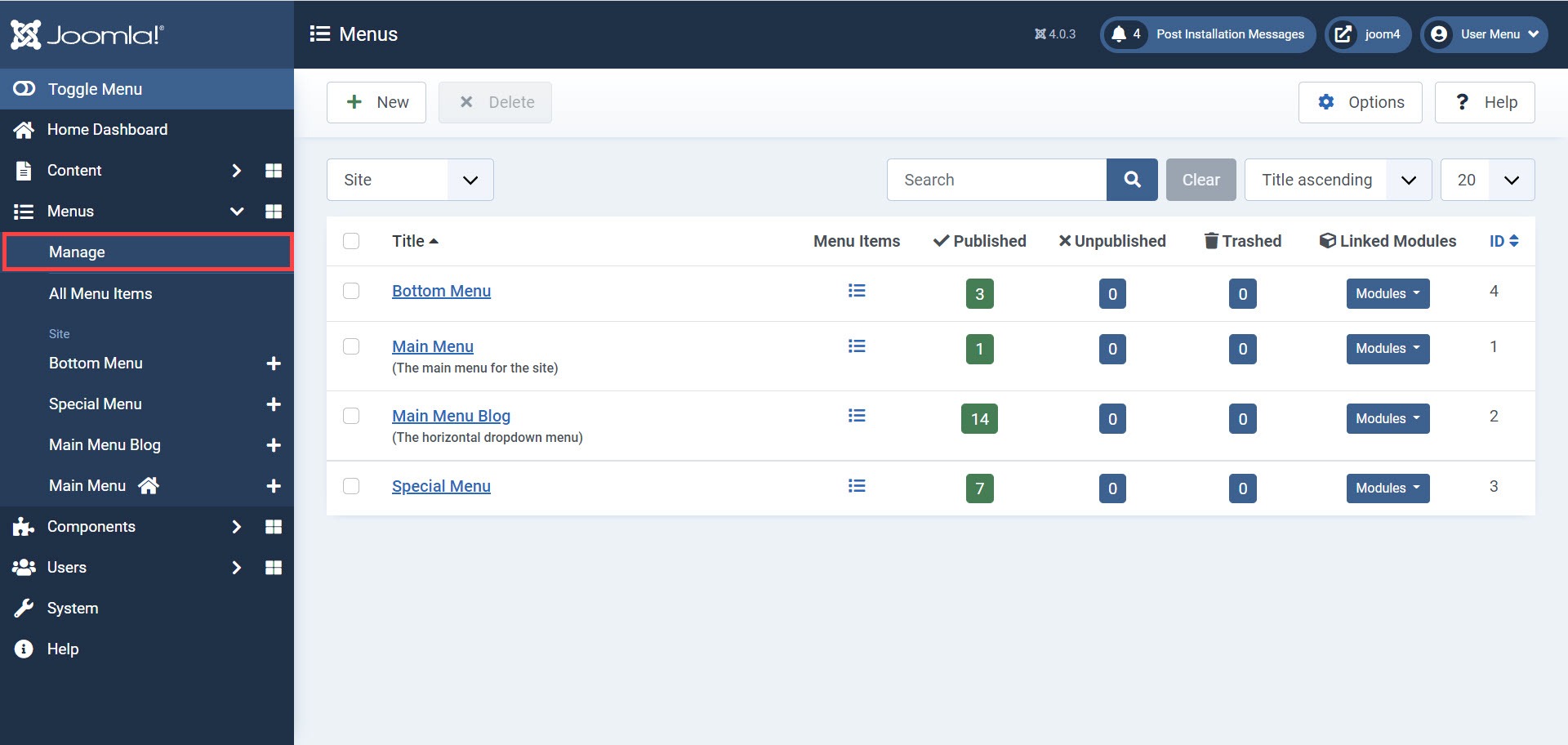
- Click on the
Newbutton to create a new menu item. - Fill in the necessary details:
- Menu Item Type: Choose the type of content you want to link to (e.g., Article, Category, etc.).
- Menu Title: Enter a title for the menu item.
Step 4: Set the Menu Item to Hidden
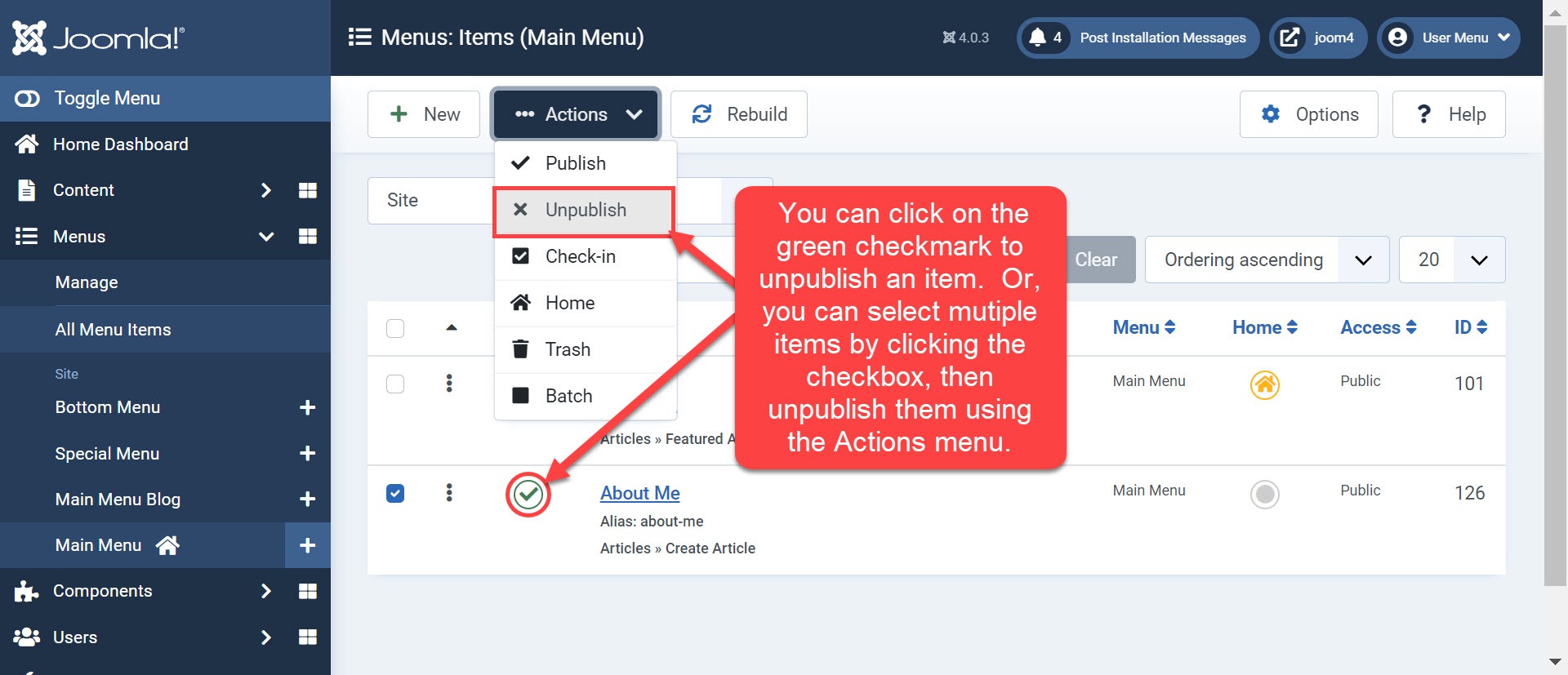
Method 1: Unpublish the Menu Item
- Select the checkbox next to the menu item you want to hide.
- Click on the
Statusbutton at the top toolbar (it looks like a green checkmark). - Change the status from
PublishedtoUnpublished. The item will now be hidden from the menu on the frontend.
Method 2: Adjust Access Level
- In the same menu item settings, find the
Accessdropdown. - Select an access level that prevents public visibility, such as Registered or Special.
- This allows only users with the appropriate permissions to see the item.
Step 5: Save Your Menu Item
- Click the
Save & Closebutton to finalize the creation of your hidden menu item. - If you want to create more hidden items, you can continue adding them before saving.
Step 6: Verify Changes
- Open your website in a new tab to check that the hidden menu item is not visible in the navigation.
- If you set an access level, test with different user accounts to ensure the item is visible to the appropriate users.
Additional Tips
- Keep a Backup: Always keep a backup of your menu configurations. If you need to revert changes, you can restore your site to a previous state.
- Use Menu Item Notes: Use the
Notefield when editing a menu item to remind yourself why it’s hidden, especially if you plan to reinstate it later. - Testing: After making changes, test the site on multiple devices to ensure the user experience is consistent.
Conclusion
Creating hidden menu items in Joomla is a powerful way to manage your website’s content and navigation effectively. Whether for future planning, enhancing user experience, or controlling access, hidden menu items can play a crucial role in your overall site strategy.
By following the steps outlined above, you can easily create and manage hidden menu items tailored to your site’s needs. This flexibility is one of the many strengths of using Joomla as your content management system. Happy building!
- Resolving the “Class JFactory Not Found” Error in Joomla When Upgrading to J6 - December 19, 2025
- The Utility Of VPNs For Site Authors And Admins - November 24, 2025
- Joomla! 6: What’s New and How to Upgrade from Joomla! 5 - October 23, 2025

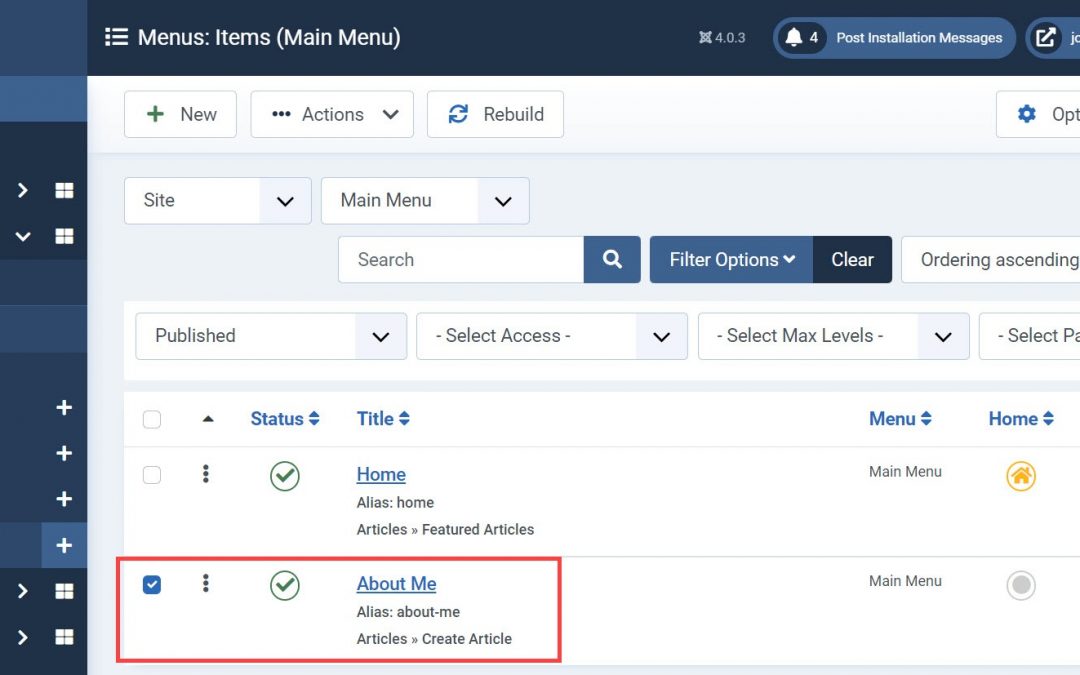
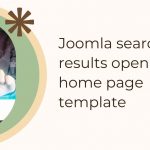
![[Joomla] How to fix: Default Layout file is not exists! Please goto to template manager and create a new layout first "Default Layout file is not exists" Error: A Guide to Fixing the Joomla Issue](https://ltheme.com/wp-content/uploads/2023/02/1-150x150.jpg)
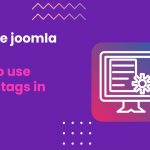





Recent Comments