Are you going to change the WordPress site title and tagline? This article will provide you with the easiest methods to do that.
What are the WordPress site title and tagline?
The site title and tagline play an important role in introducing your website content in quite a brief way. In which, the tagline is a WordPress site’s slogan or a brief sentence about your website.
Usually, they are located at the top left of the website. However, they also depend on the theme that you are using, these positions will be different. For example, we are using the Hestia theme, and the title and tagline are displayed as the screenshot image below.
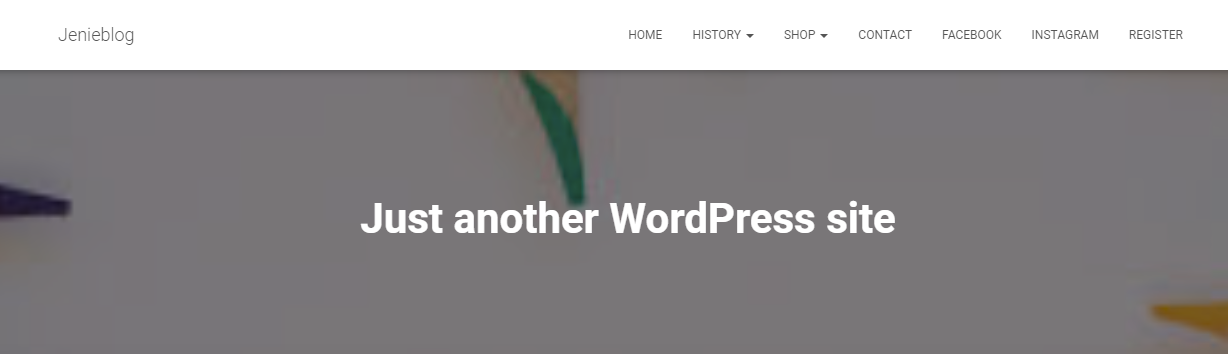
How to change the WordPress Site Title and Tagline?
Especially, when you set an impressive and strong title and tagline, they also affect the SEO ranking of your website. Therefore, in today’s tutorial, we will share with you how to change the WordPress site Title and Tagline according to your purpose by using the easiest methods. Now let’s dive into the following section.
Method 1:Changing from the General section
The first method is quite easy to do. First of all, you need to visit your WordPress dashboard. Simply add wp-admin/ to the end of your website’s domain name to navigate to your dashboard.
For example, in our case, our site is called jenieblog.com, then your dashboard is at jenieblog.com/wp-admin/.
After logging into your website, just visit the Settings > General Section in your navigation menu. You will see the tagline field and the site title there.
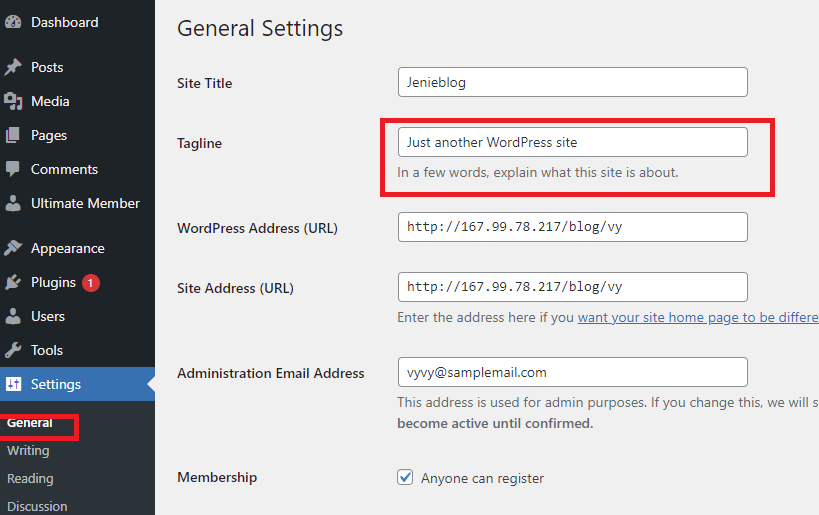
In this section, you can change your own title and tagline. In addition, you can also remove the tagline field by clearing out the box.
In our case, we are going to set the site title to Our example website and set the Tagline to WordPress Tutorial.
Once you have altered the text in the given place, let’s scroll down the screen and click on the ” Save Changes” button to store your changes.
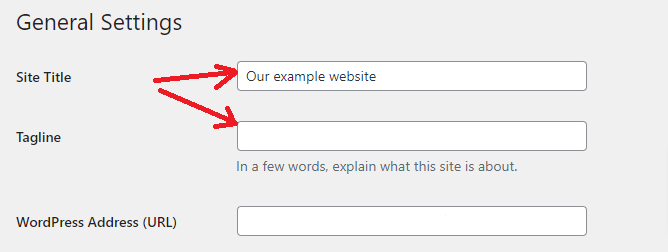
Now visit your site to check the changes.
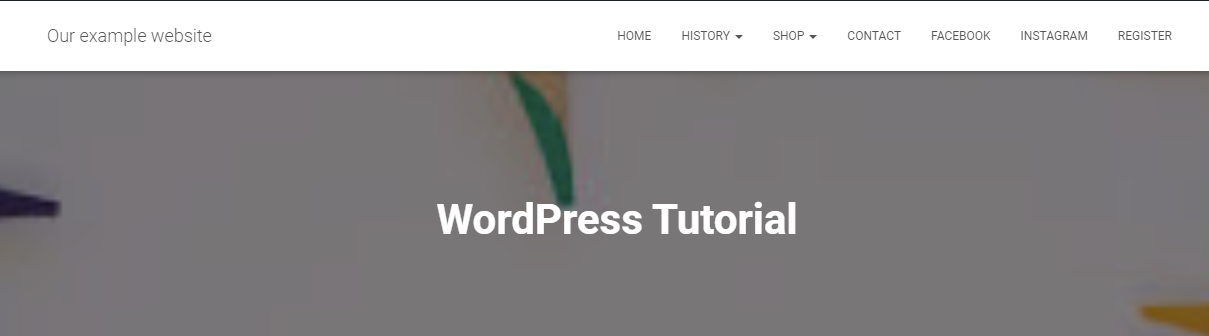
Method 2: Modification from the Customizer section
Within the second method, you can change your tagline and the title in WordPress’s Theme Customizer.
Firstly, visit the Appearance > Customize section in your dashboard.
Now, you will see that there are a lot of tabs on the left-hand side that allows you to customize various aspects of your site. And in the right-hand sidebar, the screen shows a preview of your website. Let’s click on the Site Identity tab.
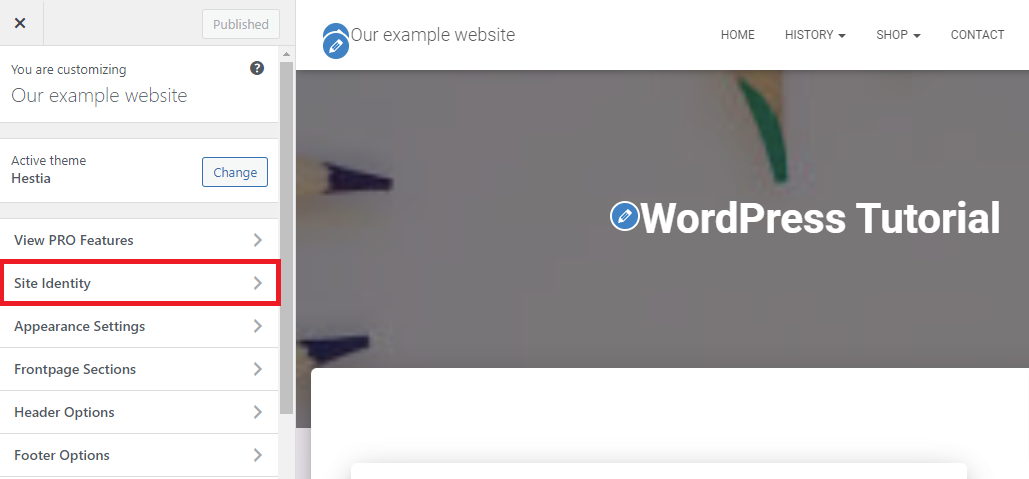
Now, you can then alter the text in the given place according to your preference. In our case here we will set the Site title to “Our example website” and the Tagline set to “WordPress Tutorial” and then click on the ” Publish” button to save the changes.
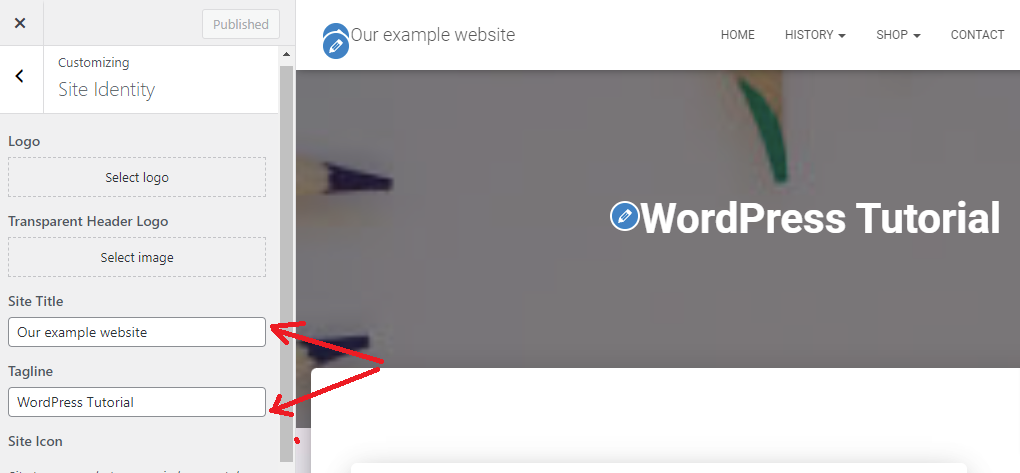
Note: If you have tried all methods that we mentioned, but your website title and tagline still don’t change. Let’s go back to Settings > General and check your tagline again. Make sure that you click on the Save Changes button before leaving.
If the result still doesn’t change, then try clearing your cache. Or you can visit your website on another device or other browsers.
Summary
In nutshell, we have just shown the basic methods to help you easily change the WordPress site title and tagline. If you have tried all the above methods, but you still can’t change the tagline and title to your own text. Don’t hesitate to leave a comment below. We will give you assistance as soon as possible.
Moreover, you can visit our Free WordPress Theme to explore more beautiful, responsive themes and templates that can help you build your desired website.
- Resolving the “Class JFactory Not Found” Error in Joomla When Upgrading to J6 - December 19, 2025
- The Utility Of VPNs For Site Authors And Admins - November 24, 2025
- Joomla! 6: What’s New and How to Upgrade from Joomla! 5 - October 23, 2025


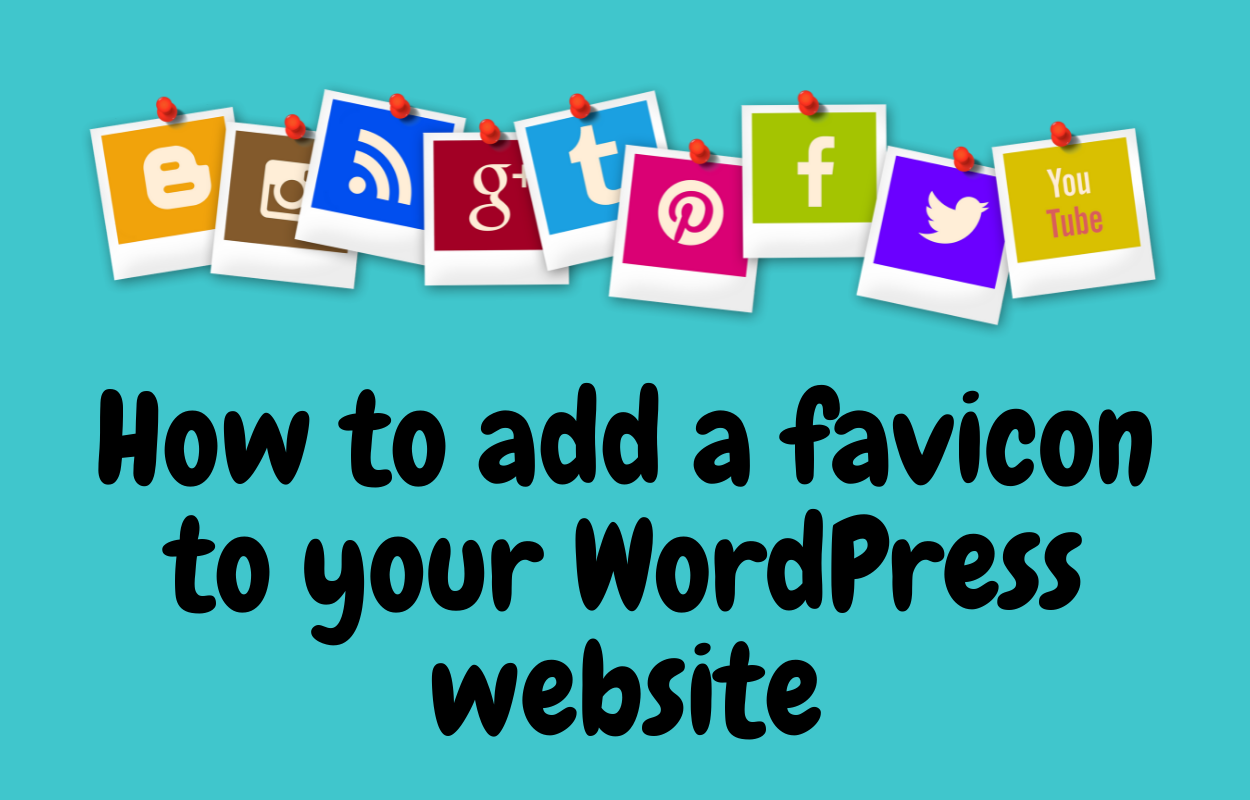
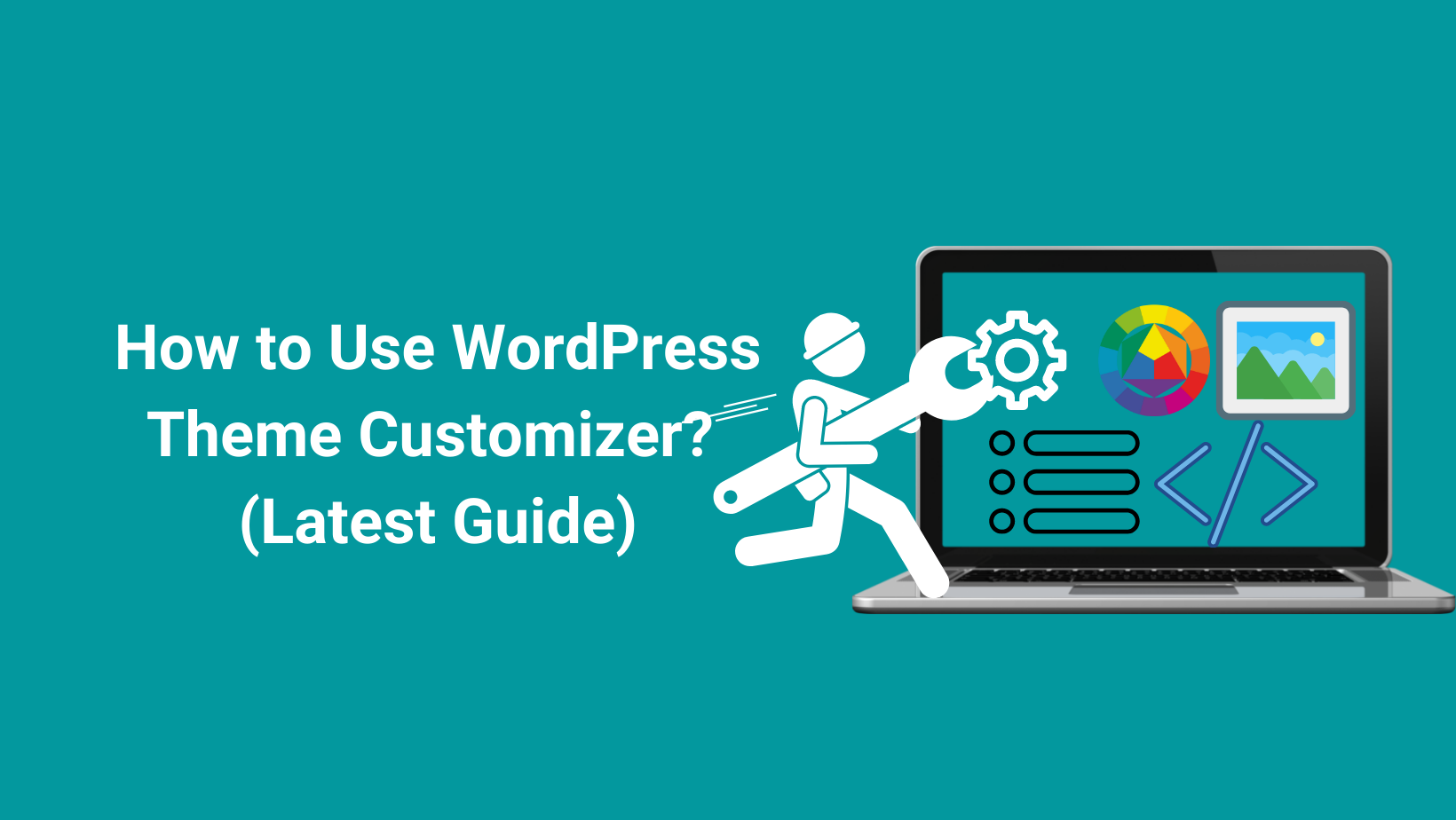
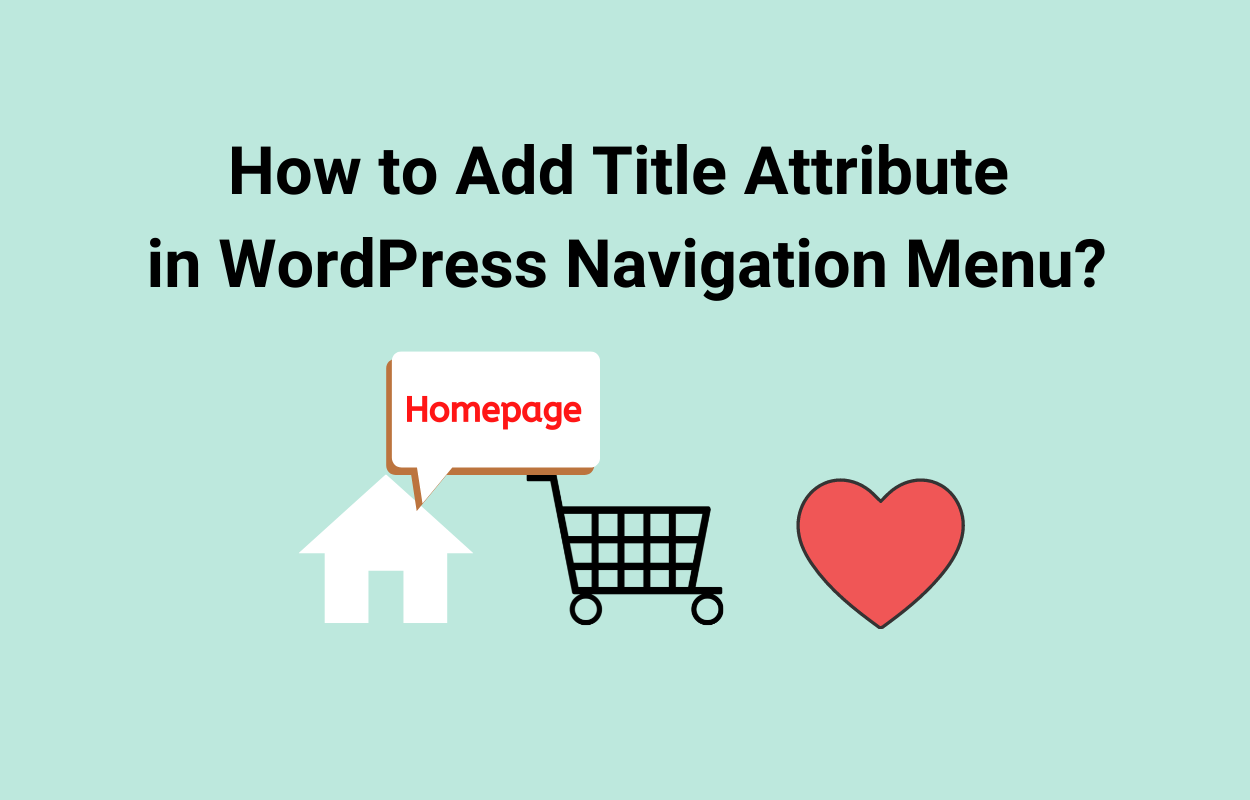
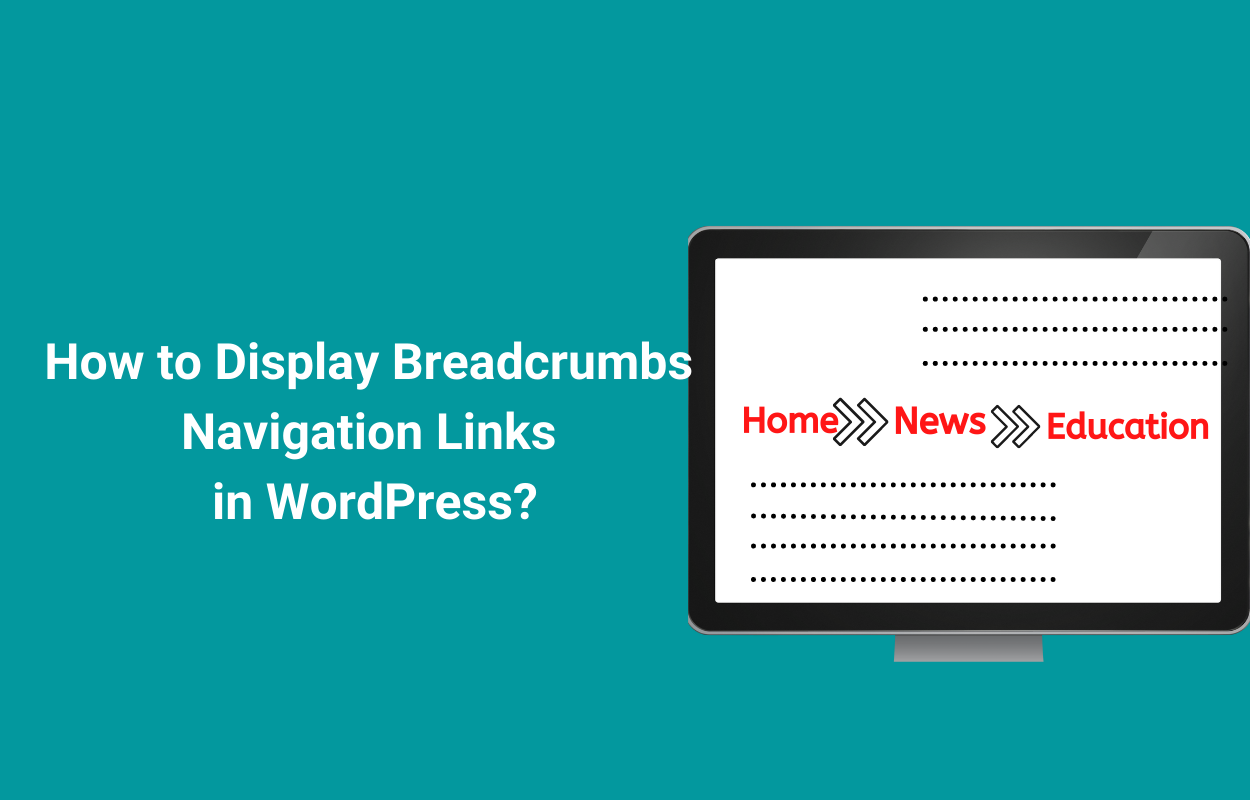
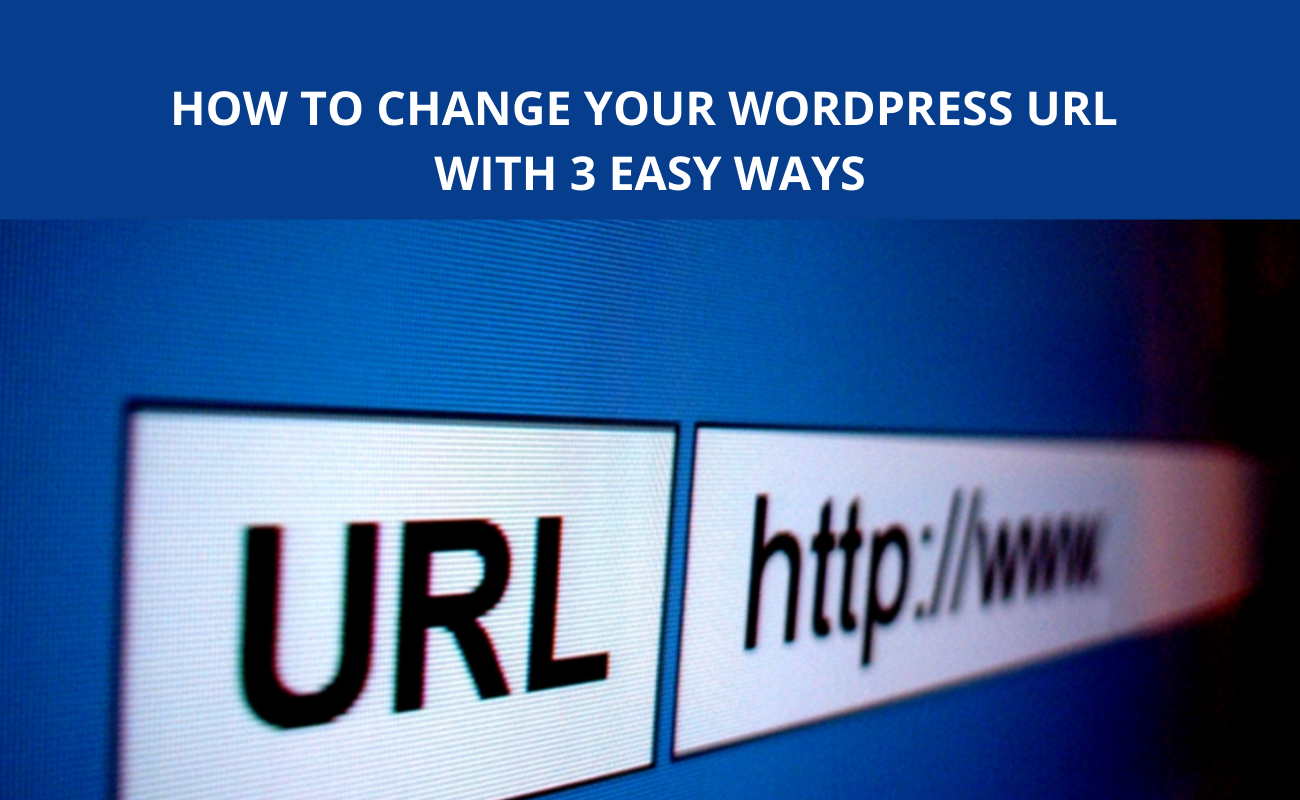
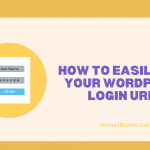


Recent Comments