Why do you need to use Mini Frontpage Extension for Joomla 4 website?
Nowadays, there are many methods for you to showcase the articles or blogs you want to emphasize on a Joomla 4 site. However, the most convenient and easiest way you should try is using Mini Frontpage Extension – one of the best Joomla extensions that can help you achieve your goal. With the support of the Joomla minifrontpage, you are freely able to display the content with thumbnail, excerpt, date, etc on your site. In addition, you can also customize it with various designs and layouts without any trouble. Some of the outstanding features of the extension include:
- Publish multiple Minifrontpage modules on one page.
- Customize parameters flexibly
- Provide 3 theme styles (free version) and more (pro version)
- Custom CSS Code / Snippet
- Responsive design
Now, don’t hesitate to have a look at the instruction about how to use Mini Frontpage Extension for Joomla 4 below. We will use the free version of the extension to showcase the Mini Frontpage on your site.
How to use Mini Frontpage Extension for Joomla 4
Download and install Mini Frontpage Extension
Before finding out how to use Mini Frontpage Extension for Joomla 4, you need to download the Mini FrontPage extension first. Simply sign up or log in to the website and download the zip file. Since the file you have already downloaded contains extensions for both Joomla 3 and Joomla 4, you need to unzip the file first. After that, let’s select the package for Joomla 4 to install it to your site.
Now, it’s time for you to log in to your Joomla 4 admin dashboard, then follow the guide to install the extension.
After successful installation, let’s click on the Open Module Manager to publish the module.
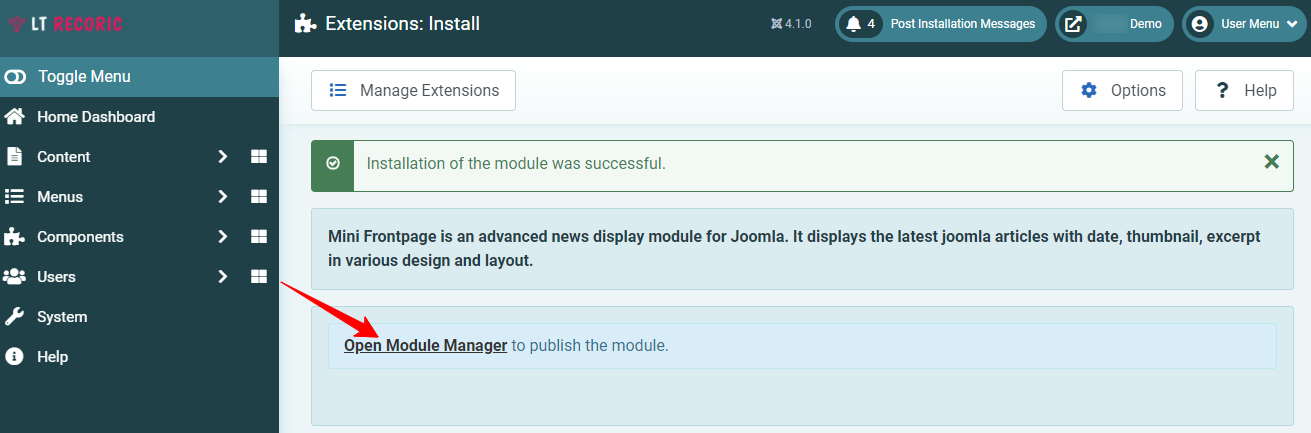
Once you publish the module, let’s move on to customize it by pressing on the Minifrontpage in the Title column.
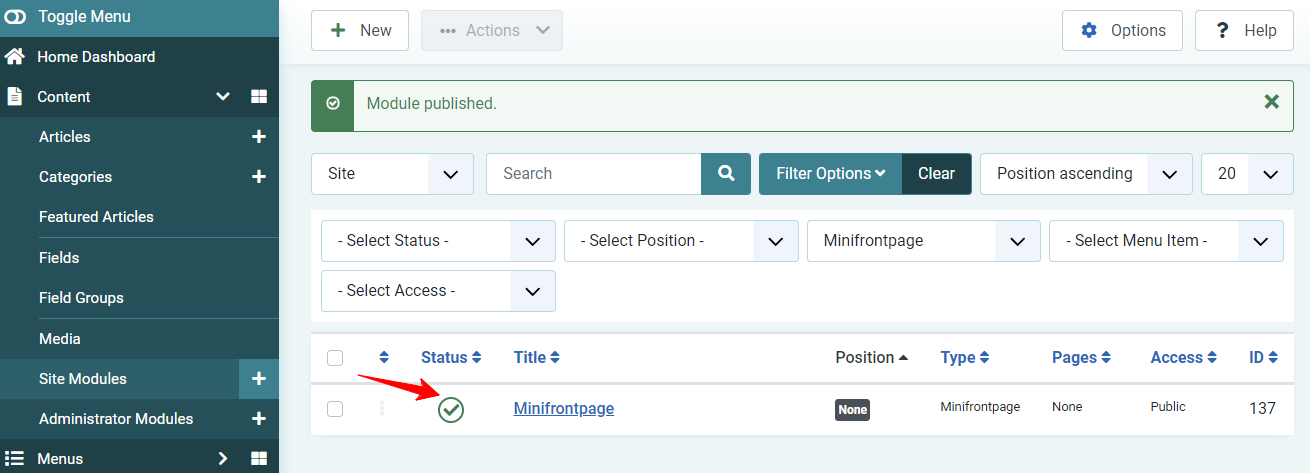
Set up and use Mini Frontpage Extension for Joomla 4
It’s time for you to start to learn how to use Mini Frontpage Extension for Joomla 4 with the following instruction.
Firstly, you can change the title so that it can be suitable for the content you want to display in the Mini Frontpage module. Besides that, you are also able to hide or show the title on your site whenever you need it. Furthermore, don’t forget to choose the position you want to display the module.
In the Module tab, we will clearly explain to you some important options so that you can use them to edit the Mini Frontpage easily. There will be 3 sections for you to find out and customize, including Basic Settings, Filtering Options, and Thumbnail Settings. Have a look at the example image and the description below.
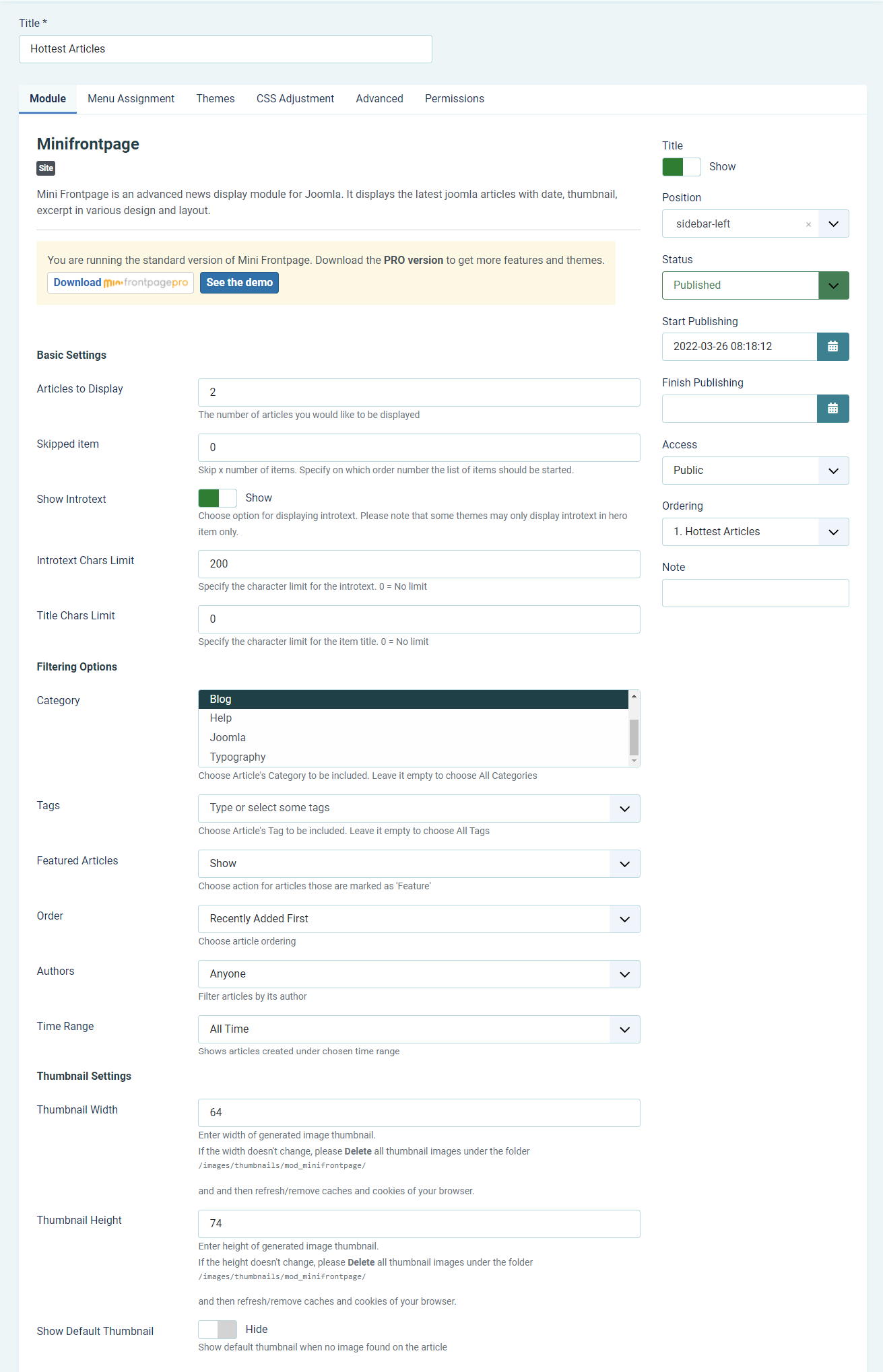
Basic Settings
- Articles to Display: If you want to edit the number of articles that are showcased and rotated on your site, simply change the number in the box.
- Skipped Item: This option will allow you to skip X number of items. After that, you can freely specify the order number of items you want to start to display.
- Show Introtext: Let’s select the Yes option if you wish to showcase the introductory text of the article and vice versa.
- Title Chars Limit: Let’s use this option when you desire to control the number of characters for the title.
Filtering Options
- Category: This option will permit you to choose the article category you wish to showcase on your site. If you want to select all categories, simply leave the box blank.
- Tags: If you need to display the article tags, simply use the option.
- Featured Articles: You just need to utilize this option if you wish to display the articles marked as Feature.
- Order: This allows you to select the article ordering, including Recently Added First, Recently Modified First, Recently Published First, Recently Touched First, and Random Articles/
- Authors: If you want to filter articles by their author, you just need to choose the option.
- Time Range: In case you are looking for an option enabling you to display articles generated under chosen time range, simply use the Time Range to choose the time you want.
Thumbnail Setting
- Thumbnail Width and Thumbnail Height: You can easily fill out the width and height of the generated image thumbnail. Please note that if you customize the size of the thumbnail but it doesn’t change, under the folder /images/thumbnails/mod_minifrontpage/, you just need to delete all thumbnail images. After that, don’t forget to delete the caches and cookies of your browser.
- Show Default thumbnail: In case the articles don’t have any images, you can choose the option to display the default thumbnail. When you select Yes, there will be a Custom Default Thumbnail option for you to add the image which will replace the default thumbnail.
Now, the next vital tab you need to move on to is Menu Assignment. This tab will give you the ability to decide where the module will be showcased on your site. So, you can select On all pages, No pages, Only on the pages selected, and On all pages except those selected. Conversely, if you don’t choose any options in the Module Assignment section, the module won’t work.
Once learning how to Use Mini Frontpage Extension for Joomla 4 with the Module and Menu Assignment tab, we would like to show you some crucial options in the Themes tab. With the free version, there will be 3 theme styles for you to utilize: carousel, default, masonry. Besides that, you can also set up the number of columns, show or hide category, author, article’s date, and much more.
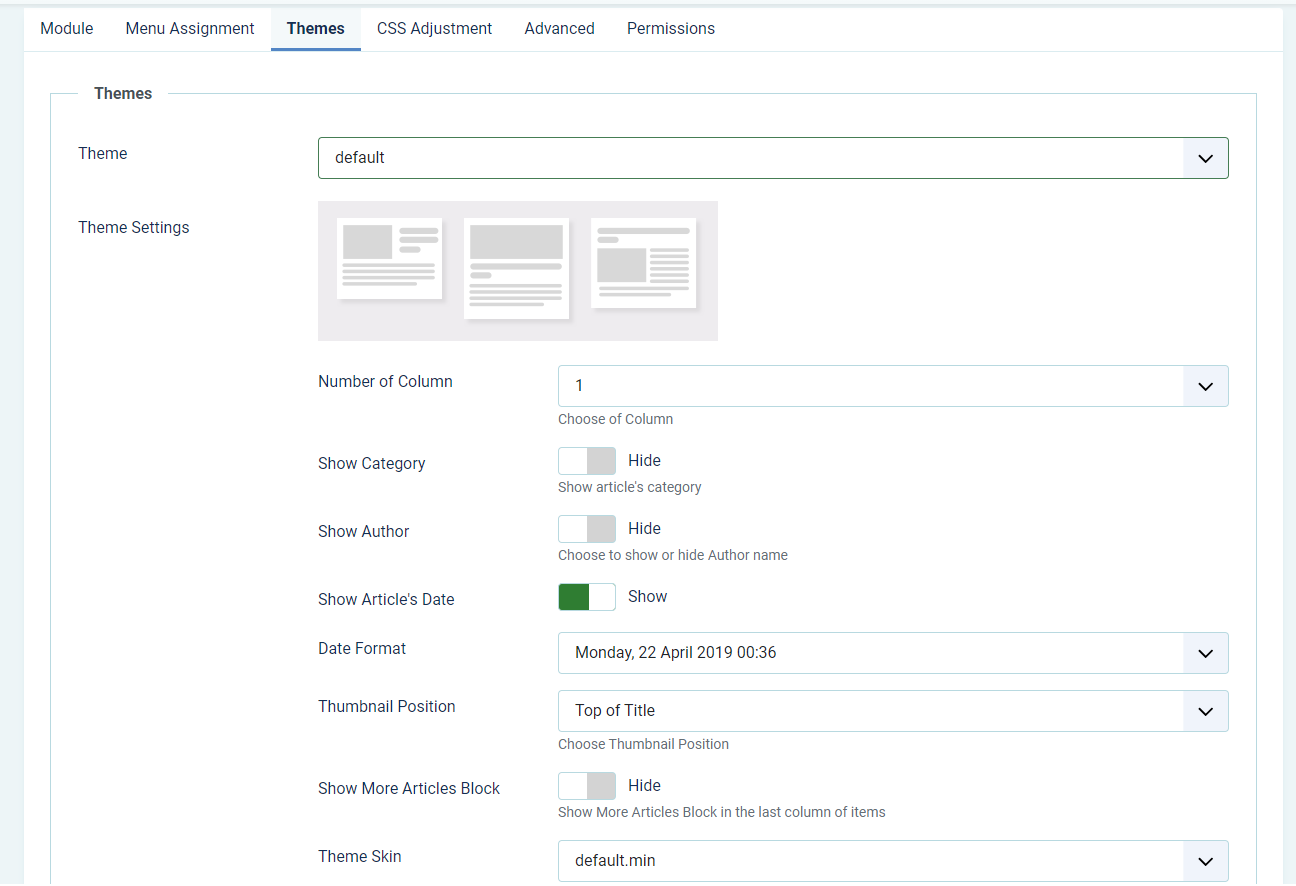
Moreover, in the CSS Adjustment tab, you are also able to add the custom CSS code to design the module appearance in your own style without editing the physical file.
If you want to specify the module class, module style, bootstrap size, caching, etc, you can also visit the Advanced tab to do this.
Finally, don’t forget to save all your settings and check out the result on your site. Congratulation. You will see that all the articles you want to emphasize will appear stunningly on your Joomla 4 site.
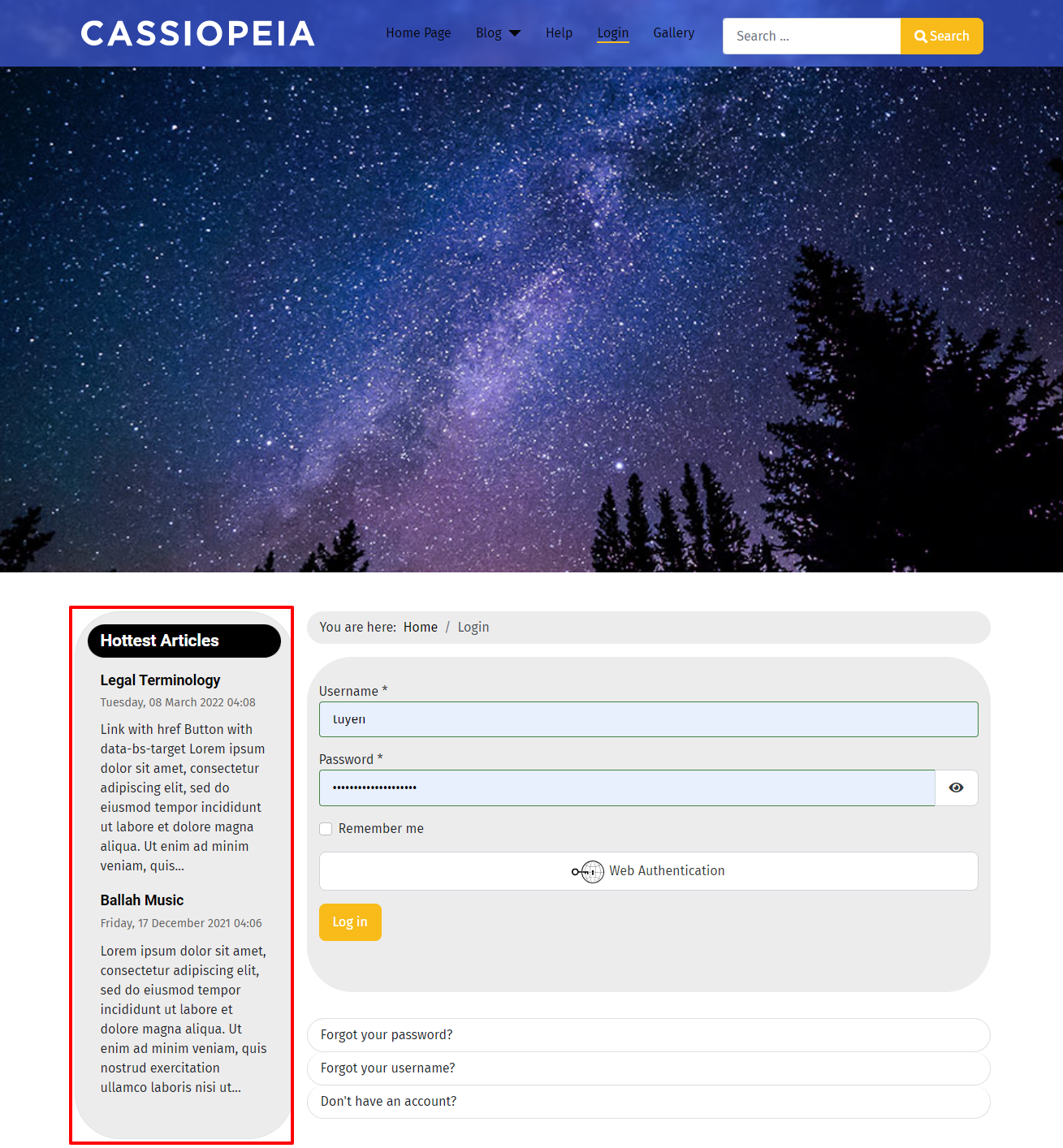
Use Mini Frontpage Extension for Joomla 4 – Simple or Complicated?
All in all, we are pleased to introduce to you the way how to use Mini Frontpage Extension for Joomla 4. Thanks to this solution, we believe that you can easily and effectively display all the content you desire to emphasize on your site without any trouble. What’s more? Don’t hesitate to share the blog if you think it may be useful for others. Last but not least, don’t miss a great opportunity to give your site a new and attractive appearance with many responsive Joomla 4 Templates here. Thanks for your reading and have a good day.
- The Utility Of VPNs For Site Authors And Admins - November 24, 2025
- Joomla! 6: What’s New and How to Upgrade from Joomla! 5 - October 23, 2025
- Understanding the Importance of Precision in Numeric Input: Integers vs. Decimals - September 17, 2025

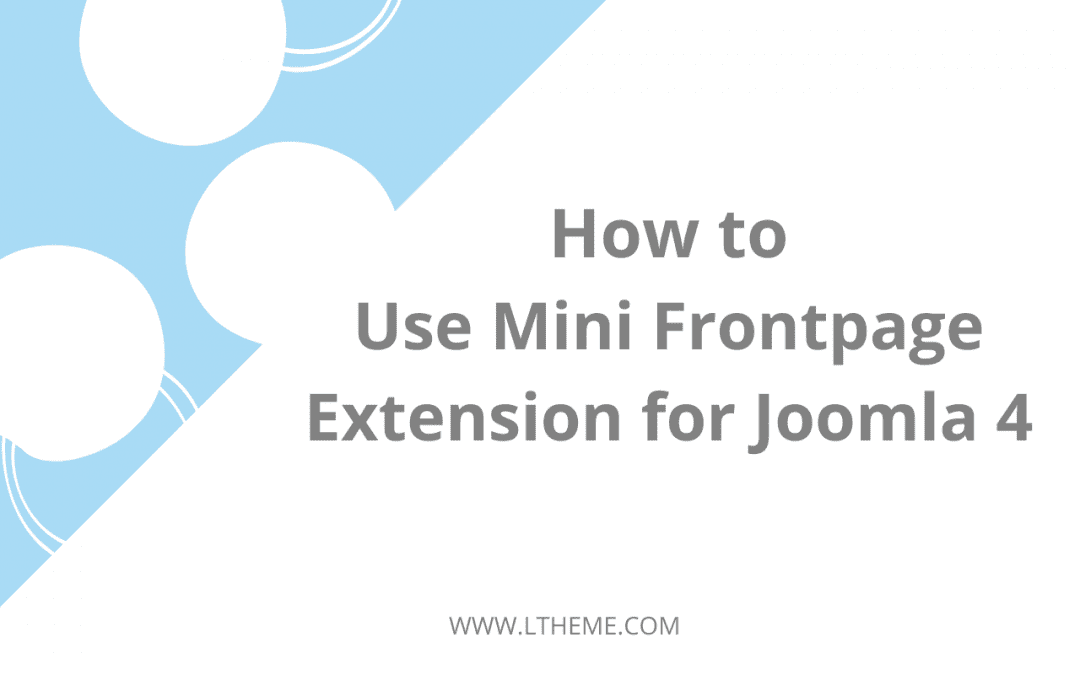
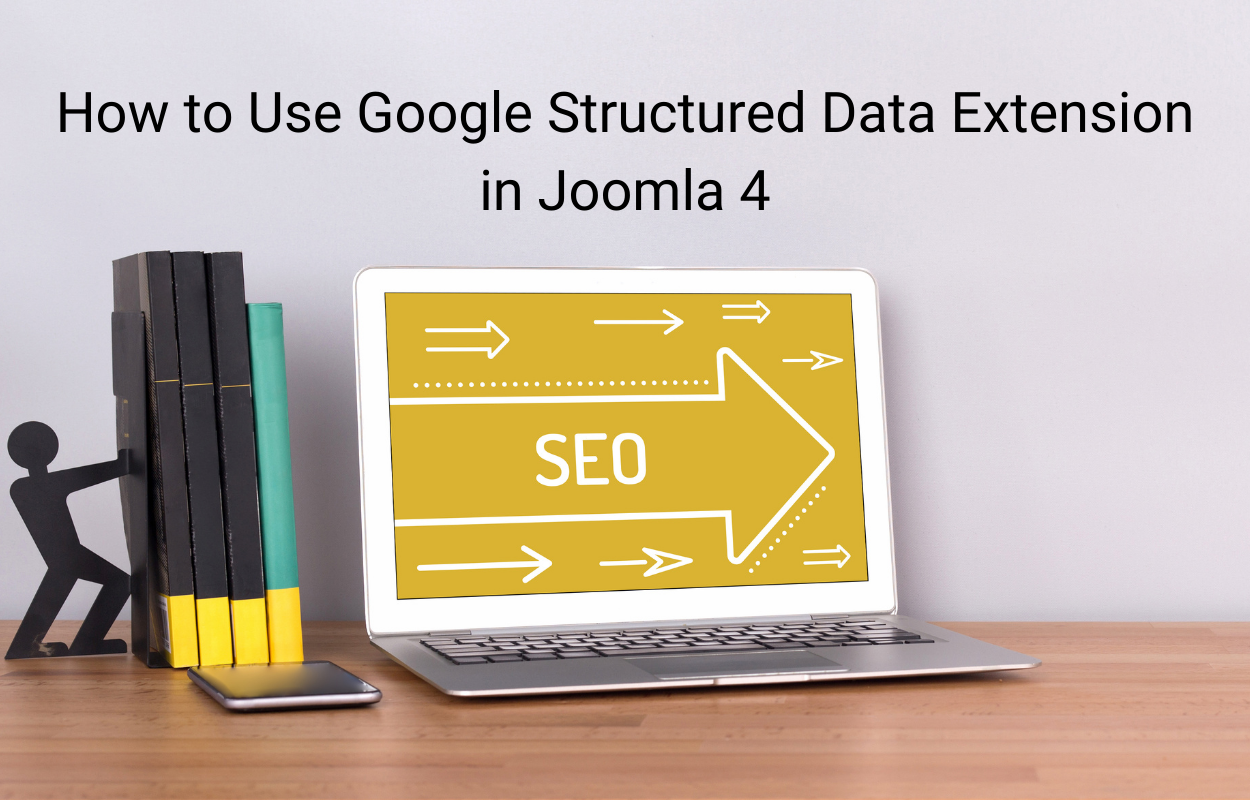

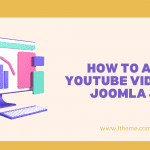
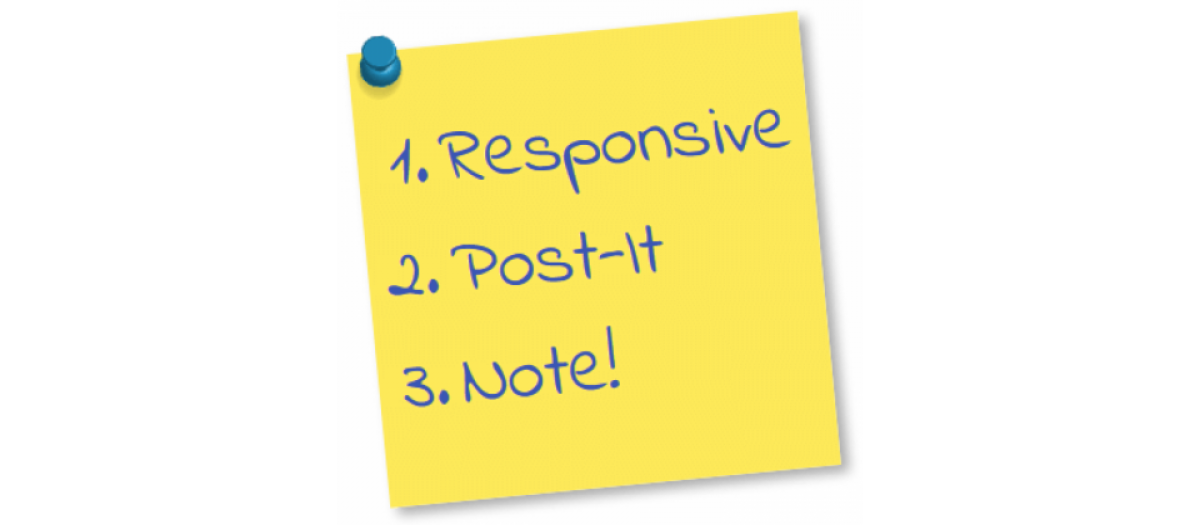
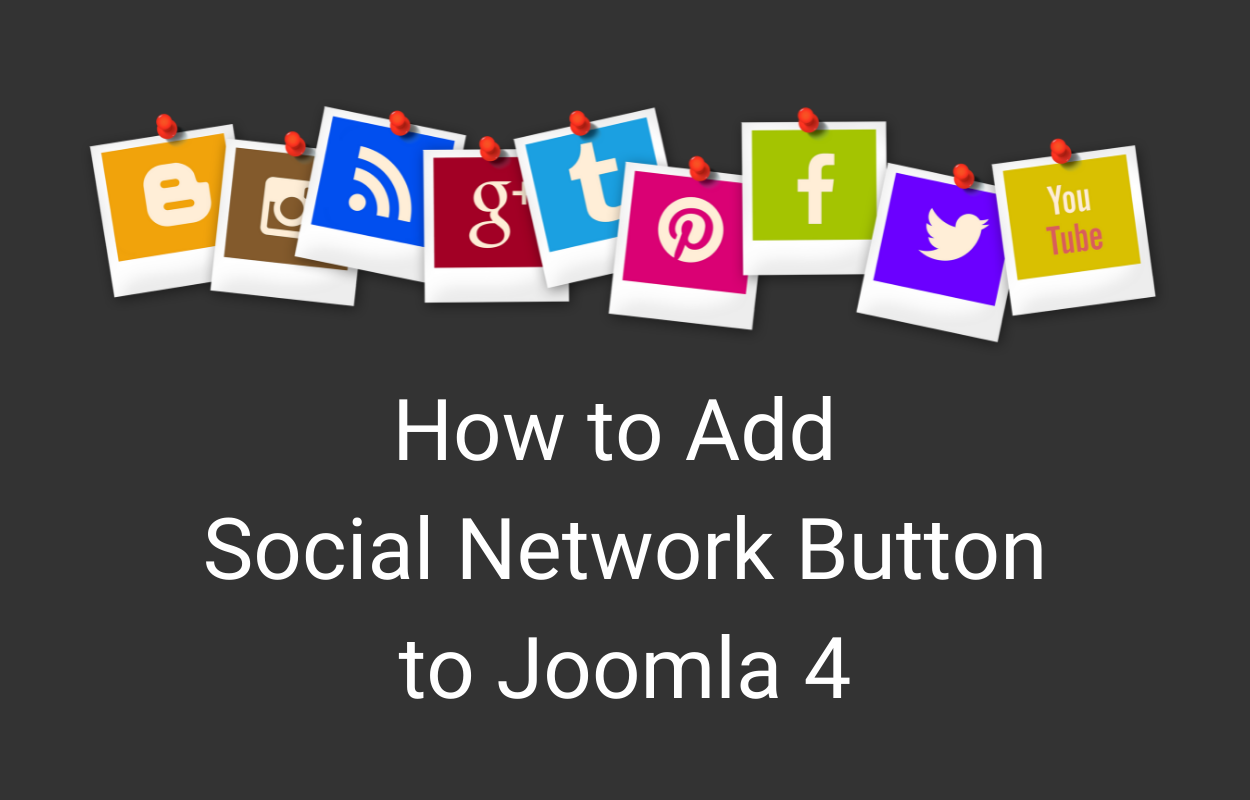
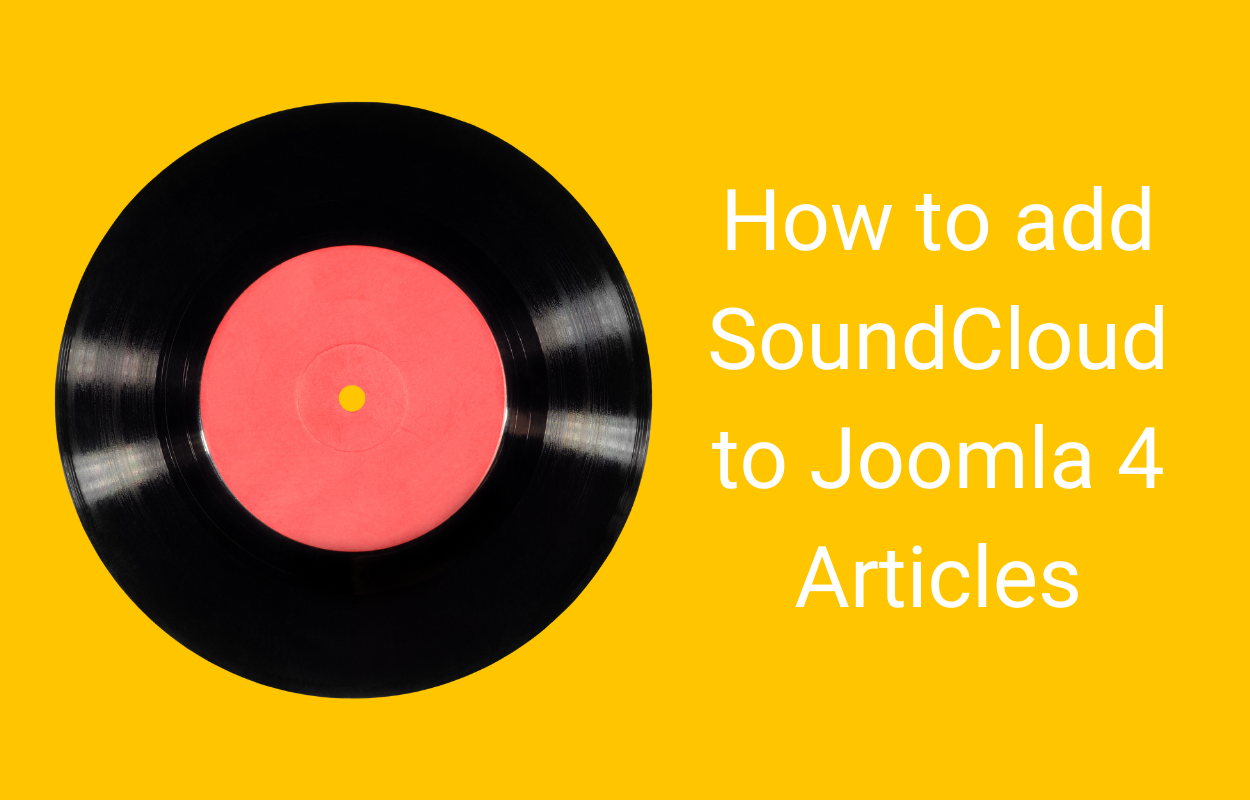


Recent Comments