Introduction
Today, there are many ways for people to access knowledge and update new information. Many people like to find out via articles or blogs by searching keywords on online search engines. However, not everything is available on the internet. That’s why forums – online communities should be created so that people can discuss and answer questions that they have not yet solved in different topics.
If you own a WordPress website and intend to build a forum page on your website, you should not miss this article. We will guide you in detail on how to add forums to the WordPress website with the support of bbPress plugin.
What is bbPress?
bbPress is a forum plugin that assists you to generate a visual and attractive discussion board without much effort. This plugin is powerful but simple and easy to use. Besides bbPress, there are many useful WordPress Forum Plugins that you can select and install for your website. However, in this blog, we will guide you build a forum with bbPress because of its popularity and convenience.
Now, let’s start finding out how to use bbPress to add a forum to WordPress step-by-step.
The steps to add a forum to WordPress via bbPress plugin
Installing bbPress and using it to generate a forum
Before installing bbPress, you make sure that you are owning a WordPress website with an administrative role. If not, you need to create a WordPress website so that you are able to add a forum or an online community.
The first step you need to do is go to the admin dashboard, then click Plugins -> Add new. After that, let’s search the word “bbPress” on the search bar, choose the first result and install it.
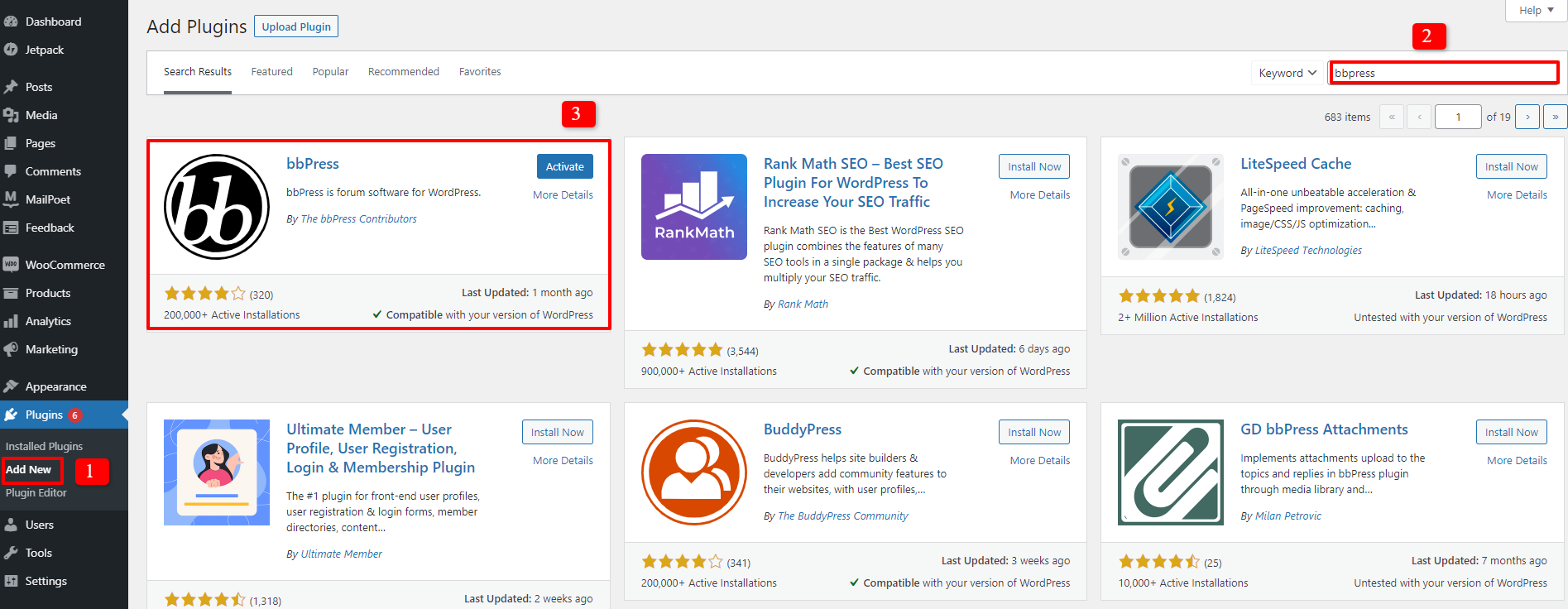
After installing bbPress, don’t forget to activate it so that you can use it to build a forum smoothly. The screen ‘Welcome to bbPress’ will appear to ensure that you have installed and activated it successfully.
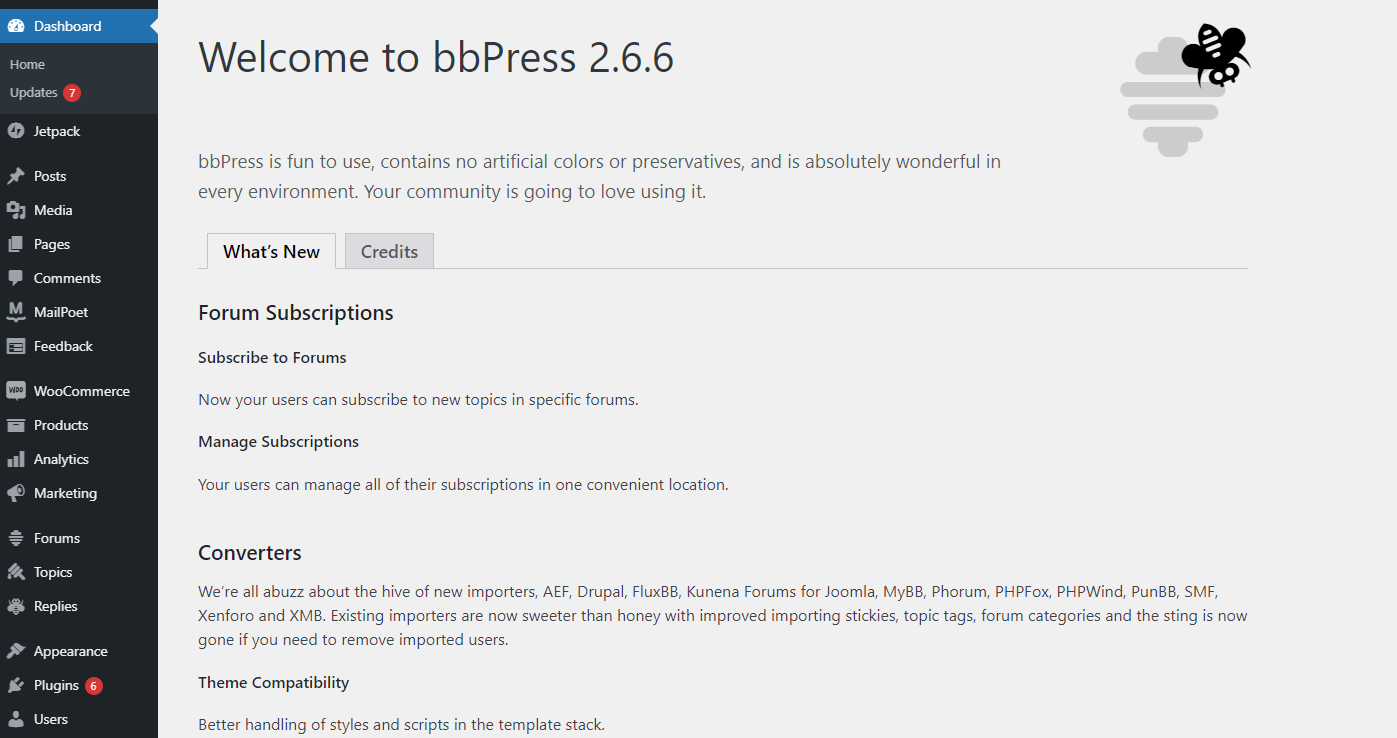
The bbPress installation has been completed. The next step is creating a forum. So, let’s go to Forums -> Add new. There will be an area for you to create a new forum. You need to fill out the title which means the name of the forum you want to build. Then, give it the description and click the Publish button when you finish all content. For each topic you want to have a forum to discuss, you can repeat the sequence of generating the forum that you just finished.
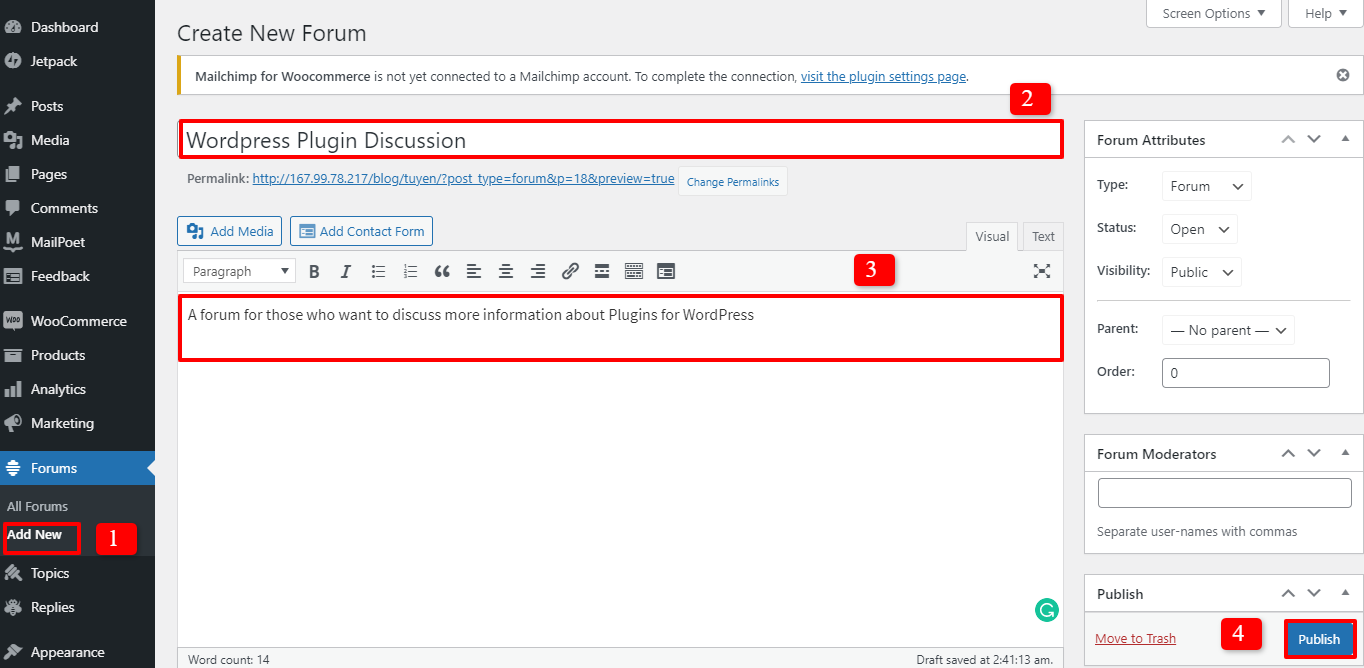
Showcasing the bbPress forum in the Front End of WordPress website
After you have completed generating some forums, you need to display them on the website with few following simple steps.
Firstly, you need to build a new page for your WordPress site, you just click New -> Page. Then, fill out the title, since this page is created for forum discussions, you should provide it the relevant names, such as Forums, Community, Online Discussions, and so on.
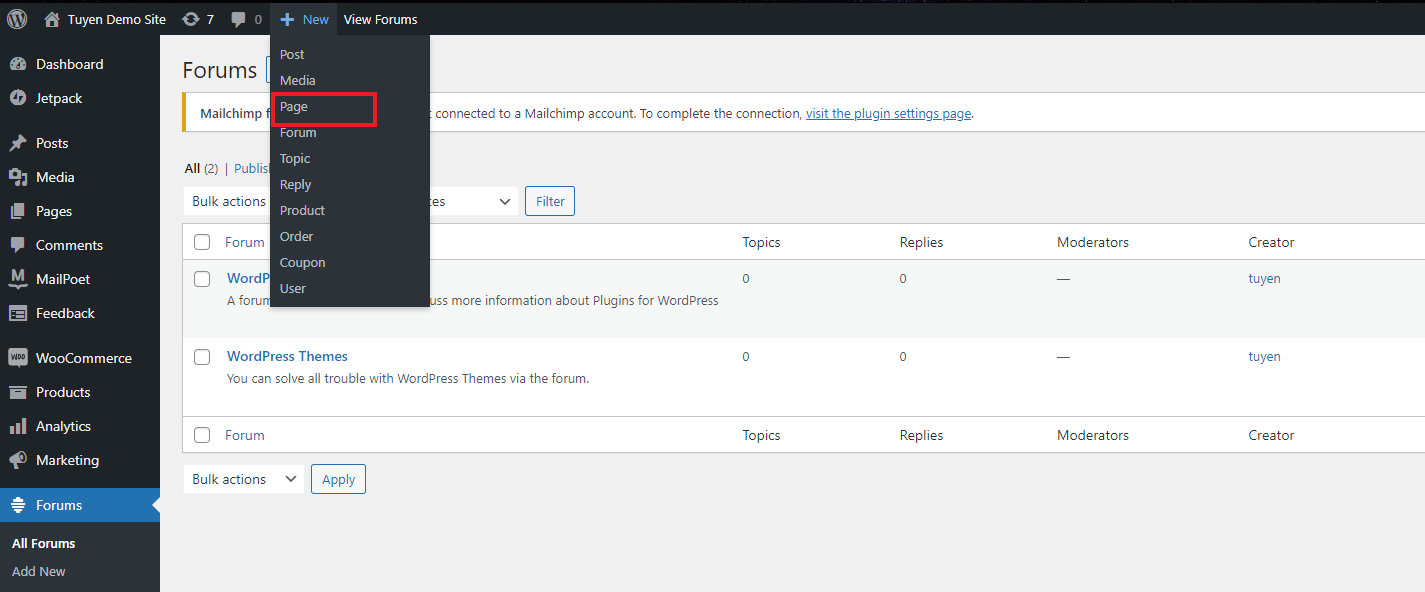
Before pressing the publish button to ensure that your forum page is visible on your site, don’t forget to paste the shortcode to your page:
[bbp-forum-index]
So, your forum page will appear with the screen like the image below.
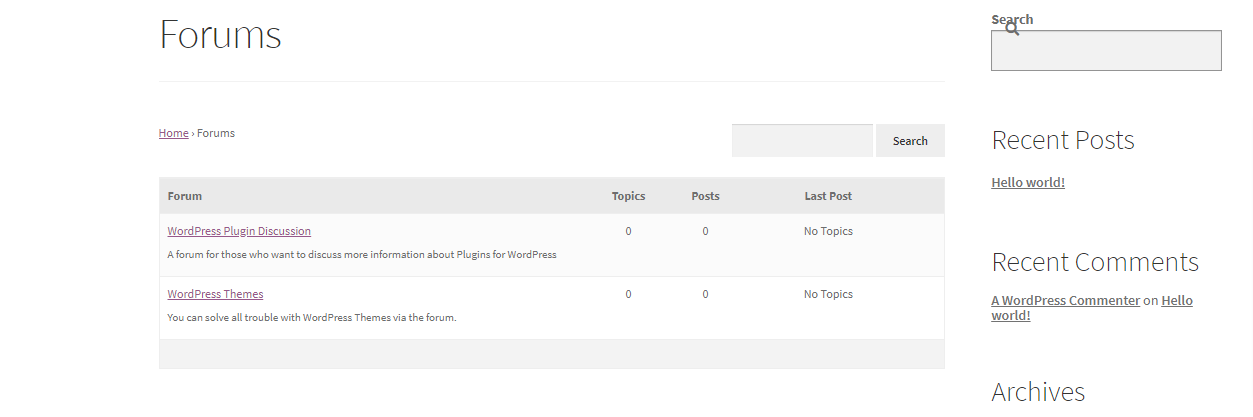
The next important step is adding the forums page to the site menu. If you haven’t found the most suitable menu for your site, you can visit WordPress Menu Plugins here to easily select. In case you have already set a menu plugin, let’s do the following steps.
Click Appearance -> Menus. In the ‘Add menu items’ column, let’s click Pages and choose Forums, then press ‘add to Menu’ button. So, the Forums page will appear in the ‘Menu structure’. Don’t forget to save menu to save all your changes.
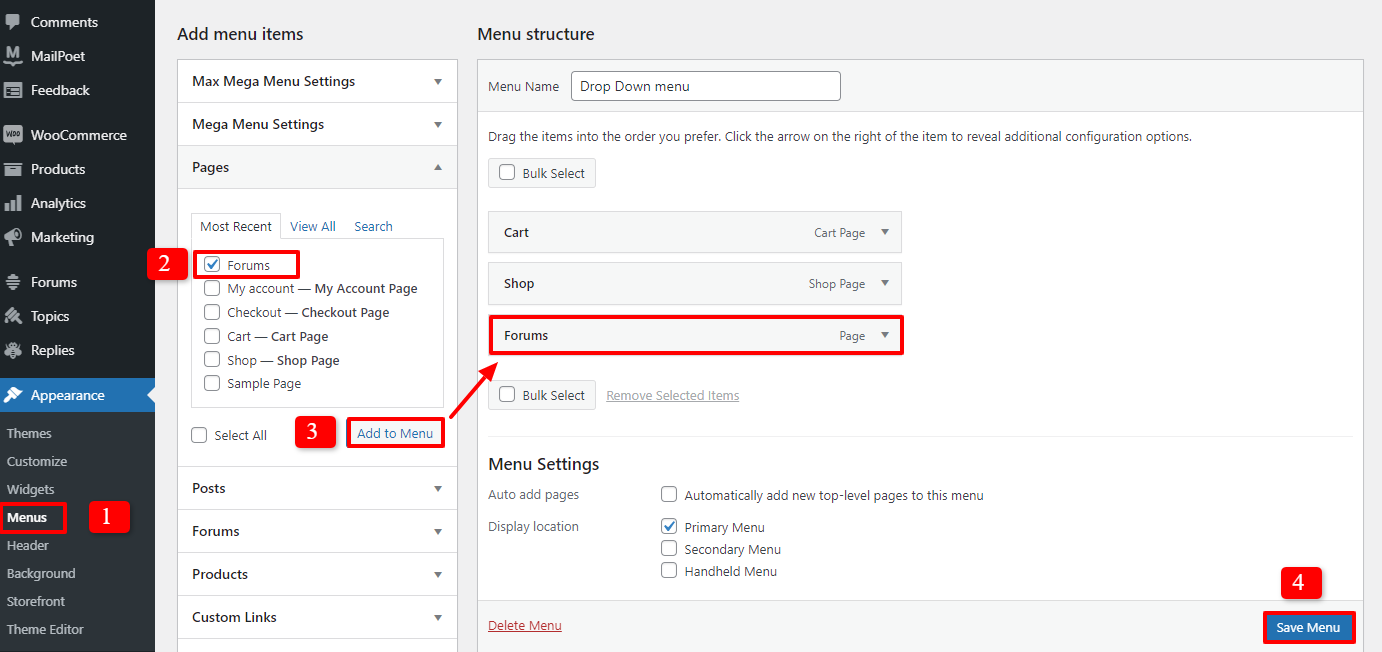
Integrating bbPress with the WordPress theme
The main purpose of generating many new forums is to attract more visitors to register an account on your website. Thus, let’s allow registrations on your site by going to Setting -> General. Then, choose ‘Anyone can register’ and save your changes.
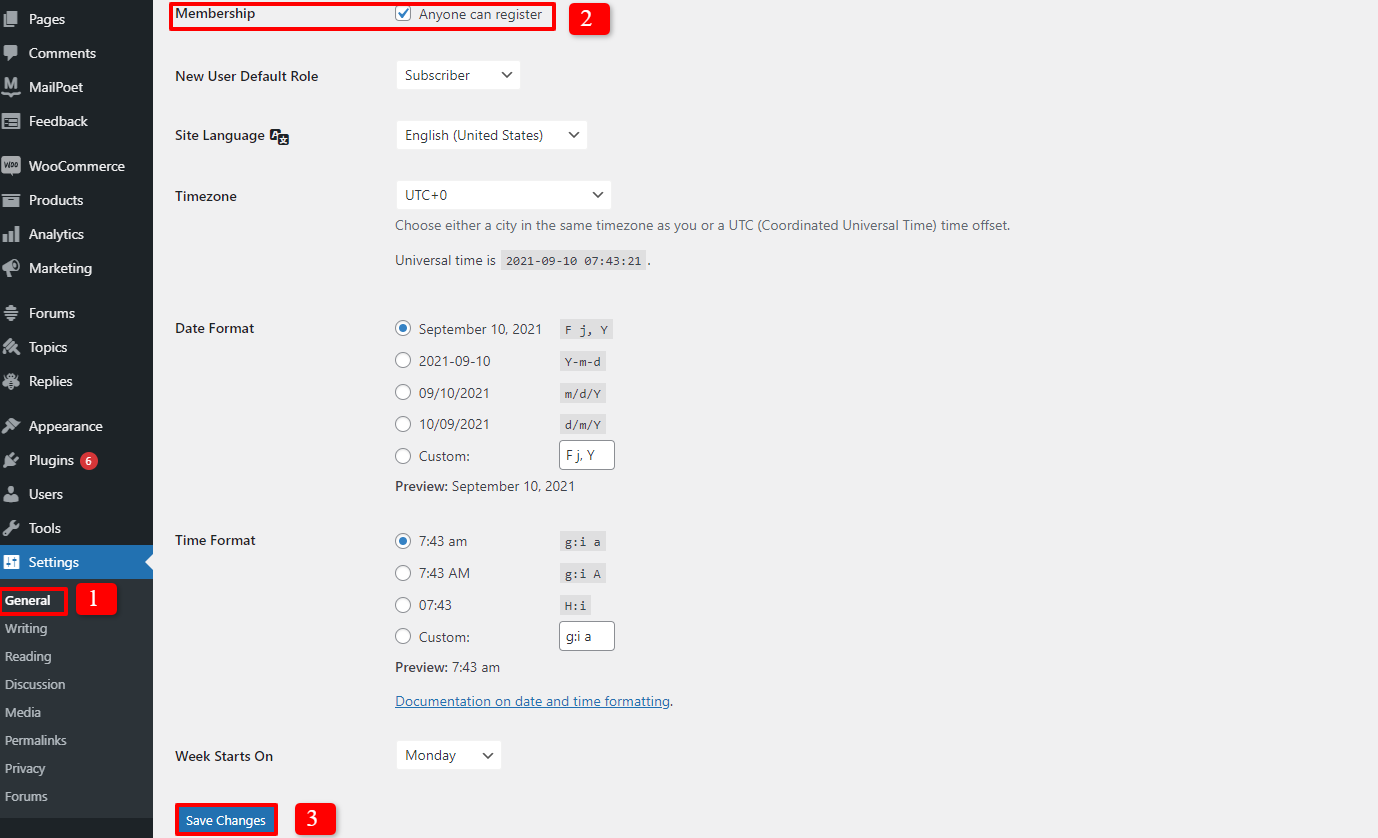
The next step is adding a registration page to your WordPress site. Don’t forget to insert the shortcode below and publish your page:
[bbp-register]
One more new page should be created, which is the Lost Password page. This page will be helpful for users who miss, lost, or forget the password of the account that they register on your site. The sequence is the same as when creating the registration page with the shortcode:
[bbp-lost-pass]
Now, there is just one more step to complete, which is adding a login form to your website. In case you haven’t installed a login form plugin or want to change another plugin, let’s check out WordPress Login Plugins here. This step will support your forum users to log in to your website easily and simply. So, let’s click Appearance -> Widgets and drap&drop your Login widget to anywhere you want. In the main sidebar, you need to fill out the title, the register URL, and the Lost Password URL. After that, press the save button to store your settings.
Controlling bbPress forum settings
In order to help you understand more about all features of the bbPress plugin, we will explain the important information. That will assist you to customize anything in an exact way. So, go to Settings -> Forums. The first part is ‘Forum User Settings’.
With the ‘Role’, the line ‘Automatically give registered visitors the Participant forum role’ means that you can choose the user role when they attend your online forums. The bbPress plugin provides you 5 user roles with different capabilities, including:
- Keymaster: This role is for the website owner and WordPress administrator who can generate, remove or edit forums and posts.
- Moderators: They are able to moderate forums, posts, and topics by using moderation tools.
- Participants: They are default users. They can create news topics or posts on forums. Besides, they can participate in other discussions on your online forums.
- Spectators: They are not users, they are just visitors. They can only read the public posts and topics in forums.
- Blocked: The blocked users won’t have any capability to access forums.
The next one is ‘Allow flood protection by throttling users for 10 seconds after posting’. This option will allow you to prevent spam. The number of seconds can be altered by yourself.
The third option mentions to ‘Allow users to edit their content for 5 minutes after posting’. This means your users are able to edit the content of them, add more or remove, even just correct spelling errors after 5 minutes they publish their posts. You can also disable this option if you want.
Finally, you can also allow site visitors to attend the forums without accounts if you click the ‘Anonymous’ option.
Now, let’s move on to ‘Forum features’. There will be a lot of options for you to select or not. Everything depends on your purpose.
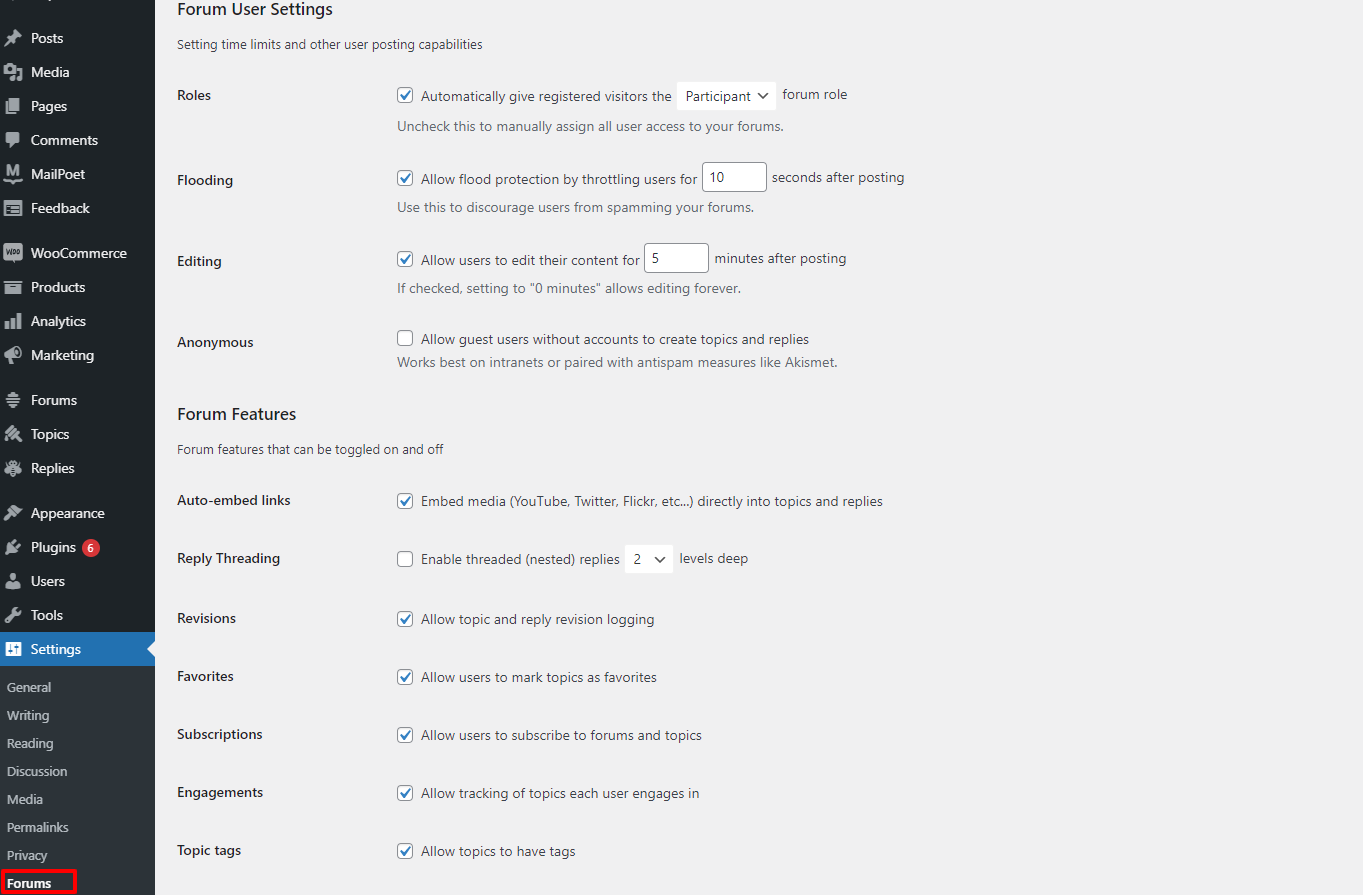
Moreover, you are able to change the settings related to Forum Theme Packages, Topics and Replies Per Page/ Per RSS Page, Forum Root Slug, and Forum Single Slugs. Now, it’s time for you to modify the forums settings to meet your requirements.
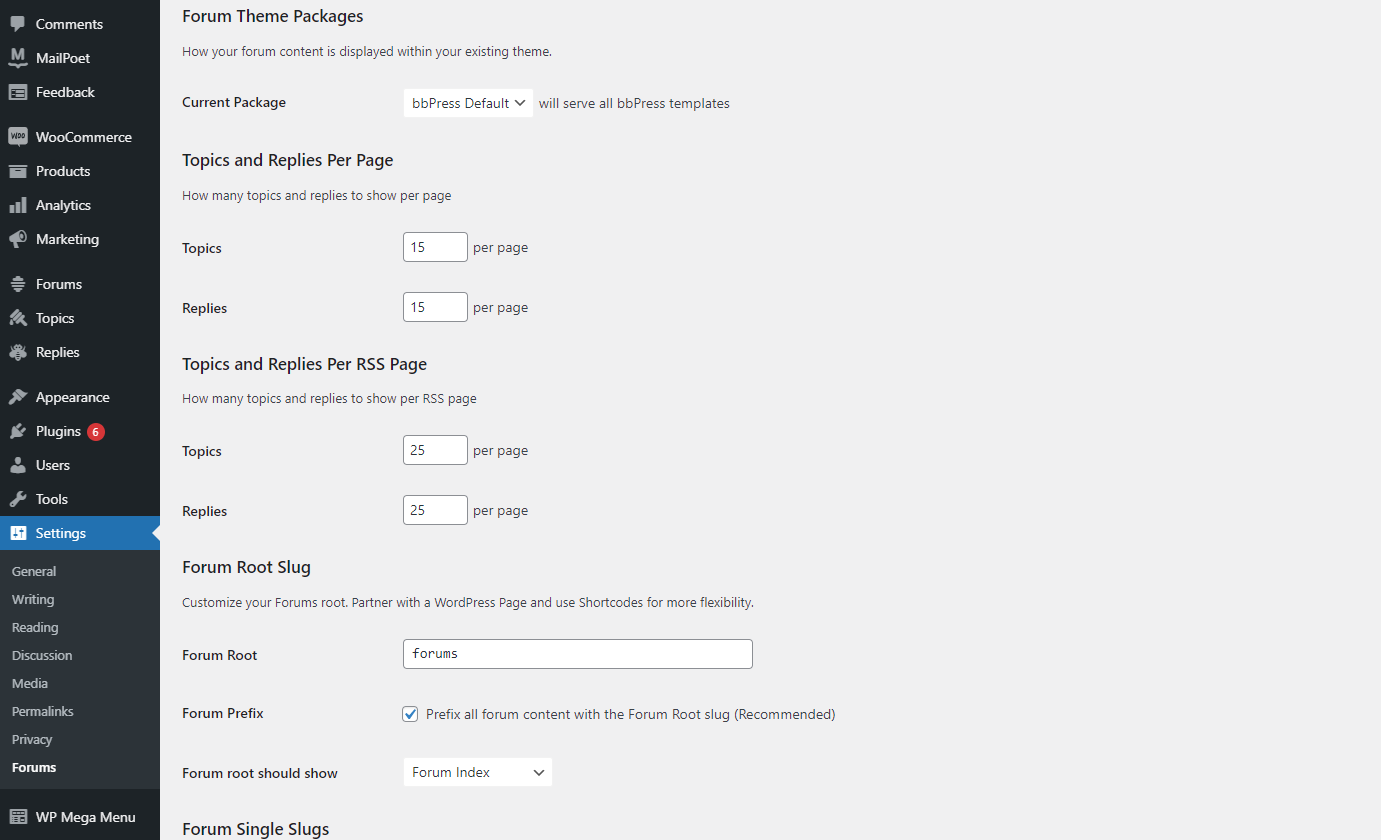
Finally, let’s save all your changes to make sure that your forums are perfect on your WordPress website.
Conclusion
In the nutshell, we wish that the blogs today will support you to add a forum to WordPress effectively. If you need more guides to help you build up and develop your WordPress site easily, don’t hesitate to access the collection of WordPress Tutorials on our website. In case you have any question, let’s leave your comment below so that we can reply as soon as possible.
- Resolving the “Class JFactory Not Found” Error in Joomla When Upgrading to J6 - December 19, 2025
- The Utility Of VPNs For Site Authors And Admins - November 24, 2025
- Joomla! 6: What’s New and How to Upgrade from Joomla! 5 - October 23, 2025


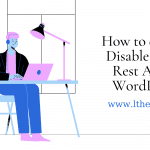
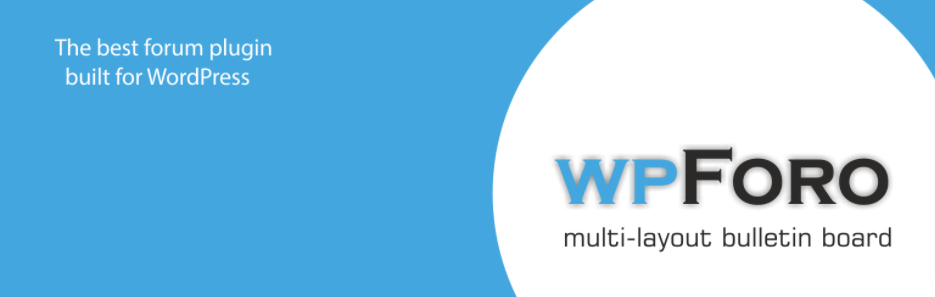
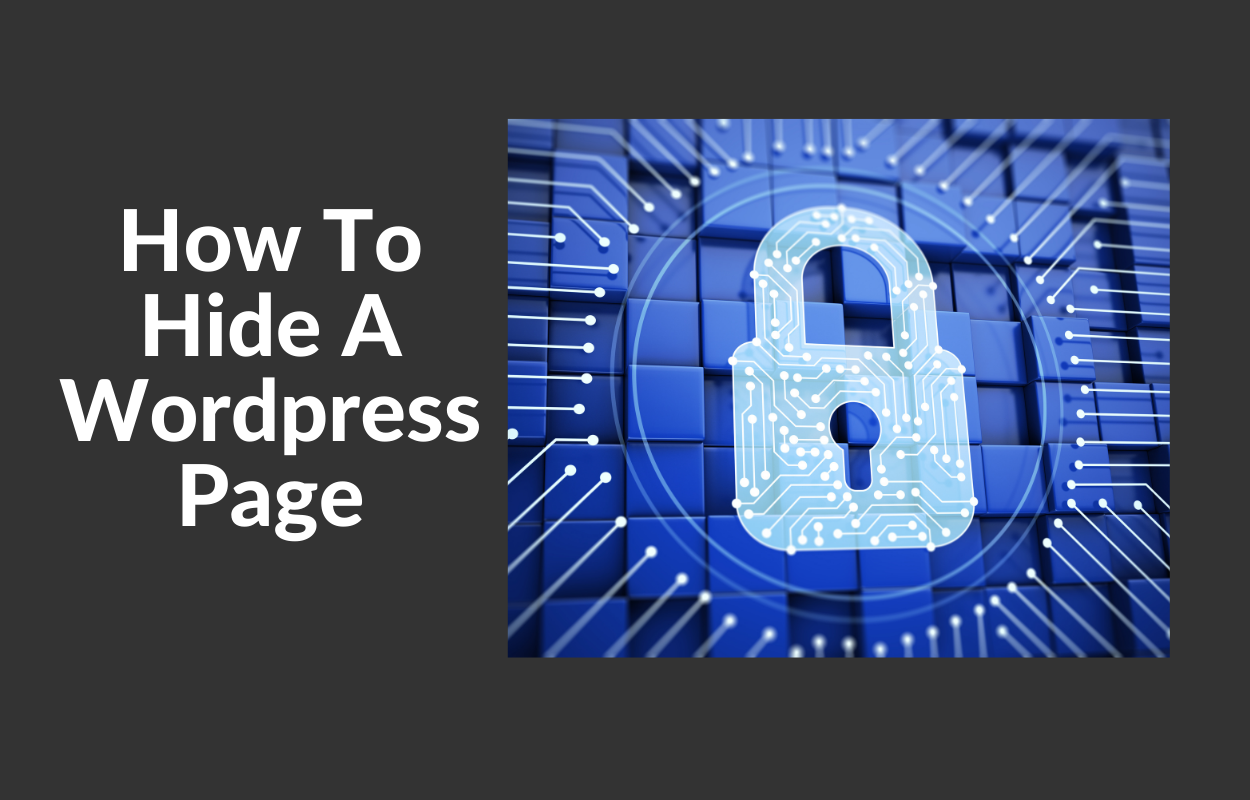
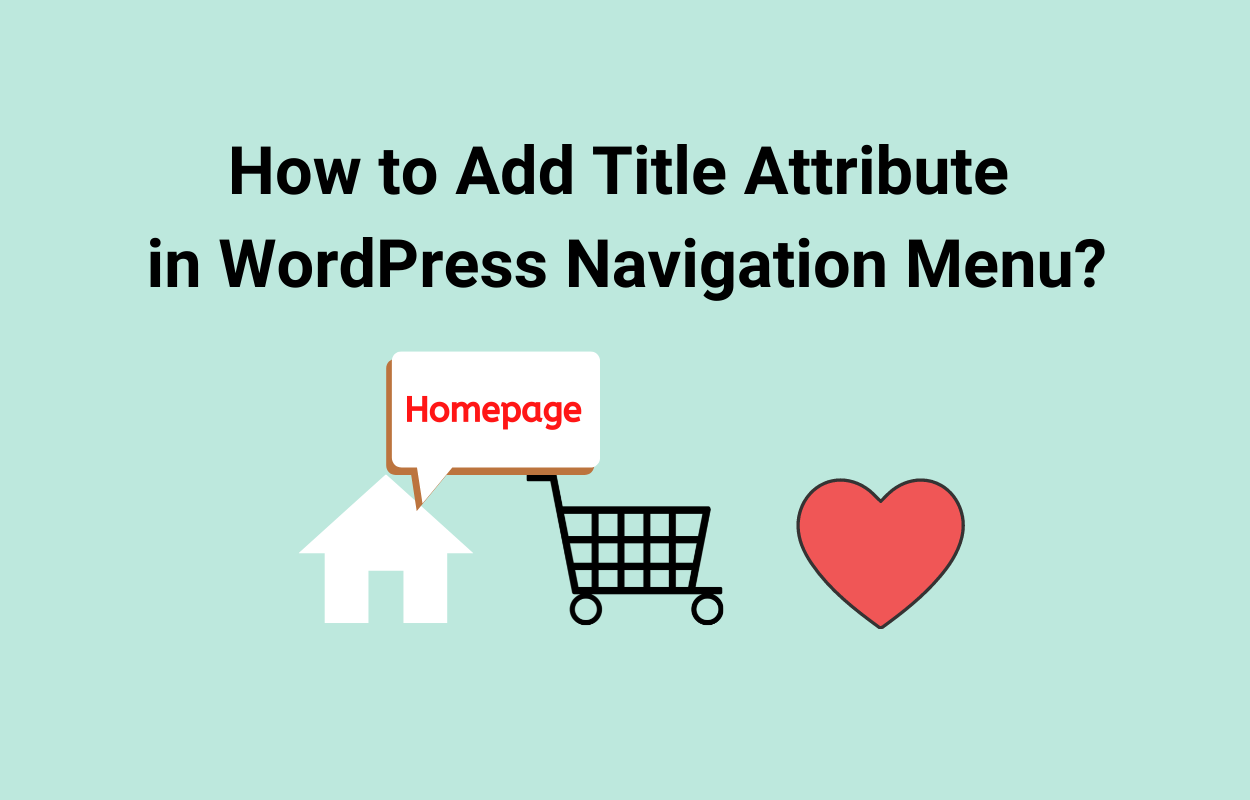
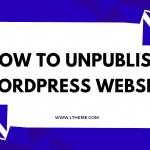



Recent Comments