It’s undeniable that you are easily able to unpublish WordPress website to implement some of your purposes. Whether you need to take your website down for maintenance or you no longer want your website to be accessible to the public, unpublishing your website is a quick and easy process. In this blog post, we’ll show you how to unpublish WordPress website in a few simple steps.
When do you need to unpublish WordPress website?
There are several reasons why someone might need to unpublish WordPress website, including:
- Maintenance: If your website requires updates or repairs, you may want to unpublish it temporarily so that you can make the necessary changes without disrupting the user experience.
- Site Redesign: If you are redesigning your website, you may want to unpublish it while you work on the new design.
- Privacy: If you have sensitive information on your website, you may want to unpublish it to keep it private.
- Testing: If you are testing a new feature or plugin on your website, you may want to unpublish it so that the public cannot see the changes you are making until they are ready to be released.
- Compliance: If your website contains content that is in violation of any laws or regulations, you may need to unpublish it to avoid any legal consequences.
By unpublishing your WordPress website, you can control who has access to your website and keep it private until you are ready to make it public again. This can be a valuable tool for website owners who need to make changes or updates to their websites without affecting their users.
How to Unpublish WordPress Website
In order to unpublish WordPress website, you simply follow the steps below:
- Log into your WordPress Dashboard: The first step in unpublishing your website is to log into your WordPress dashboard. To do this, you will need to enter your username and password. If you’ve forgotten your password, you can reset it by clicking on the “Forgot Password” link.
- Access the Settings Section: Once you’ve logged into your WordPress dashboard, you’ll need to access the Settings section. To do this, click on the “Settings” option in the left-hand menu.
- Change the Reading Settings: In the Settings section, you’ll find a section called “Reading“. This section contains the settings that determine what your website looks like and how it functions. To unpublish WordPress website, you’ll need to click on the checkbox “Discourage search engines from indexing this site” at the Search engine visibility option.
- Save Your Changes: You’ll need to save your changes. To do this, simply click on the “Save Changes” button. Your website will now be unpublished and only visible to logged-in users.
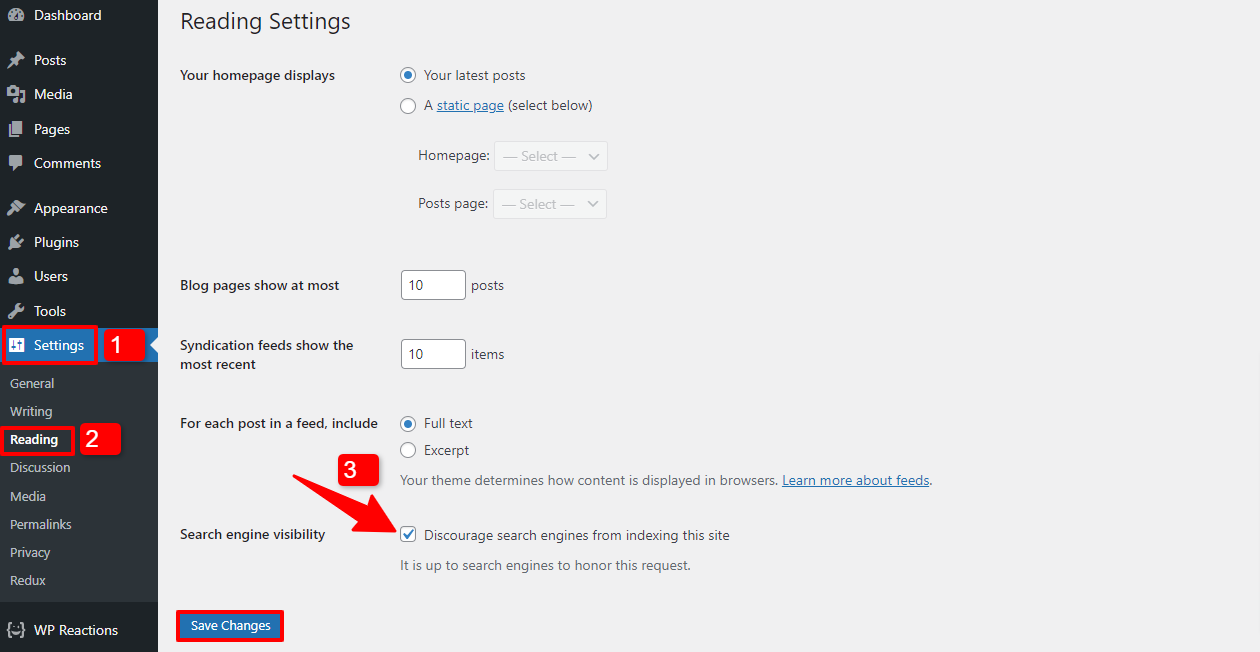
If you want to completely remove your site from the internet, you will need to delete your WordPress installation and delete your hosting account. This will remove all of your site’s files and data from the server, making it no longer accessible online.
Final words
In conclusion, unpublishing your WordPress website is a simple and straightforward process. Whether you need to take your website down for maintenance or you no longer want your website to be accessible to the public, you can easily unpublish your website in just a few steps. By following the steps outlined in this blog post, you’ll be able to take control of your website and keep it private whenever you need to.
If you have any questions related to this topic, don’t hesitate to leave your comment below. Last but not least, if you need a new theme for your website, let’s visit and explore a great collection of responsive, SEO-optimized and free WordPress Themes here.
- Integrating TikTok Icon in Jetpack Social Navigation Using Genericons - July 11, 2025
- Understanding the JInstaller: :install: Error – SQL Duplicate Column Name ‘catid’ - July 11, 2025
- Joomla Web Hosting: A Comprehensive Guide - April 3, 2025

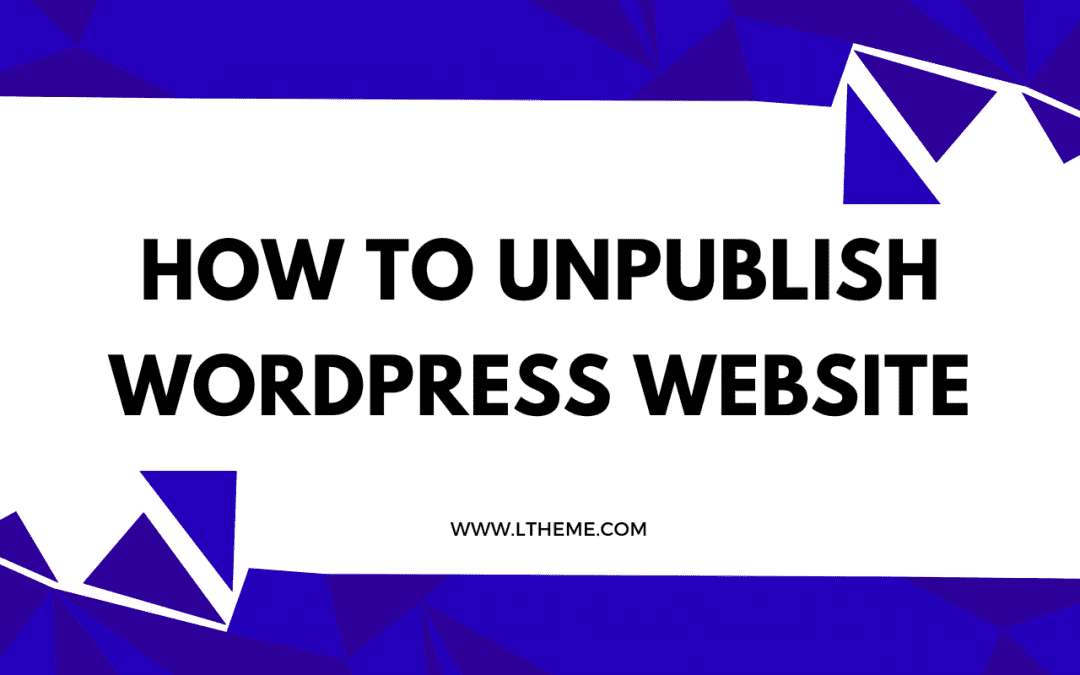

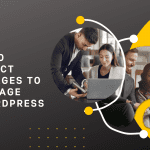
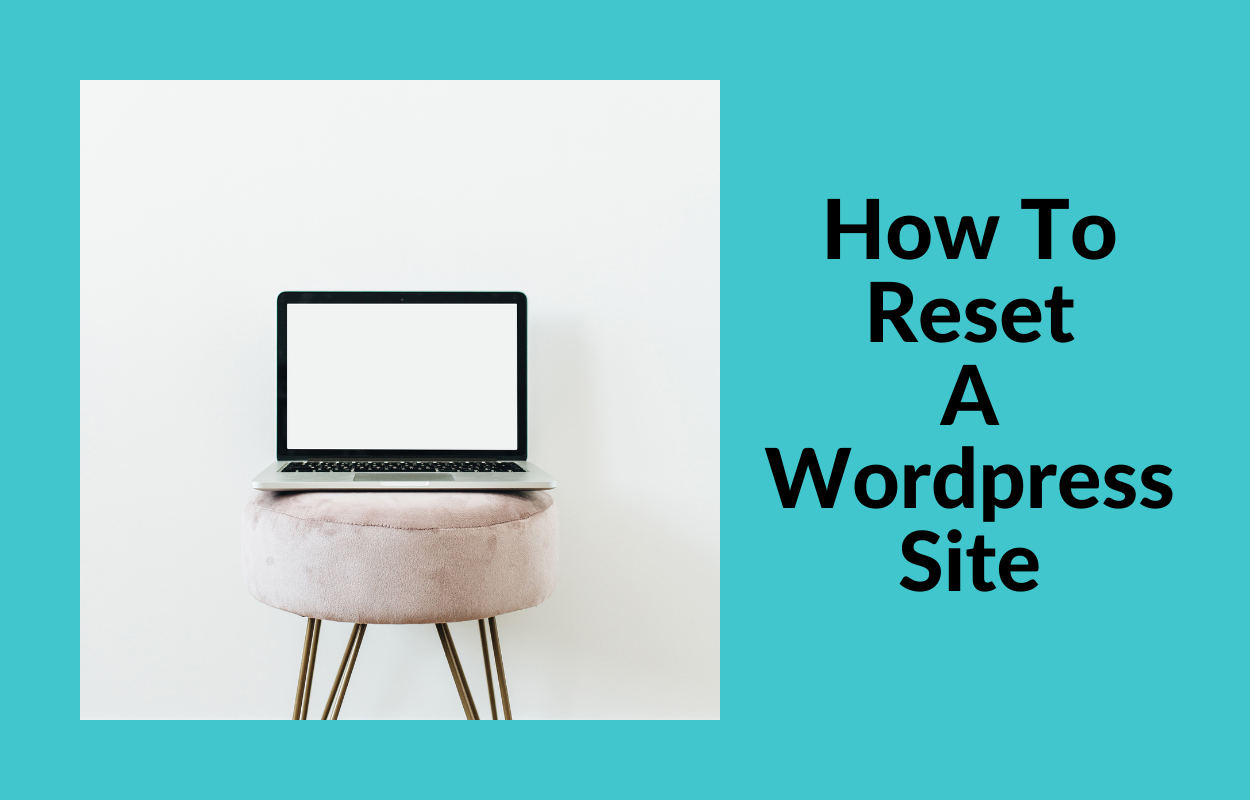
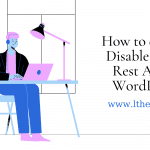
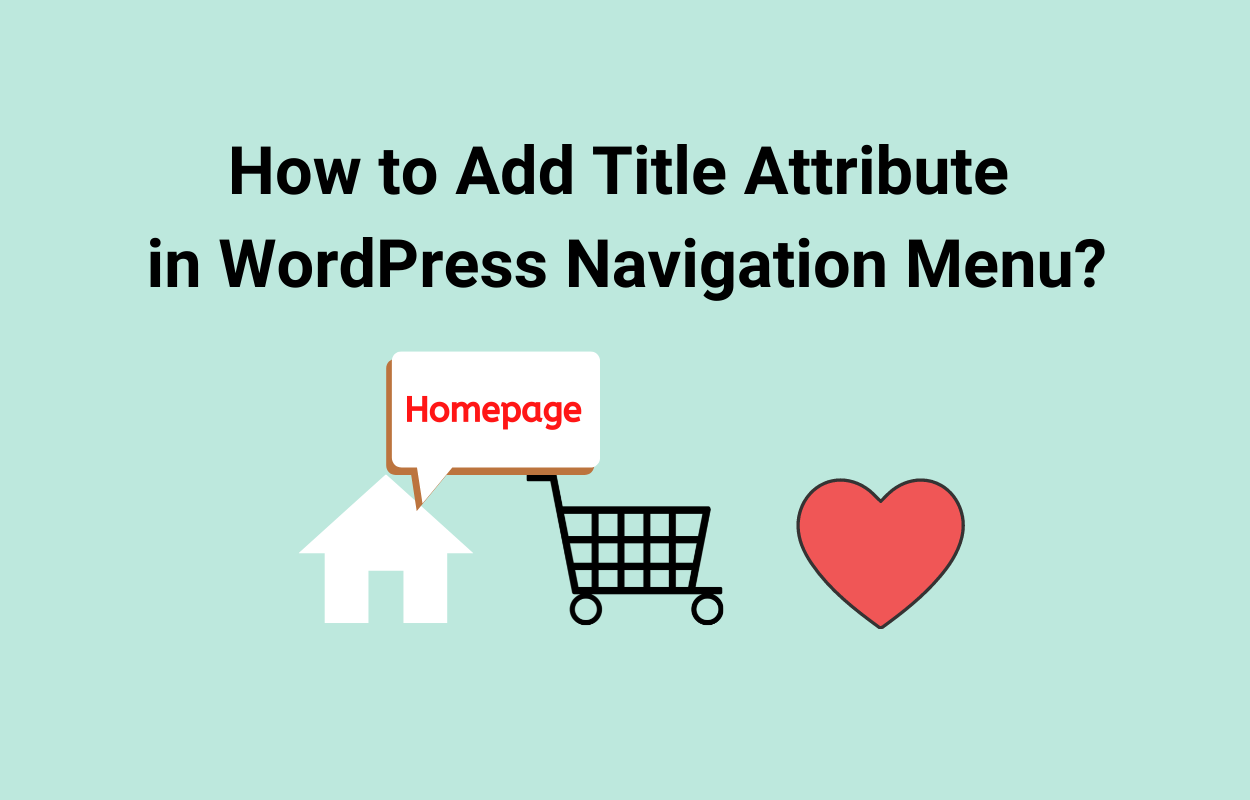
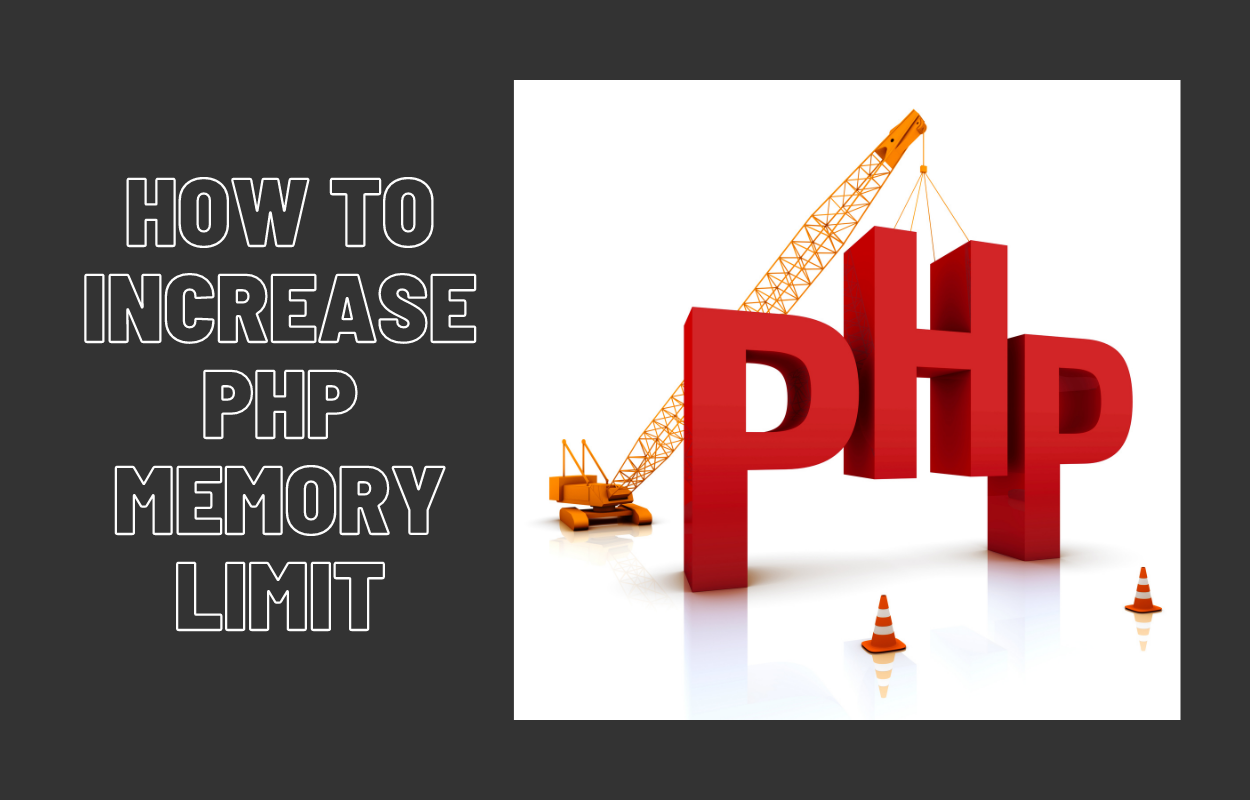


Recent Comments