If you want your content to be more dynamic, you can consider adding shortcodes in WordPress. By using shortcodes, you easily add diverse content to your websites such as add sliders, contact forms, audios, galleries, and much more. In this tutorial, we will demonstrate how to add a shortcode in WordPress. Let’s check them out.
What are shortcodes?
In nutshell, a shortcode is a WordPress-specific code. It is written inside two square brackets, for example [yourshortcode]. You can use shortcodes to add dynamic functionality to your post, pages such as display galleries, videos, header, audio files, and much more.
How to Add a Shortcode in WordPress?
Adding a shortcode in WordPress Post/Page
In order to add shortcodes in WordPress, first of all, you need to create a new post or edit the existing post/page where you want to add the shortcode.
Then, simply click on the “+” button and type the “shortcode” on the search bar to find this block.
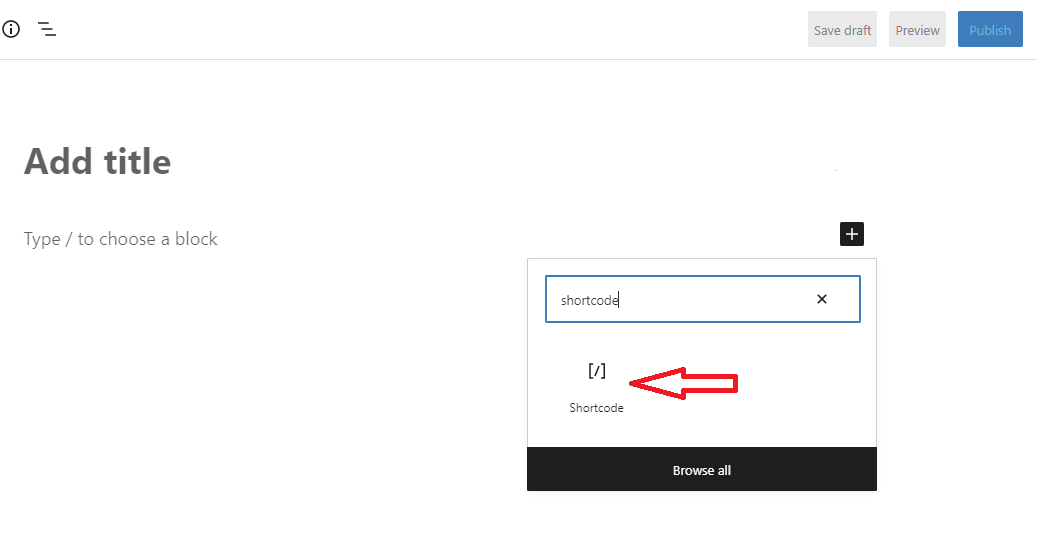
After that, you enter your shortcode in the block settings. You need to use plugins that work with shortcodes. Some remarkable plugins that work with shortcodes such as Contact Form 7, WP Call button, OptinMonster, WP Table Builder, and much more.
Each plugin will provide you with a shortcode. You can copy it and paste it into the block.
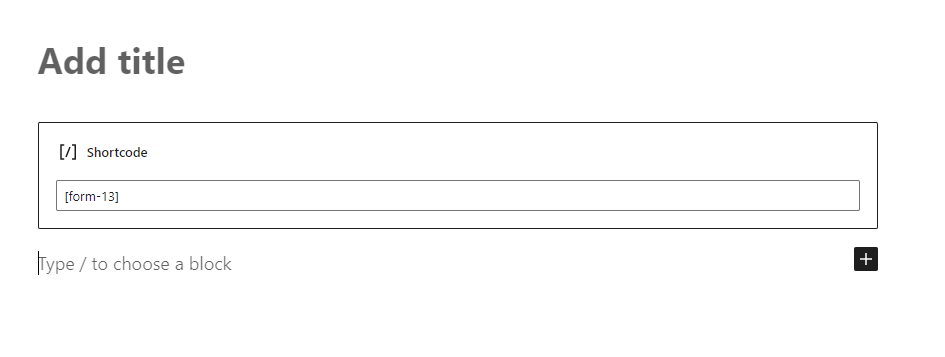
Adding a shortcode in the WordPress widget
WordPress allows you to use shortcodes in sidebar widgets. You only need to navigate to the Appearance > Widgets page and add or drag the “Text” widget to a sidebar.
Simply paste your shortcode into the text area of the “Text” widget and don’t forget to click the “Save” button.
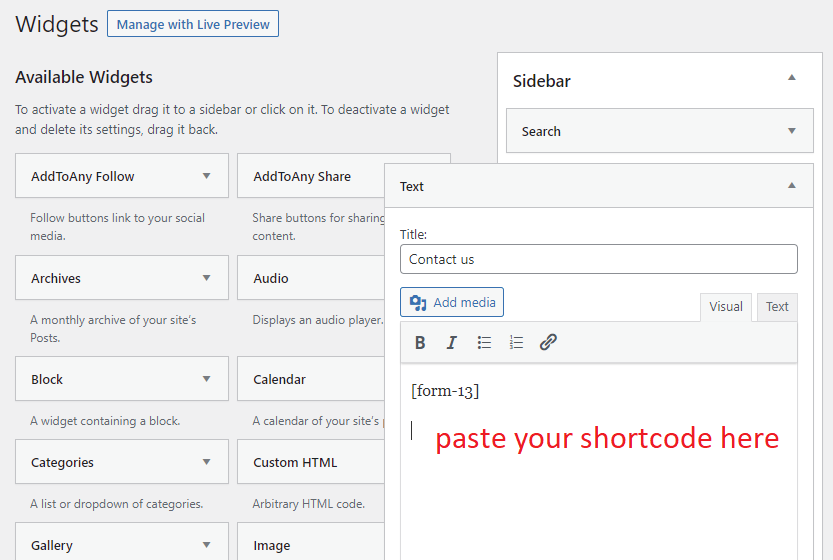
Now, you visit your website to see your shortcode in action in the sidebar.
Adding a shortcode in WordPress Classic Editor
Classic editor is one of the prevalent WordPress editors. In order to insert a shortcode in the WordPress Classic editor, you can follow the steps below.
Initially, you need to edit the post and page where you want to add the shortcode.
Then, simply paste the shortcode into any position in the content field where you want your shortcode to be shown.
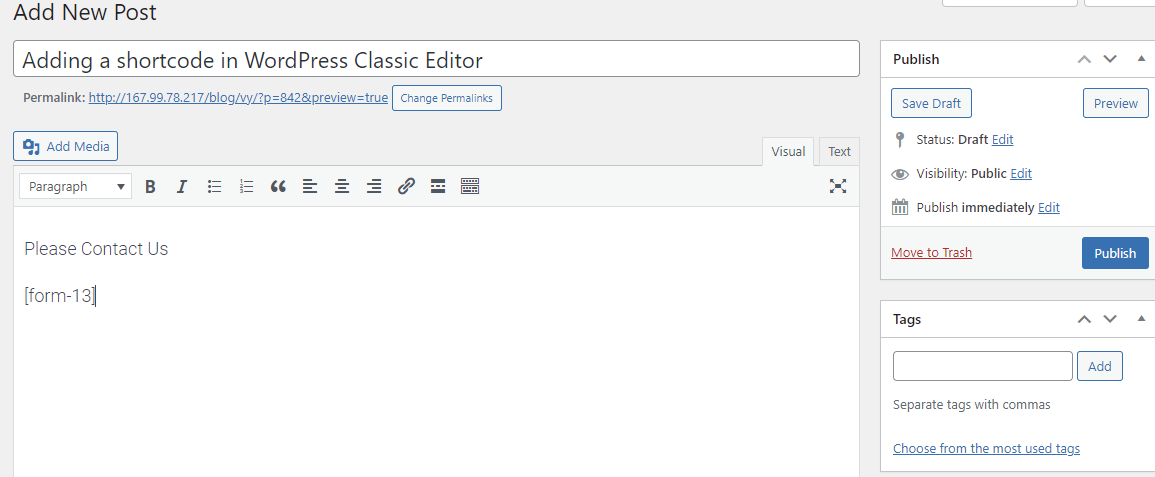
Don’t forget to click on the “Publish” or “Update” button and preview your post/page at the front end.
Adding a shortcode in WordPress Theme files
Usually, shortcodes are used in posts, pages, and widgets. Nevertheless, if you want to use a shortcode inside a WordPress theme file, you completely do this.
To do that, you need to edit your WordPress theme files.
Then, you can add your shortcodes to any WordPress theme template by adding the code below.
<?php echo do_shortcode("[your_shortcode]"); ?>
After that, WordPress will find the shortcode and showcase its output in your theme template.
Final thoughts
It is easy for you to add shortcodes in your WordPress. Hopefully, this blog gives useful information to help you handle your problem. If you find this blog helpful, don’t forget to share it with your friends.
Further, if you are looking for a beautiful, cutting-edge, responsive design to make your website more professional, don’t ignore our free WordPress Themes.
- Resolving the “Class JFactory Not Found” Error in Joomla When Upgrading to J6 - December 19, 2025
- The Utility Of VPNs For Site Authors And Admins - November 24, 2025
- Joomla! 6: What’s New and How to Upgrade from Joomla! 5 - October 23, 2025

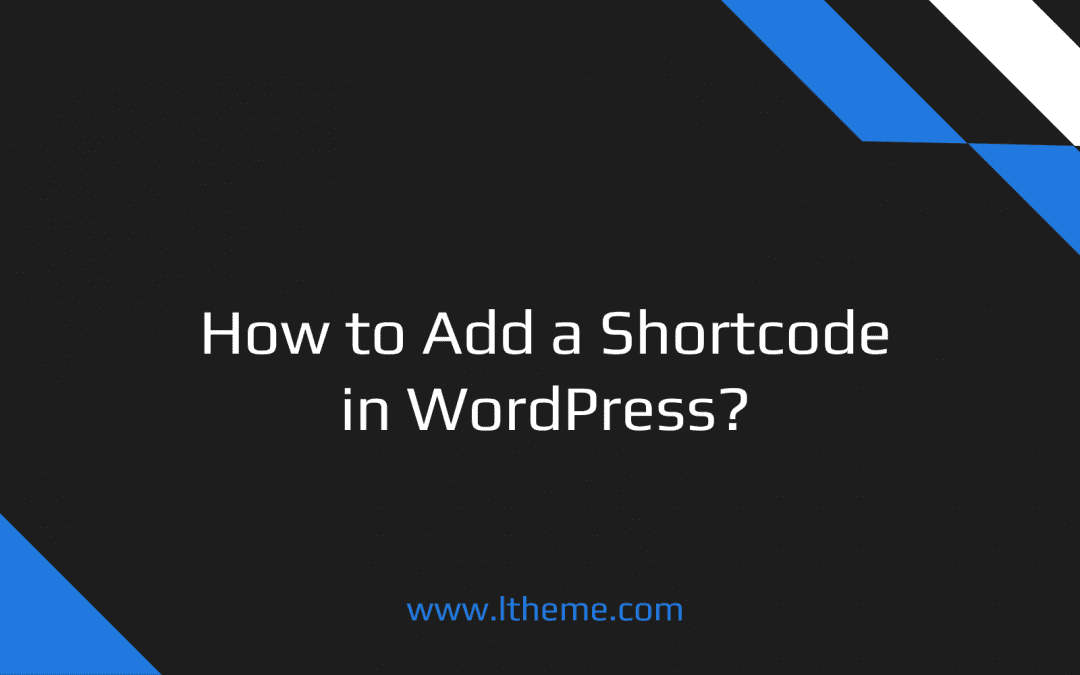

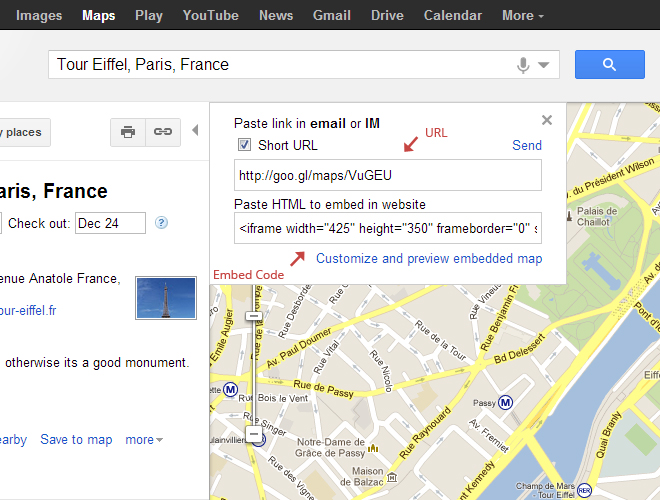

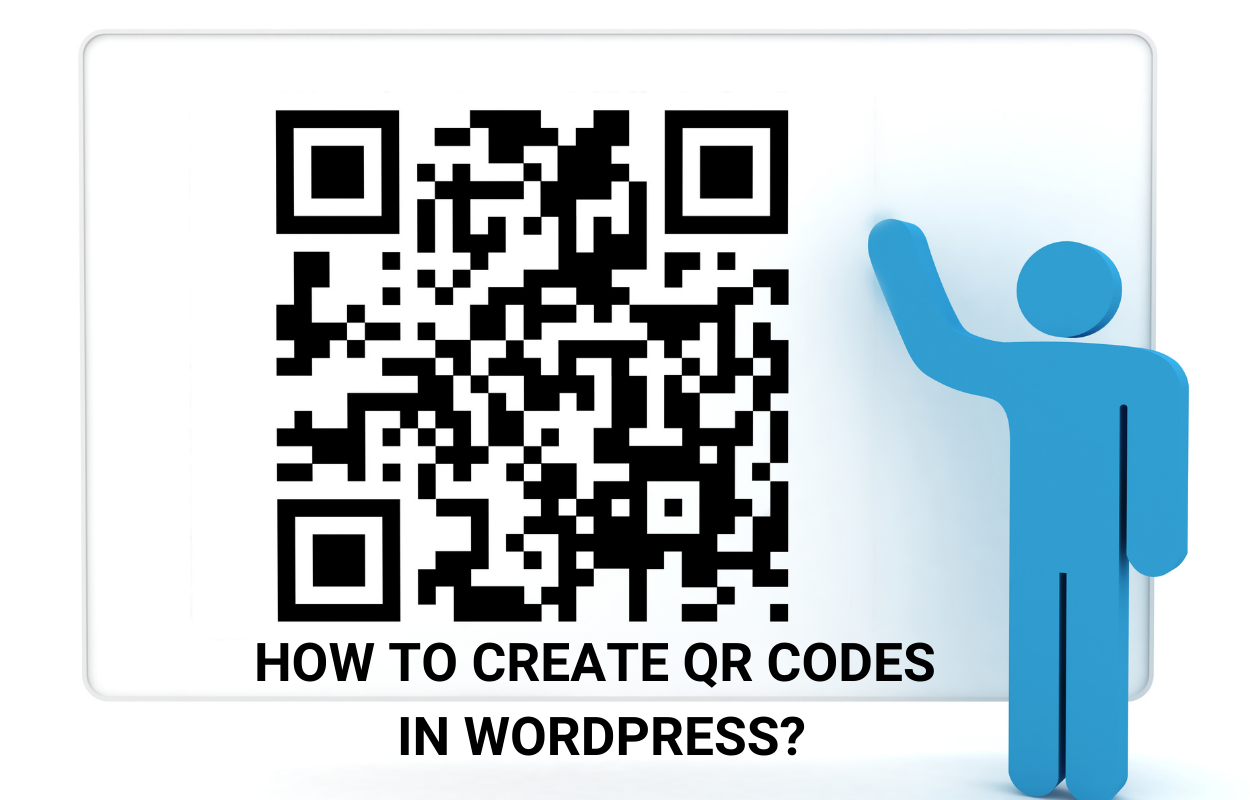
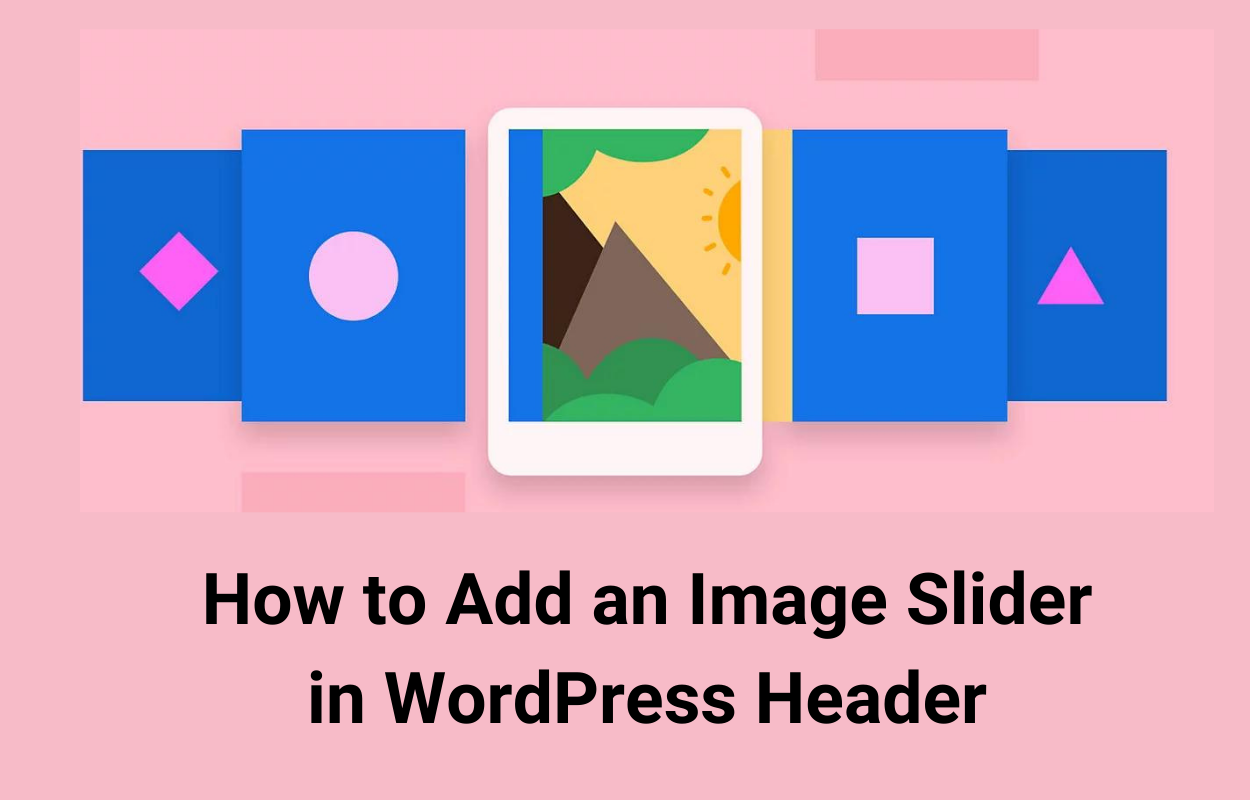
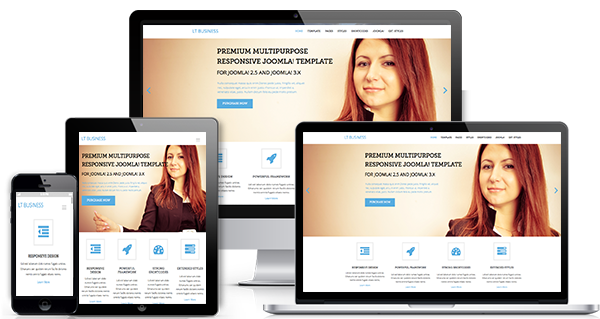


Recent Comments