Social media Icons will help your business reach wider customers and boost your sales effectively. Via the support of them, you are likely to not only improve but also enhance the relationship between your business and customers from different social platforms. Therefore, this tutorial blog will suggest some simple ways for you to add Social Media Icons to Header or Footer in WordPress. Check it out!
Why should you add Social Media Icons to Header or Footer in WordPress?
There are plenty of places for you to put your social media icons but Header and Footer are the best ones. In detail, embedding Social Media Icons to the Header and Footer can boost SEO significantly. So, your site is able to climb on top of search engines easily. Moreover, it also brings numerous positive effects on your business promotion, development, and popularity. You also obtain a chance to build a closer relationship with your potential customers effortlessly to make them follow your products and services launching or updates regularly. In addition, social media icons occupy a little space for displaying, so you can optimize your site space for other important content.
For all advantages, we put above, Adding Social Media Icons to Header or Footer in WordPress is extremely essential for your business development. So, let’s explore 2 methods to add social media icons to Header or Footer in WordPress right now!
How to Add Social Media Icons to Header or Footer in WordPress
As we mention above, there are tons of ways for you to add Social Media Icons to Header or Footer in WordPress. However, we would choose the two simplest solutions that are suitable for both beginners and professionals. It’s time for you to follow and add social media icons to your WordPress sites!
Method 1: Customize your Site Appearance
This is considered the most simple method for you to add social media icons to Header or Footer in WordPress. What you should do including:
Step 1: Create or edit WordPress Menus
Choose Appearance –> Customize –> Menus. You can create a new menu or edit the existing one. For instance, we will create a new menu, named “Social” by clicking on Create New Menu option, and then selecting the option Footer Menu. After that, click on Next to continue.
![]()
Step 2: Add Items
In order to add items to your Menus, click on Add Items button, then enter the URL and Link Text of the social icons that you want to embed into your sites. Repeat this process to add different icons and select Publish to save your change.
![]() You can go to the front-end to check your changes easily.
You can go to the front-end to check your changes easily.
![]()
Method 2: Using Plugin to Add Social Media Icons to Header or Footer in WordPress
We highly recommend you to use the Social Icons Widget & Block by WPZOOM, one of the most useful Header And Footer Scripts Plugin For Your WordPress Site to Add Social Media Icons. However, you need to install and activate this plugin first. If you don’t know the way to install and activate, you can see our guide at How To Install A WordPress Plugin For Beginners.
After finishing the activation, go on Appearance –> Widgets –> add social icons to your footer/header area.
![]()
You hold a chance to customize the icon URL, color, Kit, and more in your own way by clicking on each social icon, selecting the Edit option. After adjustment, don’t forget to choose Save to update your changes.
![]()
Method 3: Manually Add Social Media Icons to Header or Footer in WordPress
This is the most complex solution to add social media icons among the three methods. Adding Social Media Icons to WordPress in a manual way will have some special benefits. For example, you are free to customize and add some popular social icons in your own demand. Even though this method demands a little knowledge of HTML codes, we will give you easy-to-understand instruction that is suitable for both newbies and webmasters.
Step 1: Seeking the official social media icons you want and download. To avoid copyright issues, you should click on Images–> Tool–> Usage Rights–> Labeled for reuse.
Step 2: Go on the Admin Dashboard –> Media –> Add new to upload the social icons you have already downloaded, open this file and copy the URL link.
![]()
Step 3: Navigate to Appearance –> Widgets, select the footer/header area that you want to embed the social icons, and then click on the plus sign (+) to add a Custom HTML widget.
![]()
Step 4: Copy and paste the following codes to both create and edit a custom HTML. Replace the line “[Paste SM Icon Direct Link here]” by the URL link you copied from step 2.
<a href=”web address like address of facebook page ,twitter etc”><img border=”0″ alt=”alternet text” src=”[Paste SM Icon Direct Link here]” width=”100″ height=”100″></a>
Don’t forget to update your site to save your changes.
![]()
It’s possible for you to see your social icons before publishing via clicking on the Preview option. Or you can publish and reload your site to check how it works. Here’s an example for you.
![]()
Wrap up
To sum up, we hope that you can add Social Media Icons to WordPress sites via the detailed instruction of this article. We are willing to solve any problem related to this artics. So, feel free to leave comments below if you have any questions.
Besides, if you are looking for advanced and good-looking WordPress designs to perfect your site, take a look at Free WordPress Themes where you can find out anything suitable for your own budget and style. Thanks for your attention!
- Resolving the “Class JFactory Not Found” Error in Joomla When Upgrading to J6 - December 19, 2025
- The Utility Of VPNs For Site Authors And Admins - November 24, 2025
- Joomla! 6: What’s New and How to Upgrade from Joomla! 5 - October 23, 2025

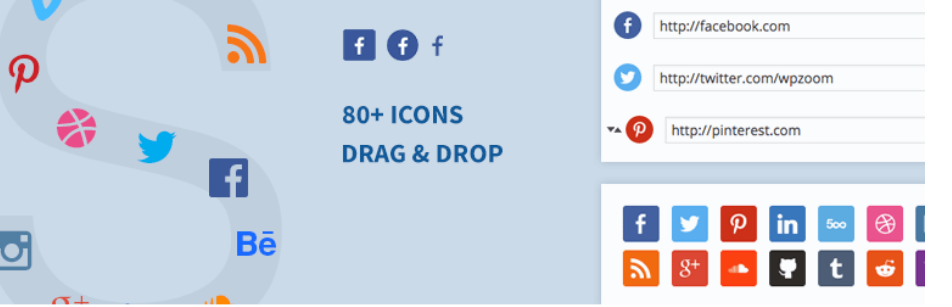
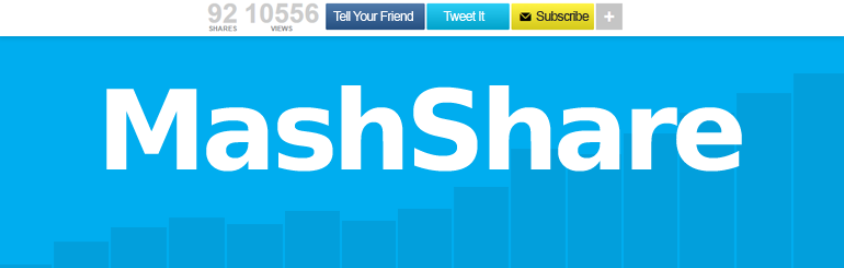
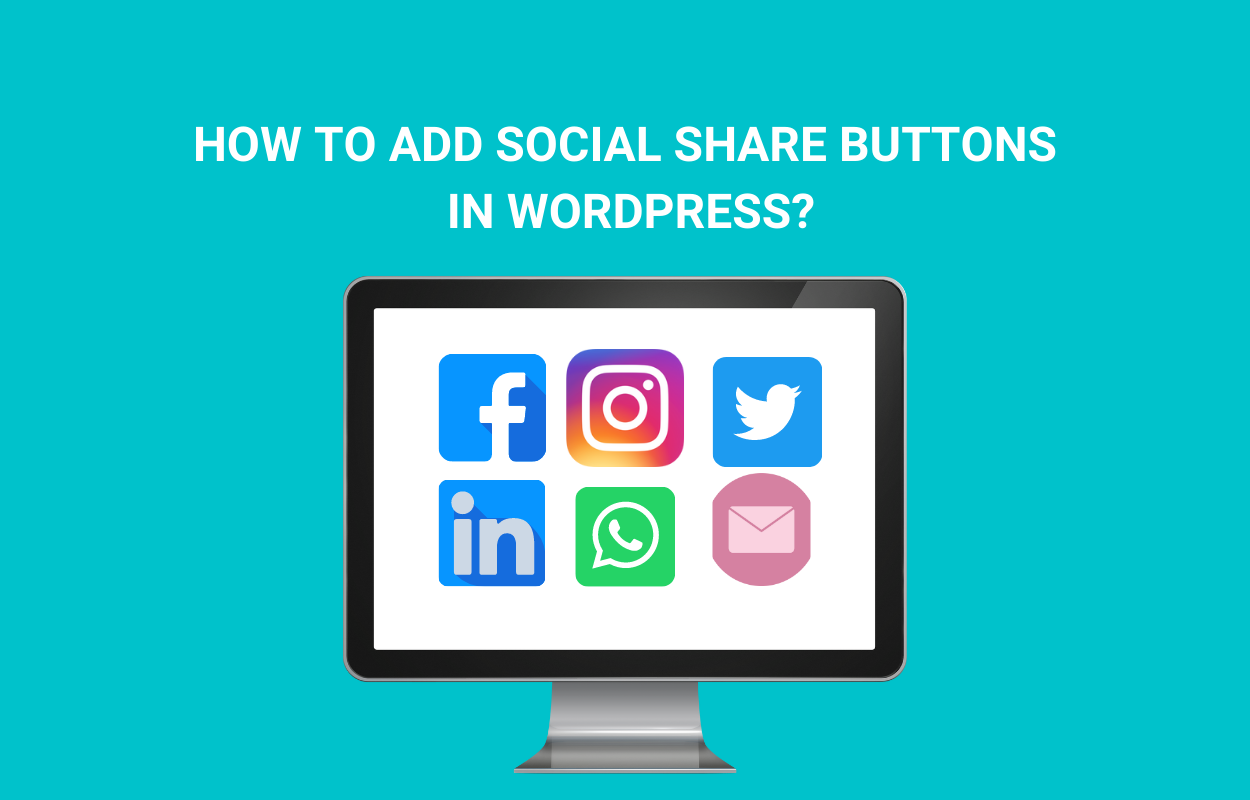
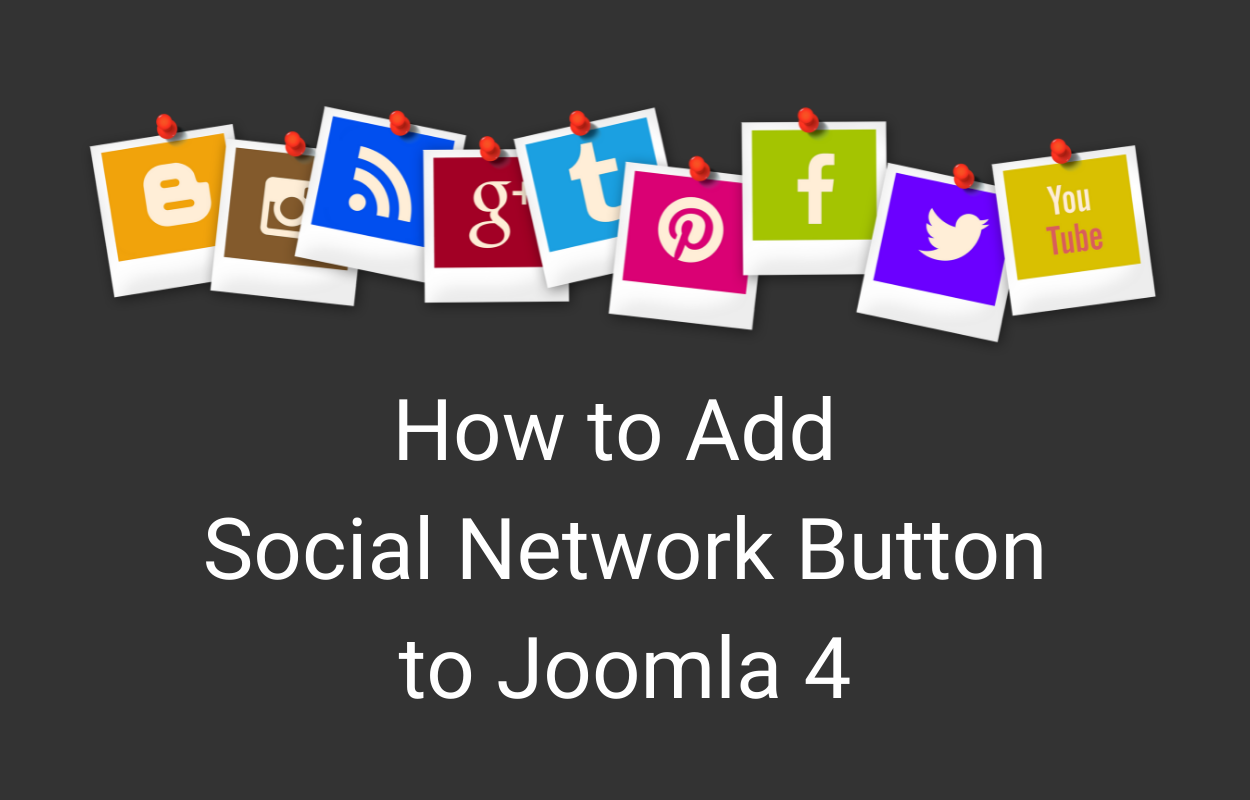
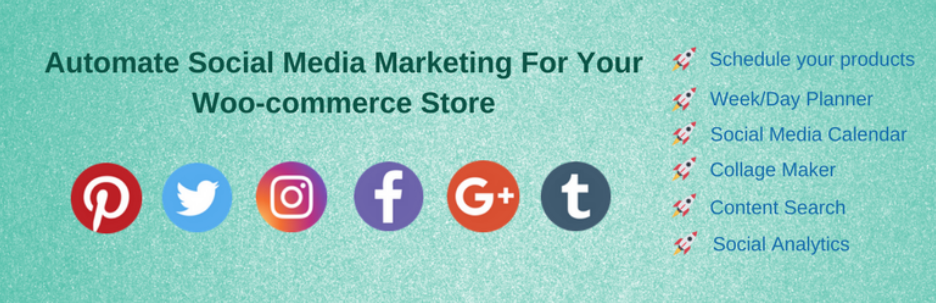



that’s great